Do not rush to buy new computer, if home computer or the laptop began to slow down. Try optimizing Windows 7 to improve device performance. Optimization can be carried out using standard tools or third-party programs.
Ways to Improve Windows 7 Performance
Computer performance - a value that characterizes the speed of operations. The Windows 7 operating system displays it in the form of an index from 1 to 10 - the higher the number, the faster the computer runs. To view the performance value, open the Control Panel and select the "Counters and Means of Performance" item. Estimating the speed of the computer, use standard methods speed up work.
Removing unused programs
Start acceleration with cleaning hard drive - manually erase from memory unnecessary programs. Open the Control Panel and select "Uninstall a program." In turn, select the applications that you are not using, and for each click the "Delete" button. Be careful - do not accidentally erase programs that are responsible for the operation of the system (sound, video drivers, programs for working with Bluetooth, webcam, and others).
You can find out what the application is responsible for by typing its name in the search engine.
Removing programs using the system control panel
Hard disk cleaning and defragmentation
After manual removal clean programs hDD from unnecessary files, and then defragment.
When writing to a hard disk, files are split into parts. When a user deletes a program or document, free disk space is created, which is occupied by fragments of a new file. To run a file, the system collects it in fragments from different parts of the disk, which slows down. Defragmentation - combining fragments of each file.
To defragment, go to "My Computer", select any disk and right-click on it. In the pop-up menu, select "Properties". Open the “Service” tab and click “Defragment”. At the end of the procedure, restart the computer.
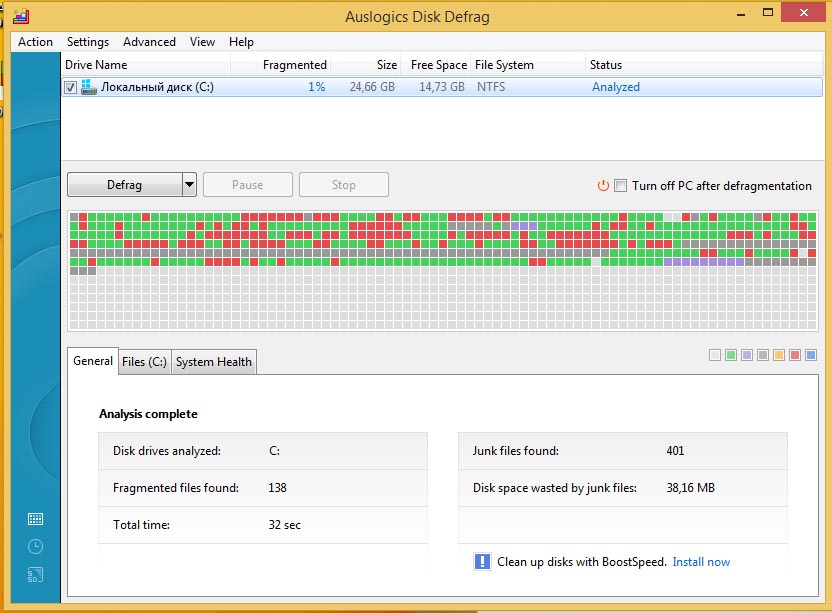
Marked in red hard sectors disk requiring defragmentation
Setting visual effects
When defragmentation does not help, move on to drastic measures. By default, visual effects are activated in Windows 7: smooth transitions, animation when opening windows, and others. On low-power computers, they reduce performance.

Standard Windows Counters for Performance Measurement
To optimize system performance in the Start menu search, enter “Visual Effects”. Open the "Customize performance and performance." Set the marker near the item "Ensure performance" and uncheck all the "checkmarks". Then tick off the items:
- smoothing out bumps in fonts;
- enable desktop composition;
- use styles of windows and buttons;
- display thumbnails.
Click the Apply button and restart the computer.
Startup programs at Windows startup
There is a set of programs that automatically open when booting windows 7. To speed up the system, turn off autorun. Open the "Start" menu - "All Programs" - "Startup". Remove the programs for which you want to disable autorun from the opened folder.

To exclude a program from the startup list, delete it from the corresponding folder
Delete data from the registry
Registry - base windows data with information about installed applications, user settings and actions. After removing programs or games, entries remain in it, and a crowded registry slows down the system. Use the CCleaner program or similar for cleaning.
Disabling Windows Services
By default, Windows runs services that are unnecessary for users. To disable services, open and immediately close the programs you use. Open "Start - Control Panel - Administrative Tools". Click the Services tab. Uncheck the checkboxes for those services that have the word “Stopped” next to them.
Video: how to speed up PC performance
Productivity Programs
When standard tools do not work, use third-party optimization programs. Below is a rating of applications with descriptions.
At the first start, it analyzes the system and displays a list of errors that reduce the performance of Windows. Cleans the registry and optimizes hard disk space. There is a fine-tuning to speed up Internet browsing.
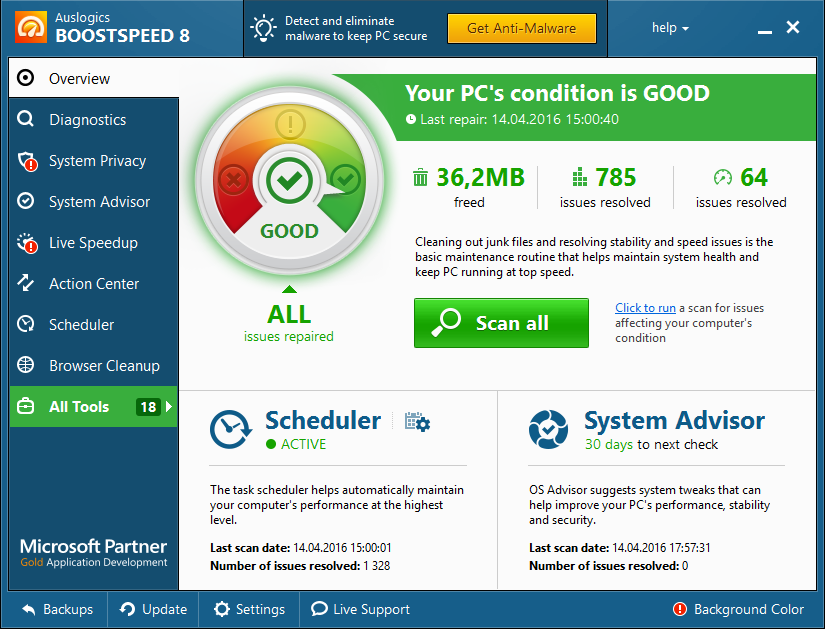
AusLogics BoostSpeed \u200b\u200bProgram Interface
Cost: 1350 p., There is a test free version with limited functionality.
Functional:
- registry cleaning;
- removal of duplicate files;
- defragmentation;
- shutdown of processes and services;
- work with autorun;
- uninstall programs;
- hard drive error correction.
Advantages:
- various tools;
- detailed job reports;
- online help, help;
- internet connection optimization;
- list of quick tasks.
Disadvantages:
- for windows systems 7 and above slows down the connection instead of accelerating;
- during an emergency shutdown of the computer during defragmentation, the system may crash.
Video: AusLogics Boost Speed \u200b\u200breview
A program for optimizing Windows, developed by an official Microsoft partner. Safely cleans the registry, deletes temporary files, edits program startup parameters.

Clean system and browsers with CCleaner
Cost: free, there is a PRO version - 1990 p.
Functional:
- registry cleaning;
- removal of programs;
- delete temporary files;
- delete browser cache and cookie;
- clearing action history and logs.
Advantages:
- preset cleaning settings are safe for the system;
- intuitive interface;
- the ability to permanently delete data;
- startup list monitoring;
- multilingualism.
Disadvantages:
- risk remove needed files with incorrect manual settings;
- when cleaning browsers, it deletes saved passwords.
Video: CCleaner review
A set of tools to optimize Windows, speeding up the system. Additionally, it allows you to manage user settings and disk space a computer.
![]()
English version of Comodo System Cleaner
Cost: free, there are paid extensions.
Functional:
- registry cleaning;
- free up disk space;
- control of existing processes and services;
- diagnostics of hardware and software components;
- clearing caches, deleting temporary files;
- protection of personal information.
Advantages:
- hidden mode cleaning;
- wide functionality.
Disadvantages:
- during operation, loads the processor;
- requires fine tuning.
Video: installing and using Comodo System Cleaner
Automatic service for cleaning and correcting registry errors, removing malicious files, speeding up performance. There are two modes of operation: simplified, when you just click the “Optimization” button to speed up the computer, and advanced - with the ability to fine-tune optimization parameters.

Advanced SystemCare Toolkit
Cost: free, there is a PRO version - 350 p.
Functional:
- blocking personal data from strangers;
- system optimization;
- malware protection.
Advantages:
- free version;
- two operating modes - for beginners and professionals;
- performs the functions of an antivirus;
- speeds up the loading of pages on the Internet.
Disadvantages:
- during installation, loads additional software;
- removed with difficulty, regularly offers to use the paid version.
Video: Advanced SystemCare Review, PRO Version
The program optimizes Windows by standard means - cleaning the registry, disk, browser history. Additional features of the utility - system recovery from a given point, checking for updates, irrevocable removal files, tracking malicious activity.
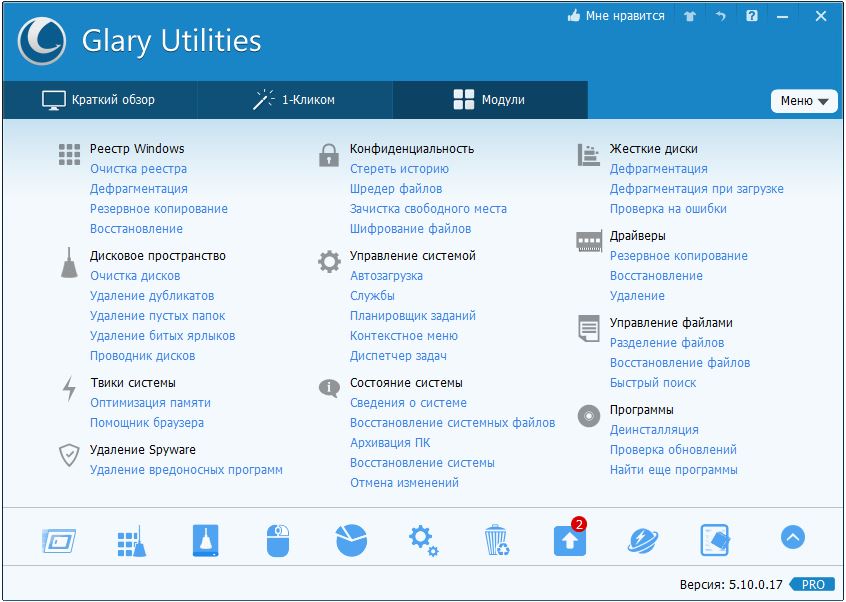
Functionality Glary Utilities
Cost: free, there is a PRO version - 2400 p.
Functional:
- uninstalling programs with registry cleaning;
- analysis of disk space usage;
- duplicate search;
- control free random access memory;
- registry defragmentation.
Advantages:
- multifunctional;
- russian language support in the menu.
Disadvantages:
- surface cleaning system;
- there is a risk of deleting the necessary files.
Fast "cleaner", automatically analyzes the system after installation. Based on the results of the analysis, it prompts the user to delete temporary and unused files, and correct errors. Errors the program classifies as safe and dangerous. The former can be safely cleaned, and the removal of the latter can destabilize Windows 7.
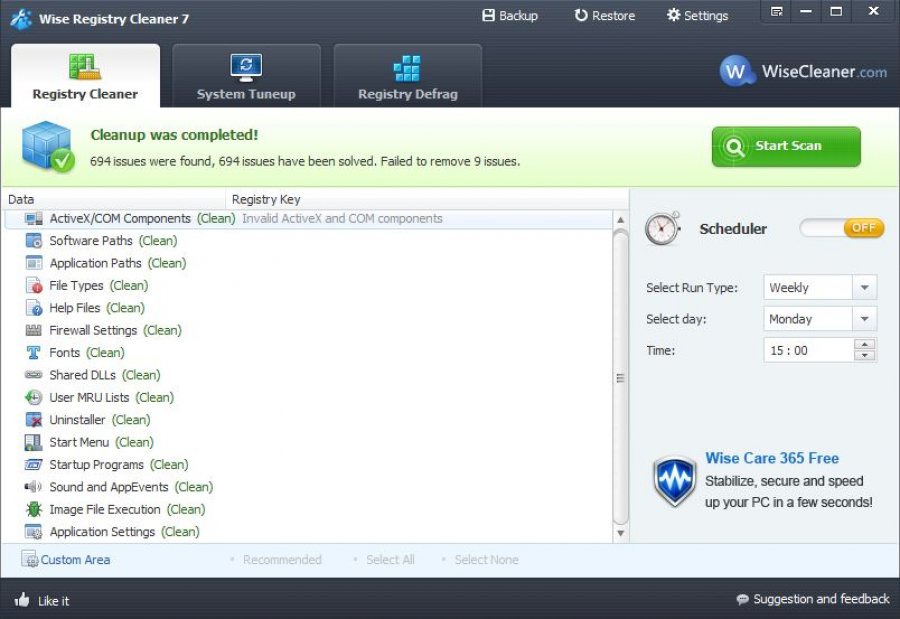
Features of Wise Registry Cleaner
Cost: free, there is a PRO version - 600 p.
Functional:
- registry cleaning;
- acceleration work windows;
- disk defragmentation.
Advantages:
- sorting of detected errors;
- restoring the previous state of the system from a REG file;
- automatic analysis of Windows;
- built-in defragmenter.
Disadvantages:
- the need to run with administrator rights;
- surface registry cleaning.
Optimizer that removes unused and duplicate files, empty folders. Edits autorun programs, makes it possible to defragment disks.
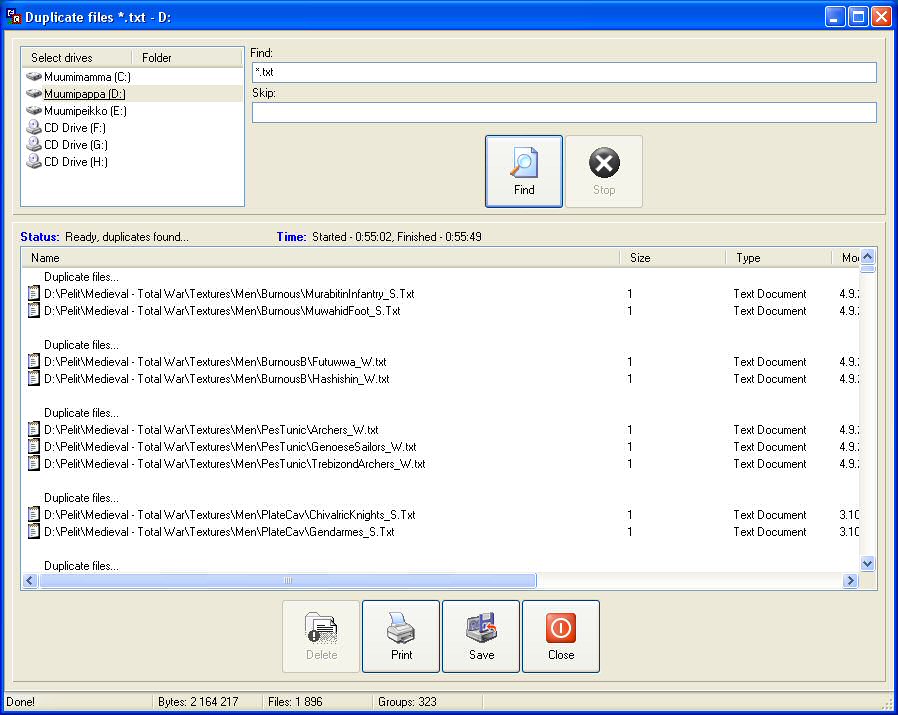
Finding duplicate files with Easy Cleaner
Cost: Free.
Functional:
- registry cleaning;
- removal of programs;
- disk space optimization;
- edit startup list;
- clearing cookies;
- removal of duplicates and temporary files.
Advantages:
- fast
- intuitive
- there is a Portable version.
Disadvantages:
- inconspicuous interface;
- finds, but does not delete duplicate files;
- deletes the OPA.bak file required to run Microsoft Office Word
Intuitive Windows accelerator for users who are poorly versed in the nuances of the system. Automatically scans your computer for errors and offers to fix them.

Performance Analysis Results Using SpeedUpMyPC
Cost: 3620 p.
Functional:
- cleaning and fixing registry errors;
- startup optimization;
- faster browsers;
- stopping Windows services and processes.
Advantages:
- ease of Management;
- automatic system analysis.
Disadvantages:
- modest set of tools;
- aggressive installation;
- difficulty uninstalling the utility.
Red button
“Red Button” - a program to disable and remove unused components of Windows 7. Works with the registry, allows you to change system settings. Not suitable for beginners - there are no comments on setting cleaning options.

Red button functions
Cost: Free.
Functional:
- cleaning the registry and hard drive;
- shutdown of processes and services.
Advantages:
- practically does not take up disk space;
- multifunctional;
- multilingual.
Disadvantages:
- when starting from default settings Deletes the necessary files;
- slow optimization process;
- no help and tips.
In addition to cleaning the registry, the program analyzes folders with temporary files and automatically removes obsolete components.

NCleaner interface
Cost: Free.
Functional:
- delete unused files;
- checking and editing registry errors;
- cleaning temporary files;
- removal of residual data after uninstalling programs;
- acceleration of Internet browsers.
Advantages:
- task Manager;
- real-time system analytics;
- detailed statistics.
Disadvantages:
- english speaking
- rare updates.
Comparison of programs for optimization (table)
| Program / Features | Advanced system care | Red button | Auslogics boost speed | |||||||
| Registry cleaning | + | + | + | + | + | + | + | + | + | + |
| Startup Management | + | + | + | + | + | + | + | |||
| Disk Defragmenter | + | + | + | + | + | |||||
| Defragment the registry | + | + | ||||||||
| Uninstall programs | + | + | + | + | + | |||||
| Delete duplicate files and empty folders | + | + | + | + | ||||||
| Clear cache / browser history | + | + | + | |||||||
| Internet Acceleration | + | + | + | + | ||||||
| RAM cleaning |
Computer performance depends on the power of hardware components, and on properly configured work operating system. It is of little use to increase the amount of RAM if it is clogged with useless programs. A powerful processor will not speed up if it is limited to save battery power. Fine-tuning Windows can significantly optimize the system without additional material costs.
What affects system performance
The performance of Windows 7 is determined by many factors, one of which is the result of a compromise between power, convenience and battery consumption, and the other depends on the "well-groomed" computer. Therefore, to increase performance, it is necessary to tune the system to maximum performance and remove all obstacles to its normal operation.
Perhaps an experienced user will want to independently debug each element of the system and configure the computer to fit their needs. For the rest, the best solution would be to use special programs for fine-tuning the system (tweakers), which in a convenient and understandable way show problems and help to fix them.
Optimization programs (free and paid)
There are many programs on the market whose main purpose is to improve the operation of Windows 7. There are universal large applications and small specialized utilities, programs with many customizable options and with one “red button”. Most programs have additional functions that are not directly related to speed, but also important for the user, for example, protection of personal data.
Universal
As a rule, universal programs have a large set of optimization utilities, but at the same time they are paid. Packages with limited functionality or outdated versions are distributed free of charge.
Advanced systemcare
The versatile Advanced SystemCare app is an impressive set of thin windows settings, protection against malware, spyware and adware. Special utilities fix registry problems, security settings, and operations with intermediate files. Today the application is one of the best in this category.
The functionality includes more than 20 original utilities, including cleaning tools, settings and windows repair 7, safety and control modules.

Three Acceleration Modes Available
- Startup management. Removing unnecessary programs and services from the startup list to speed up work.
- Background mode. The proprietary ActiveBoost acceleration technology constantly monitors the state of the system and redistributes resources to the user's needs.
- Internet settings. Increases the speed and safety of work in a worldwide network.
- Care hard drive. Scan, clean and defragment the drive. The declared speed of defragmentation is several times higher than that of competitors. There is a simultaneous defragmentation of several disks at once, as well as support for solid state drives.
- Personal protection. Guaranteed (with the exception of the possibility of recovery) erasure of information. Cleaning up temporary folders, application and browser history.
- Performance monitor. Displays CPU temperature information, motherboard and video cards, fan speed.
- Update Center. Check for updates for installed programs.
- Programs by default. Configures default application selection features for various kinds files or browsers.
The Advanced SystemCare interface stands out from other programs with a futuristic design. But at the same time, it remains simple, convenient and intuitive.
- One click. Many important functions are launched with a single click. For example, analysis and troubleshooting of ten major computer problems.
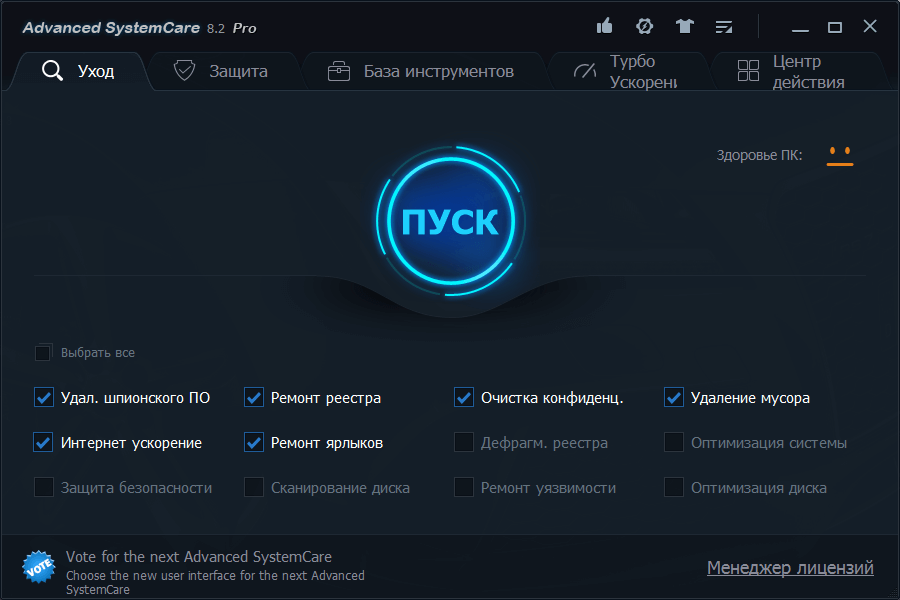
Futuristic style and big start button.
- Switching modes. In simplified mode, work occurs in semi-automatic mode, requiring minimal user participation. Expert mode allows you to customize scanning and optimization to your taste. Modes are switched with one click, which is very convenient. Performance modes (work and games) are also easily switched.
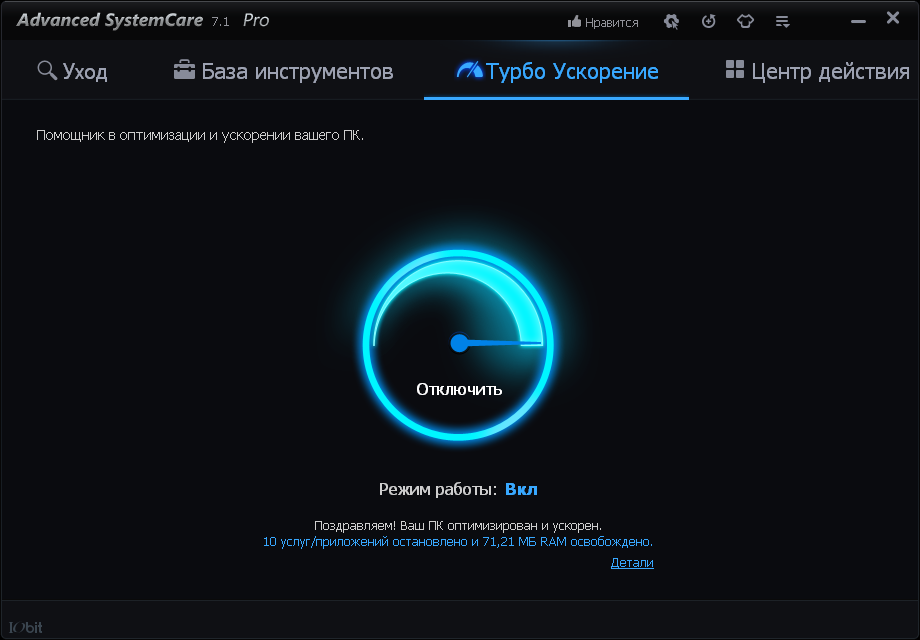
Acceleration is activated with one button
- Auto start. You can configure the launch of the optimizer in certain time (e.g. at night), at system startup, or during automatically detected downtime.
The free version of Advanced SystemCare also has good functionality, but the real possibilities of the program are revealed in a full paid package.

Many features are not available in the free version.
The popular CCleaner package primarily specializes in cleaning the operating system, drives and RAM, where its name comes from. But many other Windows 7 optimization features are available to the user.
CCleaner functionality is narrower than Advanced SystemCare, however special utilities much more powerful for cleaning:
- Cleaning temporary files. Package cleans temporary windows files (including clipboard, log files, trash), memory and browsers, search history, visits and downloads, a list of recent open documents of most popular applications. In addition to obtaining additional free space on the drive, this is important for the privacy of work.
- Cleaning and setting up the registry. Identify and fix registry problems, links to missing entries, controls, libraries, fonts, icons, shortcuts, directories, and so on.
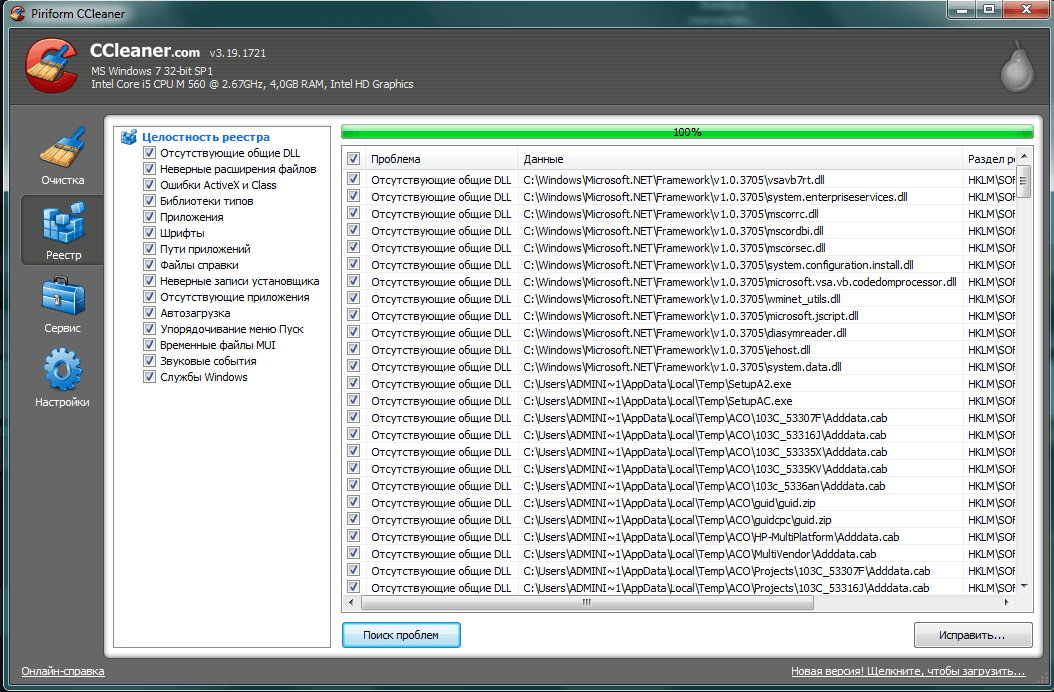
The registry is analyzed carefully
- Complete erasure. A utility that allows you to delete information with the guarantee of the impossibility of its recovery from the hard drive and removable drives.

In 35 passes, any information will be erased
- Uninstall programs. Functional friendly utility for erasing unnecessary applications.
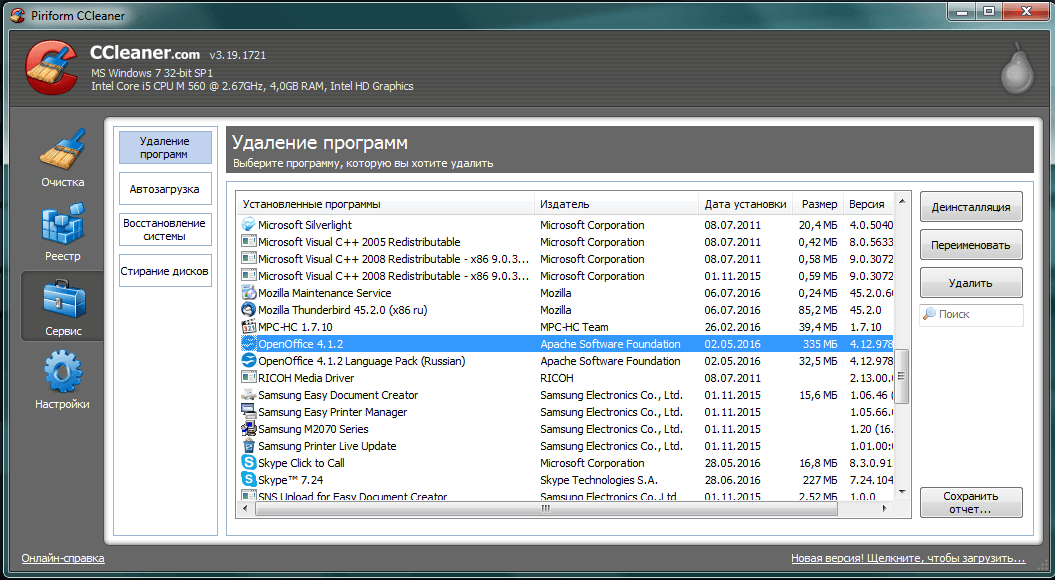
Removing programs organized very conveniently
- Startup management. Editing the list of applications automatically launched by the system.

- Disk analysis. Check and report on the parameters of the hard disk, including its contents (file categories, their number and size).
- File search. Finding duplicate files (clones) on disk.
- System Restore. Manage backup recovery points, "rollback" Windows 7.
The interface of the package is very simple and intuitive, does not require in-depth knowledge of the system.
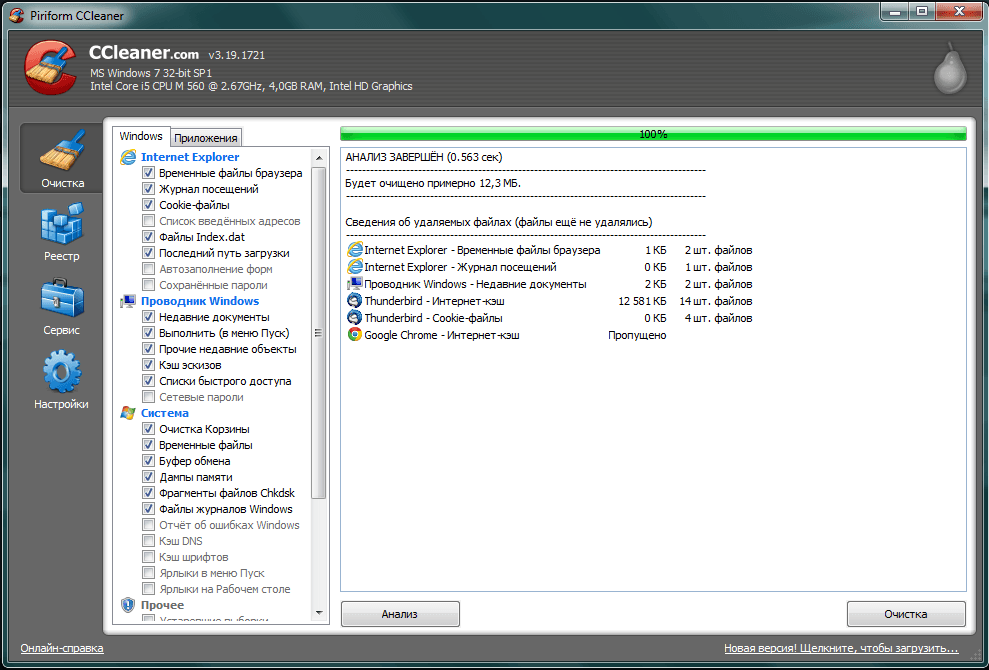
The analysis is very fast.
- Additional cleaning options. It is possible to configure the package in the background, as well as set the option to turn off the computer after the procedure is completed.
- Work safety. The package attaches great importance to the security of user data, therefore, at all important stages it is proposed backup or creating rollback points.
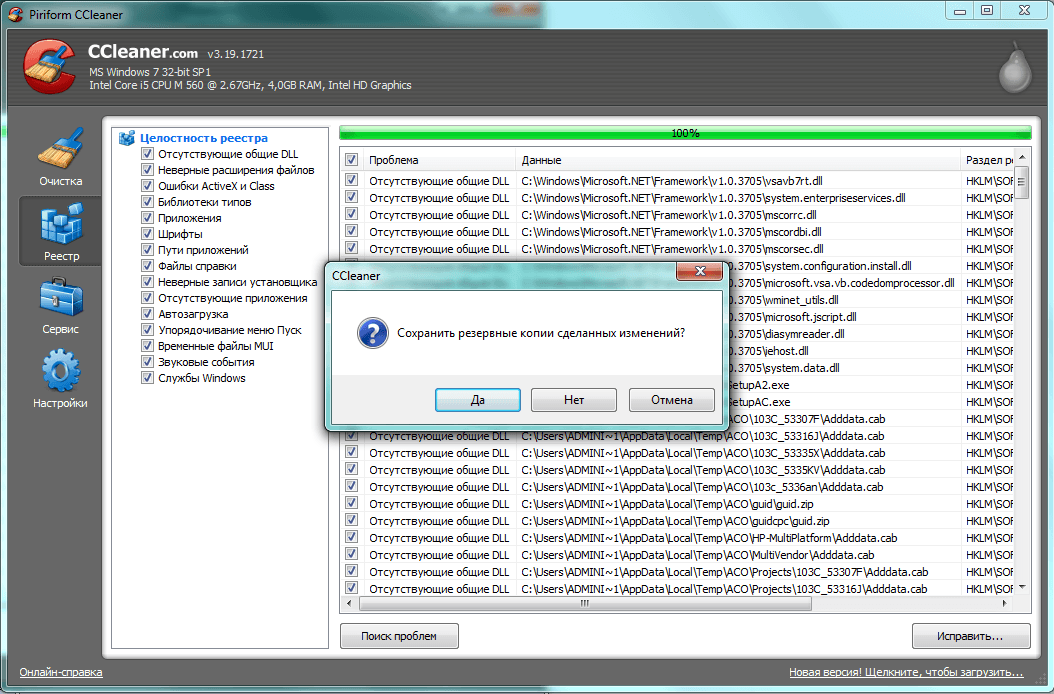
You can back up before repair
Old versions of CCleaner are distributed free of charge. To get more powerful updated packages you have to pay.
AusLogics BoostSpeed
AusLogics, an Australian-based company BoostSpeed, has an impressive set of utilities and a user-friendly interface. The stated main purpose of the package is to increase the speed of the system.
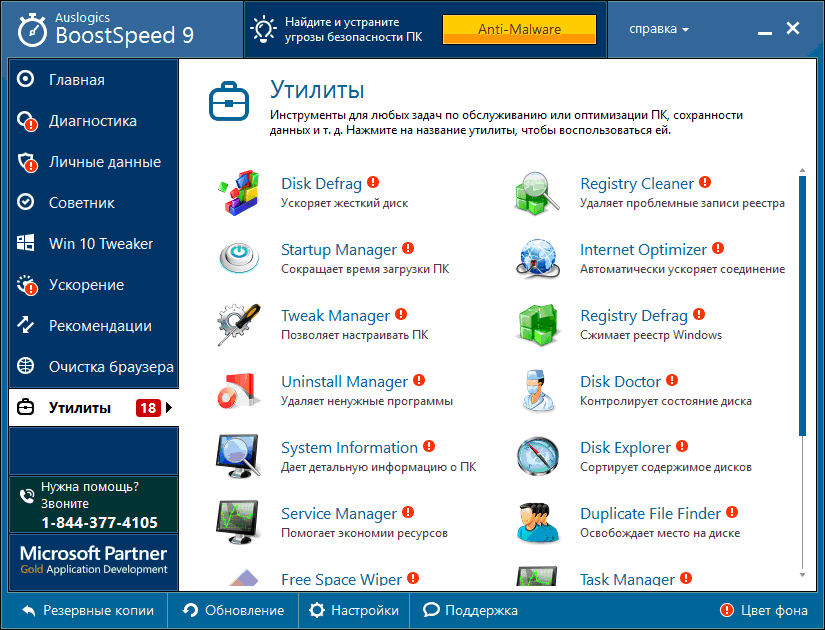
The list of utilities is impressive
The functionality contains utilities for repairing the registry, tuning the system, caring for the hard drive:
- Performance. Computer acceleration parameters are selected and recommendations are made, including hardware solutions, for example, replacing a video card.

Tips even apply to hardware
- Stability. The stability of the system is analyzed and the problems found are eliminated.
- Security. Security threats and system security measures are identified.
- Optimization. A separate set of utilities for optimizing memory, processor, hard disk and services.

Acceleration has many options
- Protection of personal data. Clear history, delete tracking files, protect profiles and logins, check for privacy threats.
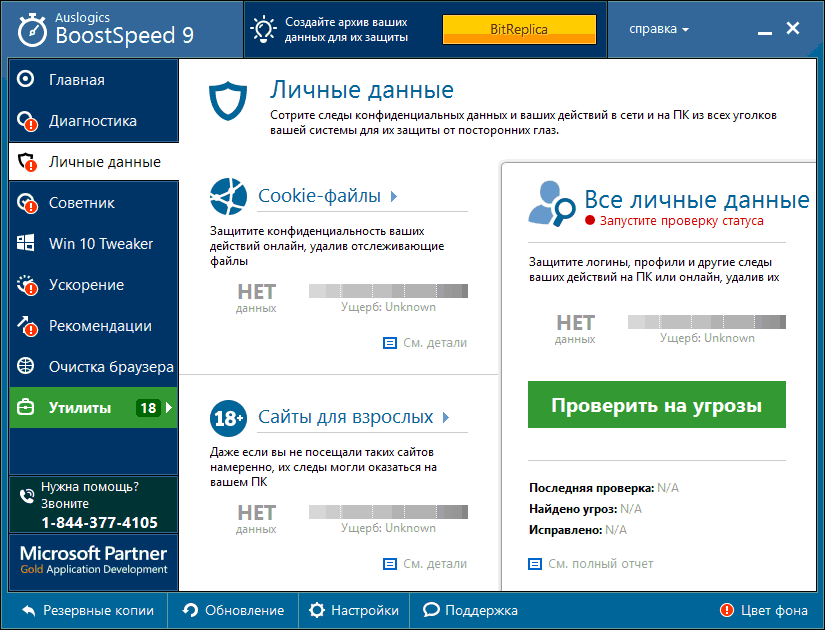
Personal data is also better to protect
- Recommendations A dedicated set of recommendations for installing additional software to improve system performance.
- Cleaning the browser. Module for cleaning the main browsers.
- Recovery points. You can undo the changes made and create recovery points with various settings.
The interface is friendly, convenient, typical for programs of this category:

Future benefits can be appreciated.
- Graphic elements. The results of the work are drawn up in the form of understandable graphic reports with digital data and explanatory illustrations.
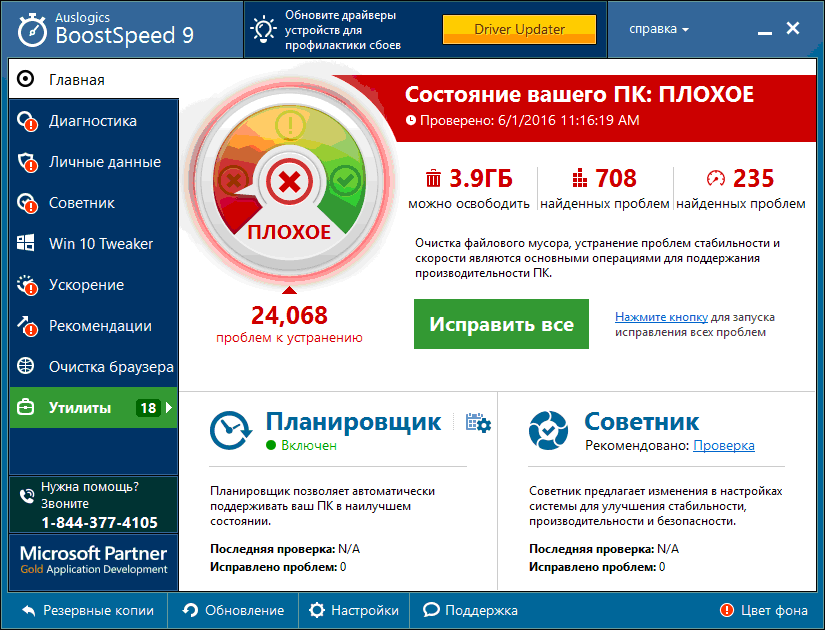
First analysis is always bad
- Advisor. Optimization recommendations are presented as a list of tips that you can apply or ignore.
- Utilities Implemented the ability to independently choose optimization utilities, which are collected in a separate tab.
- Simple and intuitive scheduler for automatically launching optimization utilities.
To reveal all the features of the package, you have to buy a paid version. Free has much less functionality.
Mini-programs for your computer or laptop
Small, compact, sometimes even installation-free programs usually have limited specialized functionality and are distributed free of charge. These two qualities make them good addition to the universal package.
The SpeedUpMyPC package is positioned by the developer as an accelerator of the system. Cleaning up garbage and system errors is considered part of the performance improvement procedures.
Functionality SpeedUpMyPC contains standard utilities for this category of programs, as well as its own developments aimed at improving performance:
- Registry care. Analysis, cleaning and defragmentation of the system windows registry.
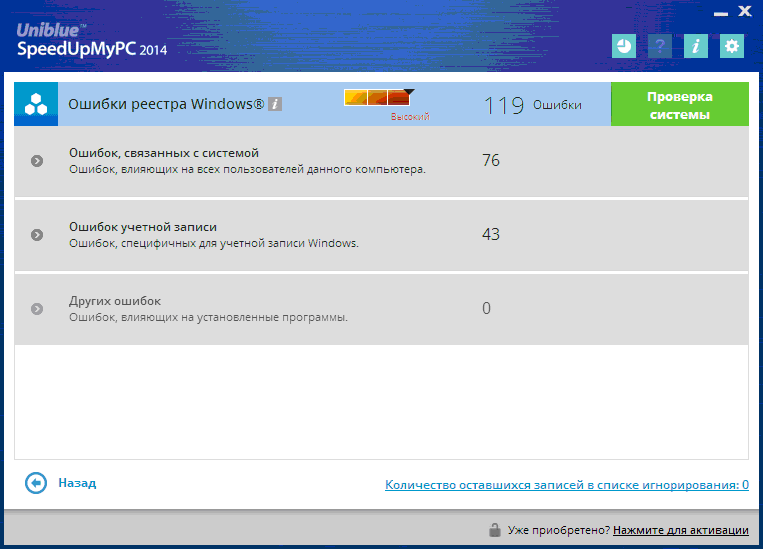
Registry optimization is laconic
- Speed \u200b\u200bup startup. Analysis of problems and optimization of computer startup.
- Performance. In addition to the search and elimination of performance problems, a separate utility “Dynamic Means of Increasing Performance” is provided.
- Cleaning up. You can delete junk and unused files.
- Settings Configures the network, processor and RAM.
The package interface is original and colorful, quite convenient:
- Background work. Settings provide the ability to work in the background. Also, directly from the program, you can add it to startup.

Background mode is possible, but you need to register
- Semi-automatic mode. Using the program implies trust in the developers, since it itself determines both the problems of the system and the ways to solve them with minimal user involvement.

Fix problems found with one click
The program belongs to the category of shareware, offers a free limited version with the ability to add utilities for a fee.
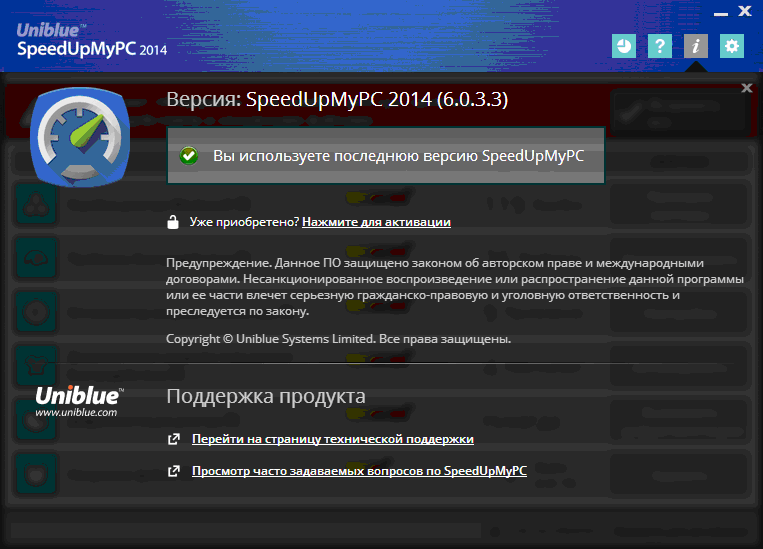
There is also technical support.
Another free Comodo System Cleaner app with a powerful block of cleaning utilities. The package also contains functionality for fixing failures and windows errorstaking care of your hard drive.
The functionality of the package has a pronounced “shift” towards cleaning, but some utilities relate to the optimization of work by other methods.
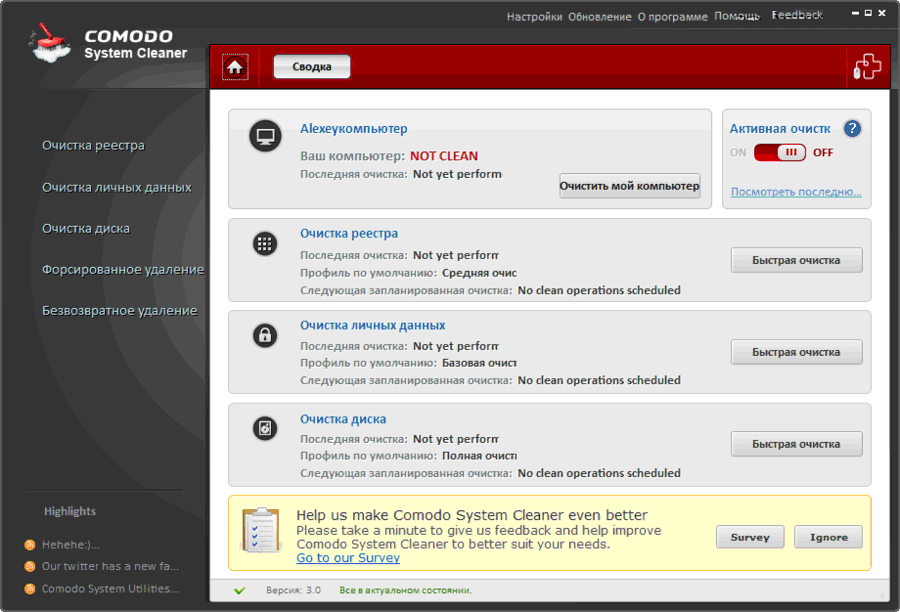
The summary also does not provide much information.
- System analysis. An initial and regular in-depth analysis of the state of the operating system and the formation of a list of possible measures are proposed.
- Cleaning up. Services for cleaning the Windows registry, temporary folders, system trash.

You can select the cleaning depth
- Drive care. Built-in utilities for forced removal and cleaning of the drive.

Removal can be forced
- Confidentiality. Guaranteed file erasure, personal data cleaning.

Permanent removal can also be different
- Change hidden options. The package can work with options that are not available when using regular windows tools 7.
- Autoload. There is a built-in startup manager for editing the list of automatically launched programs.
The Comodo System Cleaner interface is made in the usual "matrix" style, is intuitive and simple:
- One window. Access to basic utilities is provided from the main window.
- Timetable. It is possible to set the frequency of automatic launch of the application according to the user schedule.

There are not many settings
An additional advantage of the application is its free.
A small, free, installation-free utility for optimal system configuration by cleaning the Windows registry.

There are also utilities for optimization in the package
The functionality of the package is focused on operations with the system registry:
- Registry optimization. Analysis, cleaning and compression of the registry.
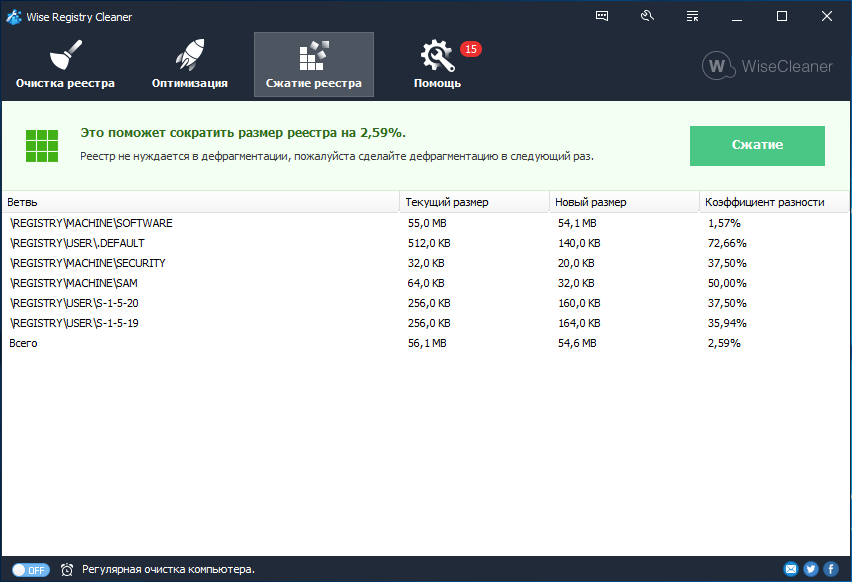
Defragmenting the registry is not always necessary
- Backup. Ability to create a backup instance of the registry.
- Ability to undo changes. Built-in utility to return to the previous state if necessary.
The Wise Registry Cleaner interface is simple and intuitive.
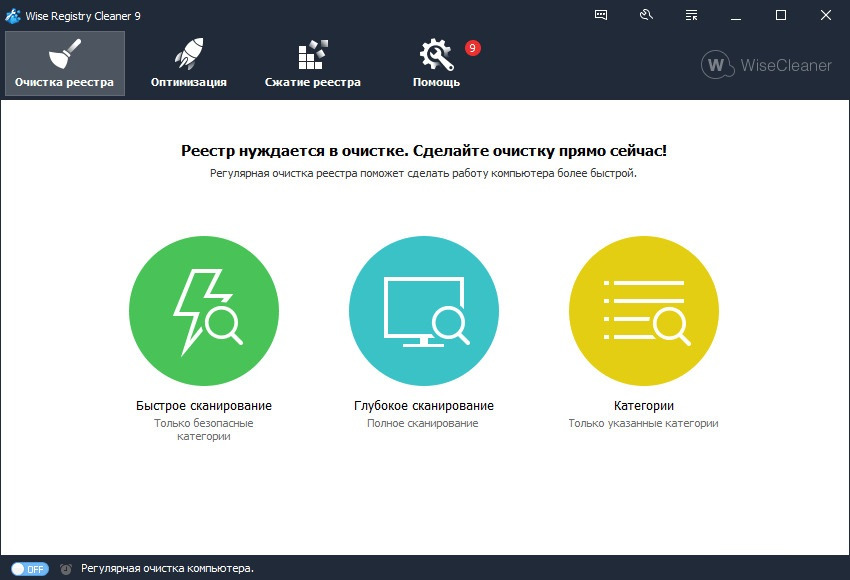
Cleaning can be of different depths
- Automatic adjustment. It is possible to automatically fix detected registry problems.
- Interim reports. Each problem found is shown to the user with a separate description.
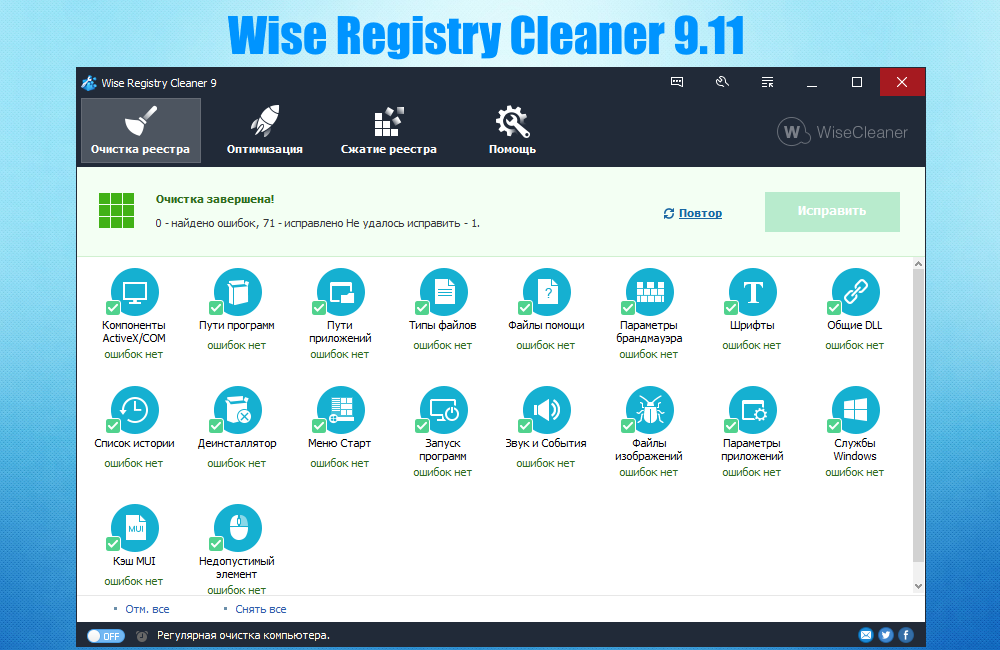
It's nice to see that there are no more errors
- Mobility. Installing on a computer is optional.
The undoubted advantage of the package is its free distribution.
Easy cleaner
The free EasyCleaner program cleans the system of unnecessary information, fixes the Windows 7 registry and presents disk information in a convenient graphical representation.
The functionality of the package is slightly poorer than that of CCleaner, but has its own characteristics:
- Registry optimization. Analysis and adjustment of the system registry, search and cleaning of unused shortcuts, cleaning the Start menu.
- Autoload. Helps analyze and reduce the list of automatically launched applications.
- Removing unnecessary files. Unused directories, links and libraries, history, intermediate folders internet browser Explorer
- Disk analysis. Search for duplicate files, custom content analysis.
- Recovery system. There is an automatic backup of the current state to undo the changes if necessary.
- The control launch windows 7. The utility allows you to monitor the processes that accompany the launch of the system.
- Search passwords. Helps to find saved passwords from applications deleted from a PC.
The program interface is very simple and clear, the design is classic:
- Settings The package contains many customizable parameters, therefore it is very flexible.
- Graphic charts. Customizable graphical reports on the status and contents of directories and drives.
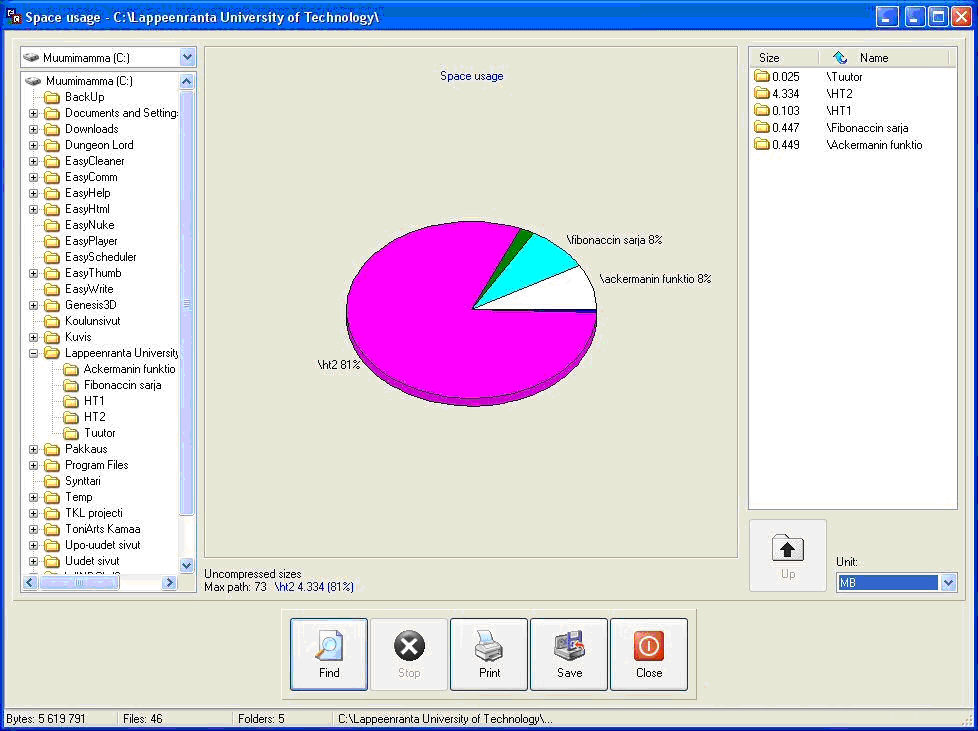
The disk status is presented very clearly
Since the program is free, it can be a good addition to the universal package.
Red button
The developers of the Red Button program put simplicity and convenience of the interface in the first place. Even the name of the application is not accidental - you can start the optimization with one click on the big red button.

This button is hard to miss
Red Button has very good functionality, consisting of utilities that optimize the processor, RAM, hard disk and registry:
- Automatically free RAM. Auto shut off stuck programs and services, unused DLLs, unnecessary messages, and so on.
- Disabling system services. You can disable unnecessary windows Services 7 to reduce the load on the processor and free up RAM.
- Registry Cleanup. Analyzing, finding errors and fixing the Windows registry, removing links to missing applications, directories, fonts and libraries.

Cleaning the registry is also modest
- Trash removal. Cleaning up extra directories and files, pre-installed games, useless applications, cleaning the buffer, cache, system logs and baskets. Clear history.

You can edit the list of what is considered garbage.
- CPU optimization. CPU settings for optimal performance.

CPU and RAM settings available
The program interface is very clear and simple, in the style of Windows 7 system services:
- The choice of options. The user selects the necessary optimization utilities by putting notes next to their name.

Hard drive maintenance is a little modest
- The possibility of exceptions. By setting a general rule for deleting files, you can separately determine exceptions to it for the necessary information.
- One-button launch. After setting the list of active utilities, each program launch is carried out with one click on the red button.
- Portability. Ability to run from removable media.
Until recently, the program was distributed for free, but the popularity of the package inspired the manufacturer to release paid versions. But past free modifications show good results.
Glary utilities
The small program Glary Utilities also claims to be universal, but its strengths can be considered system analysis tools.
The Glary Utilities functionality contains tools for checking and optimizing system settings, privacy, caring for your hard drive and updating existing drivers.
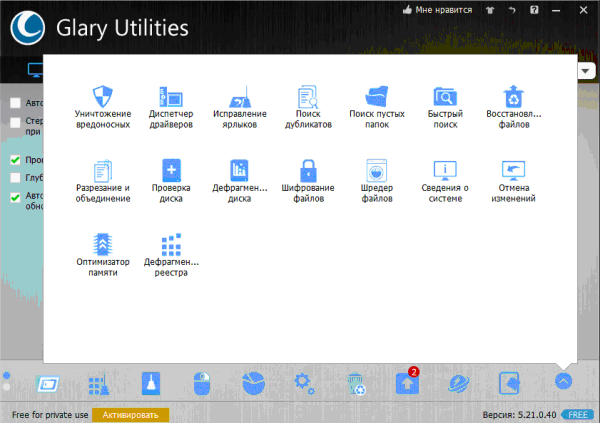
There are not many utilities, but there are rare
- Analysis. Determining the speed at which the system starts to work with a report.
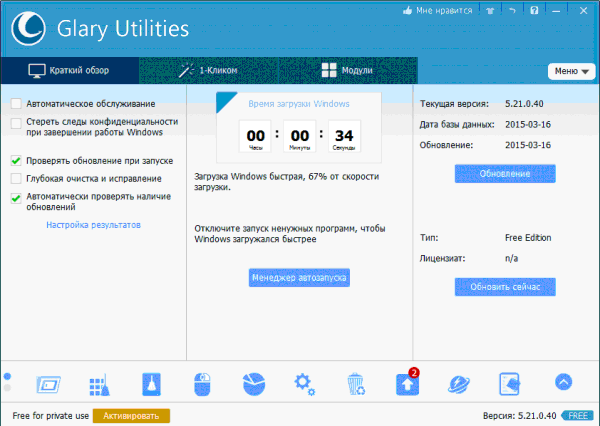
Download speed is very clear.
- Registry care. Cleaning, fixing, defragmenting the registry.
- Hard drive care. Check and defragment the disk, search for and delete empty folders and duplicate files.
- Autoload. Built-in startup list editing manager.
- Confidentiality. Deep data and history cleaning, file encryption.
- Security. Own utility to restore files, the ability to cancel the changes made.
The application interface is friendly, very similar to the built-in system windows utilities 7:

Many problems are fixed with one click.
- Additional options. For example, it is possible to sort installed programs by installation time, size and frequency of use.
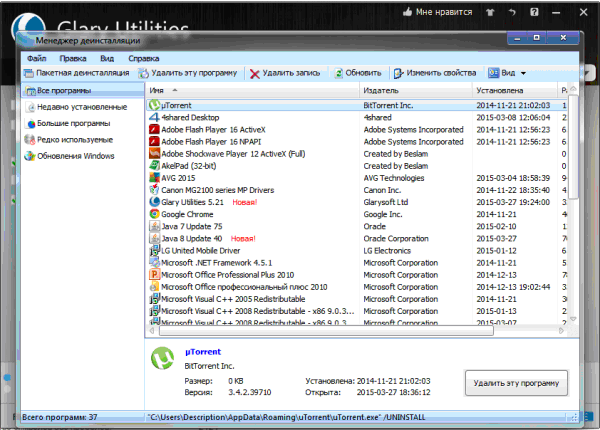
You can sort programs by several criteria
- Decor. You can choose from several themes.
The somewhat limited functionality of the package is justified by the fact that it is distributed free of charge.
The nCleaner application for its small size and functionality can be classified as a mini-program for optimizing the system. The main focus of the program is on cleaning.
Functionality nCleaner is focused on removing unnecessary information, but there are additional tools:
- Cleaning up. Tools for cleaning the system, registry, personal data.
- Garbage. A separate utility for finding and erasing intermediate and extra files. Preset modes for cleaning the main folders (faster) and scanning all disks (slower, but full).

You can scan individual folders or the entire drive
- Optimization. Tools for optimal configuration of Windows and various services to increase the speed and stability of the computer.
- Autoload. Editing the list of applications automatically launched during Windows startup.
- Confidentiality. Deletion of information with the impossibility of recovery and cleaning up unallocated space on the hard drive.
- RAM cleaning. A separate utility for unloading unused blocks from RAM.
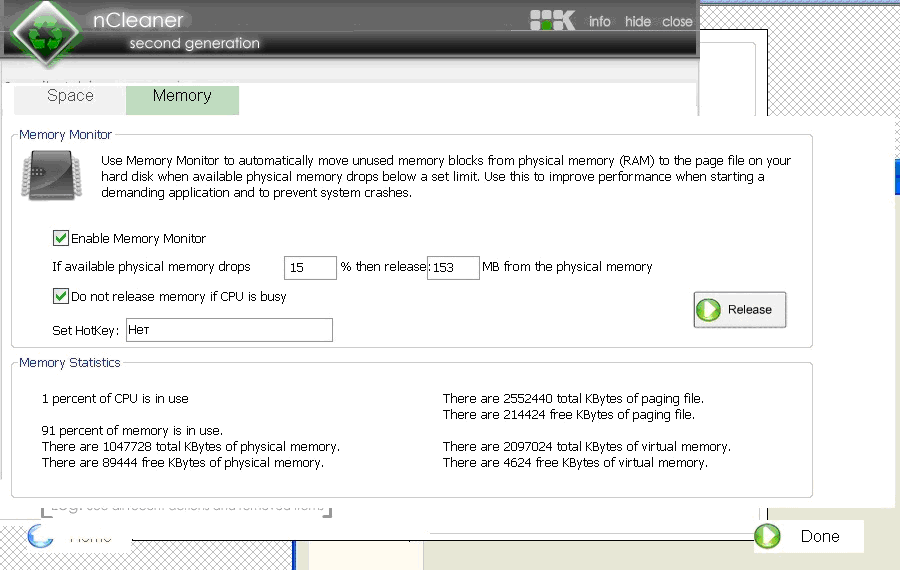
Separate utility for unloading RAM
The interface of the mini-program is very simple and clear:

There are few cleaning options, but everything is very clear.
- One page. The main functions are collected on home pagewhich is very convenient.

The main functions are collected in one window
- Timetable. You can automatically start according to the schedule specified by the user.
NCleaner lacks the traditional option of canceling changes or creating backup copies of the registry, which is justified, given the miniature application.
Of course, this mini-program is distributed free of charge.
Comparison table: which program to choose
| Function / Program | Advanced systemcare | Easy cleaner | Red button | AusLogics BoostSpeed | Glary utilities | |||||
| Cleaning and repairing the registry | + | + | + | + | + | + | + | + | + | + |
| Edit Startup List | + | + | + | + | + | + | + | |||
| Removing unnecessary applications and disabling Windows services | + | + | + | + | + | + | + | + | ||
| Disk Defragmenter | + | + | + | + | ||||||
| Antivirus protection | + | + | ||||||||
| Performance settings | + | + | + | + | + | |||||
| Network Optimization | + | + | + | |||||||
| Confidentiality | + | + | + | + | + | + | + | + | + | |
| Garbage disposal | + | + | + | + | + | + | + | + | + | |
| System Restore | + | + | + | + | ||||||
| System Startup Control | + | + |
As expected, the most a large number of The utilities required to optimize the operation of the system contain universal packages. But mini-programs have their own strengths. They are more compact, easy to use, have developed special functions and, as a rule, are free.
If we talk about the good work of a computer system, it is worth noting that, along with computer diagnostic programs, free computer optimization programs, which are most often called tweakers, have become very widespread. Computer optimization is very important! It is computer optimization that determines the speed of the computer itself and the durability of the system. You can download free application data for optimizing your computer on our website in this section. Our computer optimization programs, which you can download for free, will help optimize your computer at a professional level. Utilities for optimizing your computer, which can be downloaded for free here, allow you to fine-tune many of the parameters of the Windows system, provide versatile error correction and a fairly high degree of increase speed. Download software to optimize the system - the most correct and logical solution.
Among the optimizers that can be downloaded for free on our website, you can find many specialized utilities or entire software packages that combine all the features of tweakers created for a particular task. Each file that you decide to download for free has been thoroughly tested, so deciding to download something from us, you can not worry about security.
If we talk about what constitutes optimization of the computer and Windows, then it is absolutely impossible to give an unambiguous definition. This is due primarily to the fact that there are a lot of directions in the processes of optimizing Windows. Therefore, an inexperienced user may wonder what exactly to download for optimization. This includes anti-virus protection, ensuring the confidentiality of information, fixing errors in the Windows registry, optimizing Internet connection settings, deleting unnecessary files or duplicates, installing the most fresh versions device drivers, disk defragmentation, cleaning up traces of work on the World Wide Web with the removal of temporary files and much more. To solve each of these problems, there is software that can be downloaded for free on our website.
A modern computer or laptop with Windows operating system on board refers to such a type of device that even with careful installation of uninstalling programs, staying on the World Wide Web, or a desire to download certain files, an unnecessary amount of information is accumulated and errors occur, resulting in the whole Windows system starts to slow down over time. Speed \u200b\u200bup its work and designed programs to optimize the computer. Most software packages, which include cleaning and optimization of a computer, are distributed quite freely; you can download such applications for free anywhere. Our section allows each user to download such software. Moreover, most of them have several main categories and criteria by which the computer is optimized. To study in detail all the products most optimally of all, having previously downloaded them and having tried all the functions in practice.
First of all, it is necessary to note the optimization and defragmentation of the Windows registry. And for these purposes you can download the necessary software for free in this section! Often, precisely because of the presence of incorrect and outdated entries in it, as well as a lot of errors, the system itself requires much more time to download or launch a particular software component. Along the way, it is worth noting the management of startup items and background services. Windows startup can also take quite a while if there are too many services, not to mention those processes that are constantly in the computer’s memory and not visible to the user. Also speeds up access to commonly used programs and defragmentation hard drives, allowing you to move such files to the fastest areas of the hard drive.
As for the Internet connection, traces of work and the presence of temporary files, the optimization allows to achieve the installation of optimal parameters, excluding fast boot recently visited pages and the transfer of information, say, in your search queries to the corresponding servers of these services. Well, with antivirus software and its role in optimizing the system, perhaps everything is clear.
As mentioned above, many programs for optimizing Windows and a computer can be downloaded for free. On our website in the appropriate section are presented top programs to optimize your computer. As for the Internet, many users use “queries to optimize the computer’s performance,” “free programs to optimize the computer,” “download programs to optimize the computer,” “free programs to optimize the computer,” and “download the optimization program for free” for searches computer ”,“ cleaning and optimizing a computer ”,“ optimizing a computer’s work for free ”or“ optimization and cleaning programs for a computer ”. In the search results, you can see not only the software products for optimization themselves, but also some descriptive articles explaining the basics of working with such utilities, and, of course, download free products for optimizing your computer and its system (often Windows). But in most cases, the tweakers you decide to download for free automatically have an operating mode, although for advanced users there is a special advanced settings mode, usually called Advanced. We offer you a wide selection of utilities for optimizing the system, each of which can be downloaded for free. Choosing a product for system optimization, you can safely make the decision to download it, since all software, including computer optimization, undergoes a thorough anti-virus scan and is completely safe, unlike many files that offer to download questionable sites.
Optimization of Windows 7 allows the user to achieve the best performance indicators. We can say that you need to do this regularly if you do not want your computer to slow down or various errors appear during its operation. There are a number of paid and free programs to optimize the system.
What affects system performance
The answer to this question may seem quite obvious to some - components personal computer. Indeed, the more powerful your CPU and graphics card will be, the more RAM will be installed, the better the machine will work. Even the most modern hardware is not a guarantee that you will not have to face problems in your PC. So even a modern computer should not be cluttered with games and programs.
Aero GUI
With the advent of the operating system Windows Vista Microsoft has begun introducing an additional desktop GUI called Aero in future versions of the OS. It puts a big load on the computer, especially if the system resources of the device are close to minimal. Each user, if necessary, can disable this interface to optimize the PC. Those who wish can disable only certain interface elements. This will optimize the performance of the device and at the same time leave appearance windows the same.
The more Aero interface options are disabled, the more noticeable it becomes from a visual point of view. But on the other hand, computer performance improves.
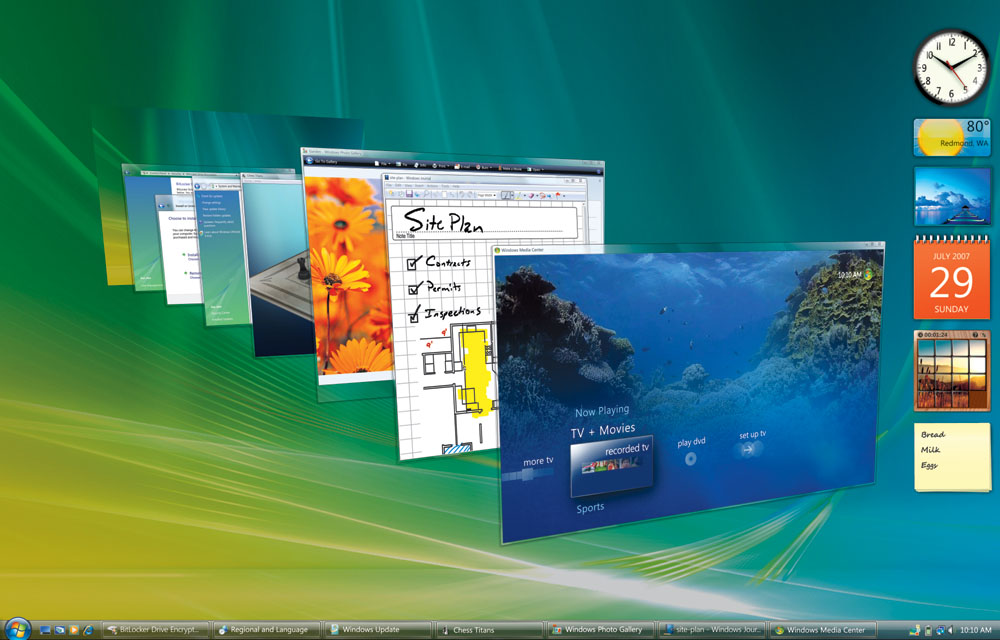 For a beautiful desktop design in Windows, you have to pay for PC performance
For a beautiful desktop design in Windows, you have to pay for PC performance Hidden processes
Some users, especially beginners, are not aware that not all running processes are displayed as active windows. Most of them are hidden and can affect RAM, which reduces performance. If you disconnect unnecessary services, you can free up a considerable amount of memory, thereby optimizing the operation of the device.
Remember that disabling important system services can lead to problems, and in this case you will not achieve a positive result. Create a system restore point in advance, so that in case of trouble, return to working windows state. Without harming the system, you can disable the following services:
- “Service entry Tablet PC” (Service entry Tablet PC);
- “Supporting IP Service” (Support IP Service);
- “Remote registry”.
The computer needs to be cleaned of temporary and unnecessary files
Even after removing the program from the computer, information remains from it. When we install the application, the information about it is recorded in RAM, in additional elements of the hard disk and in the registry. Defragment your disk regularly. Defragmentation is the process of composing data. Subsequently, the computer will be easier to access the required information, since it will already know where and what is. Experts recommend resorting to this procedure at least once a month. Regular disk defragmentation will significantly increase performance, especially if you often reinstall programs. If the hard drive is voluminous and there is a lot of data on it, then defragmentation can take a long time, so be patient.
As mentioned above, when installing programs, information about them is recorded in system registry. It stores a huge amount of data on the PC configuration, settings and parameters. Naturally, if you do not regularly clean the registry, this can lead to crashes during operation, errors and performance degradation in general. Experts recommend not doing anything in the registry manually, since you can accidentally delete important system data, and this will lead to bad consequences. It is advisable to use special software (CCleaner, Wise Registry Cleaner, etc.) and use it to remove all garbage. Such utilities analyze the registry and list its problem areas. You can mark only what you consider unnecessary, and leave the rest as it was.
After installation, many programs and applications are automatically registered in the list of tasks that need to be run immediately after turning on the PC - in startup. The user does not even see many of them, but each such software consumes the computer system resources to a certain extent.
Remember that in no case should you disable those programs and utilities that are running by the system itself. You can recognize them easily by looking at the location of the exe file. If you see the \\ system32 folder, then do not disconnect the application.
These simple manipulations will help improve computer performance and optimize its performance. If you worry that you can remove some important system file, then use special programs.
Good programs to optimize Windows 7 and improve performance
Many of the programs presented below are able to do something that will help the user significantly increase the efficiency of a stationary computer or laptop. Remember that you should not install several applications for optimization on the PC at once, since in this case you still won’t get the best result, and the PC will work even worse. Thus, if you did not like one of the applications, then completely delete it and only after that start installing another program. Learn the pros and cons of all the applications described and choose the one that suits you and your car.
It is also worth immediately mentioning a different kind of program - this is Malwarebytes Anti-Malware, an anti-virus utility that can save a computer from worms and other malicious programs that also eat a lot of resources.
Advanced systemcare
 Advanced SystemCare offers you a whole arsenal of tools to optimize Windows 7
Advanced SystemCare offers you a whole arsenal of tools to optimize Windows 7
This program has a very simple, nice interface. The utility is distributed in two versions - one paid, and the other not. Accordingly, their capabilities are slightly different. In the paid one there are more tools to improve the performance of the computer, but, as practice shows, not all of them can guarantee a good result. Therefore, you can download and install a simple, free version of the program. This is enough for you to get started.
SystemCare works on all modern Microsoft operating systems, including Windows 7. With its help, you can:
- perform manipulations on the system registry;
- delete temporary unnecessary files;
- fix shortcuts and delete unused ones;
- perform defragmentation of the hard drive;
- clean the system registry.
The improved version additionally allows you to analyze information from the hard drive, check files for malicious content and delete it.
If during the installation of SystemCare you select the “Full installation” mode, then Satellite Privacy will also penetrate your computer. Pay attention to this and rearrange the point on the "Custom installation". Perhaps this is the only minus, but in everything else SystemCare is really good and shows excellent optimization results.
Ccleaner
CCleaner is one of the very first computer optimization programs. The utility has a nice and intuitive interface, respectively, suitable for beginners and professional users.
Among its advantages can be noted:
- high speed of work;
- an extensive database of tools;
- intuitive and user-friendly graphical interface.
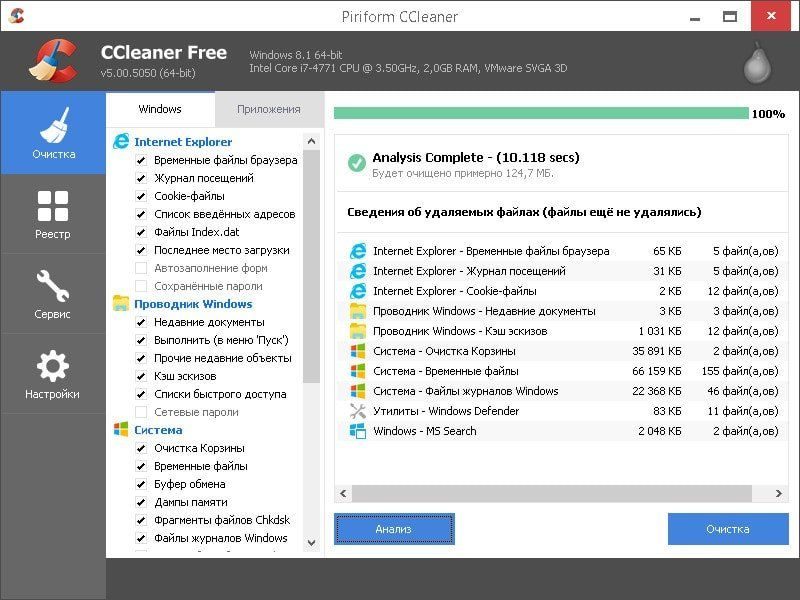 CCleaner can clean the registry, browsers, explorer data and unnecessary data of the system itself
CCleaner can clean the registry, browsers, explorer data and unnecessary data of the system itself The program is free, so anyone can easily find it on the open spaces of the network and download it from the official website of the developers. After installation and launch in the menu on the left you will see only 4 buttons:
- “Cleaning” - allows you to analyze the system for the presence of unnecessary and outdated files and eliminate the problems found;
- "Registry" - provides the user with the opportunity to analyze the status of the system registry. If any unused data is stored in it or there are errors, then the program will display all this, and you can delete them. If you worry that by mistake you remove something important, CCleaner will clarify with you: “Do I need to create backup registry? ";
- “Service” is a very useful section, because here you can do everything to achieve the best performance of the device. It is possible to remove installed programs (a kind of alternative to the standard Windows 7 “Programs and Features” standard service). There are also options for changing the settings of startup programs and tools to completely clean the disk
- “Settings” is the settings section of the CCleaner program itself (namely, the settings of the program, not the system optimization options).
CCleaner is a good free utility with a lot of features and Russian localization.
Video: CCleaner Free Review
Tuneup utilities
TuneUp Utilities provides a range of options to optimize the performance of a personal computer. Conventionally, a program can be divided into several separate utilities, each of which performs a specific task. The application interface is quite simple, which allows even a novice user to understand the work.
 TuneUp Utilities helps to conduct a comprehensive optimization of Windows 7
TuneUp Utilities helps to conduct a comprehensive optimization of Windows 7 What TuneUp Utilities can do:
- utility allows you to analyze the system as a whole. Upon completion of the analysis, TuneUp Utilities will show you a list of identified problems. Immediately in one click you can fix these problems;
- it is possible to configure the startup manager. The user can independently choose those programs that he needs immediately after starting the PC, and remove unnecessary ones;
- there is an opportunity that allows you to clean from temporary files, including those stored in the browser;
- there is a function of checking and cleaning the registry.
The above tools are already quite enough in order to get the best performance for your computer. TuneUp Utilities also has a number of useful functions, for example, a registry defragmenter and a tool for cleaning RAM. The program is distributed in Russian, so no one should have problems working with it.
Wise registry cleaner
This is a free utility designed to optimize the performance of a personal computer. Russian language is present. As you can guess from the name, its key advantage is working with the system registry.
You can understand the functionality of the utility immediately after its launch, since its interface is simple and straightforward. It analyzes the registry for errors and outdated data. Before performing all the manipulations, the user is asked to make a backup copy of the registry so that important important information can be accidentally deleted.
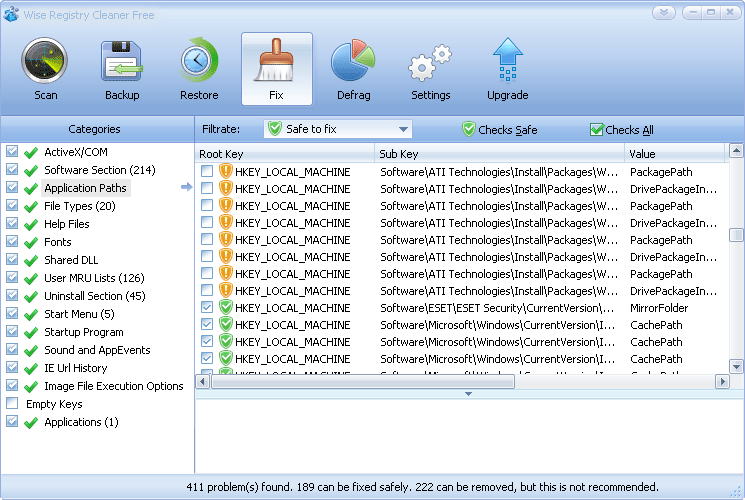 Wise Registry Cleaner will analyze the registry for errors and outdated keys, and then provide an opportunity to get rid of them
Wise Registry Cleaner will analyze the registry for errors and outdated keys, and then provide an opportunity to get rid of them You can make other changes to the system registry yourself. If it becomes clear that the result of the action did not bring, then everything can be returned to its previous state in a couple of clicks. After analysis, Wise Registry Cleaner provides complete and reliable information about each found problem or registry error.
The program has a setting, thanks to which you can automatically run a registry scan on your computer. To do this, it is enough to indicate a certain time period after which a scan will be launched. There is a built-in defragmenter.
Easy cleaner
One of the easiest free applications that consumes a minimum of system resources. It has all the necessary functions to optimize the computer. For example, a user can easily manipulate the registry. The utility will analyze the data and show everything possible options eliminate found errors or unused registry information. It is possible to remove broken shortcuts, unnecessary or obsolete files that have not been used for several months. The program also allows you to work with web browsers, in particular, delete previously saved cookies, history and other information. At first, the interface does not seem to be the most understandable, but it is worth spending a little time and sorting it out.
 Easy Cleaner is suitable even for novice PC users
Easy Cleaner is suitable even for novice PC users Red button
Red Button is a simple and free application for optimizing your computer. Compared with analogues takes a minimum free space on the hard drive. Allows you to conjure with services and applications on your computer. Just click a few buttons and you will see all the active services and processes, as well as full information about them. For example, you can estimate the amount of resources consumed.
Red Button allows you to free up some space on your computer’s hard drive by linking the files occupied by the operating system itself. By the way, no other similar program offers this. By cleaning the system of junk and obsolete files, the utility allows to improve the system boot speed and, accordingly, increase its performance. The Red Button interface is simple, at first glance it is clear which tab is responsible for what. Especially if you switch to Russian. If you encounter difficulties, refer to the reference documentation, which, fortunately, is also present in the Russian-language version.
AusLogics BoostSpeed
One of the leaders in the field of programs for optimizing the performance of a personal computer is AusLogics BoostSpeed. The software has a slightly overloaded interface, but this is at first glance. In fact, dealing with the program is not difficult.
 The sophisticated AusLogics BoostSpeed \u200b\u200binterface is a bit eye-catching, but if you look closely, you’ll realize that everything is arranged just like that
The sophisticated AusLogics BoostSpeed \u200b\u200binterface is a bit eye-catching, but if you look closely, you’ll realize that everything is arranged just like that At the first start, the utility will offer:
- scan your computer for temporary and unnecessary files;
- fix errors in the system and registry;
- delete invalid shortcuts and entries in them.
BoostSpeed \u200b\u200bscans the computer to determine the cause of the device’s reduced performance. After the analysis of the system, the user can see full list problems found on the machine and fix them yourself. In addition to deleting temporary and obsolete files, as well as working with the registry, BoostSpeed \u200b\u200bhas a built-in defragmenter, with which you can improve the performance of your hard drive. In a separate tab, there are additional tools for optimization (active, alas, only in the paid version). There is an instruction manual in Russian, as well as the ability to change the interface language of the program.
Glary utilities
A good program to optimize the performance of a personal computer. It has all the necessary tools for this, as well as support for the Russian language. There is a full-fledged analysis of the computer. Upon completion of the analysis procedure, you will see the number of errors and their type.
 Glary Utilities can conduct a comprehensive analysis of your computer
Glary Utilities can conduct a comprehensive analysis of your computer You can specify system scan settings in the corresponding tab. Using this utility you can:
- change the startup settings of the software;
- locate and remove spyware viruses
- get rid of old and unnecessary shortcuts;
- delete individual files that have not been used for a long time;
- analyze the registry, look for errors and outdated parameters in it.
There is the possibility of changing the privacy and data security settings. The program interface is clear and simple, therefore, even a beginner can understand it.
SpeedUpMyPC
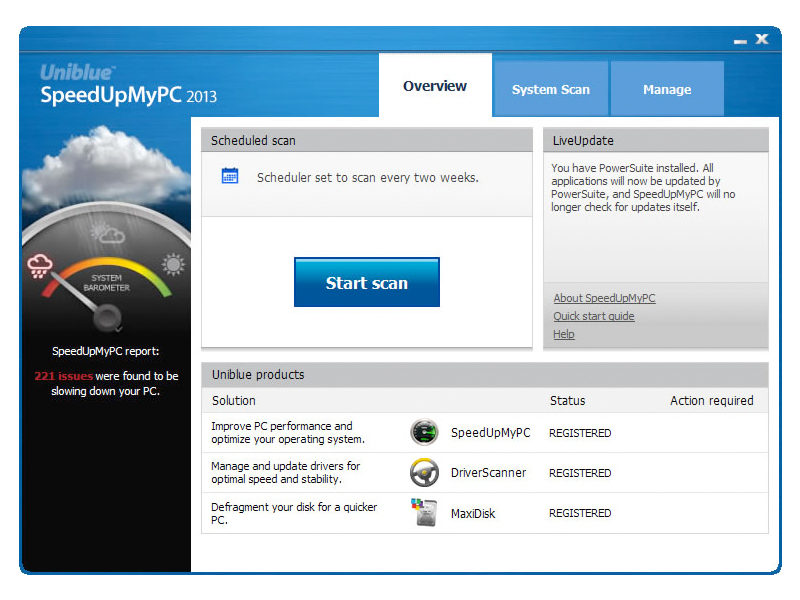 SpeedUpMyPC is a success even though its performance is not very high.
SpeedUpMyPC is a success even though its performance is not very high.
A shareware program with a talking name to optimize computer performance. SpeedUpMyPC has a wide "arsenal" of settings that will allow you to optimize your computer. Her capabilities, of course, are limited. Independent user testing showed that the program works slightly worse than its counterparts, and the performance gain after making all the proposed changes is low. According to the developers, with its help you can:
- clean RAM;
- customize the operation of processes;
- change network settings.
In fact, all these manipulations do not lead to a visible effect. The program shows good results only because temporary and obsolete files are cleaned. Despite this, users still use it for optimization. Russian localization is available.
Comodo System Cleaner
Freeware for Windows operating systems. Comodo System Cleaner has established a good reputation since its inception and to this day has been popular with users. With its help, you can significantly increase the stability of your computer, improve the performance of even an old PC. The utility consists of several built-in applications, the integrated use of which will allow you to achieve the desired result.
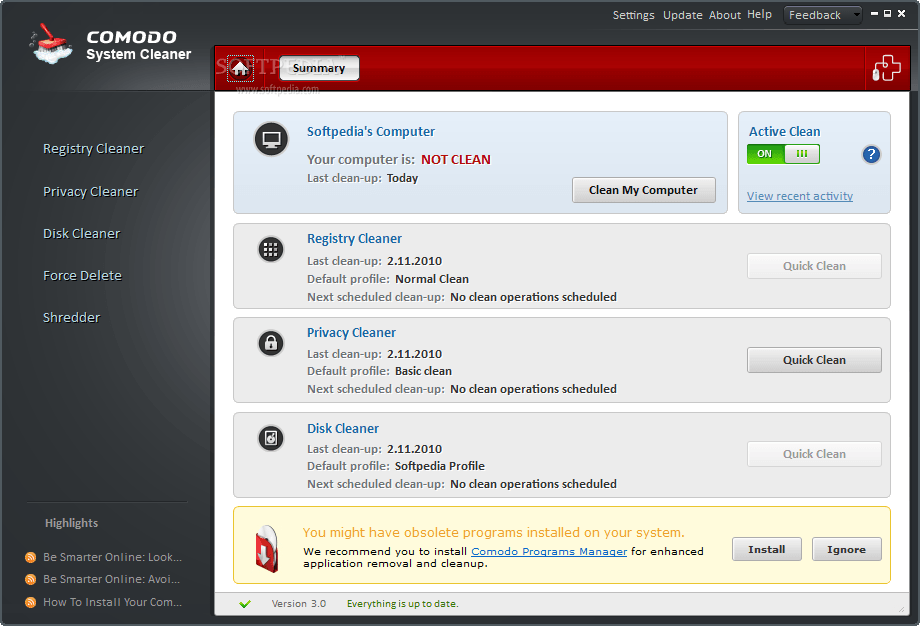 Comodo System Cleaner will make your Windows computer faster
Comodo System Cleaner will make your Windows computer faster Comodo System Cleaner is:
- work with startup programs;
- the ability to change settings at system startup;
- the ability to remove unnecessary software;
- cleaning the registry from garbage, outdated settings.
If you find any old files that you have not used for a long time, then after scanning the program will report it. Found files and any others that you yourself consider unnecessary (you will need to mark them for this) are deleted without the possibility of recovery. Comodo System Cleaner has a simple interface, divided into several sections. Each of them allows you to perform only specific tasks. Russian language is present.
nCleaner
A freeware program designed to clean your computer of accumulated debris. Unfortunately, the interface is not the easiest. To begin with, the user will have to determine the system scan settings - specify what needs to be found, after which the search procedure itself will begin. Fortunately, there is a Russian language, so you can still understand all the intricacies of the program.
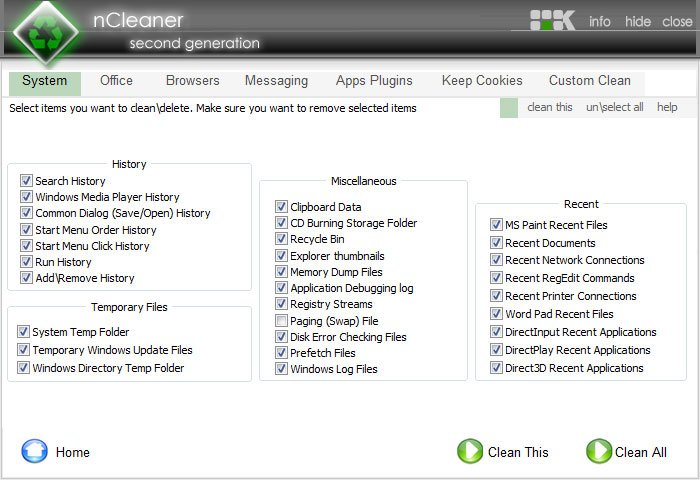 NCleaner program interface - solid check flags, you need to sit and figure it out before instructing the program to analyze the system
NCleaner program interface - solid check flags, you need to sit and figure it out before instructing the program to analyze the system The application allows you to scan the registry for errors, outdated or deleted files. There is the possibility of deleting old and temporary files that take up space on the computer and consume system resources, but have no practical use. The utility allows you to change the startup settings of other applications installed on the computer. Through the program interface you can completely clear local disk, but remember that all the data that you delete cannot be restored. So work with the program carefully.
Comparison table of characteristics of popular programs to improve and speed up PC
| Title | Russian language support | Simple interface | Delete temporary (unnecessary) files | Registry cleaning | Hard Disk Defragmenter | Change startup settings |
| Advanced systemcare | + | + | + | + | + | - |
| Ccleaner | + | + | + | + | + | - |
| Tuneup utilities | + | + | + | + | - | + |
| Wise registry cleaner | + | + | + | + | - | - |
| Easy cleaner | + | - | + | + | - | - |
| Red button | + | - | + | + | - | - |
| AusLogics BoostSpeed | + | + | + | + | - | + |
| Glary utilities | + | + | + | + | + | - |
| SpeedUpMyPC | + | + | + | + | - | + |
| Comodo System Cleaner | + | + | + | + | - | + |
| nCleaner | + | - | + | - | - | + |
Using the right software Each user can easily optimize the work of their PC, increase the productivity of even the old device and work on the computer without problems. If you do not want to entrust the cleaning and acceleration of the computer to the programs, then take up the manual optimization, but be careful - do not delete the excess.
In the process of working on a computer, sooner or later a lot of “digital garbage” appears, which, of course, needs to be cleaned periodically. Manually doing this is almost impossible, and therefore for this purpose there are a lot of special applications. Consider the most successful of them (according to user ratings).
Advanced system optimizer
A simple and convenient application with a fully Russified interface. It copes with the "garbage" on the computer, and also optimizes the system settings. The free version of the program performs only scanning; to make corrections you will have to purchase the full version.
WinZip System Utilities
This free program will perform system optimization easily and simply. In its arsenal there is a wide range of different tools with which your computer will become much "faster".

System mechanic
If the computer does not work correctly - feel free to contact the "System Mechanic" for help. Even its free version can quickly bring a computer back to life. The Pro version has a wider range of features.
![]()
MAGIX PC Check & Tuning
Using this utility, you can prevent potential problems with your PC. The application is paid, but there is a 30-day trial period.
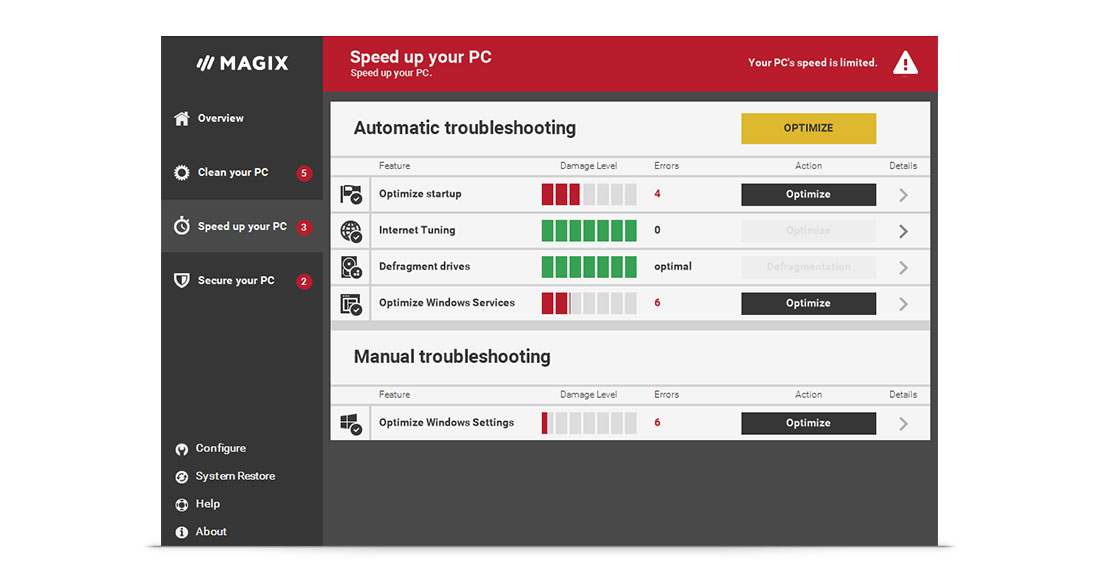
Tuneup utilities
Appeared one of the first, TuneUp and now remains the most popular app to optimize the operating system, as evidenced by download statistics.

SystemSuite Professional
The program is one of the best among applications for optimizing Windows. To support computer in working condition it is enough to run a computer scan periodically with its help.

Advanced systemcare
Such problems as unnecessary files, registry errors, etc. will be perfectly handled by the free Advances System Care application. The original interface and amazing features will make you literally "fall in love" with this application. Using Advanced System Care, you can do the following:
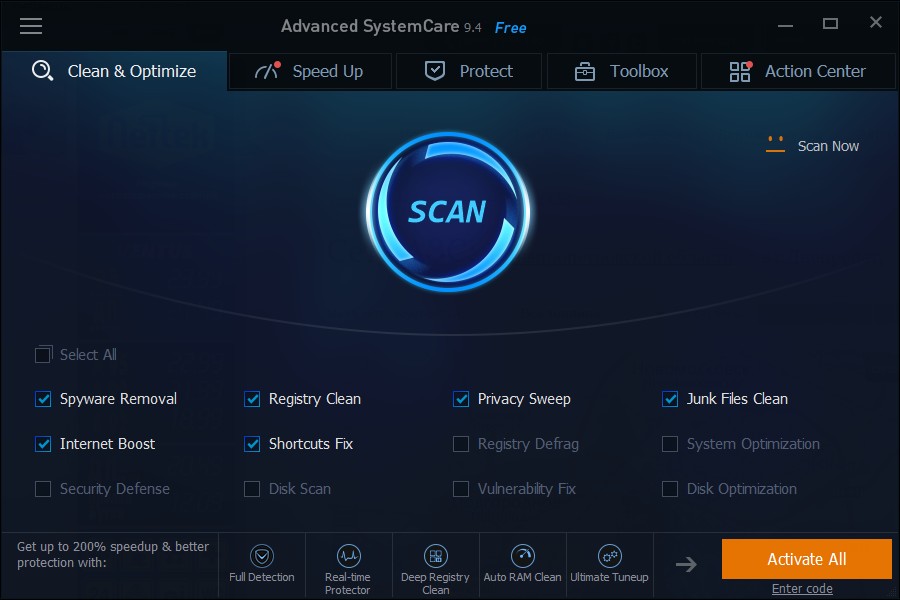
Spotmau PowerSuite
A very popular utility, unfortunately still little known in Runet. When I first met, I was somewhat confused by the confusing English interface and a considerable price, but this tool copes with its functions perfectly.

Auslogics BoostSpeed
Another “long-liver” among system optimizers is a product from the well-known software company Auslogic. In addition to the "gentleman's set" of standard functions, BoostSpeed \u200b\u200bcan also remove installed programs and defragment drives. Like most similar applications, this utility is paid, with the ability to install a free trial version.

WinUtilities Professional
The last in our review is a professional utilities package of the same name. Contains 25 utilities to optimize and significantly speed up the operating system.
All tools are clearly structured, the Russian-language interface - working with the program will not be difficult. Briefly about the list of features:
- Disk cleaning from "garbage";
- Registry optimization;
- Removing unnecessary shortcuts;
- Disk Defragmenter;
- RAM optimization;
- Startup management and more.
There is a free version and a version of Pro with advanced features.
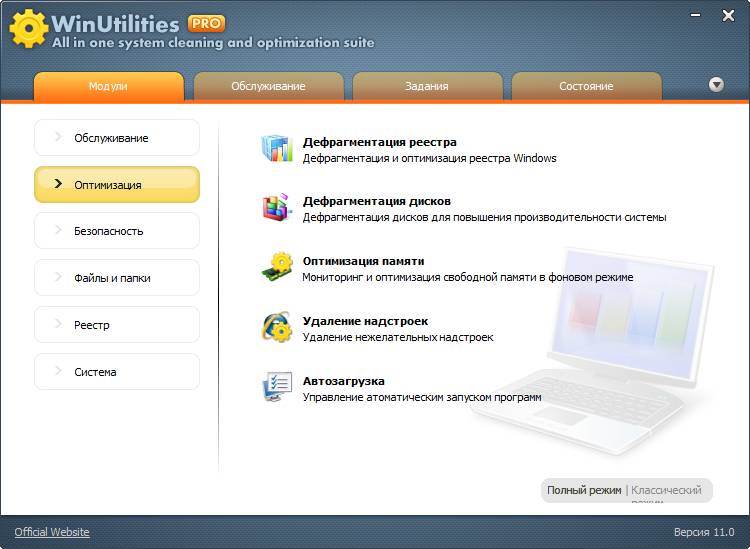
P.S.
And what program to optimize and cleaning windows are you using




