I note that disabling Windows services will not necessarily lead to some significant improvement in system performance: often the changes are simply invisible. Another important point: perhaps in the future one of the disconnected services may be necessary, and therefore do not forget about which ones you disabled. See also: (the article also has a way auto shut off unnecessary services, which is suitable for Windows 7 and 8.1).
How to disable Windows services
To display the list of services, press the Win + R keys on the keyboard and enter the command services.mscpress Enter. You can also go to the panel windows Management, open the “Administration” folder and select “Services”. Do not use msconfig.
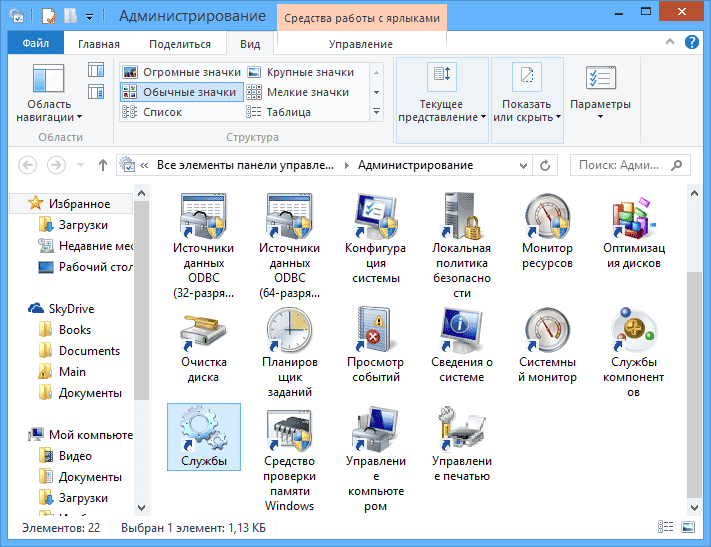
To change the settings of a service, double-click on it (you can right-click and select "Properties" and set the necessary startup parameters. For Windows system services, a list of which will be given below, I recommend setting the Startup Type to "Manual", and not " Disabled. ”In this case, the service will not start automatically, but if it is required for any program to work, it will be started.
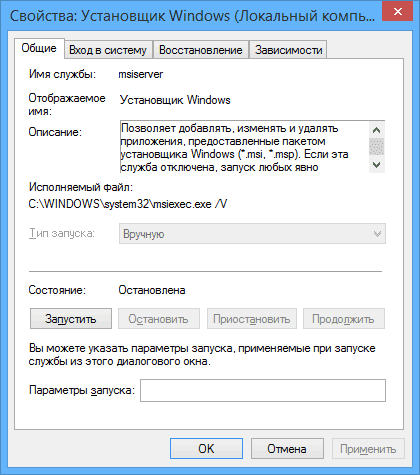
Note: all actions you carry out under your own responsibility.
List of services that you can disable in Windows 7 to speed up your computer
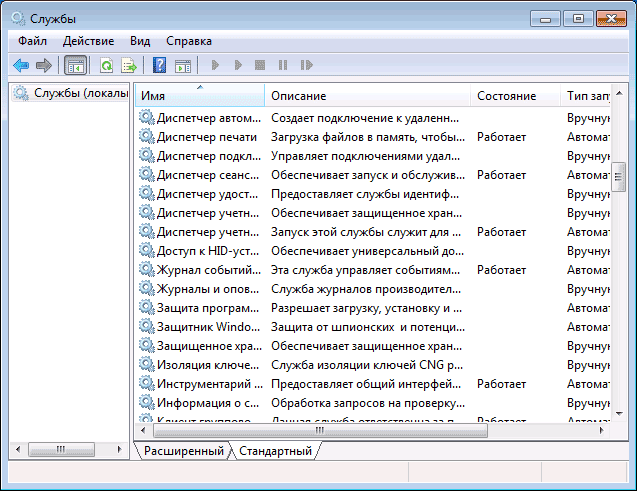
Following windows services 7 safely disable (enable manual start) in order to optimize the system:
- Remote registry (it’s even better to disable it, it can positively affect security)
- Smart card - can be disabled
- Print Manager (if you do not have a printer and you are not using print to files)
- Server (if the computer is not connected to local area network)
- Computer browser (if your computer is offline)
- Home Group Provider — If the computer is not on a work or home network, you can disable this service.
- Secondary Login
- NetBIOS support module over TCP / IP (if the computer is not on a working network)
- Security Center
- Tablet PC Input Service
- Windows Media Center Scheduler Service
- Themes (if you are using the classic Windows theme)
- Secure storage
- BitLocker Drive Encryption Service - If you don’t know what it is, then it is not necessary.
- Bluetooth support service - if your computer does not have Bluetooth, you can turn it off
- Portable Enumerator Service
- Windows Search (if you are not using the search function in Windows 7)
- Remote Desktop Services - You can also disable this service if you are not using
- Archiving Windows - if you do not use and do not know why this is necessary, you can disable it.
- Center windows updates - You can disable it only if you have already disabled Windows updates.
In addition to this, the programs that you install on your computer can also add their services and run them. Some of these services are needed - antivirus, utility software. Some others are not very good, in particular with regard to update services, which are usually called ProgramName + Update Service. For the browser, Adobe flash or an anti-virus update is important, but, for example, for DaemonTools and other application programs - not really. These services can also be disabled, this applies equally to Windows 7 and Windows 8.
Services that can be safely disabled in Windows 8 and 8.1
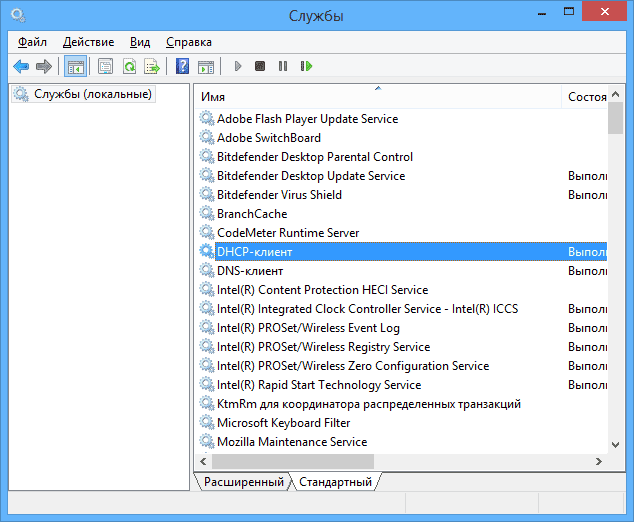
In addition to the services described above, to optimize system performance, in Windows 8 and 8.1, you can safely disable the following system services:
- BranchCache - just disable
- Client tracking changed links - similarly
- Family Security - If you do not use Windows 8 Family Security, you can disable this service.
- All Hyper-V Services — Provided You Are Not Using Hyper-V Virtual Machines
- Microsoft iSCSI Initiator Service
- Windows Biometric Service
As I said, disabling services does not necessarily lead to a noticeable acceleration of the computer. You also need to consider that disabling some services can cause problems in the operation of any third-party program that uses this service.
Additional information about disabling Windows services
In addition to everything that has been listed, I draw attention to the following points:
- Windows service settings are global, that is, they apply to all users.
- After changing (disabling and enabling) the service settings, restart the computer.
- Using msconfig to change the settings of Windows services is not recommended.
- If you are not sure whether to disable a service, set the startup type to “Manual”.
Well, it seems that this is all I can tell about which services to disable and not regret it.
Hello visitors to the site helpsnet. It's no secret that a significant part of the resources of your PC is reserved for your OS needs. Today we are talking about services, a significant part of which is wasted. For example, there are 122 of them in Vista, of which about 25-35 are not needed. Fortunately, the "seven" can only envy this figure. In general, as you already understood, today we will talk about how to lose unnecessary ballast.
The following is a list of services that it is desirable to disable in Windows 7 and recommend disabling because they are not needed in most cases and just bite off system resources, as well as tell you how to do this. Let's get started.
Services to disable:
Windows CardSpace
Windows Search (loads your HDD)
Offline files
Protection agent network access
Adaptive brightness control
Windows Backup
IP Helper Service
Secondary Login
Grouping network members
Auto Connection Manager remote access
Print Manager (if there are no printers)
Remote Access Connection Manager (if no VPN)
Network Participant Identity Manager
Performance Logs and Alerts
Windows Defender (if there is an antivirus - feel free to disable)
Secure storage
Configure Remote Desktop Server
Smart card deletion policy
Shadow Copy Software Provider (Microsoft)
Home Group Listener
Windows Event Picker
Network login
Tablet PC Input Service
Download service windows images (WIA) (if there is no scanner or camera)
Windows Media Center Scheduler Service
Smart card
Shadow copy volume
Diagnostic system assembly
Diagnostic Service Node
fax machine
Performance Counter Library Host
Security Center
Windows Update (so that the key does not crash with Windows)
Here are the services that were tested, and the test showed that the OS may well work without them.
For those who care about System Restore, I strongly recommend that you do not disable it:
Shadow copy volume
Shadow Copy Software Provider (Microsoft).
Otherwise, recovery and creation will not work. control points.
How to disable services to optimize the system:
Start - Control Panel - Administrative Tools - Services.
Or:
Start - in the search bar we write "Services"
We find the service in the list, click on it twice with the left mouse button. If it is running, click on the “Stop” button, and then select “Startup Type” - “Disabled”. By the way, you can read the tips in the same place next to the service management menu. So do with all the services on the list above.
Such minor optimization can save valuable resources. After all, their services also consume them, and some are quite plentiful. And do not say that Windows 7 is already so fast - for me it’s not enough performance. Try it, go for it! All in your hands.
Comments (13)
For most users, all computer software is a complete mystery. But you need to know that your PC can be easily accelerated by disabling unnecessary applications. So, what services can be disabled in Windows 7 without the risk of damaging the system and why this is needed - this will be discussed later.
Initially, let's determine why disabling services is necessary in Windows 7. First, any application affects usage random access memory: the less they are turned on, the faster the system works. More than half just pull the RAM, but do not affect anything. Secondly, in this way it is possible to ensure security against virus invasion. Many spyware programs are designed to integrate into secondary applications.
The whole range of programs working at the time of turning on the computer can be seen by calling the task manager via a keyboard shortcut Ctrl + Shift + Esc. Next, go to the menu Services. This is how they look:
So, first of all, we turn off unnecessary Windows 7 services using the following instructions:
First action. Push button "Start". This is a windows icon. The main menu opens. In the right column you need to find the word "a computer" and right-click on it. A context menu will appear in which you must select "control". Here is a visual aid:
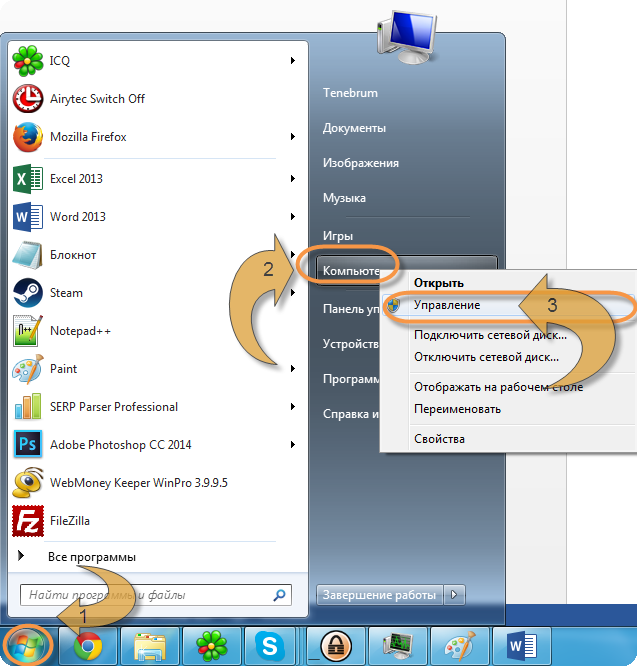
As a result of the actions, the main computer control program opens. It is with its help that you can disable unnecessary services in Windows 7. Left-click on the section Services and Applications. Here we are interested in subsection "Services":
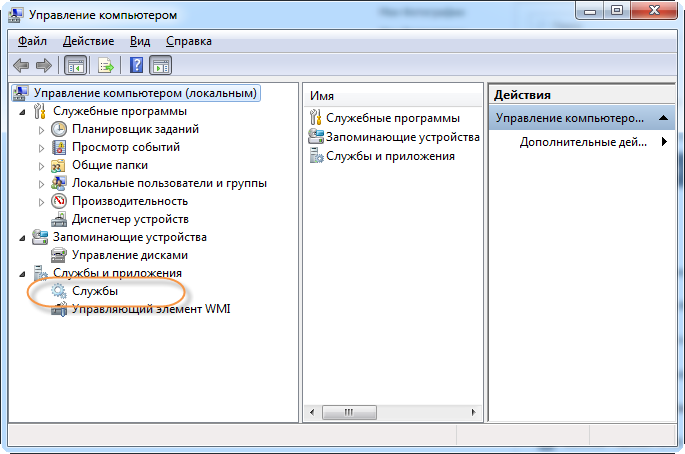
A large list opens, in which there are all existing and currently running applications. Now consider how to stop the operation of a process. It is very easy to do. Consider an example of a remote registry. This application is completely useless for home PCs, since it can be used to manage the registry of another computer connected over the local network. For an ordinary user, this is not necessary.
So, double-click on the service of interest. A new window opens, where in the tab " Are common»Need to change item "Start type" on the "Off" and "Condition" on the "stop". Here's what it looks like:
![]()
Click OK and that’s all, at startup, the remote registry will no longer work. It should be noted that you cannot disable all services in a row. Check out the list of unnecessary processes first.
Services that can be disabled in Windows 7:
- Originally deleted registry.
- Offline files. For most users - a useless thing.
- Tablet PC Input Service. Designed to enter handwritten text.
- Registration service windows errors - Almost everyone is bored of the pop-up window saying that send error data to Windows support. You can safely get rid of this process.
- IPsec key module. With its help, a unique address is generated for authentication of information about the owner. A completely useless thing.
- A client that monitors NTFS file associations. The most amazing. That this service requires a large amount of RAM. Disconnect and you will be surprised at the speed of your PC.
- Windows Search - 99% of users don’t know how to use it.
- Parental control. Although such a function exists, it is not able to block a computer from children. Feel free to click "stop".
So, remember which services you can disable in Windows 7 without harming your PC. Otherwise, you can significantly damage the system and affect its basic processes. Having done these operations, you can optimize the work of the home assistant and speed up its loading.
Warning : this process involves a certain degree of risk, and therefore it is desirable to have at least a general idea of \u200b\u200bwhat we are going to do
one not connected
AST Service (Nalpeiron Licensing Service) - Disconnected.
Branchcache (This service caches network content received from caching nodes on the local subnet) - Manually.
DHCP client (Registers and updates IP addresses and DNS records for this computer) - Auto
DNS client (DNS Client Service (dnscache) caches DNS (Domain Name System) names and registers the fully qualified name this computer.) - Off. If there is a network - Auto
KtmRm for Distributed Transaction Coordinator (Coordinates transactions between MS DTC and the kernel transaction manager (KTM).) \u200b\u200b- Manually.
Microsoft .NET Framework NGEN v2.0.50727_X86 (Microsoft .NET Framework NGEN) - Manually.
Parental controls (This service is a stub for functionality Windows Parental Control Services, which existed in Vista.) - Manually.
Plug and play (Allows the computer to recognize changes in the installed equipment and adapt to them, either without requiring user intervention, or minimizing it) - Auto
Quality Windows Audio Video Experience (Quality Windows Audio Video Experience (qWave) - network platform for streaming audio and video in home networks based on IP protocol) - Manually.
Remote Desktop Configuration (Remote Desktop Configuration) - Manually.
Superfetch (Maintains and improves system performance.) - Auto
Windows audio (Sound management tools for windows programs.) - Auto.
Windows CardSpace (This provides a robust ability to create, manage, and disclose digital identities.) - Manually
Windows Driver Foundation - User-mode Driver Framework (Managing user-mode driver host processes.) - Manually.
Windows search (Indexing content, caching properties and search results for files, email and other content.) - Auto. If you don’t use search on a computer, then you can Disable.
WMI Performance Adapter (Provides performance library information from Windows Management Instrumentation (WMI) providers to clients on the network.) - Manually.
Auto Tuning WWAN (This service manages mobile broadband (GSM and CDMA) data cards and built-in modular adapters, as well as connections and automatic network configuration.) - Manually.
Offline files (The offline file service does the maintenance of the offline file cache,) - Manually.
Network Access Protection Agent (Network Access Protection Agent collects and manages information about the health of client computers on the network) - Manually.
A iPsec policy gent (IP protocol security (IPsec) supports authentication of cache nodes at the network level) - Manually.
Adaptive brightness control (Designed to monitor the ambient light sensor and adjust the brightness of the monitor in accordance with changes in light.) - Manually.
Windows Backup (Support backup and restore on Windows.) - Manually.
Windows Biometric Service (Windows biometric service is designed to collect, compare, process and store biometric data in client applications without gaining direct access to biometric samples or equipment) - Manually.
Windows Firewall (Windows Firewall helps prevent unauthorized access to your computer through the Internet or network.) - Off. A third-party firewall is used.
Web client (Allows Windows programs to create, access and modify files stored on the Internet) - Manually.
Virtual disk (Providing services for managing disks, volumes, file systems and storage arrays.) - Manually.
IP Helper Service (Provides tunnel connectivity using IPv6 transition technologies) - Manually.
Secondary Login (Allows you to start processes on behalf of another user) - Manually.
Grouping network members (Includes multi-stakeholder interactions using peer grouping.) - Manually.
Disk Defragmenter (Provides the ability to defragment disks.) - Manually. You can leave and Autoby setting a schedule to run.
Remote Access Auto Connection Manager (Creates a connection to a remote network when the program accesses a remote DNS or NetBIOS name or address.) - Manually.
Print manager (Download files to memory to print later) - Auto. If there is no printer, then Off.
Remote Access Connection Manager (Manages remote access and virtual private network (VPN) connections from this computer to the Internet or other remote networks.) - Manually.
Desktop Window Session Manager (Provides startup and maintenance of the desktop window manager) - Auto.
Network Participant Identity Manager (Provides authentication services for Peer-to-Peer Name Resolution Protocol (PNRP) and Peer Grouping) - Manually.
Credential manager (Provides secure storage and retrieval of user credentials,) - Manually.
Security Account Manager (The start of this service signals to other services that the Security Account Manager (SAM) is ready to receive requests.) - Auto.
Access to HID Devices (Provides universal access to HID devices) - Manually.
Windows Event Log (This service manages events and event logs) - Auto.
Performance Logs and Alerts (The service of performance logs and alerts collects data from local and remote computers according to the specified schedule parameters, and then writes data to the log or gives an alert.) - Manually.
Protection software (Allows downloading, installing and enforcing digital licenses for Windows and Windows applications) - Auto.
Windows Defender (Protection against spyware and potentially dangerous programs) - Auto. Nevertheless, it is recommended to use third-party products to protect your computer from viruses.
CNG Key Isolation (CNG Key Isolation Service is hosted by the LSA) - Manually.
Windows Management Instrumentation (Provides a common interface and object model for accessing information about managing the operating system, devices, applications, and services.) - Auto.
Application Compatibility Information (Processing compatibility check requests for applications as they run) - Manually.
Group Policy Client (This service is responsible for applying the settings defined by administrators for computers and users through the Group Policy component.) - Auto.
Changed Link Tracking Client (Supports communication of NTFS files moved within a computer or between computers on a network.) - Auto.
Distributed Transaction Coordinator (Coordination of transactions involving multiple resource managers, such as databases, message queues, and file systems.) - Manually.
Windows Presentation Foundation Font Cache (Optimizes the performance of Windows Presentation Foundation (WPF) applications by caching commonly used font data.) - Manually.
SNMP trap (Receives sniff messages generated by local or remote SNMP agents and forwards them to SNMP management programs running on this computer.) - Manually.
Remote Procedure Call (RPC) Locator (In Windows 2003 and earlier windows versions Remote Procedure Call (RPC) Locator service managed the RPC name service database.) - Manually.
Routing and Remote Access (Offers routing services to organizations in the local and global network) - Disconnected.
IPsec Key Modules for Internet Key Exchange and Authenticated IP (The IKEEXT service contains modules for working with keys on the Internet (IKE) and over IP with authentication (AuthIP).) - Auto.
DCOM Server Process Launcher (The DCOMLAUNCH service starts the COM and DCOM servers in response to requests for activation of objects) - Auto.
NetBIOS Support Module over TCP / IP (Provides NetBIOS support through the TCP / IP service (NetBT) and NetBIOS name resolution for clients on the network) - Manually.
Immediate Windows Connections - Setup Logger (WCNCSVC service contains windows configuration Connect Now (Microsoft WPS protocol implementation)) - Manually
SSDP discovery (Discovers network devices and services that use the SSDP discovery protocol, such as UPnP devices) - Manually.
Online Services Discovery (Includes a notification to the user about the need for user input for interactive services, which provides access to dialog boxes created by interactive services as they appear.) - Manually
Computer browser (Serves the list of computers on the network and issues it to programs upon request) - Manually.
Internet Connection Sharing (ICS) (Provides network address translation, addressing, name resolution, and intrusion prevention services for a home or small office network.) - Disconnected.
Shell Equipment Definition (Provides notifications for startup events on various devices.) - Auto.
Trusted Platform Module Essential Services(Allows access to a trusted platform module (TPM), which provides cryptography services based on equipment to system components and applications.) - Manually
A full description of the services, as well as the name and display name, can be viewed and changed status along this path: Start - Control Panel - Administrative Tools - Services.
But not all services are necessary for the normal operation of the computer. The following is a list of services that are disabled or enabled in my configuration. User one (with administrator rights), to the network not connected. To access the Internet I use cellular telephone as a modem connection.
Remote Desktop Services User Mode Port Forwarder (Allows redirection of printers, drivers or ports for remote desktop connections) - Manually.
P pnP-X IP Bus Enumerator (The PnP-X Bus Enumerator Service manages the virtual network bus.) - Manually.
Nutrition (Manages the power policy and sending power policy notifications.) - Off. If a laptop, then Auto.
Task Scheduler (Allows you to configure the schedule for automatic execution of tasks on this computer) - Auto.
Media Class Scheduler (Allows you to set the relative priority of tasks based on the system priorities of the tasks.) - Auto.
Support for the "Reporting problems and their solutions" control panel item (This service provides viewing, sending, and deleting system-level problem reports for the "Problem Reporting and Solutions" control panel item.) - Manually.
Smart card deletion policy (Allows you to configure the system so that the desktop locks when you remove the smart card.) - Manually.
Home Group Provider (Performing network tasks related to setting up and maintaining home groups.) - Manually.
Wired Auto Tuning (The Wired AutoConfig Service (DOT3SVC) is responsible for authenticating IEEE 802.1X Ethernet interfaces.) - Manually.
Shadow Copy Software Provider (Microsoft) (Manages the programmatic creation of shadow copies by the volume shadow copy service.) - Manually.
Home Group Listener(Changing the settings of the local computer related to the configuration and maintenance of computers connected to the home group) - Manually.
PNRP (Allows serverless peer-to-peer name resolution over the Internet) - Manually.
Feature Discovery Resource Publishing(Publishes this computer with its resources, so that they can be found on the network.) - Manually.
Work station (Creates and supports client network connections to remote servers using the SMB protocol) - Auto
Certificate Distribution (Copies user certificates and root certificates from a smart card to the certificate store of the current user) - Manually.
Extensible Authentication Protocol (EAP)(Extensible Authentication Protocol (EAP) Service) - Manually
Windows Event Picker (This service manages ongoing event subscriptions from remote sources that support the WS-Management protocol.) - Manually.
Application Details (Provides the execution of interactive applications with additional administrative privileges.) - Manually.
Server (Provides support for sharing files, printers, and named pipes for this computer through network connection) - Auto.
Stream Ordering Server (Provides streamlined execution of a group of threads over a specified period of time.) - Manually.
Network login (Provides a secure communication channel between this computer and the domain controller for authenticating users and services.) - Manually.
Network connections (Manages the objects of the "Network and Remote Access to the Network" folder, which displays the properties of the local network and remote access connections.) - Manually.
COM + Event System (Support for the System Event Notification Service (SENS), which automatically distributes events to signed COM components.) - Auto.
System cOM application+ (Management of configuration and tracking of COM + components) - Manually.
SSTP Service (Provides support for SSTP (Secure Socket Tunneling Protocol) for connecting to remote computers using VPN) - Manually.
WinHTTP Web Proxy Auto Discovery Service (WinHTTP implements the HTTP client stack and provides Win32 developers and the COM automation component for sending HTTP requests and receiving responses) - Manually.
WLAN Auto Config Service (The WLANSVC service provides the logic needed to configure, discover, connect, and disconnect local wireless networks according to IEEE 802.11 standards.) - Manually.
Basic Filtering Service (Basic Filtering Service (BFE) is a service that manages firewall policies and IP security policies (IPsec) using user-mode filtering.) - Auto.
Tablet PC Input Service (Provides the functioning of the pen and handwriting on tablets) - Disconnected.
Windows Time Service (Manages the synchronization of date and time on all clients and servers on the network) - Disconnected.
Windows Image Download Service (WIA) (Provides services for receiving images from scanners and digital cameras) - Manually.
Microsoft iSCSI Initiator Service (Manages Internet SCSI (iSCSI) sessions between the computer and remote iSCSI target devices) - Manually.
Network Preservation Interface Service (This service sends network notifications (for example, about adding or removing an interface, etc.)) - Auto.
Windows Font Cache Service (Optimizes application performance by caching the most commonly used font data) - Manually.
FROM a puddle of Media Center Extender Media Center (Allows the Media Center Extender to find and connect to a computer.) - Disconnected.
Block Level Archiving Module Service (The WBENGINE service is used by data backup to perform backup and restore operations) - Manually.
Net.Tcp Port Sharing Service (Allows sharing TCP ports over Net.Tcp.) - Disconnected.
General service network resources Windows Media Player (Sharing Windows Media Player libraries to other network players and self-tuning devices.) - Manually.
Portable Enumerator Service (Applies group policy to removable storage devices.) - Manually.
Windows Media Center Scheduler Service (Start and stop recording TV programs in Windows Media Center) - Manually.
Bluetooth Support(Bluetooth service supports remote discovery and negotiation bluetooth devices) - Disconnected.
Diagnostic Policy Service (The Diagnostic Policy Service allows you to detect problems, troubleshoot problems, and resolve issues related to the operation of Windows components.) - Auto.
Software Compatibility Assistant Service (Provides support for the Program Compatibility Assistant.) - Manually.
User Profile Service (This service is responsible for loading and unloading user profiles) - Auto.
PNRP Computer Name Publishing Service (This service publishes the computer name through the Peer Name Resolution Protocol) - Manually.
Windows Error Reporting Service (Allows sending error reports in case of program termination or freezing, and also allows delivery of existing solutions to problems.) - Manually.
Windows Media Center Receiver Service (Windows Media Center service for receiving TV and FM broadcasts) - Manually.
Connected Networks Information Service (Collects and saves network configuration information and notifies programs when this information changes.) - Auto.
Network List Service (It detects the networks to which the computer is connected, collects and stores data on the properties of these networks and notifies applications about changes in these properties.) - Manually.
SPP Notification Service (Providing activation and software licensing notifications) - Manually.
System Event Notification Service (It monitors system events and notifies subscribers of the COM + event system about these events.) - Auto.
Service remote control Windows (WS-Management) (Windows Remote Management Service (WinRM) uses the WS-Management protocol for remote management.) - Manually.
BitLocker Drive Encryption Service (BDESVC provides BitLocker Drive Encryption service.) - Manually.
Application Level Gateway Service (Provides third-party protocol support for Internet access sharing) - Manually.
Cryptography services (Provides four management services: a directory database service that confirms signatures windows files and allows the installation of new programs) - Auto.
Remote Desktop Services (Allows users to connect interactively to a remote computer) - Manually.
Smart card (Controls access to smart card readers.) - Disconnected.
RPC Endpoint Mapper (Provides resolution of RPC interface identifiers to transport endpoints) - Auto.
Finite construction tool windows points Audio (Audio device management for the Windows Audio service.) - Auto.
Telephony (Provides support for the Telephony API (TAPI) for programs that manage the telephone equipment on this computer) - Manually.
Topics (Management of themes.) - Auto.
Shadow Copy Volume (Manages the creation of shadow copies (status checkpoints) of disk volumes that are used for backup and recovery or for other purposes) - Manually.
Link Level Topologist (Creates a network map containing information about the topology of computers and devices (connections)) - Manually.
Remote Procedure Call (RPC) (RPCSS is a service manager for COM and DCOM servers) - Auto.
Remote registry (Allows remote users to change registry settings on this computer.) - Disconnected.
Application Identity (Identifies and verifies the identity of the application.) - Manually.
Diagnostic system assembly (The diagnostic system node is used by the diagnostic policy service to host the diagnostic tools that run in the context of the local system.) - Manually.
Diagnostic Service Node (The diagnostic service node is used by the diagnostic policy service to host the diagnostic tools that run in the context of the local service) - Manually.
Universal PNP Device Node (Allows you to host UPnP devices on this computer.) - Manually.
Application management(Processing requests for installing, deleting and building lists for programs installed through group policy) - Manually.
Certificate and Health Key Management (Provides an X.509 certificate and key management service for the Network Access Protection Agent (NAPAgent).) - Manually.
ActiveX Installer (AxInstSV) (Provides User Account Control validation for the installation of ActiveX controls from the Internet and enables management of ActiveX control installation based on Group Policy settings) - Manually.
Windows Installer (applications provided by the Windows Installer package (* .msi).) - Manually.
Windows Module Installer (Allows you to install, modify, and remove Windows updates and additional components) - Manually.
fax machine (Allows you to send and receive faxes using the resources of this computer and network resources.) - Disconnected.
Background Intelligent Transfer Service (BITS) (Transmits files in the background using idle network bandwidth.) - Auto(Delayed start.)
Discovery Provider Host (The FDPHOST service hosts the network discovery providers of the feature discovery component) - Manually.
Windows Color System (WCS) (The WcsPlugInService service hosts plug-ins for the Windows Color System color device model and third-party palette mapping models.) - Manually.
Security Center (The WSCSVC (Windows Security Center) service monitors and reports on the health of the security system) - Auto(Delayed start.)
Windows Update (Includes detection, download, and installation of updates for Windows and other programs.) - Auto(Delayed start)
Encrypt File System (EFS) (Provides basic encryption technology that is used to store encrypted files in volumes file system NTFS.) - Manually.
IN operating system Windows runs many services, but not all of them are especially needed for us, and the use of unnecessary services is an extra waste of system resources. Accordingly, unnecessary services or one service can be turned off. How it's done?
There are two ways to see the list of services:
Method 1
Click " Start - Control Panel - Administrative Tools - Services».
Method 2
Click "Start" and in the search bar we drive in "Services", after which we go to the result we need:
![]()
We are presented with a list of services. Opposite those who work at the moment is the state: "It works."
In order to disable one of the services, double-click on it with the left mouse button or once with the right mouse button and select "Properties" from the drop-down menu.
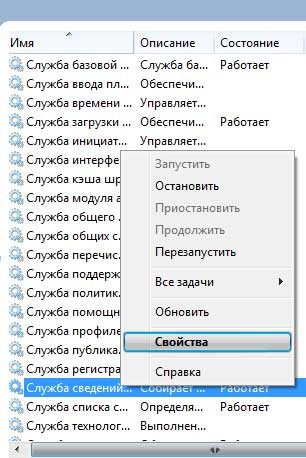
A window opens: the properties of this service. Here, in the "General" tab, opposite the "Startup Type", you must select "Disabled" and click "OK."

Only all services in a row do not need to be disabled. Only those that you really do not need at the moment are disconnected. For example, if you do not need a Windows firewall, then you accordingly disable the Windows Firewall service.




