Connecting the QUIK online trading system using two-factor authentication. The instructions are on the official website of the broker Sberbank.
Download and install the QUIK distribution.
Download the QUIK_setup.zip file to your PC. Run the quik_6.17SMS.exe file and the QUIK installation wizard starts:
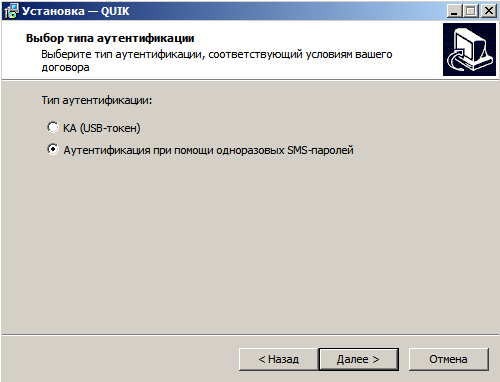
Click Next. We choose the installation path for QUIK on your computer. it is better to leave it unchanged on drive C. I got C: \\ SBERBANK \\ QUIK_SMS To install QUIK, at least 32.3 MB is required. free disk space. Click Next. We leave the name SBERBANK QUIK (SMS). Click Next. Leave a check mark to create an icon on the desktop. Click Next. Everything is ready to install the program. Click Install.
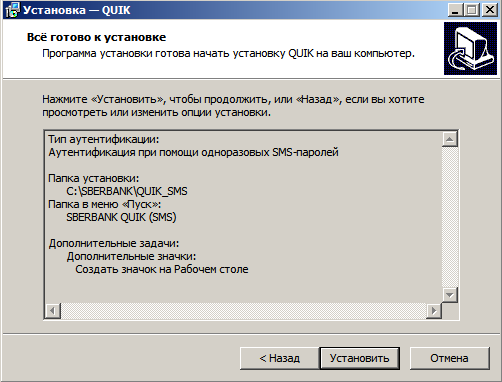
2. Generate public (pubring.txk) and secret (secring.txk) keys using the KeyGen key generation program.
After installation sBERBANK programs QUIK. You will need to go to drive C in the SBERBANK folder, then in the QUIK_SMS folder, and go to the KeyGen folder. In this folder is the KeyGen program and create two keys public pubring.txk and secret (secring.txk). I hope you have no difficulties with this item. Since there are articles on the Internet with step by step instructions how to generate keys using KeyGen. I hope you figure it out. This is not difficult. But I have the same reinstallation of the SBERBANK QUIK program and my keys are stored on a USB flash drive. It will be enough for me to copy both keys and transfer them to the KEYS folder. (After installation new windows, key files remained)
3. Send the public key to the Bank at [email protected] The specified file is located in the folder C: \\ SBERBANK \\ QUIK_SMS \\ KEYS by default. The letter should contain a 5-digit contract code and should be sent from the mailing address indicated in the Investor's Questionnaire. Wait until you receive a letter confirming the registration of keys.
4. Start the QUIK system and enter a permanent username and password.
5. Enter a one-time SMS password. The program is running and ready to go.
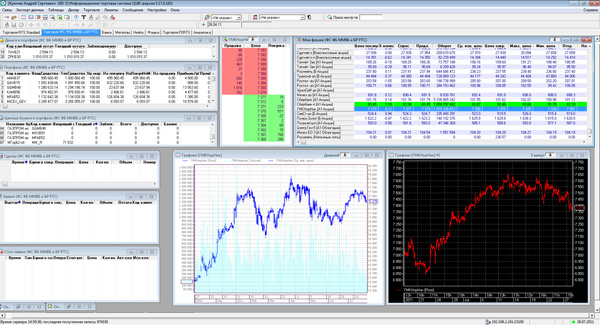
Congratulations. The SBERBANK QUIK trading program is installed on your computer, now you can start trading on the exchange.
Tell your friends about this article through social networks.
Sberbank is a national bank with the largest coverage area in our country. We have offices, mobile points, ATMs. The service system for individuals and other persons employs a huge number of bank employees.
Sberbank IT specialists are constantly working on creating convenient services for making payments, settlements and other most common financial transactions that are in demand today.
Service Sberbank online offers a new service - online trading (buying and selling securities). This can be done without leaving home, on conditions acceptable to the player.
Under such circumstances, the following trading platforms will be available for you to play:
- Stock market (in particular its main sector);
- Derivatives market, where it is possible to conclude futures contracts.
Not very knowledgeable citizens in the above Internet platforms can independently familiarize themselves with them through any search engines. Now there is a lot of information about them. At the same time, it’s “laid out on the shelves” in detail what it is and for whom it was invented.
Also on the website of Sberbank you can read the latest news about Forex. So, the possibilities of the Sberbank service are truly endless.
What is the “quick” service itself, necessary for playing on exchanges?
Service "quick"
One of the latest developments of Sberbank is the Quick service (transliteration of the English word quick, which means “fast”). Let's see if Sberbank quick is really so quick.
The Sberbank QUIK system is a specially developed computer program that is used by those categories of citizens who are engaged in currency exchanges. All novice traders just need to master the quick from Sberbank.
In the Sberbank Online service you can find detailed guide installation, as well as information for which all this is necessary.
The site gives the phone numbers " hotline», By which you can contact the round-the-clock customer support service of Sberbank and ask all your questions about this system.
The basic rules for installing "Quick"
Installing “quick” Sberbank will not take much time from someone who
- is an confident user PC (has experience in installing programs, works with the Internet);
- familiar with the rules of the game on exchanges;
- approximately knows the essence and purpose of the Sberbank quick program.
In order for Sberbank to install “quick” correctly, a number of actions should be performed.
- You must make sure that the computer has a stable internet connection signal;
- Possible in any search engine download quick Sberbank. it special program (or application).
- Having entered the program, you need to register in the demo version:
- fill out the form on the website www.quick.ru;
- check the e-mail to which the message containing the login and password to log in to the “quick” system has been received;
- establish a Quick connection to the training server (there are all the hints there - you don’t even need to delve into all these terms);
Attention! Sometimes the Internet on the computer is distributed to the proxy server, sometimes not. If you can’t connect, then you first need to configure the correct operation of receiving Internet from a proxy server.
- Go to the settings, then “Internet Connection”, check the box, marking your consent to access the Internet from a proxy server.
- Download the keys that came in the email. Copy them to the Quick program folder.
- Within a day, a message will be sent to the same e-mail about your successful authorization. Try to enter the program using login and password.
So, your demo account is open, and you are ready to play on the stock exchange.
If these tips did not give the expected installation result, you can find the Quick Workstation Remote User Guide on the Internet. There will also be instructions in a concise, but understandable form, written in a simple language. It is also extremely useful not to be lazy and watch a video course. There you will see in detail which buttons to click when downloading and installing the Quick-junior program on your computer, especially since each action on the video is commented on with voice prompts.
How does Quick work further?
This is truly an urgent issue for all active users of Quick. The fact is that for a certain time (from 1 to 30 days), access to the Sberbank demo account is carried out through the Quick Junior program installed on the computer. During the month, you can freely monitor the trading on the exchange - see all the curves of falling currencies, stocks on the stock market, then analyze, take part in attractive quotes. All operations on the derivatives market will also be displayed in the system. First, you will discover new features of the program, learn to play on the exchange, opening and closing deals, analyzing all changes in curves. Also, the service of overlaying various indicators on charts will be available to you.
So, you have discovered a new world for yourself, where you can:
- expand your horizons in the field of economics and finance, Forex;
- to learn new Internet technologies, services;
- get acquainted with new IT products and capabilities of Sberbank;
- to try their own strengths as a skilled player on exchanges, which can then be used both for personal enrichment and in the service.
In conclusion, it remains only to note that Sberbank, like any other world-renowned financial institution, works exclusively in the interests of its depositors and all citizens interested in its services. Opportunities of this financial organization are expanding every day, providing freedom in increasing their own financial savings to individuals and legal entities.
Bookmarked: 0
Hello dear friends!
I decided to write a series of articles (+ video to some of them) devoted to the most popular trading platform on the Russian stock market - the QUIK terminal. And it is quite natural that the first article in this series will discuss how to install quik on a computer.
In order to reveal the topic of the article, we will need to go through several simple steps, namely:
- Download the distribution kit of the program from the broker's website.
- Install (install) Quick on a computer.
- Generate keys.
- Register the generated keys with a broker.
- To produce basic settings programs.
Step 1. Download QUIK to your computer
First you need to download the distribution package to your computer.
If you have a trading account with a broker, then all files are necessary download only from the official website of your broker!
I will give some direct links to the sites of the most popular brokerage companies in Russia, as well as to the website of the program developers:
If you don’t have an open brokerage account, but you want to install and understand the program, then do not despair, we will download the QUIK terminal from the developers website. By the way, that’s exactly what I’ll do, because on my computer Quick from a broker is already installed.
Step 2. Installing QUIK Workstation on a computer
I hope that you managed to download the distribution kit, and now we can proceed to the next step. To do this, run the downloaded file and follow the instructions of the installer. Specify the path to the folder in which the program will be installed:
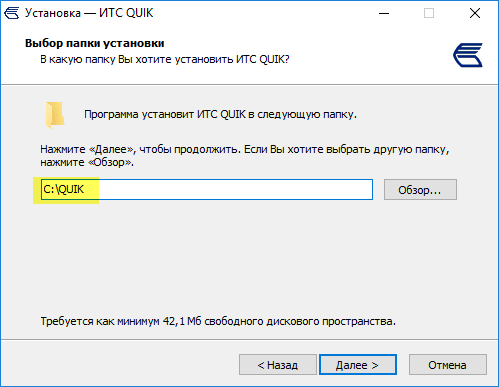
To users operating systems Windows 8,8.1,10, I would recommend installing in the root of the drive (C: \\) or any other folder, and not in the system folder Program Files .
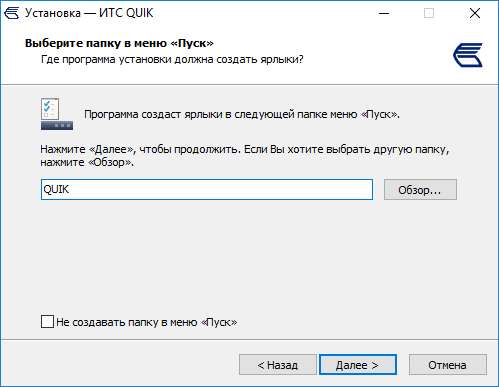
And on the desktop:
And in the end, click on the "install" button and wait for the installation to complete:
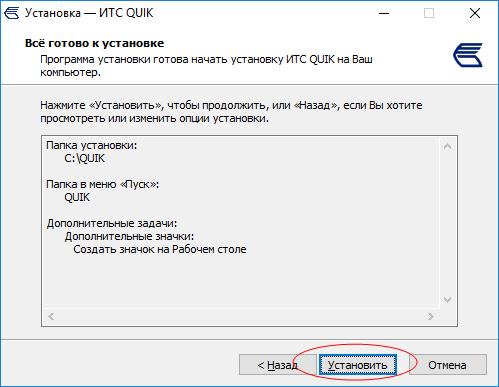
Step 3. Creating QUIK keys
We installed Quick on a computer, but we still cannot connect to the broker server. In order for everything to work as it should, you need to generate security keys and register them with a broker. Actually, now we are going to do this with you.
Go to the working folder of the program, i.e. the folder in which the program was installed, look for the file « keygen.exe » and run it:
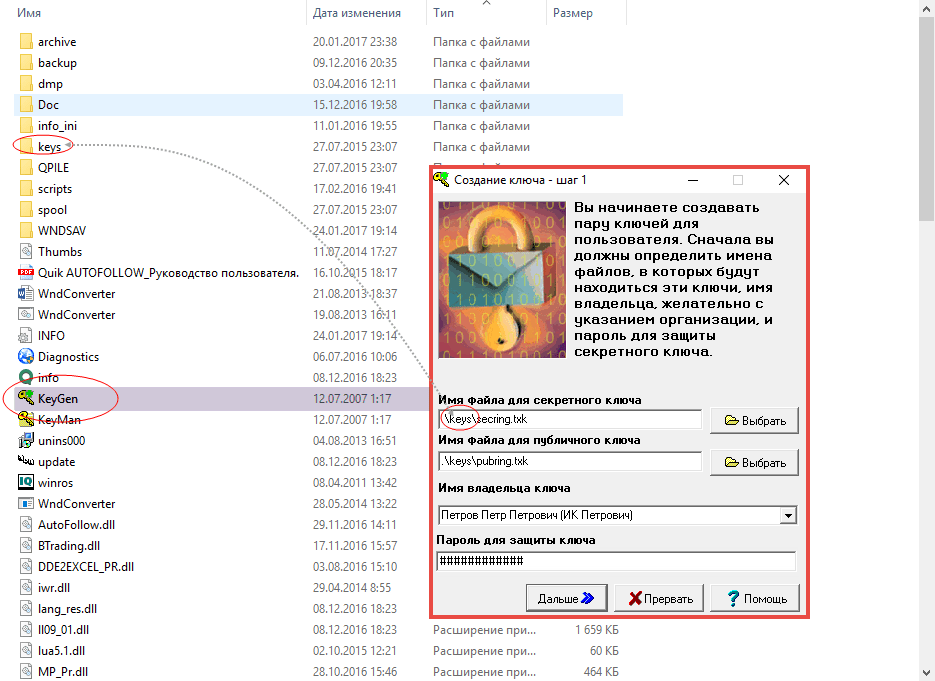
Here you need to generate 2 keys: secret ( secring.txk) and public ( pubring.txk), and also indicate the name of the owner and password to protect the key.
Be careful when entering the owner name and password. These data will subsequently be used for authorization on the broker's trading server!
Pay attention to 2 buttons "Select". Using these buttons, we can specify the folder in which the key files will be written after generation. For me, by default, the program offers to create a subfolder “keys” and save the keys in it. You can select any other directory on the computer, it does not matter. Just remember where you save them, later we will still need the key files.
After all necessary information will be filled, press the button "Further"and move on to the next step. Here we will be asked to repeat the previously dialed password to protect the key:
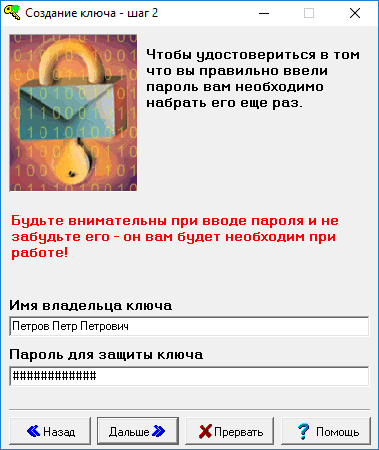
At step number 5, check the previously entered information and click "Create!":
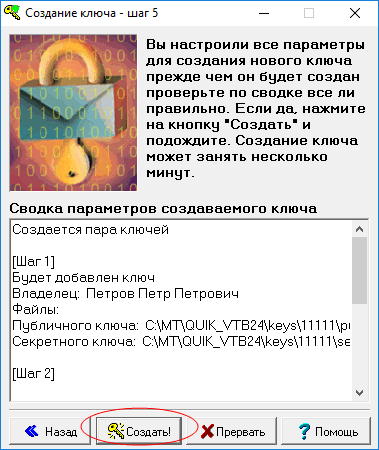
Then this interesting window will appear:
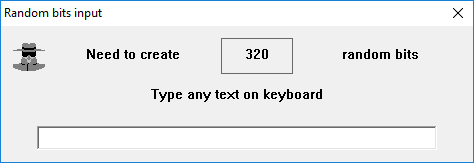
Here you must enter 320 absolutely any characters from the keyboard. This set of random characters does not affect anything and is necessary for encrypting security keys.
Step 4. Registration of keys with a broker
Previously generated keys must be registered with a broker. The essence of this registration is that technical support will need to transfer a file with a public key ( pubring.txk) Actually, I’m unfortunately unable to tell you how to transfer this file, because each broker has its own procedure: someone asks to send a public key by email, someone needs to do this through personal Area Online. When opening a brokerage account, the manager will tell you about this. And if not, check with him yourself.
Step 5. Initial QUIK workstation setup
So we came to the finish line. We have already downloaded and installed the trading terminal on the computer, generated and registered the security keys with the broker, and now the last step is left - to configure the QUIK workstation by adding the keys to the program. This is done very simply. We launch the terminal and select the item in the main menu of the program "System". In the drop-down list, look for the sub "Settings" and further "Basic settings" (or you can use hotkeyby pressing the F9 button on the keyboard):
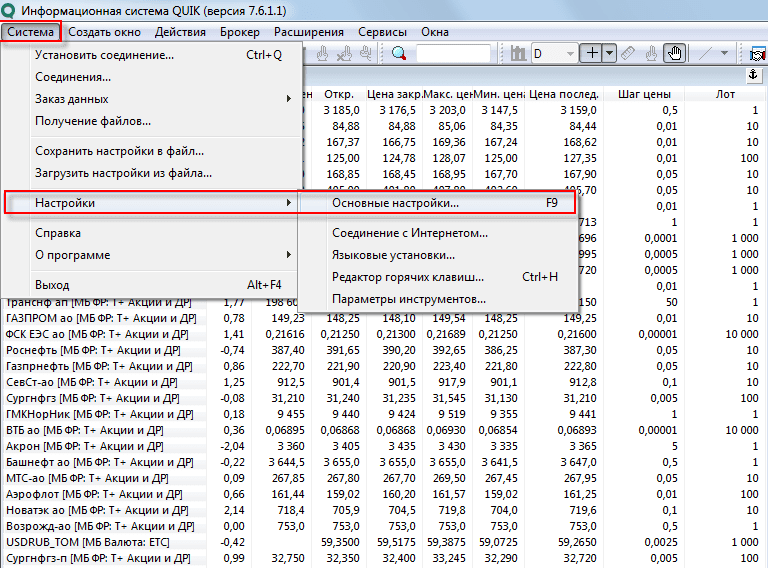
Yes, by the way, I forgot to mention: when you start the program, an authorization window will appear in which you will be asked to enter a name and password. In it click "Cancel":until we register the security keys in the settings, we will not be able to connect to the broker's trading server.
After the window opens "Client Place Settings", in the left hierarchical menu you must select the 1st item "Program"and then go to the submenu "Encryption". In the right part of the window you will see a line "Default settings" and further icon-icon. Click on this icon, another small window will open:
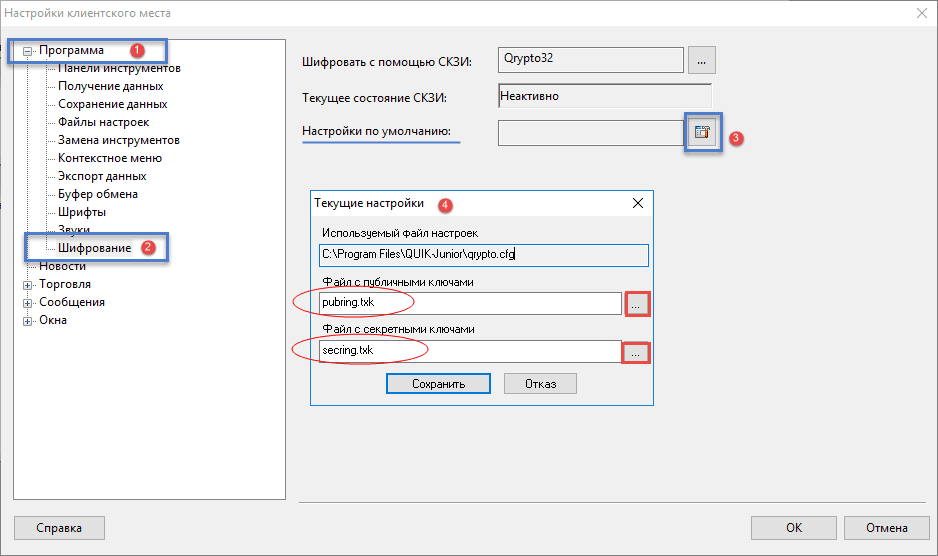
Remember, at the 3rd step, when we created the security keys, we were offered to choose a folder for saving these keys? So now it's time to remember where you saved these files and indicate the path to them. Accordingly, for the file with public keys, specify the path to pubring. txk, and for a file with secret keys - up to secring.txk. After all the manipulations done, click on "Save" and restart the program. Now in the window "User Identification" write your username and password.
In general, that’s all. Quick “out of the box” is perfectly configured and does not require any additional actions from the user. Yes, there are still some settings that should be mentioned, but everything has its own time, and we will definitely return to them in the following articles. And for today it’s enough, especially since we have done an excellent job with your task. Now you can download and install on your own qUIK program on computer.
Thanks for attention. Good luck in trading!




