And again we will talk about advertising. Now there is a lot of advertising, and especially not of high quality, so you have to look for ways and experiment a lot in order to work as comfortably as possible. Earlier, we already examined some of the ways that help block ads, one of them is the extension (addition).
First, let's figure out which Adguard or Adblock, Adblock Plus extension is better. According to my observations and tests, I’ll say that the first extension works much better and blocks many times more advertising.
Here is a list of Adguard features that Adblock and Adblock Plus cannot do:
- blocking video ads (Vkontakte, Odnoklassniki, Youtube, etc.);
- blocking animated ads (Rich media);
- save traffic and speed up page loading;
- blocking all kinds of spyware and software that contains ads (adware);
- protection against malicious sites that contain viruses and more.
- use less memory to solve their problems;
But if you wander around the Internet, you can find out that there is not only an extension, but also a whole program. Today we’ll talk about Adguard browser extension.
If you want to know more about the program, I recommend visiting the official website:
Here you can download this program and install it on your computer, everything is pretty simple and looks like a robot with an antivirus. But there is one problem, this program is paid, you need to buy a license. If you simply install it, then it will not be able to work to its fullest and will eat your RAM.
Due to the fact that the program is paid, I decided to test how the extension works and I am satisfied with the results.
And now, slowly, he’ll move on to installing adguard extensions and next in line we have such browsers (in order to go directly to the necessary browser, click on it):
Go to the video, where it is shown how to install this extension.
Install Adguard extension for Google Chrome.
and press the “ Install Adguard" You will be transferred to the Google online store, where you need to click on the “ Is free”And then, if a pop-up window flies out, press the“ Add”.
The extension is installed and you can see the green icon at the top right. Now right-click on the icon and select “ ”.
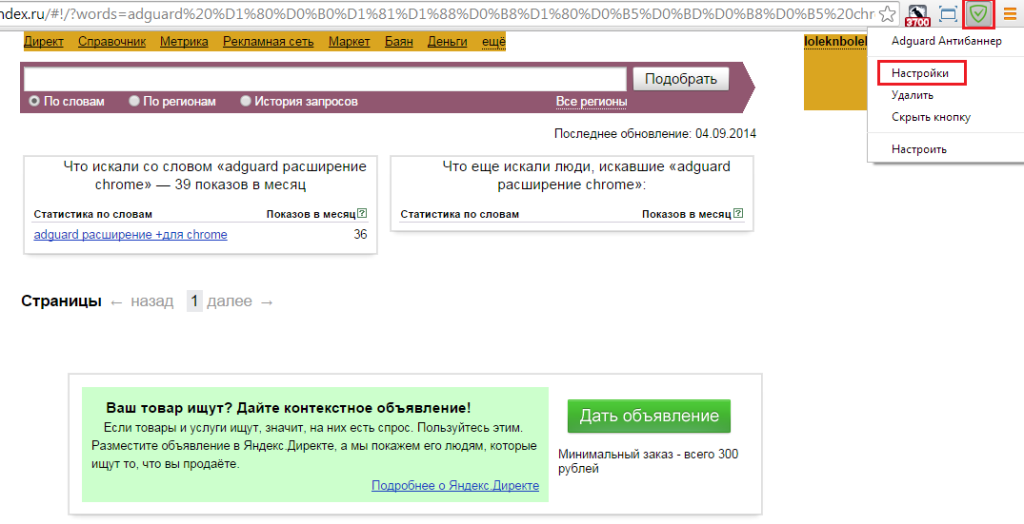
You are thrown into the extension settings. ”.
Now in good hands. If you see numbers at the top of the icon, then know that this is the number of blocked ads.
Install the Adguard extension for Mozilla Firefox.
and press the “ Install Adguard" You will be redirected to the Firefox add-ons store. Here you need to click on the “ Add to Firefox" If you get a phrase that this add-on is not tested by Mozilla developers when you click it, don't be afraid and feel free to click the button.
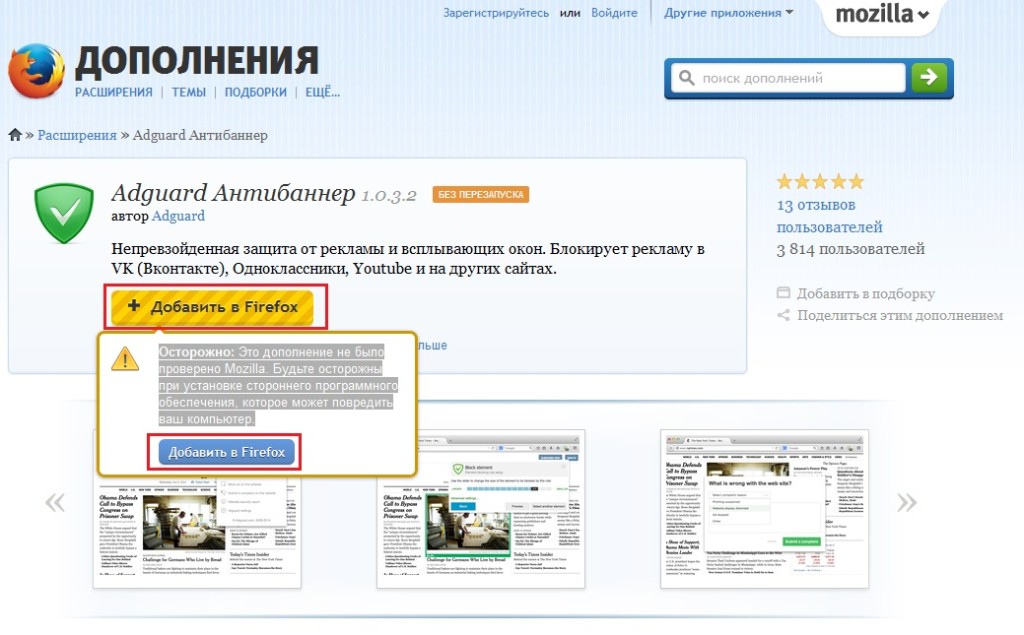
Now, in order to configure the add-on, you need to click on it and select the “Configure Adguard” item.
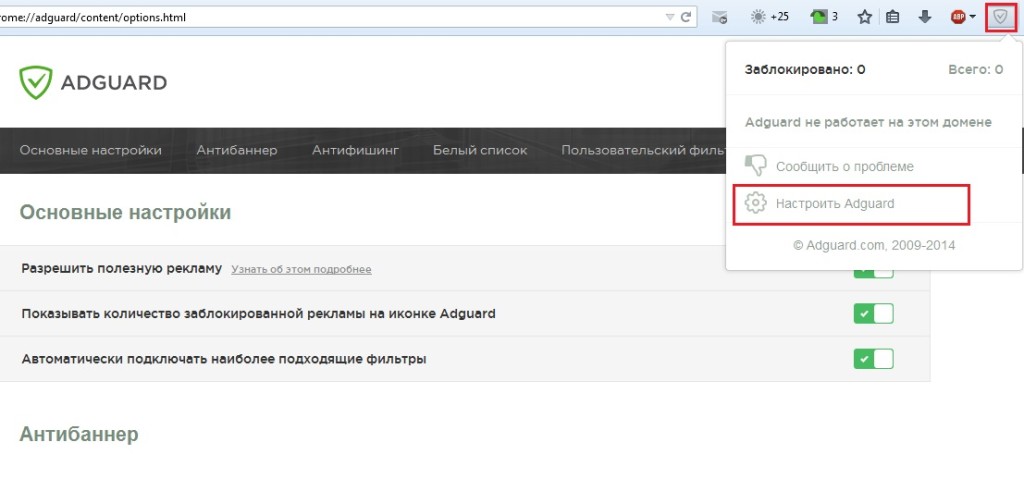
Where the buttons are lit in green, by default we leave it and turn it on in the Anti-Phishing item “ Protection against phishing and malicious sites”.
And now it works to the full, without advertising. The number of blocked ads can be viewed near the icon.
Install Adguard extensions for Opera.
and click “ Install" After throwing Opera into add-ons, click on the “Add to Opera” button.
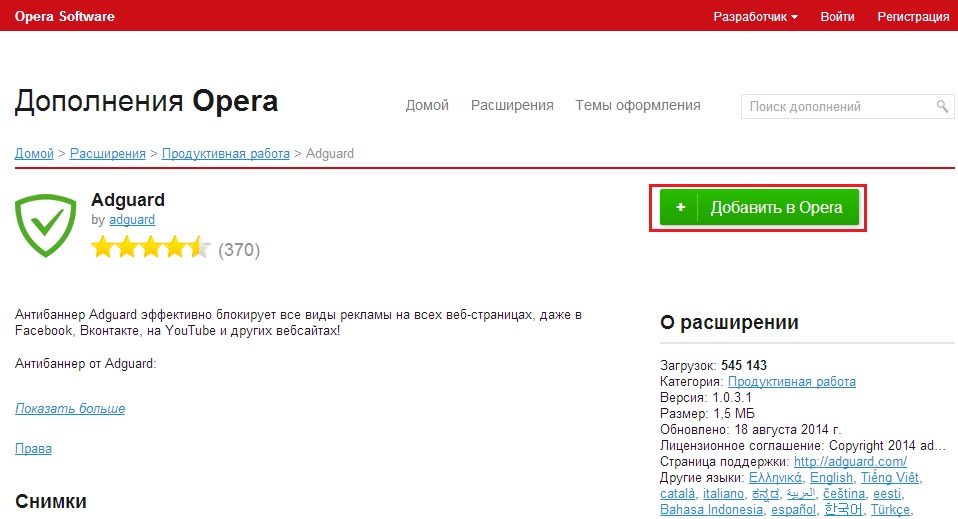
The add-on was installed and as in previous cases, the icon appeared in the upper right. Right-click on it and select “ ”.
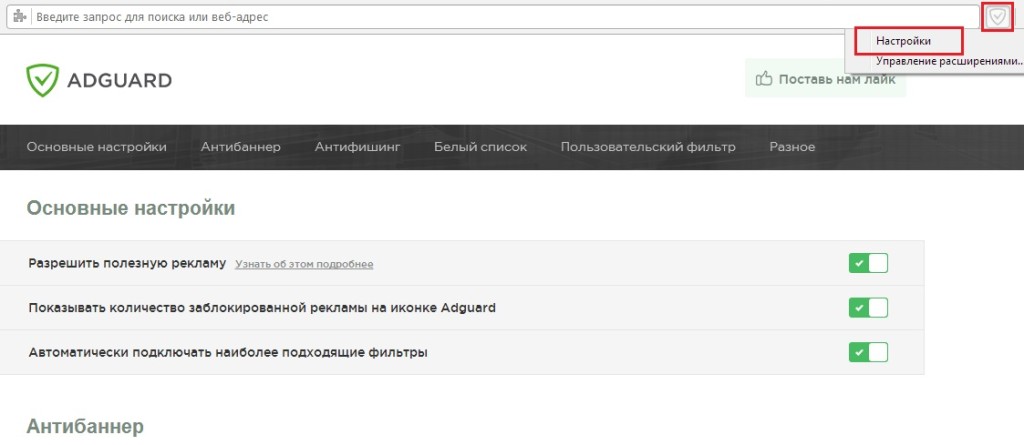
Where the buttons are lit in green, by default we leave it and turn it on in the Anti-Phishing item “ Protection against phishing and malicious sites”.
Opera is ready.
Install Adguard extensions for Yandex browser.
and click “ Install" After that we are looking for the “ Yandex browser settings"And in the drop-down list, click" Additions”.
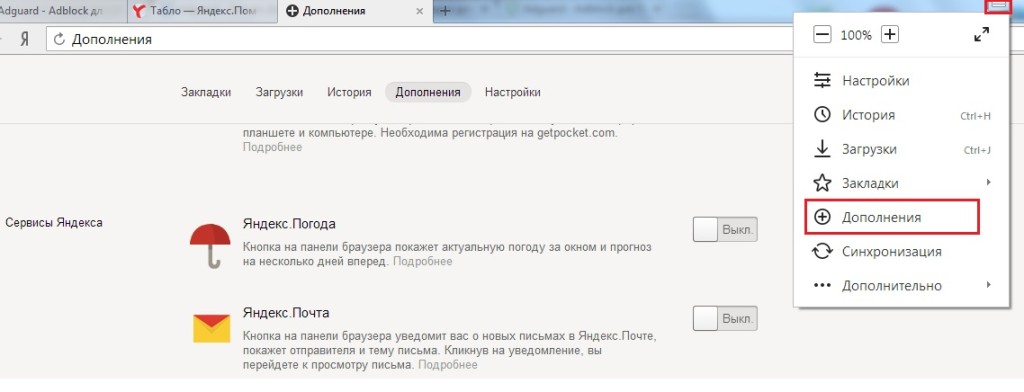
Now below in the add-ons we find Adguad and click “ Enable”, After that you will have an icon on top, where with the right mouse button click on it and select“ ”.
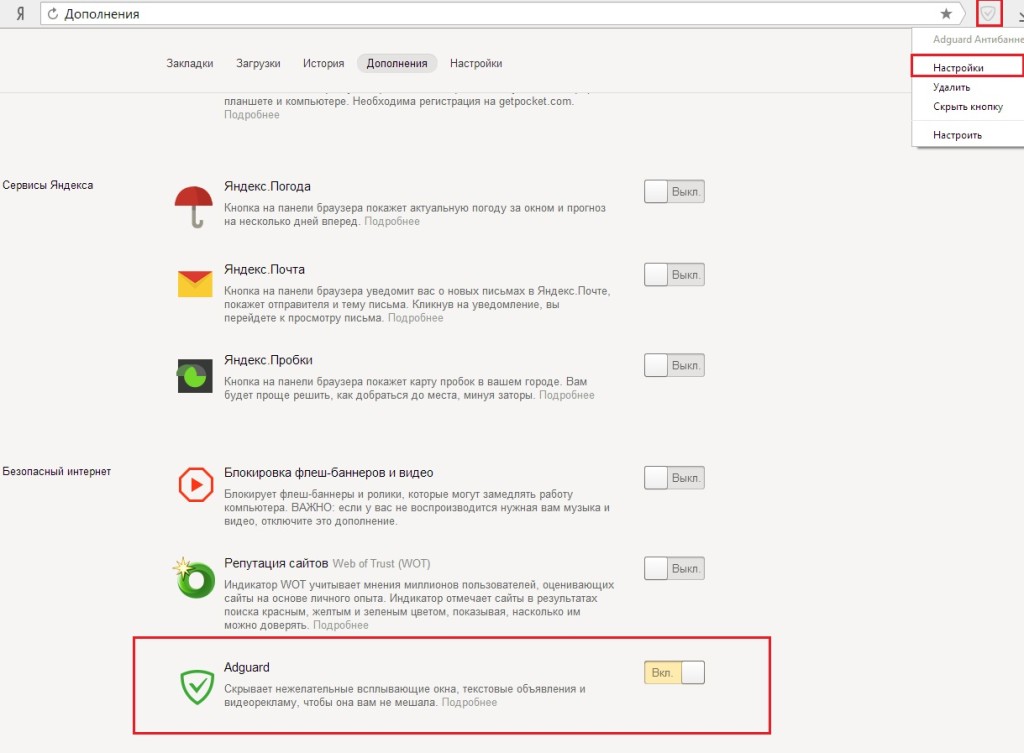
In the settings, where the buttons light green, by default we leave it and turn it on in the Anti-Phishing item “ Protection against phishing and malicious sites”.
Install Adguard extensions for Safari.
and click on the install button.
After the steps taken, we will be redirected to the page where you need to click the "Open" button.
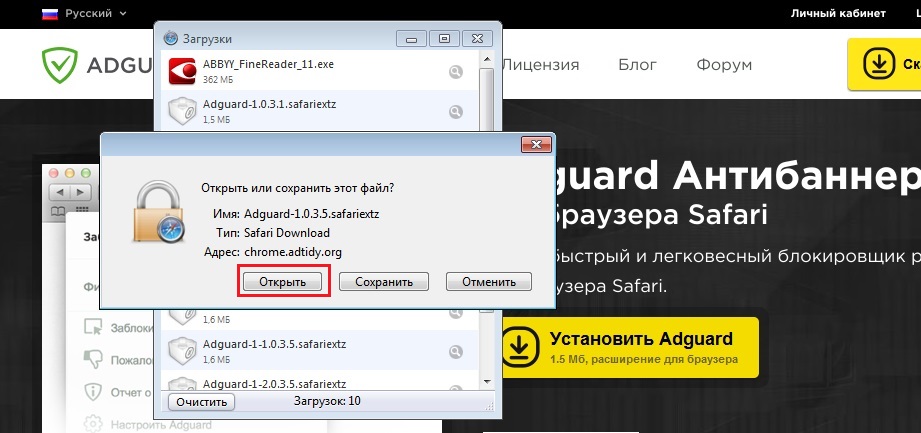
Click "Install."
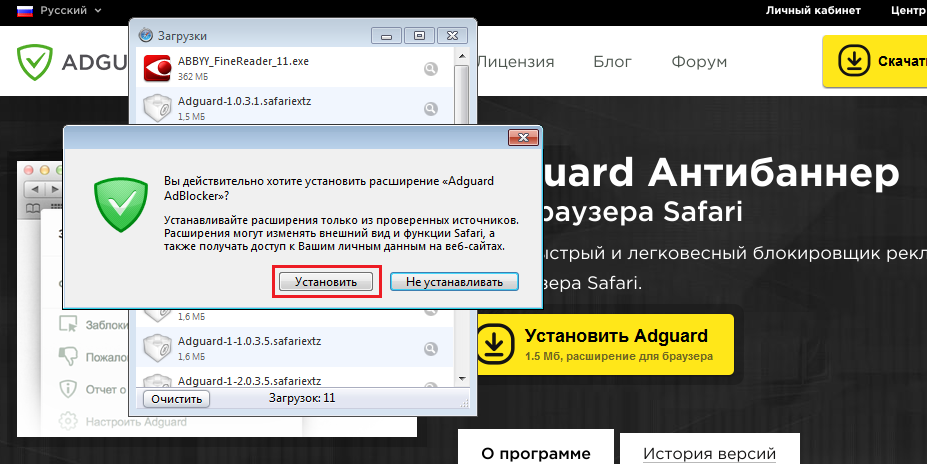
After installation, an icon will appear on your left in the toolbar. To configure the extension, you must click on it and select "Adguard Settings".
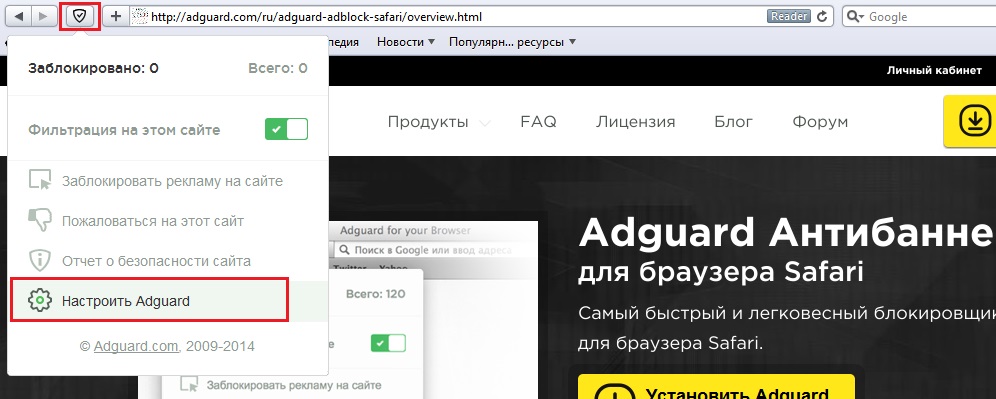
Where the buttons are lit in green, by default we leave it and turn it on in the Anti-Phishing item “ Protection against phishing and malicious sites”.
Now you know how to install adguard extension for modern browsers and you can safely work without ads. I think I convinced you that this is a worthy extension that requires attention, not even worthy, but the best.
Since I am a fan of sitting on YouTube and a couple of other video services, advertising just bothered me, and with the help of the extension, I can now enjoy it. Yes, and in general there are many interesting sites, but advertising can be completely dark, so you need to somehow get out.
Who did not use this supplement, and after reading the article I tasted it, write in the comments how you like it or not?
Why didn't the regular Internet pop-ups infuriate? This is, of course, not about the half-flooded swollen window frames, but about the so-called pop-up windows - advertising banners and notifications that appear on the display with or without cause.
A special annoyance is always that obsessive advertising often does not carry any useful information and is intended only to lure the user to a particular site, improving his behavioral reputation. Pop-ups are also used by scammers of all stripes, from financial scammers to resource owners of the 18+ category.
For a long time, the F5 button and applications like Adblock served as the main methods of combating intrusive advertising. But mechanically getting rid of banners was far from always possible - sometimes they even had to restart the computer. And applications, as a rule, are “tailored” for a specific Internet Explorer and do not work correctly with other browsers.
Today, users have at their disposal a universal “killer” of intrusive advertising that works in all conductors, including Yandex. Adblocker for Yandex browser called Adguard and is distinguished not only by its versatility, but also by the presence of additional options that help ensure the safety of Internet surfing.
How to download the Adguard app?
Download adblock for Yandex simple enough, although it may take some time. In fact, a large yellow download button is located at the very beginning of the description page of the site Yandex adblock browser. Automatic downloading of the application begins immediately after pressing the button, however, if something suddenly went wrong, you can use the direct link to Adblock for Yandex browser. At the beginning of the download, you must agree to the terms of use of the license. Particularly meticulous users can read the text of the license agreement detailing how it works adblocker for Yandex browser and what rights and obligations the possession of a license provides. By the way anti-advertising for Yandex browser absolutely free.
Beware of pirated content!
Genuine version adblock for Yandex browser currently only available on the official Adguard developer site. All other versions are outdated or pirated, and the authors of the program are not responsible for their safety. Using the official version of the application, users can rely on ongoing technical support and be sure that anti-advertising on Yandex browser will not let them down under any circumstances.
After agreeing to the terms of the license, the user can select the settings adblock yandex by default or set them manually. In the latter case, he needs to choose three things:
application language
depth and nature of filtration;
additional anti-phishing and anti-tracking features provided by adblock Yandex browser.
What can be blocked?
By filtering depth is meant whether the user needs Yandex browser ad blocking, or he wants to maximize clean his Internet space from unwanted guests. In the second case, the Adguard extension allows you to disable the Share buttons of social networks and third-party resource meters that record user actions on the Internet.
Useful and harmful advertising
By the way, smart adblock Yandex browser subtly divides online advertising into malicious and useful. He considers useful contextual advertising of search engines that has passed strict moderation. Creating anti-banner for Yandex browser, its developers reasonably considered that proven banners and contextual links would not lead the client to a clearly dubious resource and could be useful to him. Adguard does not extinguish contextual advertising.
Pest control
Anti-phishing and anti-tracking blocks, as well as the option of parental control are important advantages that it has anti-advertising in the Yandex browser compared to the regular adblock application. When dropping suspicious sites, Adguard uses blacklists of several censor resources at once, such as Google Safebrowsing, Yandex Safebrowsing and Web of Trust (WOT). Adblock Yandex browser - not an antivirus and will not save you from being infected by an insidious trojan, but it is quite capable of protecting you from content that has a bad reputation on the Internet. By the way, parental control is often needed not only in families, but also in individual offices.
How to log in to Adguard?
After Yandex adblock browser downloaded to disk, its icon appears by default in the upper right corner next to the download arrow. To enter the application to change settings or obtain statistics, simply click on the icon and enjoy all the features of the Adguard application. Of course, you can get into the application through the task menu.
[: RU] Convenient in constant use and intuitive Yandex.Browser is popular among active users of the World Wide Web in Russia. This program provides a list of recommended additions with which its work becomes most effective. You would like to remove ads in Yandex, use the extension for the Adguard ad block. This program is also recommended for installation by the creators of the browser.
Key Adguard Features
Adblock for Yandex or the Adguard extension is designed to block all types of advertising on the Internet. With this program, all the resources full of advertisements with inappropriate content are downloaded without this material. That is, you are effectively resolving the issue of how to remove ads in Yandex.Browser, and working with it becomes ideal. If you’re thinking of how to remove Yandex ads forever, then install Adguard, a program that removes banners, video ads, pop-ups in Yandex.Browser, and also monitors security for Internet users.
Among the main functions of the program are:
- anti-tracking;
- anti-banner;
- antiphishing.
An important advantage of the program compared to the standard and familiar Adblock for Yandex.Browser is the consumption of less memory. Adguard is a kind of improved adblock for Yandex with an intuitive interface.
Configuring Adguard (an adblock for Yandex.Browser) is very simple, you need to use the switch in the "Add-ons" tab. The result will certainly please you. You can disable ads on Yandex, as well as on social networks and on YouTube. If necessary, ad blocking in Yandex.Browser can be carried out manually. To do this, use the special tool "Block ads on the site." If your Yandex.Browser opens with advertising, then Adguard will be the perfect solution to the problem.
How is computer security ensured in our difficult times?
Banners and advertising in Yandex. The browser slows down the page loading speed and prevents the user from working. In addition, fraudulent sites and files can be identified among the threats. This also includes pop-up ads in Yandex.Browser. Adguard allows you to quickly and effectively eliminate any kind of threat. The program is constantly updated, therefore it provides high quality protection. With this extension, you will not only learn how to remove ads in the Yandex browser, but also provide yourself with safe Internet surfing without online tracking tracking systems.
In the process of working on the Internet, an ad blocker for Yandex.Browser allows you to manually check the security level of any resource. If a virus threat arises or you are faced with the question of how to remove pop-ups in Yandex.Browser, then configure the program and follow the warnings that appear on the screen. In this case, the anti-banner should be used in conjunction with a reliable antivirus.
Adguard anti-banner features in Yandex browser
For all users who want to know how to disable ads in Yandex.Browser, experts recommend an extension for the Adguard ad block. This program provides ample opportunities to eliminate video ads, blinking banners, pop-up ads, as well as animated ads. Antibanner not only provides an answer to the question of how to get rid of ads in the Yandex browser, but also allows you to save Internet traffic. This is explained by the fact that the speed of the Internet connection is not wasted on downloading unnecessary elements of advertising.
Antibanner provides reliable protection of the user's personal data on the Internet. The activities of well-known tracking programs are automatically blocked.
Together with the Adguard blocker, you can ensure the most safe and enjoyable time on the Internet for yourself and your loved ones. This program will be especially useful for parents who closely monitor what information their child receives from the Internet.
Our browser extensions are completely free. However, the full version has several advantages:
- Adguard for Windows works equally well in all browsers, including Internet Explorer or Maxthon.
- The filtering process itself has been improved. Browser extensions are limited by the browser itself, while the program filters the page before loading it into the browser, which ensures high speed and reliability.
- Protects against virus attacks: browser extensions, due to limitations, check only a part of downloaded objects, and do not prevent their loading. Adguard for Windows, in turn, checks all downloadable objects before loading them into the browser.
- The Windows version warns you of potentially dangerous sites, based on the available data in our database.
- In the Windows version, you can protect your child from the negative impact of the Internet by setting up parental controls as you see fit.
- Higher priority in technical support. We respond to all your messages, but messages from users of the browser extension are processed last.
- When using the Windows version, Adguard will warn you if you go to a site with a low reputation in the opinion of Internet users.
Can I use the browser extension with Adguard for Windows?
Yes, you can use the browser extension with the program for your operating system. In this case, the extension will be carry out Adguard Assistant Features:
Will Adguard protect my computer from viruses?
Our anti-phishing filter currently contains more than 1,500,000 malicious and phishing sites, and this number is constantly growing. For experienced users, the Anti-Phishing module will be enough to avoid infection of your computer.
But Adguard can only warn of danger:

And to protect your computer from viruses, it is still better to use an antivirus.




