Updating the system to the current state is a very important factor in its correct operation and security. Consider the reasons why there may be problems with downloading updates, as well as ways to solve them.
The reasons that updates are not downloaded to the PC can be either system failures or simply setting the settings by the user himself, which prevents the system from updating. Consider all possible options for this problem and its solutions, starting with the simplest cases and ending with complex failures.
Reason 1: disabling the feature in Windows Update
The simplest reason why new components are not downloaded or installed in Windows 7 is to disable this feature in Windows Update. Naturally, if the user wants the OS to be always up to date, then this function must be enabled.
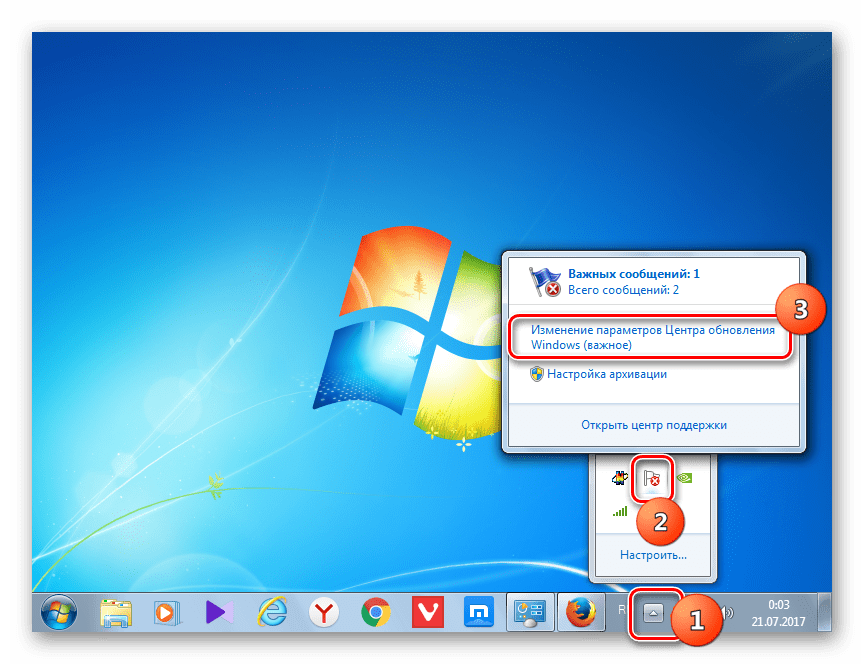
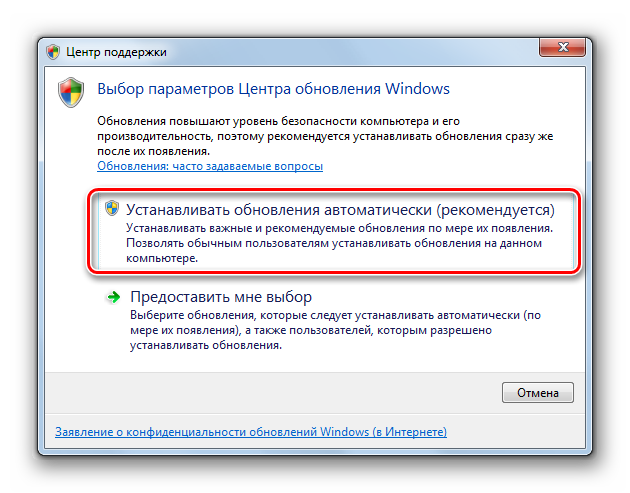
But for some reason, even with the function turned off, the above icon may not appear in the system tray. Then there is another way to solve the problem.
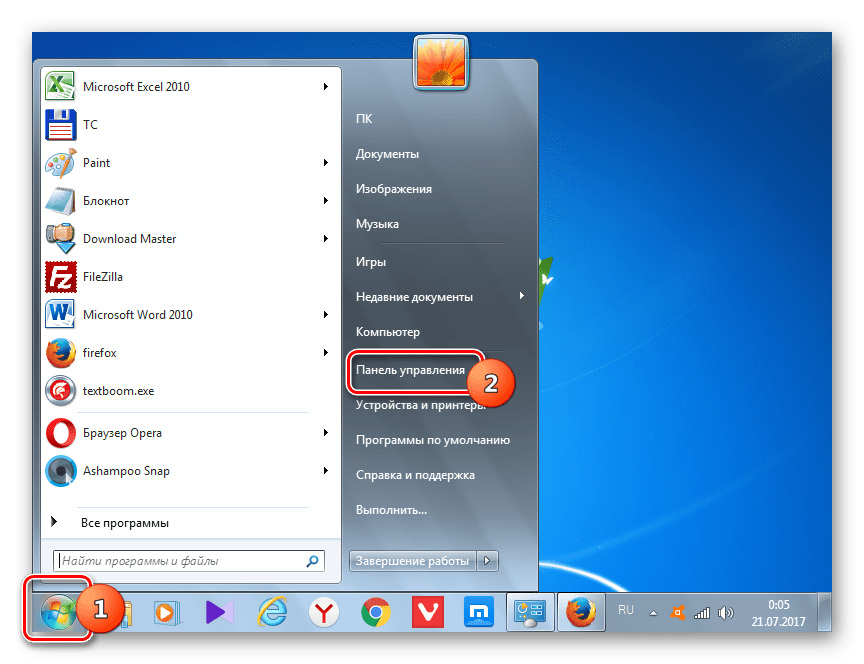
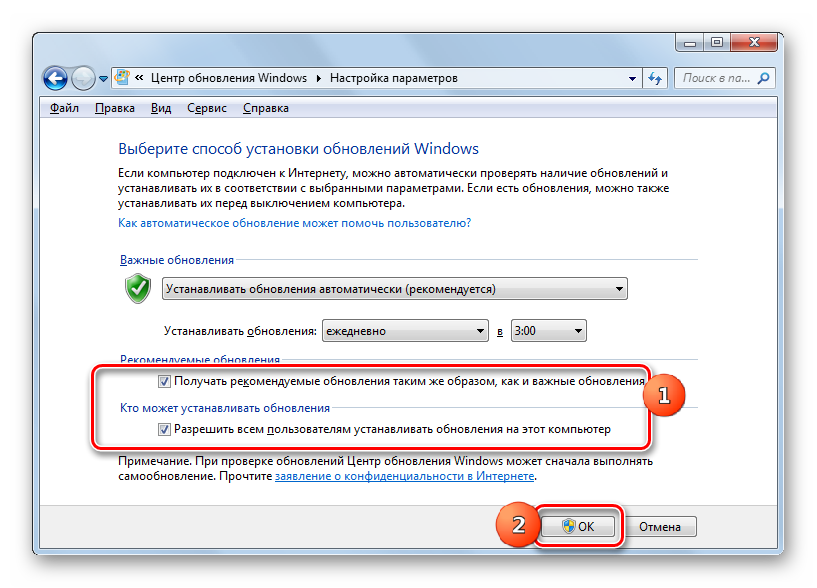
Reason 2: service shutdown
The cause of the problem being studied may be the disconnection of the corresponding service. This can be caused by a manual shutdown by one of the users, or a system failure. You must enable it.
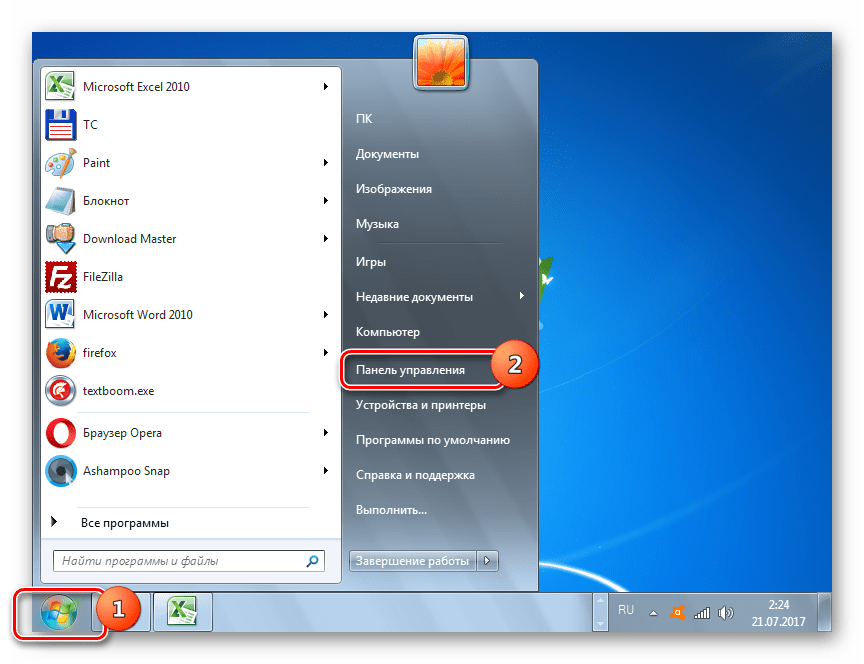
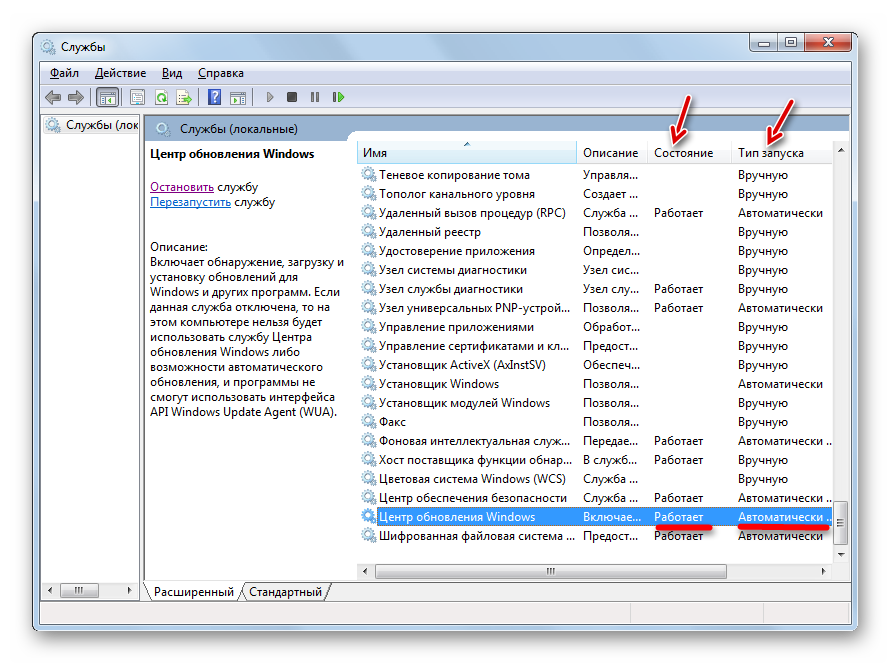
Reason 3: service issues
But there is a situation when the service seems to be running, but, nevertheless, does not work correctly. Of course, to check whether this is actually not possible, but if standard methods turning on the function did not help, then we do the following manipulations.
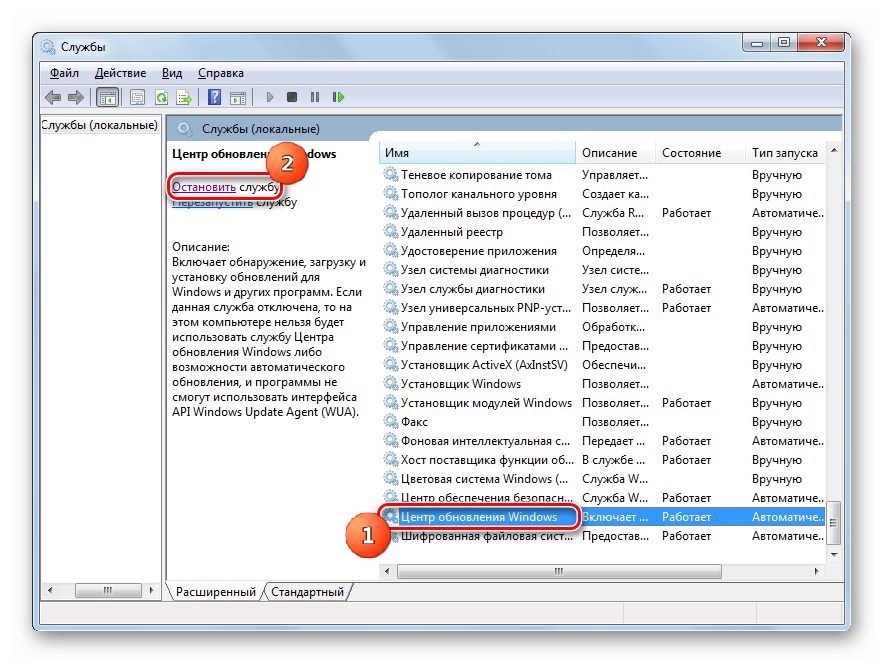
Reason 4: lack of free disk space
The reason for the inability to update the system may simply be the fact that the disk on which Windows is located is not enough free space. Then the disk must be cleaned of unnecessary information.
Of course, the easiest way is to simply delete certain files or move them to another drive. After removal do not forget to clean "Basket". Otherwise, even if the files disappear, they can continue to occupy disk space. But there are situations when it seems that there’s nothing to delete either on the disk C only important content is present, and there’s nowhere to move it to other discs, since they too are all “jammed” to the eyeballs. In this case, use the following algorithm of actions.
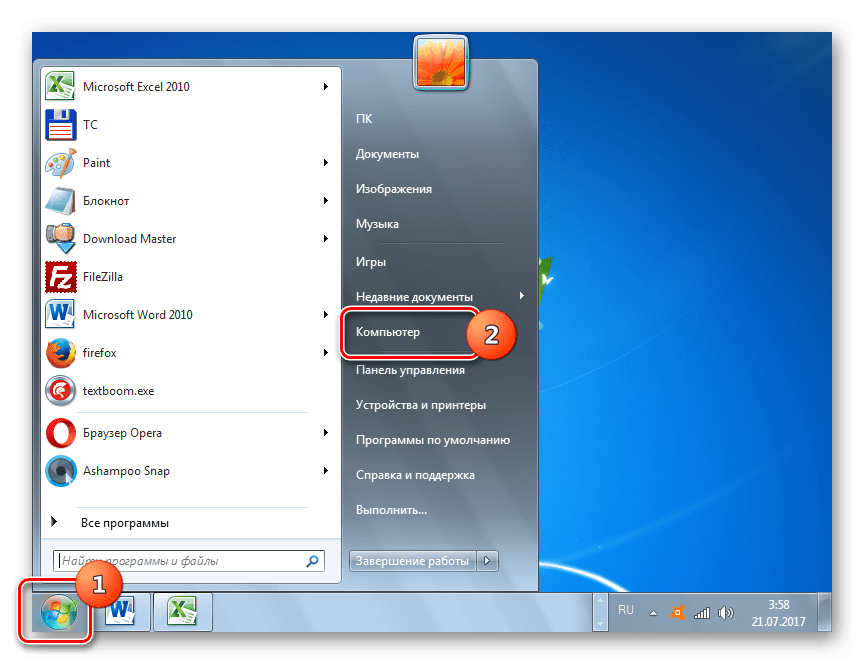
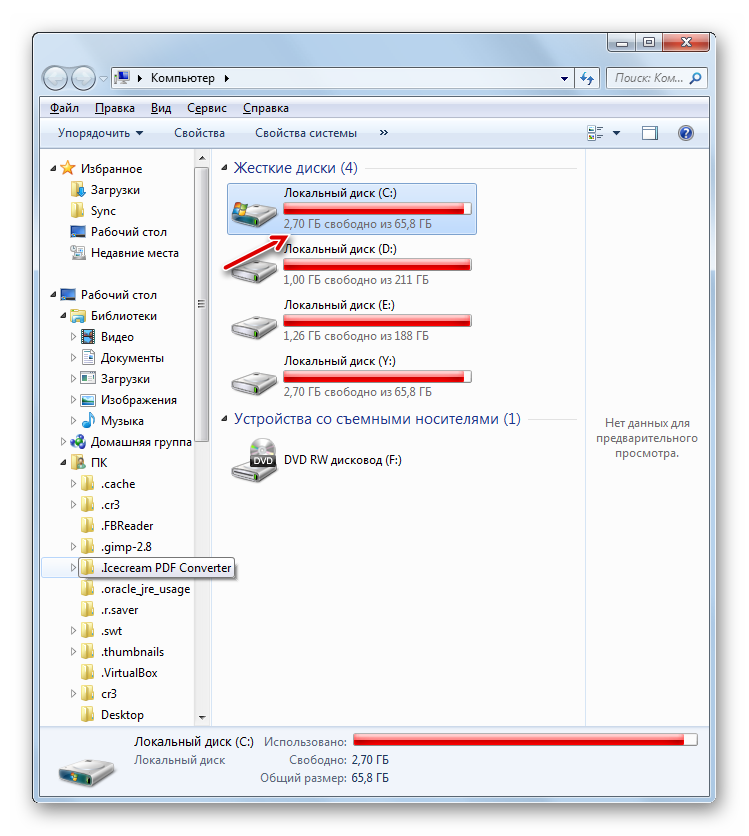
Reason 5: component loading failed
The reason that the system cannot be updated may be a boot failure. It may be caused system error or a commonplace cliff of the Internet. This situation leads to the fact that the component does not fully load, and this in turn leads to the inability to install other components. In this case, you need to clear the download cache so that the component reloads.
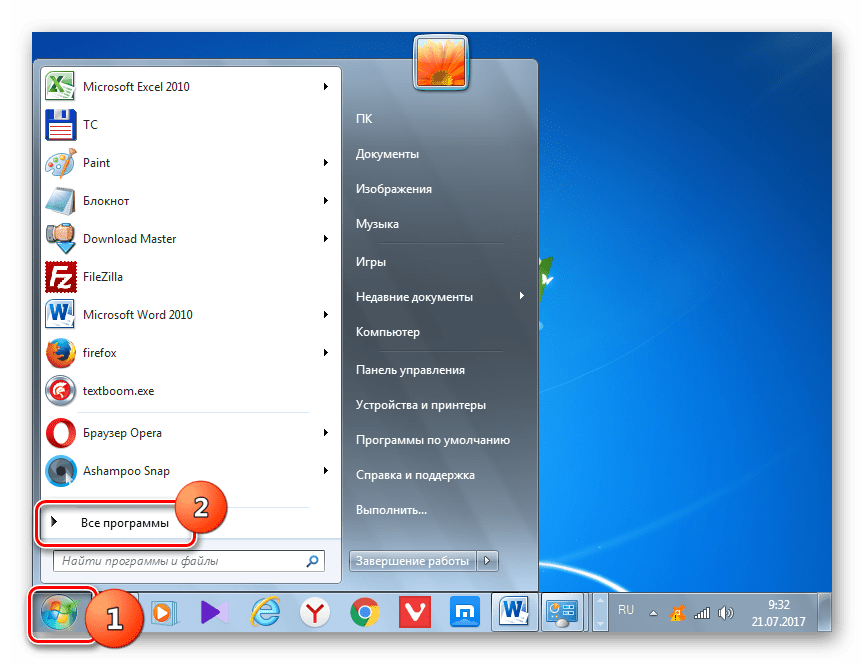
Reason 6: registry errors
Failure to update the system may be caused by failures in system registry. In particular, an error indicates this. 80070308 . To resolve this issue, follow these steps. Before starting manipulating the registry, it is recommended that you create it.
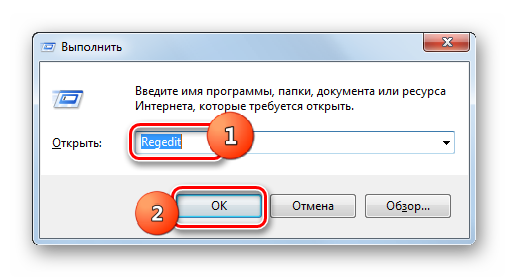
Other reasons
There are a number of more general reasons that make it impossible to update the system. First of all, it may be failures on the Microsoft website itself or problems with the provider. In the first case, it remains only to wait, and in the second, the maximum that can be done is to change the Internet service provider.
In addition, the problem we are studying may arise due to the penetration of viruses. Therefore, in any case, it is recommended to check the computer with an antivirus utility, for example.
Rarely, but there are also such cases when a full-time antivirus blocks the ability to update Windows. If you could not find the cause of the problem, then temporarily disable the antivirus and try downloading. If the download and installation of the components was successful, then in this case, either additional settings antivirus utility, adding the Microsoft website to the exceptions, or even change the antivirus.
If the listed methods of solving the problem did not help, then you can try to roll back the system to the recovery point created even at the time when the updates were made normally. This, of course, if such a recovery point exists on a particular computer. In the worst case, you can reinstall the system.
As you can see, there are quite a few reasons why it is not possible to update the system. And each of them has an option, or even several options to correct the situation. The main thing here is not to break firewood and move from the most simple ways towards a more radical, not the other way around. After all, the reason can be completely trifling.
From the first minutes of working on a computer, each user slowly opens up for himself a completely new world of computer capabilities. There is a place in it and the vast expanses of the Internet, and a bunch of ultra-modern programs, applications, games, thanks to which life becomes much easier and more interesting. At the same time, the computer “barrel of honey” grabs its spoons with tar in the form of system failures, glitches and errors, from the elimination of which sometimes the head goes around. Here's what you want to do if Windows 7 updates are not installed on your PC? How do you explain his behavior?
Reason # 1: Improper Download Updates
As practice shows, the service pack for Windows 7 is most often not installed on the system due to problems with downloading it. The essence of the process is that it is initially loaded into the cache and stored there until the user gives the go-ahead to the "" service for installing these files on the computer.
As a result, if downloaded incorrectly, it becomes impossible to install them in the system. At the same time, a new attempt to download updates will also be unsuccessful, because in the cache that Windows 7 will access, downloaded from will be displayed.
What is the way out of this situation? Right! from the cache, re-download them and then install them on the computer without any problems. Our favorite command line will help us with this. We launch it through the Start menu, having driven in three English letters cmd and having clicked with the mouse the appeared value in the line "Programs":
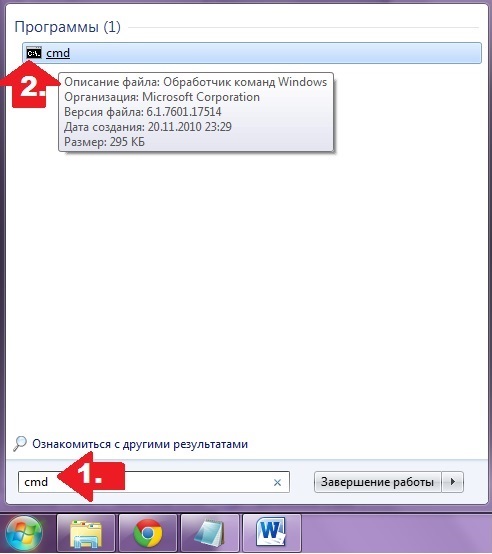
After that, enter the following commands in the command line, alternating with pressing Enter:
- net stop wuauserv
- ren% windir% \\ SoftwareDistribution SoftwareDistribution.OLD
- net start wuauserv
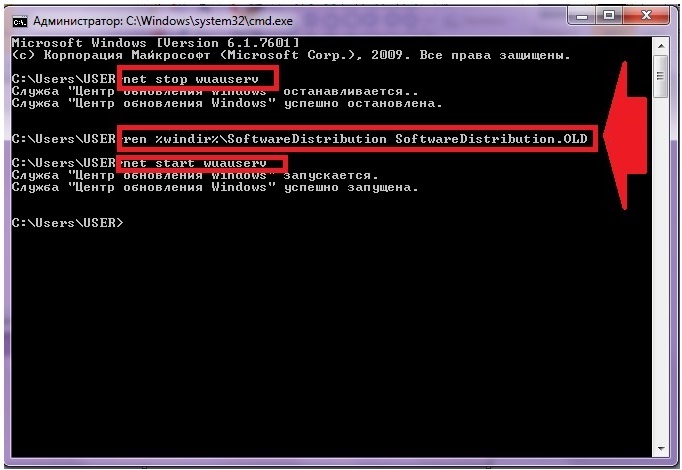
After completing them, go to the "Update Center ..." and manually update the system. If desired, you can also delete previously installed problematic files from the update package here:
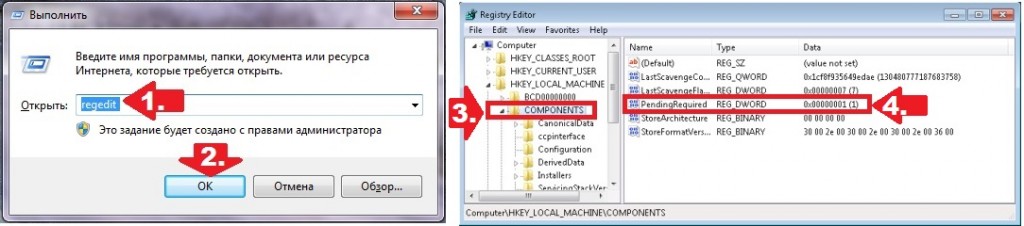
Reason # 2: Problems in the Windows registry
More than half of all failures in installing updates on 7-k accompanied by the appearance of error 80070308, which in turn can be caused incorrect operation Windows registry.
How to deal with this problem? First you need to call the Run utility by pressing + R, drive the regedit command into it and click OK. Next, go to the HKEY_LOCAL_MACHINE section, select the COMPONENTS tab and delete the PendingRequired item in it:
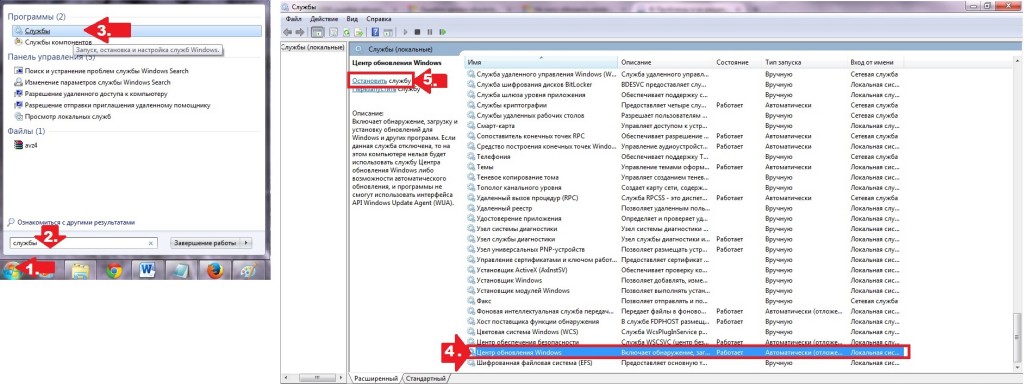
After that, it remains only to restart the system and download the updates again.
Reason # 3: Update Service Fails
Problems installing updates on a computer running Windows 7 can also be caused by malfunctions in the corresponding service. How to bring her back to life? First, in the Start menu, drive in the search query “Services” and click on the appropriate program in the list that appears. Then in the displayed list of services you need to find the tab “Update Center ...”, click on it with the mouse and stop the service by clicking the “Stop” button:
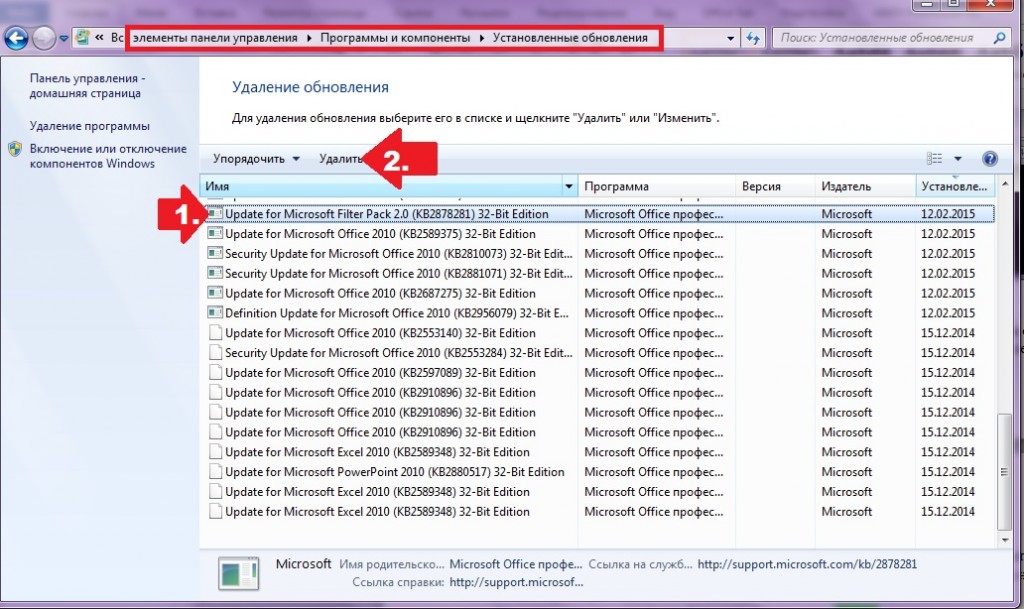
Further, without closing the system window, you will need to find the directory on the hard drive Windows folder SoftwareDistribution and manually delete all the data that is stored in it. After that, you need to return to the "Services" window, re-find the "Update Center ..." item, right-click on it and select the "Run" option. Having done this, it remains only to restart the computer and search for and install updates.
Note that in this case the Fix it utility can also help:
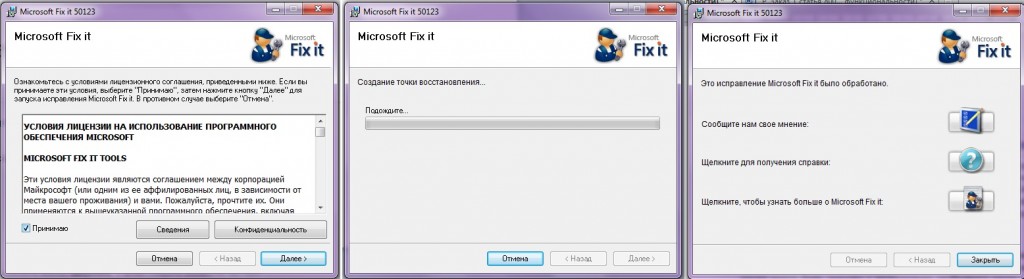
She works in auto mode, so that there should not be any difficulties when working with it. If it does not help, try rolling back the system:
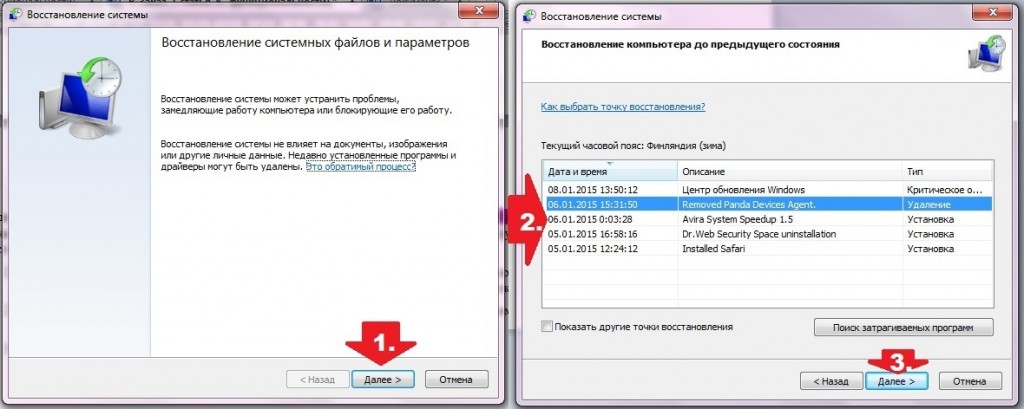
Other reasons and solutions
No matter how trite it may sound, errors in installing updates on a PC with Windows 7 can also be associated with a lack of free space on the hard drive. So, in order for the system to be fully updated without the appearance of frightening messages about system failures, you must have at least 5 Gb of free memory on your hard drive. If the mark moves to this indicator, you can not even ask why it suddenly crashed when installing updates, and I can’t do anything with it.
What solution could there be? Easier, of course, to remove from the hard drive unnecessary files and forget about the problem. If this is not possible, you will either have to abandon the idea of \u200b\u200bupdating, or buy a removable hDD and throw all the information on him. But maybe still remove the unnecessary, huh?
Meanwhile, problems with updating Windows 7 may also arise due to the lack of an Internet connection or proxy server errors. The solution here is simple - we check the Internet settings, reconnect to the network and update the system. At the same time, it would be nice to check the operation of the anti-virus program / firewall: does it accidentally block update files and access to the Microsoft website. If this is the case, you will either need to disable it for a while, or delete it if the process repeats.
Most users know that installed updates operating system able to expand its capabilities, as well as improve security. Sometimes a person is faced with such situations when it is impossible to install updates in Windows 7.
There are many ways to eliminate this kind of trouble. It is worth considering the most effective of them.
If you cannot install Windows 7 updates, you must use Fixit immediately. This program is designed specifically to address this issue. It was released by Microsoft, so it is easy to download from the official website of the manufacturer absolutely free. When the download process is complete, you must start and install the application.
This is done similarly to other programs. After the installation is completed, you can update the operating system, but it is better to reboot first. No other actions are required from users. The program will search and fix all problems found automatically.
Manual Installation
Upon completion of Fixit, when updates are not yet installed, it is worth performing a manual configuration. This method characterized in that it does not require the search for a suitable program on the Internet. The following transitions must be completed:
1. "Start".
2. "Control Panel."
3. "System and security."
4. "Windows Update".
The left part of the window panel displays a menu in which you should select the “Search for updates” item. Then you should wait a bit until the “Install Now” button appears on the right, previously inaccessible.
Automatic installation
When it is not possible to install updates manually in Windows 7, you should use the scheduled settings. It is necessary to select the item "Settings" in the window "Update Center". Then you should set the selector under “Important updates” to “Install automatically.” After that, it remains only to indicate the time when the system needs to perform this procedure.
Viruses and antiviruses
The reason that it is not possible to install updates on Windows 7 may be malware. In the case of an existing antivirus, it is still recommended to check the computer with a program that installs on a bootable USB flash drive. In some situations, the presence of applications that enhance the security of the operating system can lead to a problem for updating. You must try to disable the anti-virus screen. But before that, you should check your computer for viruses with an external utility.
Errors 8024402f, 80244016, c80003fa
As a rule, they appear when the computer is not connected to the Internet. Errors can also occur if the connection is not stable enough. If the Internet does not cause problems, you can solve the problem using Fixit. In case of failure, it is worth trying to disable firewalls and antivirus software. Very often it is they that lead to the appearance of messages with the indicated errors during the update process.
Explicit not always noticeable
If you tried all the methods, but Windows 7 still doesn’t install updates, you need to check the amount of free space on system drive. As practice shows, most users forget to follow this. However, it is constantly decreasing if you do not periodically clean the disks. This is due to the constant growth of new recovery points, update cache and browsers. It must be remembered that for the correct operation of the Microsoft system, you need to have 2-5 GB of free memory in storage C.
If the operating system distribution kit is downloaded from a pirated site, you will need to start by installing the official version of Windows. As a rule, functionality is limited in third-party assemblies, and services and components are disabled, and changes to the registry are updated. At first glance, this may not seem so important as to pay attention, but later certain time still there are pitfalls.
If there is no Internet When connecting a computer to the Internet is not possible, you will need to look for other ways to install updates. True, you will have to find a device that has access to the World Wide Web. It should already have updates installed. You must also know where they are loading. To do this, go to the directory C: \\ Windows \\ SoftwareDistribution \\ Download. This is where downloaded updates are stored.
You will need to copy all the files from this directory from a computer that has updates. Then the data is downloaded to a device that is not connected to the Internet. After that, you need to reboot and go to the "Update Center". When the “Install Updates” button is clicked, the installation will occur. There is no need to have high hopes, it will not work completely to update the operating system, since some of the components are downloaded separately for various equipment.
Low download speed
Sometimes each user is faced with a situation where the update is installed for too long. The system displays the same window for several hours in a row, and the status bar fills up very slowly. What should be done in this case to increase the download speed? If this situation occurs, it is recommended to check the speed of the Internet or write information to a hard drive. Each equipment tends to fail as it is operated.
HDD is no exception. If the operating system is installed recently or no update has been used before, as a rule, a low installation speed is associated with a large volume of installation files. Indeed, over the years, many updates can accumulate, the weight of which reaches several gigabytes, and the distribution system of the operating system is often delivered in its original form.
Although many users do not consider it necessary to update the operating system of their computer, disabling the ability to download and install them, nevertheless, Windows Update supports up-to-date protection of the computer and its performance.
IN latest versions Windows, Microsoft did everything so that updating the operating system as little as possible depended on the user and did not affect the operation of the operating system. But still with a huge variety of hardware and software, there is always a chance for errors in the system, and Windows Update is no exception.
When Windows downloaded the updates, you need to restart the computer to install them. Therefore, turning off or restarting the computer, in the shutdown menu the user is offered or Refresh and Reboot a computer.
Let's look at a situation where updates are not installed (or are not fully installed) and items do not leave the computer shutdown menu Refresh and Shut Down or Refresh and Reboot.
Make sure that the update does not really happen
In case of problems with Windows updates, download the program from the official Microsoft website and run it.
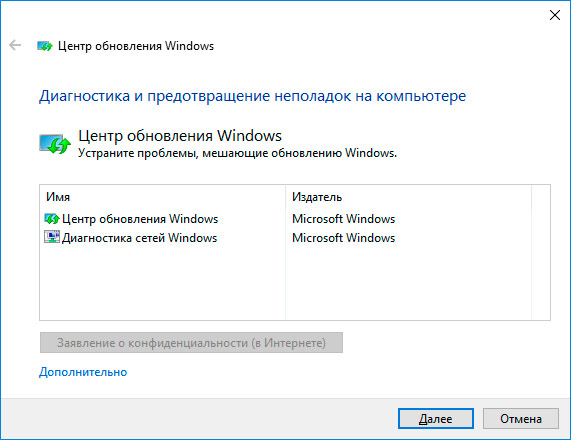
Click on Windows Update and click Further. The reasons can be found when troubleshooting administrator rights, so in the next window, select and in the window that appears, click again Further.
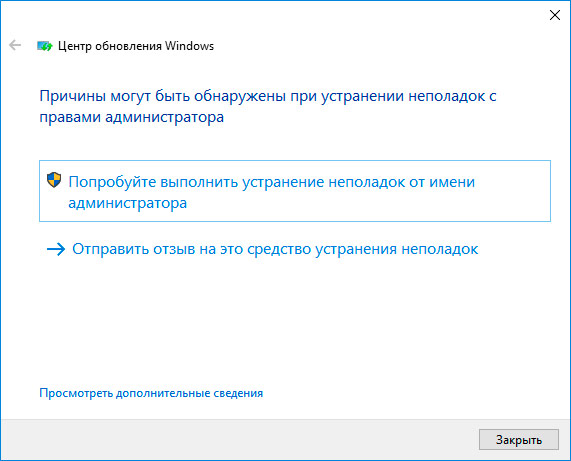
The tool will detect and fix problems with Windows Update. After that, go to Windows Update, click “Verifying Updates”Download and install them. Updates will be installed after restarting the computer.
Start Windows in safe mode
Safe mode is a solution. windows problems, which starts the system in a limited state: only basic files and drivers. Safe mode is used to solve problems with programs or drivers that do not work correctly or prevent the system from starting correctly.
To start it, press and hold the Shift button, then select Restart on the Start menu. In the window that appears after the computer restarts, select Troubleshooting / / Download Options / Reload, after which the computer will boot in Safe Mode. Start the process of updating the computer and after its completion, restart the computer again.
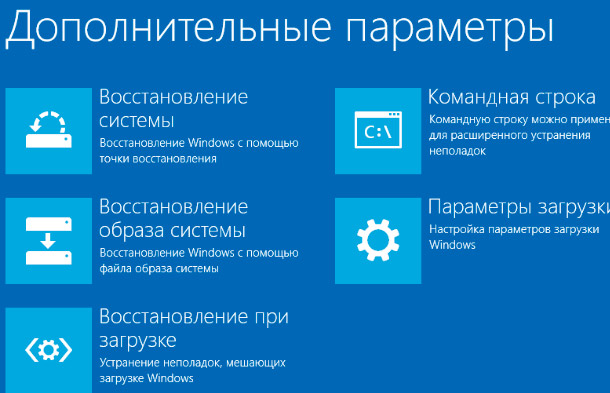
Delete Windows Update Cache Files
Method I.
If Troubleshooter Windows Update if there are no problems, then the user can do the same thing manually: stop Windows Update, delete the temporary files created by him, and start again Windows Update. It will take more time, but the process is not at all complicated.
To do this, run the system in safe mode (as described above) and enable the command line (right-click on the Start menu and select Command line (administrator)).
At the Command prompt, enter the following commands:
net stop wuauserv
net stop bits

Method II
Go to the C: \\ Windows \\ SoftwareDistribution folder and delete its contents. Don’t worry, these are just temporary files that were created by Windows Update and will be created again if necessary.
After that go to the window Command line and run the commands described above:
net stop wuauserv
net stop bits
The methods described above will probably solve the problem with operating system updates. Of course the easiest and effective way have use troubleshooter Windows Update. But the other methods described will be no less effective, although some of them are more suitable for advanced PC users.
It so happened that updates are not installed on windows 10. Although you constantly get updates that a new update has arrived. But only when you click on such an update you cannot complete the process, you cannot even start it because it pops up right there. As a result, the update fails. If the problem is acute for you, then read and know what to do if windows 10 is not updated.
Reasons for such a crash
If you can’t get the update, then this can only mean that it is your Windows that is sensitive enough to the “firewall”. And it is impossible to establish without it. In order for the update to pass, you just need to turn on the firewall.
Enabling the firewall
In order to understand why any update cannot be installed, you can try to enable the firewall. Here's how to do it:
- It is necessary to open the search through the "start". You can open this menu using the keyboard shortcut “Q” and “Windows”.
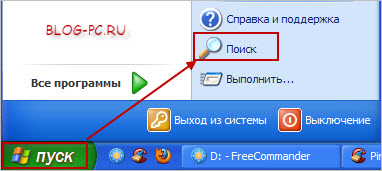
- There we already enter the word “services” and then the “Enter” key.
- It remains to find here the "Windows Firewall."
- On this point, after you find it, you should click with the mouse.
- Now select “properties” in the context menu.
- There we already find a line with the name "startup type" and simply set the value to "automatically".
It remains only to confirm your actions by clicking "apply" and "ok".
After, without removing the selection from this menu, it’s worth finding at the top and left the inscription with the name “run” with this name and just go over it.
This is how you turned on the firewall and now you can safely check the updating process or in other words try installing the updates that caused you difficulties and simply could not perform such operations.
Disconnection
After you have installed the necessary updates, it is recommended that you disable the firewall. If you want, the shutdown instructions are provided below. Everything should be carried out in the same order as when turning on this device. Only at the moment of “startup type” we are no longer choosing “automatically”, but here it is necessary to press “disabled”. You can also turn it off using the control panel.
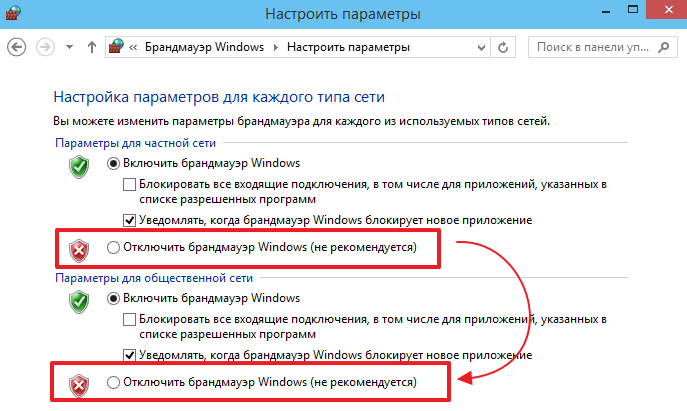
Five ways to upgrade
Method number one:
Now defender windows version Up to 1607 can be updated using a special update center. You can find it through the start panel and then go to the parameters.
Video updates through the update center.
Method number two:
For this method, use the Media Creation Tool.
On the video you can clearly see how to update using the Media Creation Tool.




