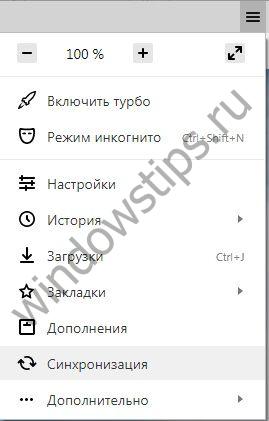Although Yandex Browser is a fairly reliable and fast solution for surfing the Internet, sometimes it can cause problems. What to do if, for example, Yandex Browser does not open? Consider what to do step by step in such a situation. We will also indicate immediately the causes of failures.
Network Access Issues
If the connection is weak or absent altogether, Yandex Browser, as, in principle, any other browser, will not load pages. This could be a single system failure, a line failure, a damaged adapter cable, or a broken router.
First, try opening any resources in a different browser. If they open, then the problem is in Yandex. If not, then the reason may lie in the absence of a network.
If nothing has changed, call the service provider and find out what is the reason for the poor connection, as the problems that arise can only be fixed with the help of an IT specialist.
We complete the processes associated with Yandex
We continue to correct the situation more simple methods. Processes called browser.exe may accumulate on the computer. In this case, you need to close them.
1. Launch Task Manager.
2. Switch to the "Details" block.

3.You will see that the list contains a lot of processes related to Yandex Browser. Complete them all with the button “Remove task”.
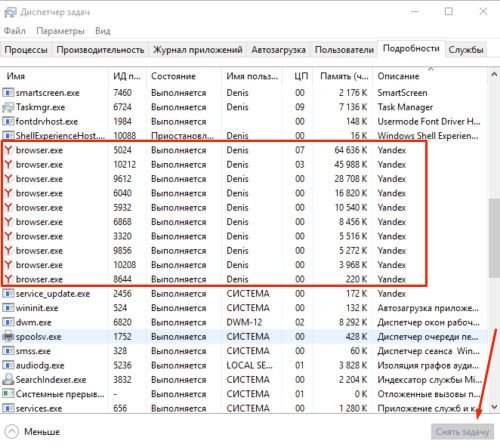
Browser update
As a rule, Yandex Browser automatically updates itself in the background, that is, even without the knowledge of the user. However, a malfunction may occur. If you can access the browser menu, use the following method.
1.Click on the icon with three stripes.
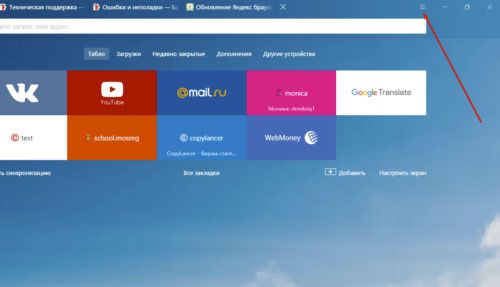
2. Go to the "Advanced" section.
3. Open the item “About the browser”.
4. If there is a button “Update”, click on it.
5. Wait for the update to install and then restart the browser.
System hang
Yandex Browser may not start due to the fact that one or more windows Services do not work due to a failure. This does not mean that you need to urgently reinstall the OS. It is enough to restart the computer. Restarting, in principle, solves most problems in the computer.
If the situation persists, continue to the following instructions.
PC viruses
Malicious software on a computer or laptop carries out its cunning plans. The result of their activities may be the failure of various programs, including Yandex Browser. The program simply does not want to start.
In this regard, it is necessary to have installed and updated antivirus on the device. If the signature database is constantly up to date, the user can surf the Internet without being afraid to “pick up” the virus.
If Yandex Browser does not respond, and simply restarting the program and the OS does not help, start scanning all hard drives. It is advisable that this be a complete check to eliminate viruses as a cause and move on.
If a file is infected, the program will try to “cure” it. If the attempt fails, you will have to delete it.
High CPU utilization: clean other processes
Why Yandex Browser does not open the page, and if it does, then after a long period of time? What to do in this case?
Most likely your rAM overloaded with many unnecessary processes. Each active program consumes the required amount of system resources. If there are few resources, the computer or laptop begins to freeze.
In this situation, it is necessary to remove the load by closing unnecessary processes.
- Clamp the combination Ctrl + Alt + Delete. Launch the Task Manager.
- Switch to the "Processes" tab. Below you can see how many percent of the total amount of resources is currently being used.
- If the load is greater than 85%, terminate the unnecessary processes and close unnecessary programs in the "Applications" tab.
The problem in the registry
Why hasn't Yandex Browser opened yet? File may be infected system registry. Check if a modification has been made.
- Hold the Win + R combination on the keyboard.
- In the line “Run” enter the command “regedit” and click on OK.
- Click on "Yes."
- Go to the "Edit" section, and then select "Find."
- Enter “AppInit_DLLs” and click on the “Find Next” button.
- If the search finds a file or several files, double-click to open them one by one. In the block "Value" you need to remove everything.
- Now you need to restart the PC.
The search must be performed throughout the registry, in the left part of the window the "Computer" branch should be active.
Hosts file
The hosts file may also be affected. Therefore, we check it.
- Copy the path to Explorer: C: \\ Windows \\ System32 \\ drivers \\ etc. We start hosts through Notepad.
- The window that opens will contain a set of characters, Latin letters and numbers. We remove without regret the lines written after :: 1 localhost. If it is not, delete lines after 127.0.0.1 localhost.
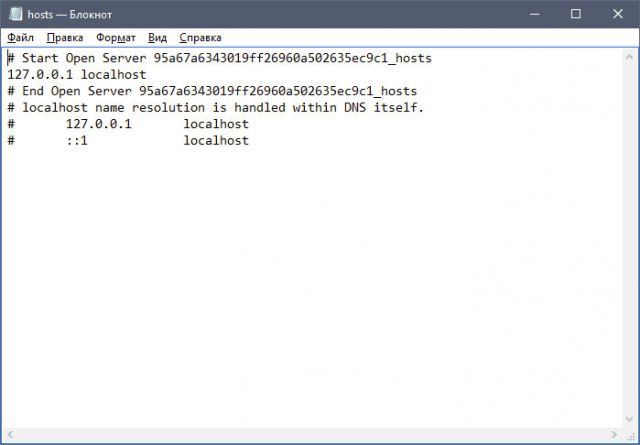
We save the changes just made in the file and restart the device. Then check if the browser wants to load after the procedure.
Often dangerous entries are hidden at the bottom of the file. They are then separated from the main lines. In this regard, you need to scroll to the end.
Clear the DNS cache
The procedure, which will be described below, is very useful: it will help get rid of the list of static routes. Due to their excess, Yandex Browser also does not load.
1. Open the “Run” window and enter the command “cmd”. Click OK or Enter on the keyboard.
2. Type “route -f” in the window and press Enter:

3. Then enter the command “ipconfig / flushdns” and also press Enter:
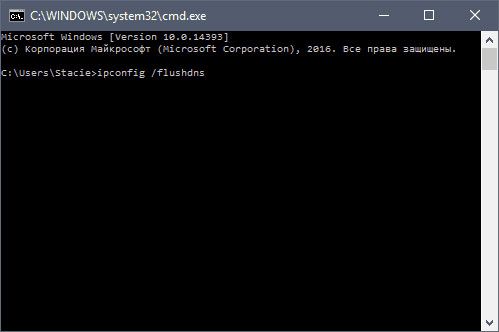
4.Now you can check if the pages open in the browser. Most likely, turning on, the browser will work in the correct mode.
If the pages do not start, go to the next solution.
Removing an old version of the program
If Yandex refuses to turn on and work normally anyway, you will have to go to the extreme method. Before that, however, try deleting all the information from the program or at least clear the cache. Often the browser does not work due to full cache. This is especially true if the cache has not been cleaned for a long time or at all since the installation. Regular cleaning is the key to stable operation in Yandex Browser.
Clearing the cache did not help? Go to step by step instructions to reinstall. The fact is that Yandex constantly creates new files, downloads additional updates, changing its structure. This happens without the knowledge of the user, since this browser has an automatic update function, which, by the way, cannot be disabled.
If there was a failure during the update, the files could be damaged. From here and incorrect work: tabs do not open, the program cannot answer, etc. Damage to files can also be due to viruses, so take the time to run an antivirus scan. We talked about this above.
1. Launch the Control Panel through Start. This will be the right column of the menu.
2. Open the "Programs and Features" window. You can enter the name of this window also in search bar in Start, so as not to go into the Control Panel.
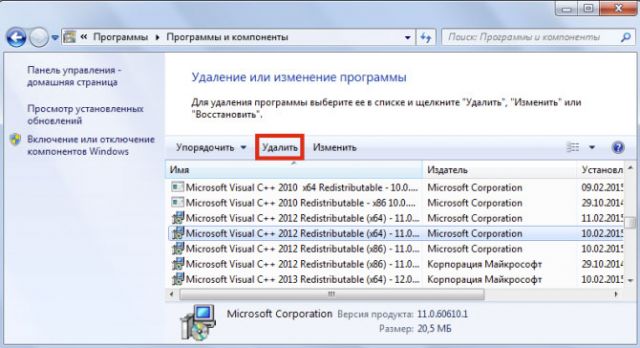
3.Find Yandex. Click on “Delete” at the top or on the option in the context menu, which can be called up as usual with the right mouse button.
The standard way to uninstall does not involve removing residual files from the program, such as registry entries. If you want to get rid of them, then use special software to remove programs, for example, CCleaner. It is also possible to delete junk files manually, but this is not recommended for beginners.
Reinstall browser
Go to the official resource of the program: https://browser.yandex.ru/new/desktop/custo/main/?_rdr\u003dsafe. Click on the Download button.

Open the installer that the browser just downloaded. Follow the simple installation instructions. Everything will happen fast enough.
There are a lot of methods for solving problems with Yandex Browser. It all depends on the cause of the freeze. It is so simple not to define it, so you need to try method by method. After each procedure, check whether the browser turns on. If the program opens and loads pages quickly, it means that you successfully solved the problem.
Active Internet users could observe today that the largest search system Runet - Yandex completely refused to open and almost all Yandex services were also unavailable.
At 17-30 Moscow time, the Yandex press service commented on the situation and reported that Yandex and all its services are unavailable due to a network failure in the data center. Yandex also clarified that the current problem is internal and is related to routing problems on the network.
After a couple of hours, the search engine and all incoming services from Yandex fully restored their functionality after such an unplanned failure.
This situation could not pass by the mime, and here are some messages from Twitter:
Of course, this immediately reflected in the blogospheres. Here are a few Twitter posts -
Adventure Day - here #yandex fell, who got it very much. Maps are gone, bookmarks and mail, we will google more intensively and period! :)))
@IgorZ_ua
I bet $ 5 that #yandex will lie for another half hour (until 20:00 Moscow time)!
@seowit
My arrival in Moscow with a visa denial to the USA has nothing to do with the fact that #yandex fell, though
@terehoff
The blog of Yandex says:
Today, for several hours, Yandex services were unavailable. This was due to a problem with routing in the Yandex network. This is not connected with the work of data centers, DDoS attacks, fires, or any other external factors. Now the main consequences of the problem are eliminated. No user data is lost.
We apologize to all our users.
For those who are interested, a more detailed description:
The problem is caused by an error. software on a router located in our new data center in Amsterdam. Yandex uses routing protocols - the internal OSPF protocol and the external BGP protocol. Due to an error, information about all external routes appeared in the internal routing tables. This is about three orders of magnitude more routes than usual. OSPF is not designed for that amount. As a result, all routers ran out of memory and stopped working. The network was broken, and after a few minutes Yandex became completely inaccessible.
The internal network did not work either. Therefore, our specialists needed to spend a lot of time in order to get to the source of the problem along the chain.
Administrators fixed the error on the router. After that, in order to remove the extra load from the rest of the routers, which we have more than a hundred, our specialists had to divide the network into several parts. The amount of traffic decreased, the routers got more free memory, and they were able to independently restore the network connectivity.
Everything sooner or later breaks down and programs are rarely the exception. Fortunately, troubleshooting the launch of Yandex.Browser is a fairly simple task, and even inexperienced users can do it.
Causes of problems with Yandex.Browser
The reasons due to which problems begin in the work of Yandex.Browser may be as follows:
- network connectivity issues;
- incompatibility current version with the operating system;
- outdated version of the browser
- viruses
- blocking the browser by the firewall after virus activity;
- registry errors;
- computer inability to support current version browser.
Quick Startup Solutions
The first step is to try the most commonplace, but often effective options for resolving most problems:
- Restart your Yandex.Browser.
- Restart your computer.
- Disable your antivirus.
Troubleshooting Yandex.Browser using software and other methods
If a simple restart did not help, you will have to solve the problem using one of the methods below.
Checking network connectivity
Very often, users confuse Internet problems with the problems of their browser. Therefore, it is worth checking the network connection first.
Video: Checking the status of the wireless connection and performing diagnostics
Browser update
Yandex.Browser constantly releases updates that are downloaded and installed in the background, which the average user does not even suspect. However, even experienced users can turn off auto-update in the settings and successfully forget about it. As a result, Yandex.Browser has not been updated for a long time and may become so old that the system will recognize it as a malicious program and block the launch.
If Yandex.Browser still starts, although it doesn’t work, then you should try to enable auto-update.
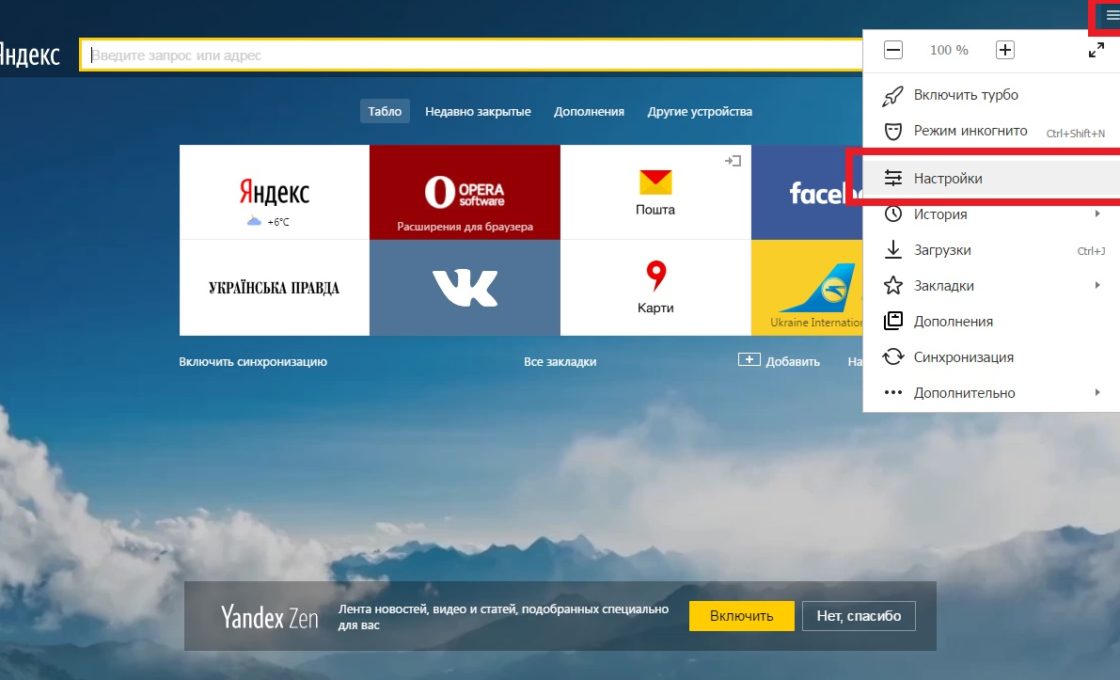
If you failed to enable auto-update or it simply did not help, you need to reinstall the browser.
Video: how to update Yandex.Browser
Reinstall browser
There are cases when Yandex.Browser is automatically updated to a version that is incompatible with your computer or operating system. As a rule, such updates are very quickly removed from the server and replaced with new ones, but users who are “lucky” to have time to stumble upon the incorrect version will have to completely remove the browser and reinstall it.
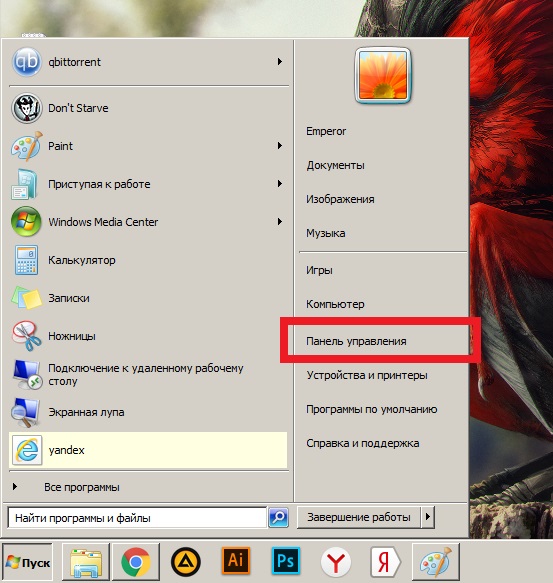
Video: removal of Yandex Browser
Virus removal
Another fairly common reason for blocking Yandex.Browser is the presence of viruses on the computer, which often cause ads in the browser itself or on the desktop. Moreover, the presence of an antivirus on a computer does not guarantee full protection - it may require a program check from alternative developers.
To download an antivirus, it is not at all necessary to lay out money for a full-fledged publication or climb torrents. Many security software developers provide free versions their programs, which do not even need to be installed on a computer.
A good solution might be the free anti-virus utility Dr. Web CureIt.
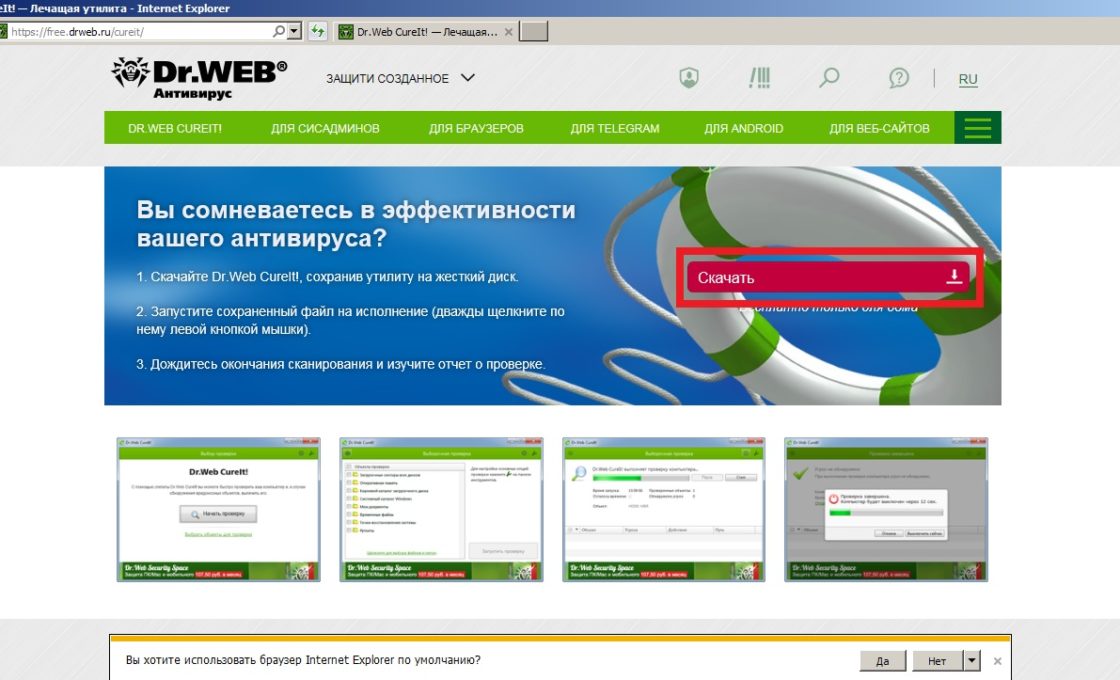
Video: how to clean your computer from viruses using Dr.Web CureIt
Solving a Firewall Problem
Sometimes Yandex.Browser can be blocked by the Windows firewall, which may be the result of viruses or a conflict of antivirus programs.
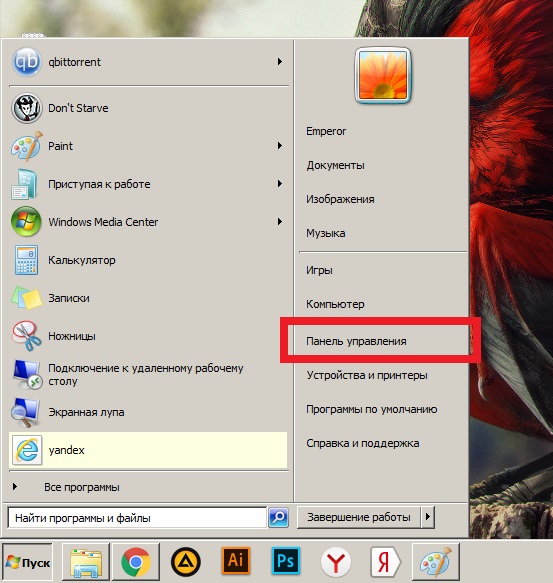
Video: how to enable or disable the launch of a program or component through the Windows 7 firewall
Repair the registry
If you don’t have a single browser running and the network connection is working fine, you have to go into the registry.
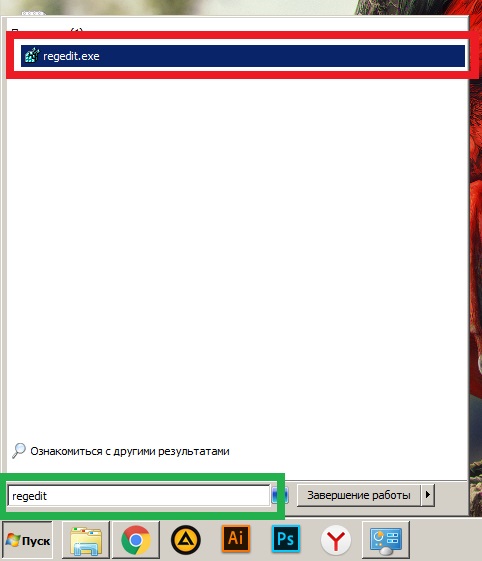
Video: what to do if all browsers do not work
If all else fails
If none of the above methods helped you, it is very likely that your computer is simply unable to support the current version of Yandex.Browser and you need to choose one of these:
- download an earlier version of Yandex.Browser from alternative sources, and not from the official site;
- install the beta version of Yandex.Browser;
- install an alternative browser ( Google chrome, Mozilla firefox or Opera);
- try reinstalling Windows.
Yandex.Browser is quite reliable, and users rarely have problems launching it. In many cases, restarting or reinstalling the browser helps. However, if the problem is not solved in this way, it can be easily fixed, and you are unlikely to meet it again.
Many Internet users are wondering why Yandex browser does not open on their computer. To solve this problem, at the first stage it is necessary to find out the cause of the situation.
So, if your Yandex browser does not open, what should you do in this case, if you consider this process step by step. The main common problems can be caused by the following factors:
- an error installing the browser from Yandex;
- lack of relevant updates compatible with your device;
- errors in the settings;
- malware infection on your computer.
In the first and second case, if specialized software from Yandex does not open on the computer, you just need to re-download the program that suits you from the official website of the company.
In the second case, it should be remembered that some pages are simply blocked for access on the territory of the Russian Federation. Problems can be related to incorrect address typing - in this case, you should use the Smart Line service, which will try to automatically correct the mistake you made. 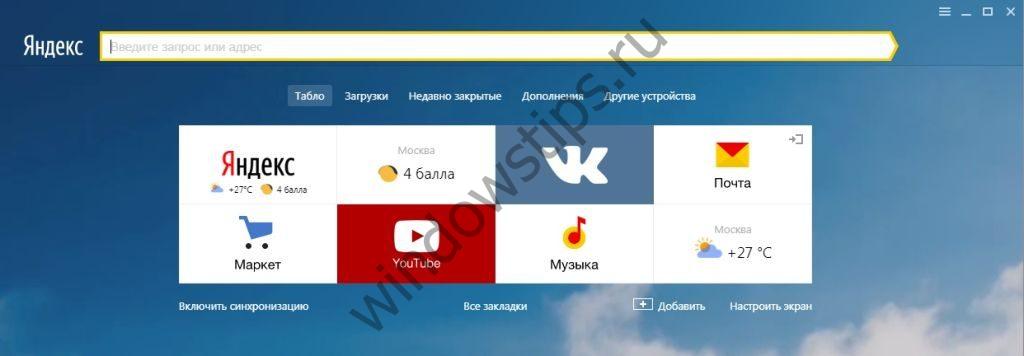
In some situations, the lock option will help you. cookiesreceived from third-party sites. You can find it by opening the list on the computer in the upper right corner of the browser and finding the section with the settings for the content related to personal data. 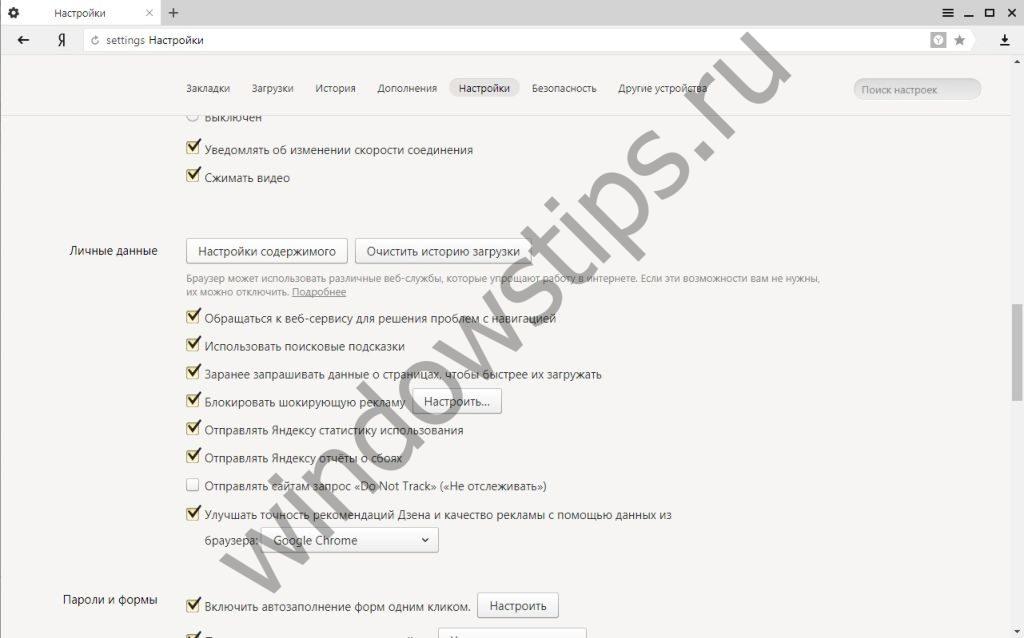
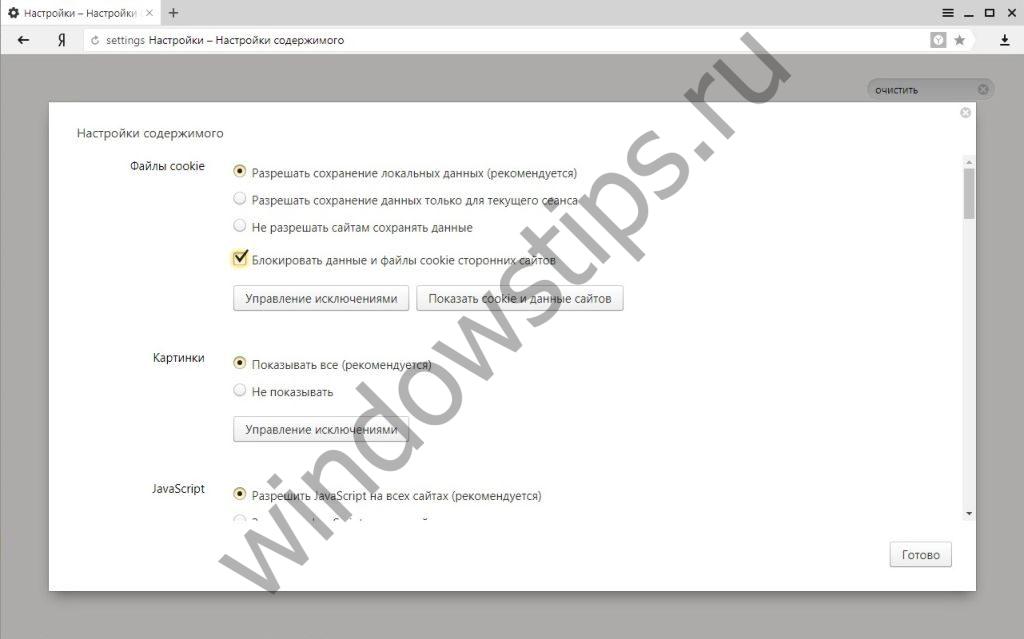
In the last of the cases listed above related to the infection of your software, special anti-virus programs will help you. If the pages do not open even after scanning the device, reinstalling the programs used on your computer may help you.
Work with Yandex browser on various types of devices and OS
Internet users can use special programs to access the Internet on both stationary and portable versions of computer devices. Many people who prefer compact versions of equipment have to find out why Yandex browser does not open on the laptop they use.
In fact, the fundamental difference is whether you use stationary or portable personal computers, in terms of browser operation does not exist. On the official website of Yandex, you can find the following browser versions:
- for computers and laptops (separate versions for home and commercial use);
- for smartphones;
- for tablets on Android and iOS.
Now users are more and more switching to updated versions operating systems from a well-known Microsoft company, including the following options:
- Windows model 10;
- Windows version 8;
- Windows model 7.
The latest official version of Yandex-browser with the digital designation 17.7.0 should work without problems on each of the above operating systems installed on your computer. If something does not open, you need to find out the cause of the situation.
Work with tabs and bookmarks
Also, information on what to do if individual tabs in Yandex browser do not open will be useful for users. The second option for an unpleasant situation is that the pages open automatically without your participation. Most likely, if such a problem occurs, then your system is infected with a virus.
This problem is successfully solved with the help of popular updated versions antiviruses, as well as reinstalling software for working with Internet sites.
Many people use certain bookmarks in the browser to easily navigate to frequently visited pages.
A problem with their opening may occur if you have changed the password for access to any Internet resource, but forgot to synchronize your data in the program for opening it from Yandex. In such cases, you need to enable synchronization: you can find this option among others by opening the list in the upper right corner of your browser.