When visiting any site on the Internet, the browser accepts special tags, the so-called cookies, containing various identification data. These tags are stored in the system for some time, depending on the browser security settings. Minimum - until the end of the session. However, it is possible to refuse to accept cookies.
What are they
Different browsers may store cookies differently. So, Internet explorer saves them as separate text files (* .txt) for each site (domain) in a folder with the same name, specially allocated for this. You can view these files in Explorer in the following path: C: \\ Users \\ * Name * \\ AppData \\ Roaming \\ Microsoft \\ Windows \\ Cookies.
Other programs, such as Opera or Chrome, save all cookies in one common file without an extension, the data in which is encrypted and adequately displayed only by the program that created them. “Opera” stores it in the Roaming \\ Opera Software \\ Opera Stable folder, and “Chrome” in Local \\ Google \\ Chrome \\ User Data \\ Profile 1 (or 2, 3, depending on the number of profiles).
How do they work
The data that contains cookies can carry a variety of information:
The geographic location of the computer from which the site is logged in.
His identification number (ID).
Registration data forms. If at the entrance to a closed resource, entering the username and password, check the box “Remember”, they will be saved in a cookie. Note: to increase security, it is better to store passwords separately using a special browser function.
Settings for the site: language, design, preferred content, etc.
The next time you visit a domain whose cookies are stored on your computer, the browser automatically sends them back. Depending on the capabilities of the site, the transferred cookies allow it to do the following:
Display the page according to the settings made the previous time. For example, show your favorite channels in a TV program, etc.
Show search results as well as ads according to geographic location.
Automatically enter the closed zone (if the password is stored in a cookie, and not in a special secure storage).
Store data on selected products in the online store, if the client does not have a personal account.
And much more, accelerating and facilitating Internet surfing.
Do I need to delete cookies and how to do it
In principle, cookies are only beneficial and have little effect on security. Especially if you do not store passwords in them (do not check “Remember”), but use a special browser module that offers to save them by issuing a request at the top of the window.
However, if for any reason it is necessary, you can do this in several ways:
1. Delete them all. This can be done in Explorer by deleting the “Cookies” file (or the contents of the folder of the same name for IE) physically at the location (see above).
2. Delete them all, or only for a certain period: hour, day, week, etc. This is done using the "" function in the browser settings (properties). In “Chrome”, for this you need to expand additional settings, in “Opera” - go to the “Security” tab, and in “Internet Options” (IE) this function is available on the “General” tab.
3.. For IE, this can be done using Explorer: each cookie is separate text file. In “Opera” you need to click the “All cookies ...” button (“Settings” → “Security”) and edit the opened list manually, deleting unnecessary data. In Chrome, this function is available using the "Content Settings" button (next to "Clear History"). Further - as in "Opera".
Whether or not to clear cookies is up to you. From myself, I want to add that for ordinary web surfing, which does not involve visiting specific sites, they are beneficial.
Opera open the main menu, go to the "Settings" section and select the line "General Settings ...". Or you can just press the CTRL + F12 hotkeys. So you open the browser settings window, where on the "Advanced" tab you need to click on the "Cookies" section in the left panel. In it you need to click the "Manage Cookies" button.
In Mozilla FireFox, open the "Tools" section in the menu and select "Settings." In the settings window, you need to go to the “Privacy” tab, find the button with the inscription “Show Cookies ...” and click it to access the list of cookies stored by the browser. Here you can search and view them.
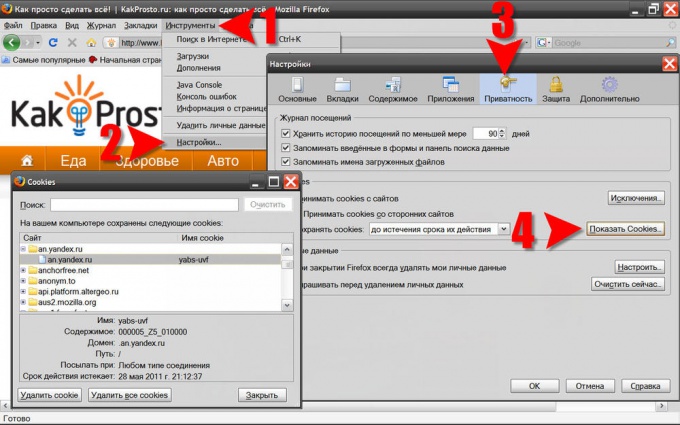
In Internet Explorer, expand the Tools section of the menu and select Internet Options. In the properties settings window, go to the "General" tab and click the "Options" button in the "Browsing History" section. In this way, you will open another window (“Temporary file settings”), in which you must click the “Show files” button.
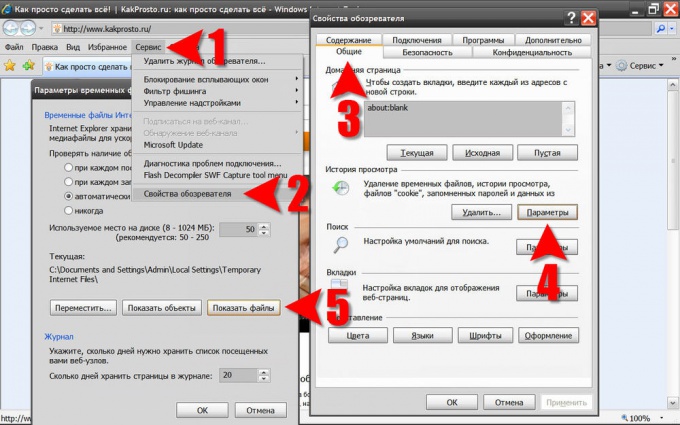
Click the heading of the "Name" column in the list of contents of the Internet Explorer temporary files storage folder that opens - in this way you can group all the cookie files into one block in a common heap of heterogeneous files. Here you can find the file of interest and open it in standard Notepad for viewing or editing.
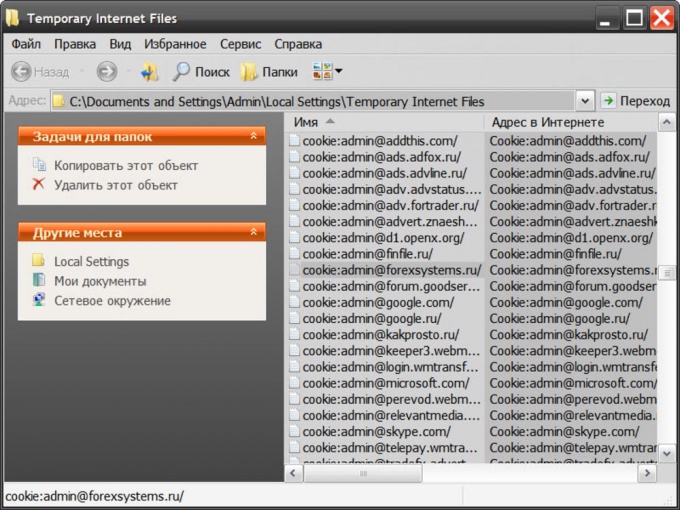
IN Google chrome click the wrench icon in the upper right corner of the window and select the “Parameters” line in the menu. The browser will open the “Settings” page, and you click the “Advanced” link in its left pane and on the advanced settings page click the “Content Settings” button. This is not the last page on the path to the cookies stored by this browser.
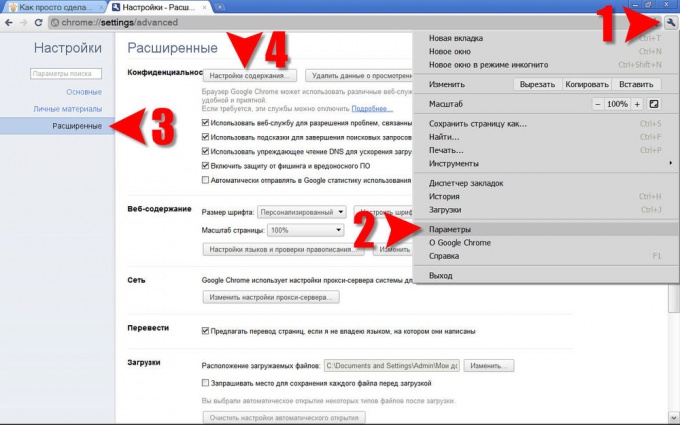
Google Chrome provides the ability to search, view, and delete cookies.
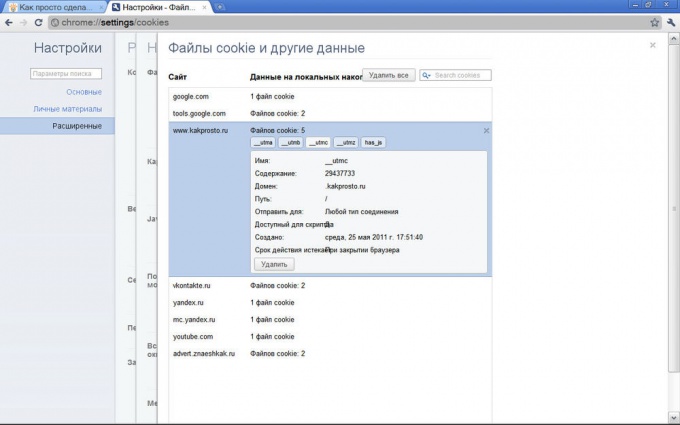
In the Safari browser, click the gear icon in the upper right corner and select the "Settings ..." line. In the settings settings window, you need to go to the "Security" tab to click on the "Show Cookies" button. Safari provides only functions for searching and deleting cookies; the contents of these temporary files can only be partially seen here.

Cookies, or simply cookies, are temporary files that are stored on your computer while you navigate through different pages of the site. Cookie support may be turned off, but when using many sites it is necessary to enable cookies for the website to work properly. To enable cookies, your actions will depend on which Internet browser you use.

You will need
- - a computer connected to the Internet;
- - connected internet browser
Instruction manual
When in browser Windows Internet Explorer to enable cookies, click on the "gear" icon in the upper right corner of the screen. From the pop-up menu, select "Internet Options." In the window that opens, go to the "Privacy" tab. Left-click to move the security level lever for the Internet zone to the “Medium” level. Click OK.
IN browser Mozilla firefox Click the orange Firefox icon at the top left of the screen. In the selection window that opens, click "Settings". Select the "Privacy" tab. In the "History" line, select the option "Firefox will use your history storage settings." Next, check the box “Accept cookies from sites”\u003e OK. Or, in the “History” column, select the option “Firefox will remember the history”\u003e OK.
Using opera browser Click the Opera icon in the upper left corner of the page. In the drop-down menu, select the "Settings" - "General Settings" section. Go to the Advanced tab. In the left menu, select "Cookies" and check the box next to the option "Accept only from the visited site"\u003e OK.
If any computer user does not know what cookies are, then he certainly came across the fact of their existence. This is a universal identifier by which sites recognize the user and individualize their results for him. That is why it is such a tidbit for scammers and businessmen.
Cookies: what is it?
Cookies are small files that are downloaded from the Internet server and stored for some time on the user's hard drive. The mechanism of formation of such elements is as follows:
- The user sends a request to the host computer;
- In response to this action, the host returns tiny files to the client PC that contain information about the current session;
- When accessing the resource again, the procedure for communicating with the site will look easier, because the north will “recognize” the user by the identifier stored on his machine.
This technology is the "calling card" of web browsers (browsers), although many other extensions have it in their arsenal.
Using cookies greatly facilitates surfing on the World Wide Web, but poses an additional threat to the user's personal data.

In this video, the programmer Ilya Arapov will tell you what cookies are and why they are used in browsers:
What are cookies in the browser?
These elements in computer memory store such information about a person:
- Usernames and passwords that are entered into website forms;
- Individual settings;
- Tracking customer behavior;
- Statistical data;
- Information about a specific session.
All this variety of data is written to a regular text file (extension txt) and is stored in a specific location in the computer's memory. Each web browser independently chooses the way to save these elements, and also whether they should be saved at all.
Cookies can be conditionally divided into constant non-permanent:
- Constants are stored on the hard disk of the machine until a specified time. After this, they are automatically deleted.
- Volatile - also called session - are erased from the drive immediately after closing the program window.
The vast majority of modern browsers have a limit on the total size of cookies stored on a PC.
![]()
Cookies Benefits
Cookies have been used in various computer programs for the past two decades. For such a long time they managed to establish themselves as an effective tool for solving such problems:
- Saving individual settings for enough long time. The user is spared the need to enter the login and password over and over again. As a result, freed up time for more productive surfing the net;
- Online resources use tracking files to examine customer behavior. Each site is individualized and adapted to the needs of a particular person. This is convenient for both companies that increase conversion, and ordinary users, who can now find information much faster;
- Advertising becomes more targeted: when the ad is shown, the history of requests, gender, and individual behavior of the client are taken into account. This eliminates unnecessary advertising garbage, shows only those products that will be really interesting;
- Working with some sites is basically impossible without cookies. Among them, almost all online stores.
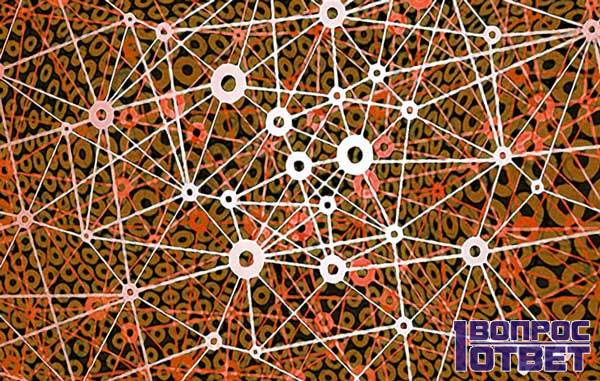
Disadvantages of Cookies
This technology makes life much easier ordinary user network is not without a number of disadvantages. Among the most significant claims against browser " the liver»:
- Security miscalculations. The information that the server sends to the client machine for temporary storage is relatively easy to intercept. In most cases, users do not use encrypted connections to access the World Wide Web, so they become easy targets for scammers. If cookie data falls into the hands of cybercriminals, the latter can learn a lot about site visits and specifics of human behavior on the network;
- The meaning of their existence comes to naught if several observers are used in parallel. Each of them stores its temporary files, which in no way intersect with each other;
- A significant part of users is convinced that cookies are program files that can arbitrarily delete information from a PC drive. Some claim that they are intended solely for advertising or spam. All these fears are no more than delusions.

Web surfing precautions
"Holes" in software allow you to get thorough information about a person. Moreover, the recipient of such data can be both intruders and unscrupulous businessmen, and caring government agencies.
To avoid snooping and stealing confidential information, you can configure your browser to:
- Cookies have never been recorded;
- Tracking files were subject to automatic deletion after closing the Internet browser;
- Deny sending data from the computer to the server of some suspicious sites;
- Set a short time period for storing tracking information.
Periodically, you need to force the browser to be cleaned. However, to delete the contents of folders, you need to know where they are. To help novice users have been developed special programs (e.g. CCleaner) that analyze and delete a cookie with the click of a button.

What are cookies and cache?
In order to facilitate Internet surfing, the computer stores not only metric and statistical data. The browser unloads the following information from the network from the last visited pages:
- Images;
- Sound files
- Videos
- Copies of html pages.
The entire combination of the above data is designed to speed up the loading of resources and simplify interaction with network space. So, downloading videos to the cache is very convenient for those who have problems with the Internet connection.
However, the download is not from the web, but from the PC can lead to the fact that the "picture" on the screen will be irrelevant. In addition, the cache folder takes up a lot of space, since all its contents are media files.
So, in this article we talked about what cookies are. Thanks to them, you can only fill out the password form on the site once and not remember it every time you log in. Thanks to them, the user sees only those advertisements that he needs. But for such simplicity you have to pay for its security and safety of personal data.

Video: how to free up space and delete cookies?
In this video, the master Anton Prokhorov will tell you how to clear the cache and cookies in google browser Chrome:
What is a cookie?
Attention. By default, Yandex.Browser allows cookies to be saved.
Cookies are small files in which the browser can record data from the sites you visit. Typically, sites save cookies in the user's browser in order to “recognize” the visitor (for example, in order not to ask for the login and password of a user who has recently visited this site).
Using a cookie carries certain privacy risks. For example, if an outsider uses your computer and the password substitution is saved in the cookie, he will be able to log into your accounts on sites. Using a cookie, you can find out which pages you visited, or identify the relationship between viewing different pages.
Enable or disable cookies for all sites
Yandex.Browser allows you to independently configure the processing of cookies in Settings.
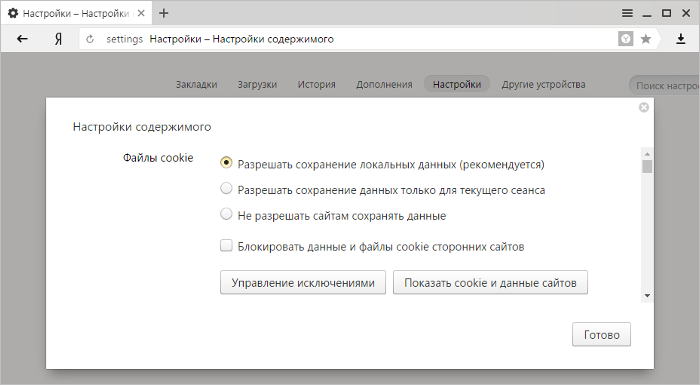
Delete or block cookies set by the web page
You can delete cookies previously set by a specific page, or prevent this page from saving cookies on your computer.
Note. To allow the page to save cookies again, in the settings in the Personal data section, click Content Settings, and then in the Cookies section click the button Exception management. In the list of pages that appears, select the one you need and click the icon to the right of its name.
Delete all cookies
Periodically deleting cookies reduces the risk that an attacker can obtain information about your activity on the Internet from them. Also deleting cookies will free up space on your hard drive (under cookie browser allocates a certain amount of memory, and if you visit many different sites, this amount of memory can be significant).
Note. Removing all cookies will cause you to automatically log out of accounts on most sites.
To clear a cookie, follow these steps:
Tip. Open window Clear the history You can by pressing Ctrl + Shift + Del (on Windows) or Shift + ⌘ + Backspace (on Mac OS).

Call Forwarding
If a page redirect is detected on the page, you will see the message “The page does not work. The site has redirected too many times. ”
Delete cookies, set by page site
Allow cookies from third-party sites
Yandex cookie cookie support.
Cookie in Yandex browser.
Cookies in yandex browser.
Yandex cookie cookies.
Cookies yandex browser.
Set cookies.
Setting cookies in Yandex browser.
From the author:In this article we will consider what are cookies (cookies) and what it is eaten with. Because HTTP protocol does not support saving data between two different transactions; sessions and cookies were invented. This greatly simplifies the work of both programmers and users. The first one makes it possible to store data about the user, the other is good due to the fact that now they do not need to re-enter information about themselves each time (email, login, icq, etc.) and something like that ...
Cookies (as well as sessions) are used everywhere: in online stores, on forums, etc. Cookies are needed when you need to store certain information over several pages. Or throughout the session.
Before learning the lesson, “What are cookies?”, I recommend it on my computer!
First, let's talk about cookies, as, roughly speaking, a variation of a session.
Definition
We define that Cookies are text strings stored on the client side and containing name-value pairs that are associated with a URL by which the browser determines whether cookies should be sent to the server.

Framework YII2. Fast development with modern PHP framework
Learn the intricacies of modern web development with the YII2 framework
Installation
Installing is very simple, just the only function - setcookie
Setcookie syntax:
bool setcookie (string name, string value, int expire, string path, string domain, int secure);Name - name of cookie to set
Value - value of the saved cookie named name
Expire - cookie lifetime
Path - the way cookie is available
Domain - domain from which cookie is available
Secure - a directive determining whether a cookie is available not at the request of HTPPS. By default, this directive is set to 0, which means that cookies can be accessed using a regular HTTP request.
Cookies example
Now it's time to get acquainted with a simple example use cookie. This will be a simple count of page views by the user.
I updated the page 12 times and the value “12” was written in the cookie named views.
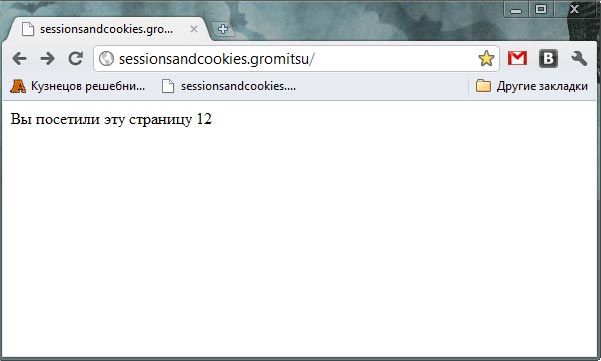
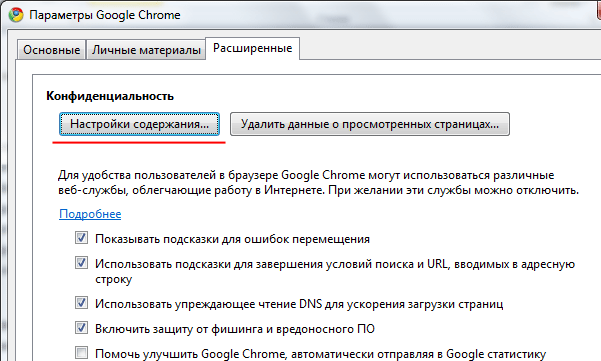
![]()
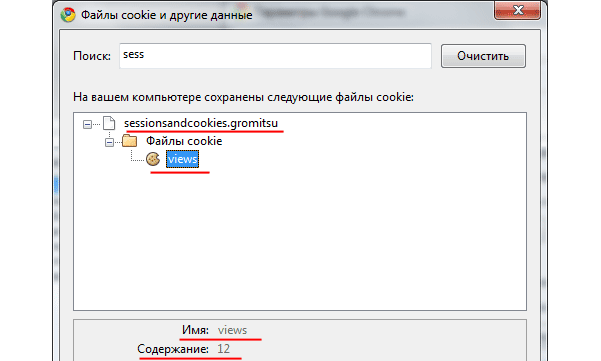
So we saw the whole code as a whole, and now we will analyze it in particular. Let's first read it verbally.
Block 1
If there is such a SUPERGLOBAL variable $ _COOKIE [‘views’] With name ' views’, Then we simply assign its value to the $ views variable and pre-increment it ( ++ $ views; identical Sviews \u003d $ views +1;) Next, the condition again: if it is impossible to record cookies in the client’s browser, then display a message so that it allows cookies to be recorded.
End of 1st block
/***insert***/
setcookie (‘views’, $ views) - php function of writing cookies to the client’s browser. Where ‘ views‘Is the name of the cookie, and $ views Is a variable that contains the value of the cookie being written.
/***insert***/
Block 2
If $ _COOKIE ["views"]) doesn't exist then instead of operations $ views = $ _COOKIE ["views"]; ++ $ views; we will assign $ views to one. $ views \u003d 1; And the rest is the same as in the first block.
The end of the 2nd block
If $ _COOKIE ["views"]) does not exist, then instead of the operations $ views \u003d $ _COOKIE ["views"]; ++ $ views; we will assign $ views to one. $ views \u003d 1; And the rest is the same as in the first block.
Cookies lifetime
If we want the cookie value to be saved after the user closes the session, then we need to set the third parameter of the setcookie () function.
You can install it in several ways. There are two of them, maybe someone knows more, but I use these two. The first is to set the life using the built-in php function time (), the second is an improved version of mktime ().
time () allows you to translate the current time into seconds from the beginning of the era, it started somewhere in 1975.
mktime () allows you to translate any time we understand (such as 20-01-2010 17:45:08) per second since the beginning of the era.
Syntax:
Int mktime (;
Only now in a new file index.phpthat is in the web directory instead of:
Setcookie ("views", $ views, time () + 60 * 60 * 24)
It will be necessary to rewrite this:
Setcookie ("viewsweb", $ views, time () + 60 * 60 * 24, "web / index.php")
where "web / index.php" means that access to this cookie can only be obtained from the page http: //sessionsandcookies.gromitsu/web/
Code web / index.php:
And now for clarity, create another test.php file in the root of the site with this code:
"; echo" Cookies from http: //sessionsandcookies.gromitsu/ viewsweb \u003d ". $ _ COOKIE [" views "];?\u003e
Example in pictures

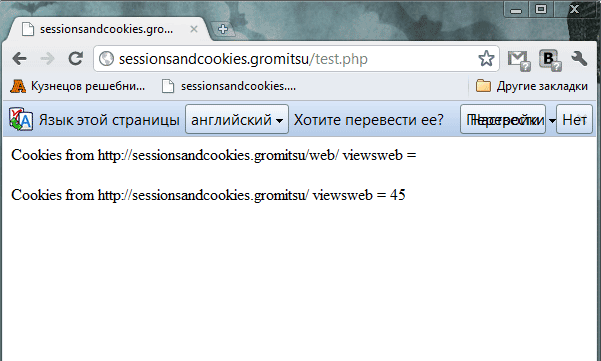
Domain Access
Almost the same as in the example above, only setcookie will look like this:
Setcookie ("viewsweb", $ views, time () + 60 * 60 * 24, "web / index.php", ". Sessionsandcookies.gromitsu")
With this limitation, the domain can take the form mysessionsandcookies.gromitsu or
your.sessionsandcookies.gromitsu.
Data encryption
You can write a separate article for this part of our wonderful lesson. So here we just gallop across Europe. We look at the code:
this is enscrypted viewsdecoded \u003d $ shyfr
";
?>
Decryption
this is enscrypted viewsdecoded \u003d $ shyfr2
";
?>
Conclusion
I think I described a lot about cookies, naturally for a newbie in this business. And as always, the main task of the programmer is to protect the script (script) written by him well. And this article can be devoted to this defense.
If you have already reached this place, then you have figured out the basic principles of working with cookies, and you can already put them into practice.
Cookies are used almost everywhere where you need to save data between transactions (requests to visit pages). This is, for example, saving data during authorization (the password and login are automatically entered for you, of course, the password is well encrypted), or, for example, in online stores (saving the goods that you put in the basket even if you closed the browser and returned, for example, where within an hour, the basket has not yet been emptied).
At this, a lesson what cookies are and what they eat with for beginners, completed.
Edition: Horn Victor and Andrei Bernatsky. Webformyself team.
"Cybersant-webmaster" - the most comprehensive course on site building in RuNet!




