Good afternoon, today I decided to tell you about a wonderful program Teamviewer. I have been using it for quite some time both at home and at work. Not one of my working days is complete without its use. 🙂 This program is a real find for both a novice user and a professional. It must be installed on every computer.
Perhaps it’s enough to beat around the bush, it’s time to tell why this program is so fond of me.
TeamViewer allows you to connect to any computer on the Internet in seconds. Once connected, you can control another computer, as if you were right behind it. You see the desktop of the remote computer, you can control the cursor and type on the keyboard.
Imagine a situation when your friend, who is just starting to get acquainted with computers, needs help in setting up some kind of program. This is an elementary business for you, but spending a few hours to get to the other end of the city and setting everything up in five minutes is just a wasteful use of your time. It is much more pleasant to do all the work without leaving home, drinking fresh juice, aromatic tea, cold beer (underline what is necessary). 🙂
In addition, Team Viewer is absolutely free for home use.
So, let's get to the bottom line of our lesson. You can download Team Viewer from official sitewww. teamviewer.com by selecting the “Download” section. Please note that developers provide distributions for different operating systems.
Immediately after downloading, run the installer and follow the instructions. The program is completely Russified, so there should not be any problems with the installation, but still I will go with you all the way to the end.
In the first window, it asks what we want to do, run the program or install it on the computer. The launch function is useful if we are going to use the program very rarely. I use this program every day, so I select the install item. In addition, installing the program allows you to configure permanent access to the computer at any time.
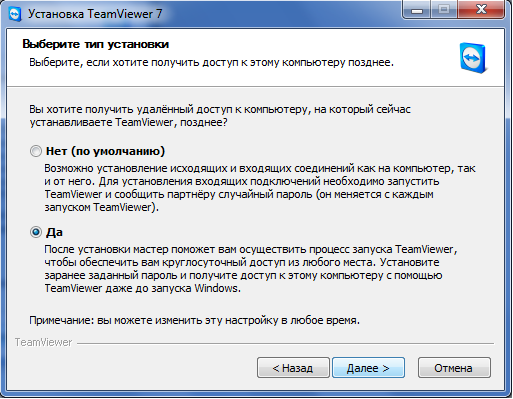
I have already said that the program is free, but only for personal use. What we need 🙂 But do not think that cheating a program is so simple. If you still use TeamViewer in your organization, then once the program, after analyzing your connections, will understand what is used for commercial purposes. Access to the remote computer will be interrupted every 5 minutes with a break between connections of 2 minutes. Constant interruptions make remote work very inconvenient, therefore I recommend buying a license for commercial use.
The license is bought only for one car, with which you will connect to an unlimited number of customers.
On the home computer, I chose the option of personal / non-commercial use. Further.
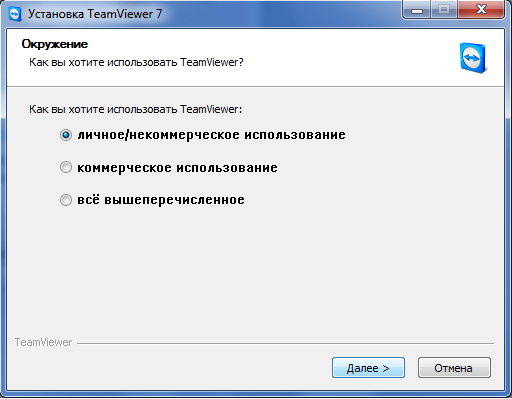
At the next step, we agree to the License Agreement by ticking the opposite.

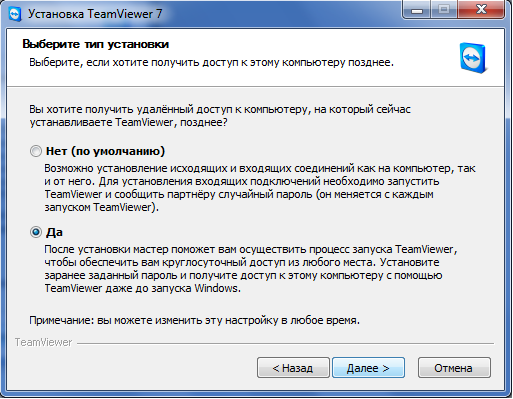
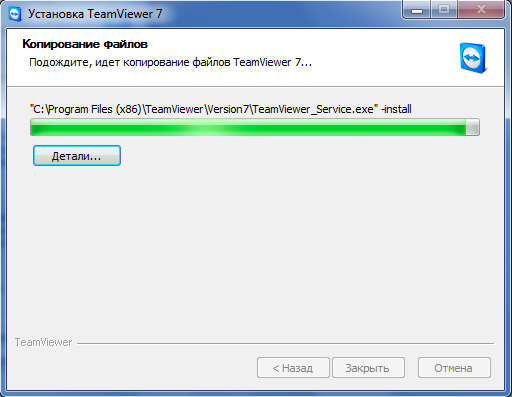
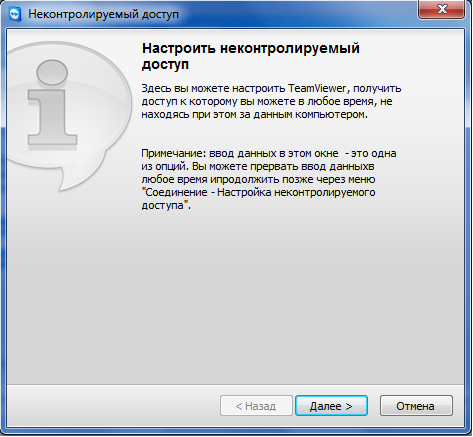
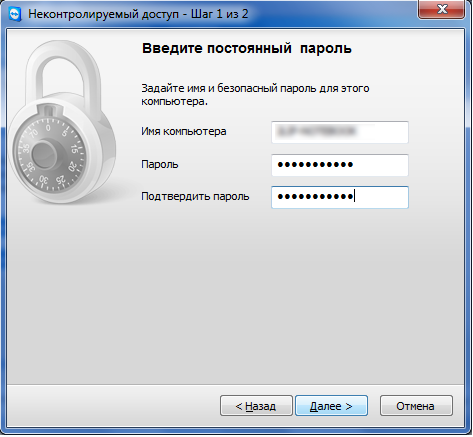
![]()
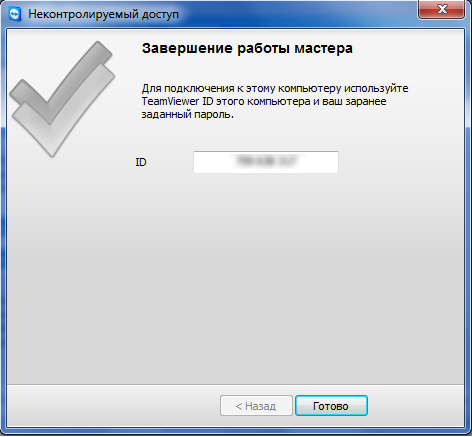
As you probably already saw, the installation is not complicated, and if you also completed the installation, the program window should be open in front of you.

In the "Your ID" field, you see the identifier of your computer, which must be reported if you want to give someone access to control your computer. Below is the password field for access, and if you set up constant access, then the password for connecting to your computer will always be the same, otherwise it will change randomly every time the program starts.
In order to connect to any computer, you must enter the partner ID. Of course, TeamViewer must also be installed and running on another computer. After clicking the "Connect to Partner" button, the program will ask you to enter a password. If the connection is successful, you will see the desktop of the remote computer. From now on, you can manage it as your own.
While working with TeamViewer, I noticed a feature that the connection window may freeze when changing the date on the remote machine. Also, Kaspersky Anti-Virus sometimes does not allow to make any settings on itself.
The program has many settings that allow you to optimize the quality of the connection at low speed Internet. You can see all the program settings by going to the menu item “Advanced” - “Options”.
One of the useful functions of the program is the ability to block the input means of the remote machine so that no one can interfere with us. 🙂
I would also like to note the opportunity to work on mobile devices. This function helped me more than once, when I urgently needed to connect and make a number of small settings.
That's all for today, I think this lesson will be useful to you.
I look forward to seeing you in the next step towards the IT world.
Programs for controlling another computer allow you to solve tasks of paramount importance without direct access to the device. Today, such products are not only distributed among professionals, but are also used. regular users. ABOUT top apps For remote administration, read the article.
Supremo Remote Desktop
The main strength of Supremo Remote Desktop is portability. That is, for the functioning of this tool, you need to install it. This solution is developed only for operating systems of the Wndows family. Another undeniable plus is free. This program for controlling another computer is available for download on the developer's website and can be obtained at any time.
Before starting remote administration, run the utility on both PCs. Traditionally, for such tools, two operating modes are provided: host and client. The first option does not require any complex actions from the user. You just need to click on the inscription Start. In the column Your credentials there are two fields: ID and password. It must be transferred to the operator, who will connect to the PC. Each session generates new values \u200b\u200bin these fields.
Also in the main window of this program for controlling another computer via the Internet there is an item called Ask authorization. If you check the box next to it, the remote administrator will not be able to connect to the server PC without the consent of the end user. It is worth enabling this function if you want to know at what exact moment the operator connected.
To control the remote machine, enter the host ID in the box under Your Partner. Servers can be added to the address book in order to be able to connect to a PC in the future without entering an ID.
Another useful feature of the program is the file manager. With it, you can both transfer documents to the host, and download them from it.
Anyplace control
This program for managing another computer, unlike Supremo, allows not only to administer a remote machine, but also to perform monitoring. In this case, the window will display what is happening on the screen of the remote PC. 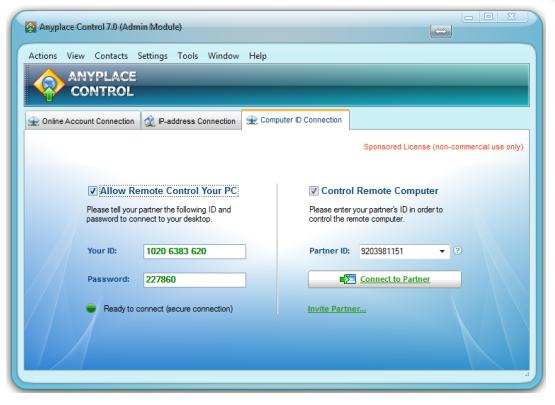
The undoubted advantages of this utility include the ability to simultaneously work with multiple computers at once. Just one click, and a reboot or shutdown command will be sent to several machines.
Not so necessary, but rather interesting function - the general buffer. By copying the document to the remote PC, you can paste it on the client, and vice versa. This feature is also implemented for text and graphic elements. Using the built-in Anyplace Control module, a message can be sent to the managed machine. 
Connection Methods
Anyplace Control offers three possible options connection:
- Connection by IP address. The classic way. The program for controlling another computer on the local network at the same time works without intermediaries and connects to the server directly.
- Account connection. Best suited for regular administration of the same PC. Feasible only after registration on the official website. The main advantage of this approach is the ability to remotely control the machine via the Internet even without a static IP address.
- ID connection. Best suited for emergency situations. The user is given an ID number and password, which he must pass to the operator. The administrator, selecting the "Connection by ID" menu and entering the data, will gain access to the remote PC.
Teamviewer
Not a single review describing programs for controlling another computer does not deprive TeamViewer of attention. In fact, this tool is the most popular, and for home use it is absolutely free. The download link is on the official website of the developer. One of the main features of the application is the ability to install it on mobile OS: iOS and Android. The desktop operating systems did not stand aside. Separate words deserve the QuickSupport tool. This small startup program does not require installation and is best suited for urgent tasks. 
In the full version of the application, both the client and server parts are provided to the user at the same time. The interface is simple and clear - it is a single window, divided into tabs: "Remote control" and "Conference".
Remote administration
Like many programs for controlling another computer, TeamViewer provides the user with a password and a generated ID, by which the PC is identified on the Internet. The operator, knowing them, can easily connect to the machine. The utility provides several connection options:
- Control. Implemented specifically for complete control capture. It should be noted that they are not blocked on the remote PC. In the viewing window, you can change the resolution, enable full-screen mode, switch the scale or active monitor.
- File manager. Like other programs for controlling another computer over the network, TeamViewer provides all the standard tools: copying, creating folders, renaming documents.
- VPN When this mode is selected, a private virtual local area network will be organized between computers. Allows access to shared devices or directories.
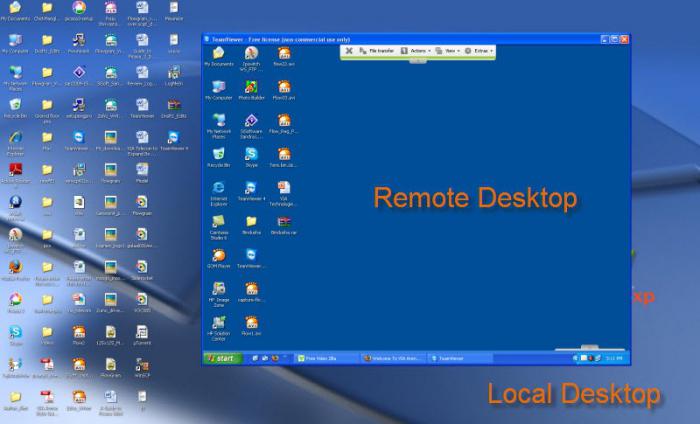
Conferences
Using this tab, you can create a blitz conference or connect to an existing one. Free software to control another computer rarely have similar functionality. It is worth saying that the application provides voice and video communications, the possibility of demonstrating a PC screen and recording everything that happens in an AVI container. All traffic, both incoming and outgoing, is encrypted by the utility in the process.
Some of you, having read the title of the article, probably wondered: “Why do you need it at all?” It turns out that it is necessary, first of all, to potential readers of my blog - pensioners and dummies.
Do not think that I want you to learn this in order to take control of your neighbor’s computer, whose dog barks you out of his head with constant barking and starts to do something incredible with him, terrifying him and his dog. Of course not. And even without his knowledge, such a management is unlikely to succeed. I will not intrigue you, I will turn to the topic.
Of course, first things first, so that someone more experienced and versed in
computer technology, for example, your friend or relative who lives far from you, could, if necessary, help you to solve remotely with your PC. Yes, it’s not even a problem, but just set up some program or help to issue the same application for a passport via the Internet.
Or another case: you are already an experienced user and you need to be away from your “travel” laptop to occasionally look at your home PC, at least to print some kind of document that is there. Or for some reason, how much? It is here that you need to control another, that is, your home computer via the Internet.
Or take an enterprise that has its local network. Imagine how the system administrator will have to run if you need to run the program somewhere or remove another PC from the hang. And if there are a hundred computers and not one, but in different cases? Here you have to be a sprinter. And then, after a while you’ll erase your legs to one place. I hope I dispelled your doubts about the uselessness of this case?
The principle of remote administration
Of course, these are not hacker things and different trojans. Although the methods of the programs used to remotely control a computer via the Internet are very similar. And they differ from viruses only in that they act openly and naturally, with the mutual consent of the owners of the PCs involved in this process.
They consist of two parts. The first is the server, the second is the client part. The server is installed on the computer that needs to be controlled, and the client part on the one used by the administrator. In this, remote administrators are very similar to trojans. But the goals, as you know, they have completely different.
Connecting to the PC where this server is installed, you can only know its IP address, as well as the password, which must be set on it to prevent anyone from accessing it via the Internet. And then this same “anyone” can work on your “brainchild” no worse than any trojan.
The effect of the type of ip address and problem solving
If you have a static IP address to access the Internet, then there will not be any problems. But if it is static, but be part of the network of a house or a district, and those, in turn, have a dynamic (that is, changing from time to time) address for accessing the Internet, then there may already be difficulties. Well, just if you are not a member of any network, but go online to a dynamic address - the same problem.
But these problems are solvable. There are, for example, special sites such as No-Ip.com or DynDNS.com where you can register, install the program - “updater” and get through them a permanent address: user.no-ip.com. True, these sites are English-speaking, but if necessary, I’m sure you can find others and Russian-speaking too.
This is for information, but in general I would not bother with this. Currently, there are many ready-made programs that each time they take up all this technical work with the registration of the current address on their server and indicate at which address to search for your PC on the Internet.
But if there is a need for a static IP address (for example, I need it for a number of other reasons), then this can be done through your provider. Who does not know, a provider is an Internet service provider. In our city in Bashinformsvyaz today the connection costs 150 rubles., The monthly fee is 50 rubles. Agree not such a great amount, even for senior citizens.
Features after a remote connection
I will not talk about the amenities that appear after this. This was said at the very beginning when we figured out what it was for. And what are the specific capabilities directly related to management? Here are the main ones:
- see the desktop, or rather a copy, of the remote PC on your screen;
- intercept at any time control at least the keyboard with the mouse;
- run any programs that are installed on the managed computer and install new ones if necessary;
- open, and if necessary, modify files;
- transfer any files in the forward and reverse directions via the Internet;
So, thanks to remote administration, we get full control of another computer via the Internet. Almost unlimited control. Of course, this is with the full consent of its owner. Only for this, a communication channel speed of at least 256 Kbps and a special program are required.
Programs for controlling another computer via the Internet
For these purposes, there are enough programs, both paid and free. I will list the most common and of course free:
LogMeIn Hamachi
Allows you to combine up to 16 PCs from different parts of the planet into your own virtual network via the Internet. In addition to management, there are many other possibilities, up to the organization of network games;Ultra vnc
Can arrange remote control even when all other programs are powerless, but for beginners the settings are very complicated, and there is no support for the Russian language; / li\u003e
Ammyy
Outwardly, the program is very much like Team Viewer. But its working principle is fundamentally different. It is attached to the hardware of the PC, and therefore it is enough to once allow the program with this ID to the computer and in the future it will be able to connect to it without any requests.Team viever
First of all, this program is good in that it does not care whether your address is static or dynamic. Working with it, without exaggeration, is a hundred times easier than with the native “Remote Assistance” Windows. We only need to install the program on the PC, which we are going to use in this process and create our account in the Team Viewer service.
Install Team Viever
There is nothing complicated here, but since my blog is primarily aimed at senior citizens and dummies, we will analyze it in detail and draw attention to some nuances. In the first window, select “Install”:
In the following, where “How do you want to use Team Viewer?” Is asked, be sure to put an end to “personal / non-commercial use”:

In this window we agree with the “License Agreement”:

The next moment. For security purposes, the program constantly changes passwords. When set to “default”, you can only connect using the password proposed by Team Viewer at a given time. And if at this moment there is nobody behind the slave computer? The session will not take place!
Therefore, I put an end to my choice of the installation type to “Yes” in order to have access to control my PC not only with the password offered by the program, but also with my permanent password that is entered when setting up uncontrolled access:

Next up is “Configuring Uncontrolled Access”. This means the program will start simultaneously with Windows. Useful if, for access, for example, to your home computerwhen you are not at home, you will ask him to turn on a person who does not know how to run programs. Click “Next”:
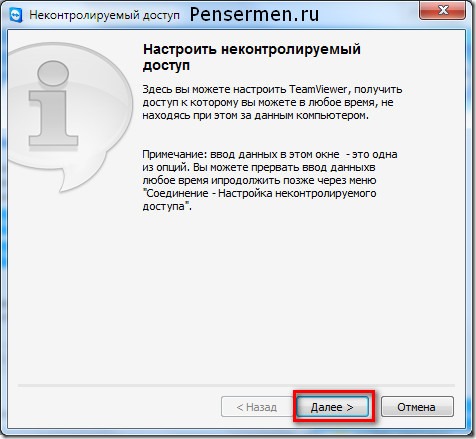
Then you will have two windows. The one that will be under the image below (I did not show it), while we do not pay attention. The next step is “Identify”. Enter the computer name, if suddenly it does not appear itself and come up with a password. This is the same permanent password to connect to your PC about which I spoke above before “Installation Selection”:
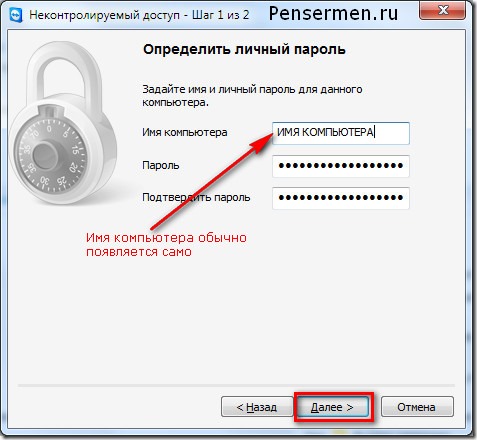
The second step is to create account. This is of course at your discretion, but I believe that it will not hurt. If you have it and those computers with which you plan to connect, then you will “see” each other in an additional window, exchange messages, connect without entering a permanent password, and some other amenities. Here we come up with a different password. Do not think that this is your email password:
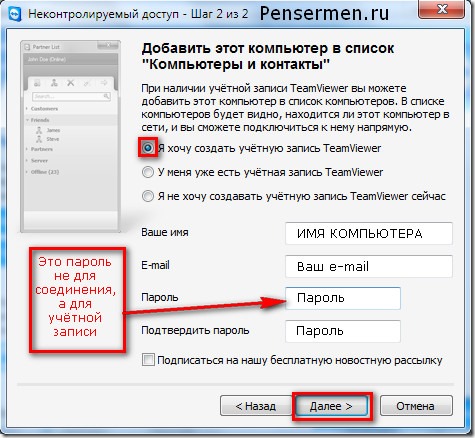
And here it is the final stage - just click “Finish”:

Now open your mail, click on the link in the message that came to you and activate your account.
Here it is our control window that hid under the last windows before:
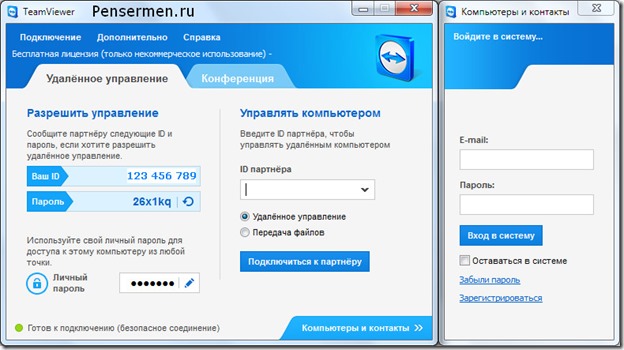
You probably guessed that in order to be able to connect to you, you must provide your ID and password to your partner. And vice versa, if you want to connect to someone, you must find out the partner ID and his password. Otherwise, nothing will work.
I will not talk about the settings and other additional functions. This will be enough to configure your computer as a managed one. If you wish to exercise control another computer over the internet yourself, then you are enough confident user PC and the rest will figure it out for yourself. You can download the Team Viewer app at http://www.teamviever.com/en/
On this, I think, it is possible to end.
Good luck to you! See you soon on the pages of the PenserMen blog.
Today, a feature such as controlling another computer via the Internet is not surprising. There are many free remote access systems that make it easy to transfer information between users and carry out various operations on another device via the Internet or local network.
This function is especially needed, for example, when someone is not particularly versed in the settings operating system trying to change parameters. In order not to spend a huge period of time explaining, you can easily and in a matter of seconds put the necessary options yourself. Such utilities are now indispensable for working remotely, for example, you can not waste time traveling to the office, doing all the work from home, being a system administrator and managing the main computer from a home PC. All data will be available at any minute. Do not worry about security - all information is subject to strong encryption, all data is transmitted in strictly confidential mode. Such utilities can also be used for communication, saving money on voice communications.
There are a lot of programs for controlling another computer, consider the five most popular ones, analyze it, note the advantages and disadvantages.
This program is perhaps the most popular among users and has been a leader for a long time. In principle, there is something - the functionality is really good. The utility does not weigh much, sways quickly, is in the public domain. In addition, no installation is required, you can immediately start and run. Accordingly, the interface and functions are accessible even to the most inexperienced user. After starting, a window with the ID and password of this PC and a window for entering the corresponding data of another device are displayed.
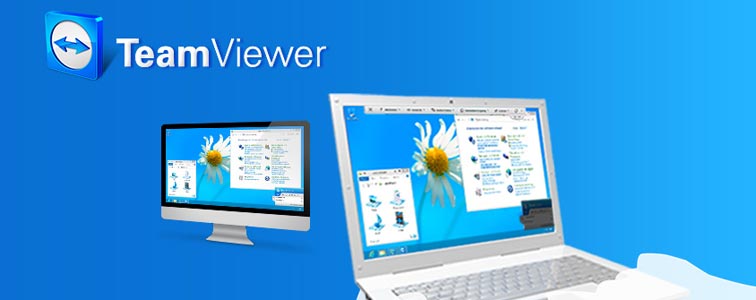
The application has many advantages. For example, it allows you to transfer files, chat in chat mode, show a screen and much more. You can also set the mode of round-the-clock access to the device, this feature is useful for system administrators. It is worth noting a fairly high speed, the ability to work on all mobile platforms and OSes. There are also many more additional features that are useful for remote access.
Of course, there is no escape from the flaws. We list some of them. The main thing is that although the utility is freely available, it should not be used for commercial purposes. Given this point, there are many difficulties. For example, work may be blocked if the program evaluates your actions as commercial. Functional expansion is no longer free. Also, you can’t set up a freebie for around-the-clock access. For the full use of the application you will have to pay, but the amount is not so small.
Thus, despite all the advantages, this application is not always suitable for long-term use. But if you need to perform any operation once through remote access, this is ideal.
If you want to work for a long period, you have to or pay full version or be prepared that at any time the use will be terminated by the administrator.
More recently, TeamViewer was probably the only worthy program of its kind. Or she was so advertised and promoted that she simply overshadowed all competitors. However, today in the arena there are other utilities that are no worse than the previous one, in some aspects even better. One such Supremo.

The program is practically no different from the popular TeamViewer, it is the same easy to use, has a simple and understandable interface, is portable, does not require installation and is ready to start work at any time. The application does not install its services. There is a full-screen mode for showing the workspace on another PC, chat and other functions. It is also worth noting the speed - it is higher than in the previous utility - the files are transferred especially simply and smartly. Another advantage that has been appreciated by many users is the password, consisting only of numbers, no matter how strange it may sound. Some even abandoned a popular competitor and switched to Supremo precisely because of this moment. I explain. To control someone else's computer, you need to get a password and transfer it along with the ID number to another user. (The algorithm is the same in both programs.) The difference is that TeamViewer generates passwords from Latin and numbers, and Supremo is limited to numbers. Of course, it will seem at once that this is not essential, but those who are faced with attempts to pass the password to older relatives will consider it an argument. Digits are much easier to dictate than a catchy password. Especially for those who do not use SMS and do not distinguish between the letters "J" and "g", for example. And it's not about intelligence, but about age.
Of course, TeamViewer also has settings to simplify the password system, etc., but in this program everything is simplified to nowhere.
You can download the utility for free via a direct link from the official website of the developer. The file size is 2-3 mb.
Supremo algorithm (similar to TeamViewer)
Remote management of another computer requires a program on both devices.
- Run the utility and click on the installer, confirm the agreement with the license requirements.
- The next step is to click “Start” on the computer to which you are accessing.
- You get secret code and ID, then share them with a like-minded user.
- Your “friend” must enter the data received from you in a line called “Partner ID” and connect.
- Then he must enter the password, at the same time you will see a window asking you to confirm the operation (it will automatically disappear after ten seconds). After that, your friend gets full access to your PC, both visual and technical.
Now he will be able to perform various configurations on your behalf: install and uninstall software, cleaning the registry, viewing personal files, etc. A hidden window with your monitor will appear in front of him, which he can click to expand it. I recommend turning off all visual effects (Aero, wallpapers, etc.), as the transfer speed between computers will noticeably worsen. For correspondence, you can enable Chat; to transfer files, you can start the file manager.
Quite convenient and practical to use utility, which consists of several podcasts. The first part is Server, we immediately install it and launch it on another computer, the second is Viewer, which allows us to be guided by another PC. The utility requires a bit more awareness than other programs. Working with the server is not so difficult, you can set the user ID yourself, the program remembers the data and no longer requires re-entering and confirming the information. Free version for personal use - LiteManager Free.

In addition to remote regulation, Chat, data export and cleaning the registry, there are several interesting features: monitor capture, inventory, remote deletion. Free use is available for work on thirty computers, any restrictions in the time frame of the program are excluded, there is a configuration functionID for cooperative use. Free and for business use.
There are practically no shortcomings, but some inconveniences in the free version cause reduced capabilities when working on more than thirty PCs. In general, the program is quite convenient and effective for administration and remote management.
Ammy admin
The utility is also identical to TeamViewer, but it is much easier to work with. The main functions are: Chat, file transfer, view and guide remote computer. Ease of use does not require serious awareness; you can use it in LAN and on the World Wide Web.
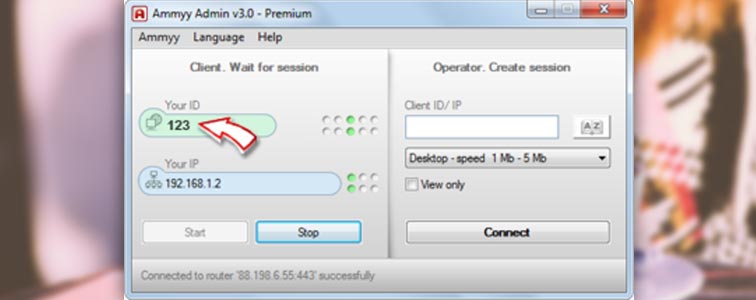
The disadvantages may seem a limited amount of working time, is paid for entrepreneurial activity. The presented utility is probably better not to use for serious manipulations.
One of the original paid programs for remote manipulation of third-party computers, designed for operational administration and made with an emphasis on security. The utility consists of two parts: server and client. The main objective of the program is to work with an IP address, installation is necessary. Without special skills, it will be difficult to understand all the functions, so it is not suitable for new users.

As expected, the program runs at high speeds thanks to graphics driver, there are practically no lags and freezes. The built-in Intel AMT technique allows you to access the BIOS of someone else’s PC and perform various operations using it. The program does not have emergency capabilities, except reliability and security. The main modes are built-in: Chat, file export, remote control.
There are several flaws: the lack of a mobile client and work without an IP address, free version only available for a month, graphical restrictions disable personalization (the monitor may go out), experience is required to work with the utility.
So, we can conclude that this program should be used by experienced users to administer a PC in LAN mode. To work on the Internet, most likely, you need to conduct a VPN tunnel.
In principle, at least 5 more programs can be noted, but this makes no sense: all the necessary functions are performed by the above utilities. The functionality of these programs is not very different. Some are completely free, but have their drawbacks, others have more features, but you have to pay. Some, in addition, have a license for a year, so for long-term use they will have to shell out for its extension. So you should choose based on your goal. These programs are quite suitable for non-commercial use. You can even combine several at once.




