How to unlock android if forgot graphic key or password lock screen. A simple and effective way to unlock android without data loss.
I want to say right away that you can unlock the android in any case, it is only important to lose all your data or not.
In this article we will consider:
1. Internet connection
2. Unlocking with an account from Google
3. If you forgot your username and password from your account
4. Reset to factory settings
1. Internet connection
I will describe a way to unlock an android using the feature provided by Google. The only catch is in connecting to the Internet, since we cannot go into the settings for this - but it also turned out to be quite solvable. If your android was already connected to the Internet before blocking, then you should have no problems at all - go straight to the next point.
Option 1.
If you had Wi-Fi turned on - you can go to any place where you have already connected, and you have not changed your password there - when you find such a Wi-Fi network, your android will automatically connect to the Internet.
Option 2
Insert another SIM card with activated Internet and a minimum amount of traffic - when changing a SIM card, a phone or tablet with 3G support will automatically turn on mobile transmission data. If this does not happen, try rebooting the device or using a SIM card of another operator.
After you have connected your android to the internet, go to the next step how to unlock android.
2. Unlocking with an account from Google
Now that your android has gained access to the Internet, you can unlock the pattern or password using your google account. To do this, enter 5 times wrong password or picture, then the “Forgot Password” button appears. Here you will need to enter the details of the Google account (username and password), to which your android is attached. If such a button does not appear, enter it again - of course, there may be exceptions, but it should appear.
3. If you forgot your username and password from your account
It may happen that you do not remember your account information. This, as a rule, happens when someone registered for your account for you. Therefore, after recovery, I advise you to spend some time and create new account by yourself. This article will help you, or watch the video instruction below. Now you need to know your details.
Option 1: you forgot your username
Follow the link: problems logging into Google, select "I don’t remember the username." Here you will need to enter your phone number, to which the account is associated and data during registration.
If this option does not suit you (you do not know the data specified during registration), then try another method: connect the android to the computer using the cable and run the proprietary utility for your android (you can download the program and drivers on the manufacturer’s official website). In the "About the device" section you can find the login of your account from Google.
Option 2: you forgot your password
Follow the link: problems accessing Google, select "I do not remember the password." You will need to enter your e-mail, then the phone number.
If for some reason you have not been approached with a method such as unlocking Android without losing data, there are other, more sophisticated ones: backup with overwriting the files responsible for locking the screen using the Adb run program - “USB debugging” should be enabled before occurrence of a problem. We have analyzed the simplest and most universal way how to unlock android without data loss.
4. Reset to factory settings
If you did synchronization of your data or android backup, then maybe you should not waste time looking for another way to unlock android, but Hard reset (Full reset) In doing so, you will lose all your data. To do this, look for how to make a Hard Reset by the manufacturer (or model) of your android.
If this information was useful to you, subscribe on the release of new similar articles in the form below, join in to our VKontakte group. You can write your questions in the comments under the article.
In this article we will discuss a convenient tool. Remote controlAndroid, as well as possible problems associated with it, for example, “blocked remote control Android, how to unlock. "
A couple of years ago google company introduced a convenient tool for remote control, tracking, blocking or resetting to factory android settings devices.
Android remote control must be enabled in the smartphone settings. Often this option is enabled by default, but it is better to check. In order to enable remote control of Android, you need to go to Settings - Security - Device Admins and click on Remote controlAndroid.
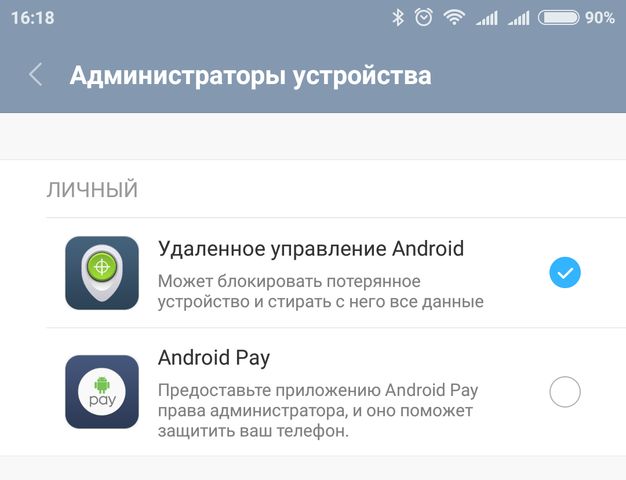
After that go to the website Android Remote Control on which you will see your device and its location on the map. You are presented with three functions: Ring, Blockand Clear.
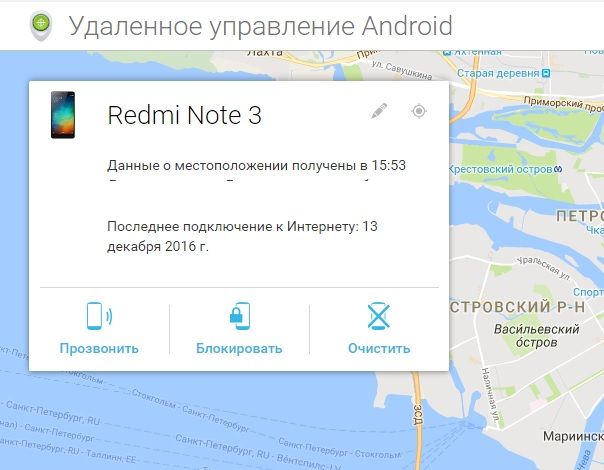
Press on " Block", After which a dialog box will appear. Enter any numeric PIN or alphanumeric password for added security. Then click on “Block”. Thereafter mobile device will be blocked by remote running Android.
After a while, the selected smartphone will turn off. If you turn on your smartphone, you will see a lock screen asking you to enter a PIN code or password.
This is a pretty useful feature if you have lost your Android device or it has been stolen. You can also erase all personal data if you worry that an attacker can gain access to them.
Blocked by Android Remote Control
Many users are interested in the question - how to unlock the device if it is blocked by Android remote control. The easiest and most convenient solution is enter the correct PIN or password.
If you do not remember the password, then you should execute factory reset. Look on the Internet or on special sites how to reset to factory settings (hard reset) for your smartphone model. Hard reset deletes all personal data on Android device, including PIN or password.
If you know another solution to this problem, or you were unable to unlock a device that is locked by Android remote control, write in the comments below.
Android operating system offers owners lenovo smartphones use an effective tool to protect your personal data - a graphic key.
However, sometimes, due to inexperience or carelessness, the user may forget the data necessary for entering data and the information stored in the phone’s memory becomes inaccessible not only to ill-wishers, but even to the owner of the device. What to do in a situation where the user has forgotten the pattern key?
Technology 1: try resetting the password



There are several options for action: first - the user still independently after a while remembers the necessary graphic password and successfully unlocks his smartphone; the second is to log in through your own google account, which was registered through the device at one time.
The only requirement for implementing this technology is the phone’s access to the Internet (mobile or via WI-FI).
If the owner of the smartphone managed to successfully log into his google account, then he will immediately have the opportunity to make changes to his own graphic key or completely refuse the need to enter it when the phone starts up. For this option to appear, you need to enter the wrong pattern key at least 5 times!
If you select the graphic key too hard, then you will see such an inscription “Too many attempts to enter the graphic key”!
If you need to quickly bring your tablet or smartphone back to life and you don’t want to read the instructions and go into details, then:
Technology 1.1: Unlocking a Key Through Data Reset
It should be noted right away that after the data reset operation, all files stored on the device’s memory card will remain intact (photos, music, video). The system will only delete notes, SMS messages, as well as the address book (that is, what was stored in the memory of the smartphone itself). You can prevent data loss using your google account - just save the necessary information there.
You can restore the necessary data after a system reset using the synchronization tool.
To implement this method recovery of the graphic key (unlocking the smartphone), it is necessary that Android is installed recovery menu. Using it, you must reset the system data, do not confuse by mistake with the formatting of user data - as a result, applications and related data will be deleted.
A short video on how to do this:
You can read more about how to reset data on popular brands in paragraph 1.1.1.
Technology 1.1.1: Data Reset for Phone Brands
Samsung
The procedure for resetting the graphic key (and all data - hard reset) for Samsung is as follows:
- turning off the smartphone (if the model is old);
- you must press and hold the center button and the On / Off key for a long time (if the device model is new);
- hold down three buttons at the same time: central, volume control key, device on / off button.
HTC
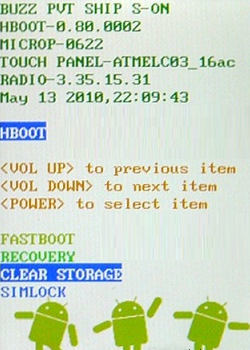
Huaewi
The following actions are performed sequentially:
- need to turn off the device;
- next, take out and put back the rechargeable battery;
- simultaneously press and hold the “On-Off” and “Volume Up” keys;
- after the desired image appears on the phone screen, you must press all the buttons;
- from the context menu it is recommended to select the Wipe data | factory reset (the operation is performed using the down, up, power buttons and the “select” function);
- then the user needs to restart his smartphone - the graphic lock key is deleted.
For a limited number of new Huawei brand smartphones, there is a way to unlock via bootlooder. As a result of the procedure, absolutely all user data is deleted from the system.
Another method for resetting this is:
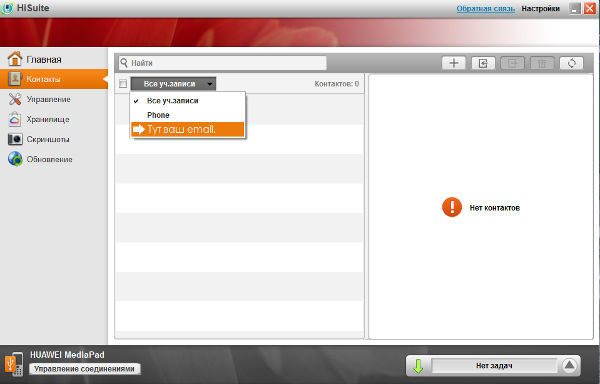
Sony
The following steps must be performed sequentially:
- download and run the program on a PC Sony Ericsson PC Suite
- next, you need to connect the smartphone to personal computer;
- on the phone you should run the previously downloaded program;
- after the “tools” option appears on the screen, select the “data recovery” function.
There are several ways to reset settings on ZTE devices. The first one is:
- it is necessary to press the "Emergency Call" button in the block field;
- after that, such a digital combination is dialed: * 983 * 987 #;
- in the context menu, select the "data reset" function.
There is another method for restoring factory settings for ZTE smartphones:

Prestigio
The following actions must be performed:
- turn off the device;
- simultaneously hold and hold the following keys: “volume up”, “On - Off”, as well as the “home” button.
- From the Recovery context menu, you should prefer the wipe data - factory reset function.
- Confirm the selection with the appropriate button.
- After that, the user selects the option “delete all data” and “reboot the system”.
- The phone (tablet) will restart, the data is reset.
Asus
How to reset data on Asus devices:
- It is necessary to turn off the Android device;
- simultaneously press the “ON-OFF” keys;
- wait until the menu consisting of two items appears on the smartphone screen;
- using the volume control key, you must select the Wipe Data function;
- use the Volume Up button to confirm your selection.
Archos
Sequencing:
- turn off the tablet;
- simultaneous pressing of the "Volume", "On - Off" + "Home" buttons;
- selection from the context menu of the option wipe data - factory reset;
- confirmation of choice;
- function "reboot system now";
- confirmation of selection - operation completed. The data has been reset to the factory settings.
Technology 2: reset the smartphone with subsequent data loss
So, if the device’s owner still couldn’t open his google account and change the necessary settings package to get access to the data he has only one option - the only way to unlock the system is hard reset.
This method has one serious drawback: when “resetting the system”, all the data stored in the device’s memory (photos, music, videos, messages, documents, phone numbers, etc.) will be lost.
Technology 2.1: flashing a smartphone
If you are quite good at setting up and flashing your smartphone, then you can try flashing your smartphone WITHOUT formatting (deleting) user data.
Of course, the category of phones, SMS, your downloads will be deleted, but if you have configured synchronization with Google accounts - all this can be returned without problems.
Technology 3: Ways to Prevent Accidental Lock of a Smartphone or How to Reset a Password Graphically
Such information is useful to all device owners who have a risk that the device will be blocked (for example, if there are small children in the house).
To do this, you need the SMS Bypass program: 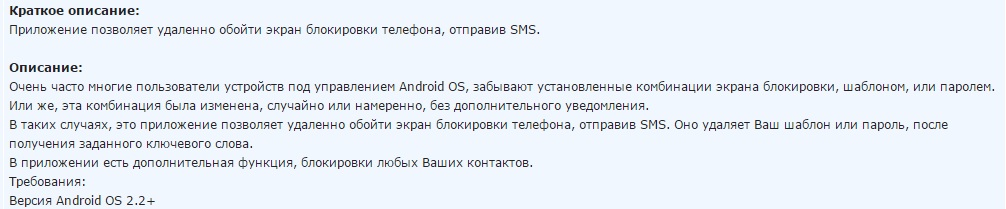
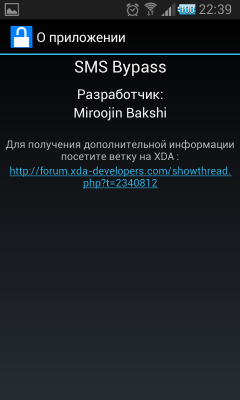

The method described is based on the idea of \u200b\u200bsending an SMS message with special text to a locked phone - as a result of this action, the device (more precisely, the Android system) will be unlocked.
You can buy this program or, honestly, download from w3bsit3-dns.com.
After installing the program, just send an SMS with the phrase "1234 reset" to your smartphone. After restarting the program, remove the pattern. This method FIT ONLY if you have ROOT rights and of course will not work if you have a tablet without 3G.
What measures should be taken to avoid this situation? Follow these steps:
- the user will need the so-called root rights (you can find out what it is and how to get it by going to a special section of the site);
- you should install a special application on your phone - SMS Bypass (by and large, you can download and use the pirated version of this program, but the licensed version can be purchased for only one dollar, so it’s better to prefer the original);
- after installing this application, you must allow it to use your root rights;
- by default, the key is set to enter the application 1234. In a situation where, for some reason, the Android system was blocked in order to access it (that is, unlock the graphic key), you must send a message with the following text from any device to a locked smartphone - 1234 reset.
After the SMS arrives at the device, the Android system should automatically reboot. Now the user can enter any graphic password. That's all - the Android system on the phone is unlocked, you can use the applications and information data stored on the phone.
What to do if the Android on the smartphone was blocked for some reason? This operating system It provides the potential for remote installation of all necessary applications on a smartphone. You can do it this way:
- in the case when it is possible to connect the device to the Internet;
- log in to your own google account;
- if the user has Root rights, he can, using a stationary computer or laptop, install the SMS Bypass application, enter the default text “1234”, and then send an SMS message with the text “1234 reset” to the locked device. After these sequential actions, the Android system will be rebooted, and the user will be able to enter any graphic password chosen by him. That's all, you can freely use your smartphone, even if you forget the graphic key.
Technology 3: Calling a Smartphone - Unlocking a Pattern Key
This technology is suitable for owners of devices on which Android “not older” version 2.2 is installed.
To unlock the graphic key, you need to call the “affected” phone, after the call is accepted, go to the settings - select the category “security” - disable the graphic key.
Technology 4: have time to press when you call!
Another method - before dialing the necessary number, you should have time to click on the application shortcut to be able to
drag the top line of information (an example of such actions can be seen on the video posted on the site).
Technology 5: Unlock Method with Low Battery
This technology is similar to the previous one: you need to wait for the moment when a notification appears on the smartphone’s screen that the device is disconnected due to a dead battery, then go to the appropriate settings menu and turn off the graphic key.
Technology 6: How to unlock a pattern via google account
After the user has made multiple attempts to enter the data necessary to unlock the system, Android will offer to do this using the google account. You need to wait 30 seconds, enter your data, after which the smartphone should be unlocked.
In a situation where the user correctly enters his password and login, and the Android system does not respond (for example, the device is not connected to the Internet), you must do this:
- restart your smartphone;
- when the information center appears on the screen, you should activate it and configure the system access to the Internet;
- next, you need to enter the correct password-login of your google account - now the Android system is unlocked.
In a situation where the user cannot remember his own registration data in the system, he needs to use the “reset password” option, after which he should enter the newly received data into the locked device. It is important that in this situation, the device must be connected to the Internet (mobile or WI-FI).
What do I need to do:
- enter " emergency call»On a locked phone;
- dial a consecutive combination of numbers: * # 7378423 # * # *
- go to the menu in the "test settings" - WLAN;
- after that, you can connect to WIFI.
* This sequence of numbers and * # may not work on your smartphone.
If you can’t turn on Wi-Fi, then look service codes or code to enter engineering menu your smartphone.
If there are no Internet access points nearby, you need to insert a SIM card with an activated Internet service into your smartphone. After that, you should connect to the network.

If you can’t connect to the Internet via a SIM card or don’t have Wi-Fi, then you can resort to the extreme method and connect via the (click-buy) adapter.
You will need an adapter and a router connected to the Internet and of course a cable. Connect the locked device to the system, wait a few seconds (the router should work), enter your login and password. That's all - the Android system is unlocked, you can get to work. It should also be noted that not all smartphones support the option of connecting via Lan - conductors, so before you start, you should familiarize yourself with whether there is such an opportunity in the device passport.
Technology 7: How to Remove a Pattern Key Manually
To implement this technology, the smartphone must have a Recovery menu. Next, the user downloads the Aroma file manager and installs it using the above menu.
You must go along the path: data - system - gesture.key ( last file deleted).
Technology 8: Recovery + a little patience
Another option for this method is to delete the gesture.key file using the update system. An important condition is that the Recovery menu should function on the smartphone.
To get started, you need to download the file (clickable), after which it must be unpacked and installed using the Recovery menu.
After these operations are carried out, the user must restart his smartphone and restart the Android system - in case of correct actions, it will work.
Technology 9: Remove gesture.key with an update
To unlock the graphic key using the update system, you need to install the Recovery menu using Fastboot mode (this option is not suitable for owners samsung smartphones, they need to use the Odin system).
Technology 10: Service Center
Although this is not commonplace, the easiest way to unlock the graphic key is to take your device to a service center, where specialists will provide warranty service for your device. You may need to pay a certain amount for such an operation. Therefore, check in advance before the price before any intervention.
Technology 11: Removing the pattern on HTC smartphones
The following operations must be performed:
- install HTC Sync
- connecting the phone to a personal computer;
- screen Lock Bypass application activation
- unlocking the device.
Technology 12: How to Unlock a Pattern Key on Samsung Smartphones
The user must have account Samsung account.
You must log into the system, select "Content and Services" - "Search for Devices" - "screen unlock".
Technology 13: How to reset the pattern by flashing the Android system
You need to find the desired firmware on the manufacturer’s website of your smartphone, download and upload to your phone. Different options are possible here.
action:
- for Samsung you need to use the ODIN program; ).
Next, Android - the device is connected to a personal computer on which the necessary drivers were preinstalled. From a smartphone, go to the program and open the menu. Choose one of the proposed data reset methods.
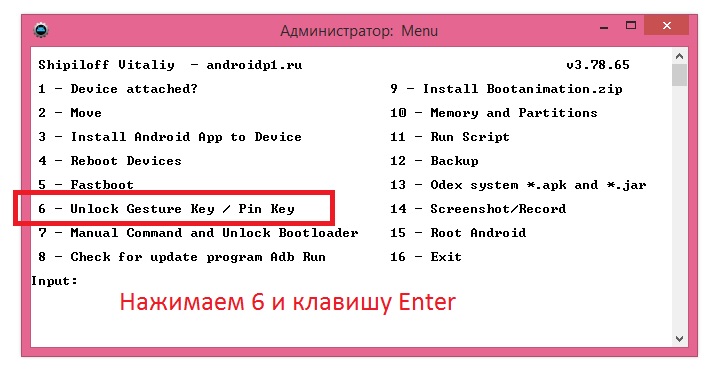
How do the methods of deleting (unlocking) the graphic key in the Adb Run system work?
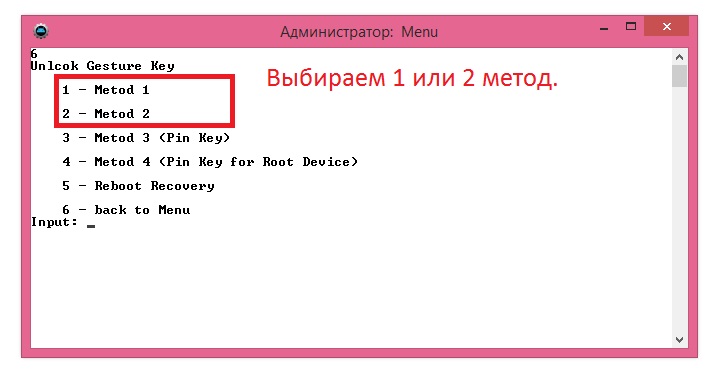
In the first case (method 1), the gesture.key file is deleted from the data system folder. After this happened, the user can enter any graphic key into the system.
In the second option (method 2) in data folder system zero data system.db.
If the unlock did not happen automatically, you can perform sequential actions and manually through command line. Next, the Android system reboots, the smartphone is unlocked.
The way to reset data through the Adb Run program through the command line:
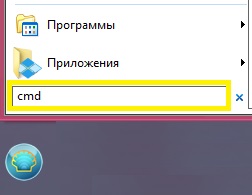
Press the Windows button (or start);

Click on search and look for cmd or press WIN + R;
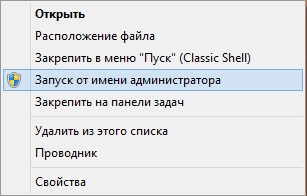
* It is important to open a command prompt as administrator. To do this, right-click and select "Run as Administrator."
rm /data/system/gesture.key
cd /data/data/com.android.providers.settings/databases
sqlite3 settings.db
update system set value \u003d 0 where name \u003d ’lock_pattern_autolock";
update system set value \u003d 0 where name \u003d ’lockscreen. lockedoutpermanently ";
If after rebooting the device is completed, if the lock is not unlocked, you should enter any gesture.
Technology 15:
1. Run the Adb Run program
2. Select item Manual \u003e\u003e\u003e Shell
3. Enter the commands manually:
su
rm /data/system/locksettings.db
rm /data/system/locksettings.db-wal
rm /data/system/locksettings.db-shm
reboot
4. After the reboot, enter any graphic key (lock), if any.
* For the program to work correctly, it is necessary that ADB debugging is enabled on the smartphone.
If it was not turned on before locking your device, then turning it on with the unit is impossible!
Technology 16: A Method That Will Unlock 99%
All information found on the Internet collected in one article. If you find a new way on how to unlock, then please write to [email protected]. Thanks in advance.
How to unlock android if you forgot your screen lock pattern or password. A simple and effective way to unlock android without data loss.
I want to say right away that you can unlock the android in any case, it is only important to lose all your data or not.
In this article we will consider:
1. Internet connection
2. Unlocking with an account from Google
3. If you forgot your username and password from your account
4. Reset to factory settings
1. Internet connection
I will describe a method how to unlock android with the help provided by Google. The only catch is in connecting to the Internet, since we cannot go into the settings for this - but it also turned out to be quite solvable. If your android was already connected to the Internet before blocking, then you should have no problems at all - go straight to the next point.
Option 1.
If you had Wi-Fi turned on - you can go to any place where you have already connected, and you have not changed your password there - when you find such a Wi-Fi network, your android will automatically connect to the Internet.
Option 2
Insert another SIM card with activated Internet and a minimum amount of traffic - when you change the SIM card, a phone or tablet with 3G support will automatically turn on mobile data transfer. If this does not happen, try rebooting the device or using a SIM card of another operator.
After you have connected your android to the internet, go to the next step how to unlock android.
2. Unlocking with an account from Google
Now that your android has gained access to the Internet, you can unlock the pattern or password using your Google account. To do this, you need to enter the wrong password or picture 5 times, then the "Forgot Password" button will appear. Here you will need to enter the details of the Google account (username and password), to which your android is attached. If such a button does not appear, enter it again - of course, there may be exceptions, but it should appear.
3. If you forgot your username and password from your account
It may happen that you do not remember your account information. This, as a rule, happens when someone registered for your account for you. Therefore, after recovery, I advise you to spend some time and create a new account yourself. This article will help you, or watch the video instruction below. Now you need to know your details.
Option 1: you forgot your username
If this option does not suit you (you do not know the data specified during registration), then try another method: connect the android to the computer using the cable and run the proprietary utility for your android (you can download the program and drivers on the manufacturer’s official website). In the "About the device" section you can find the login of your account from Google.
Option 2: you forgot your password
How to register in the Play Store with a PC video instruction)
If for some reason you have not been approached with a method such as unlocking Android without losing data, there are other, more sophisticated ones: backup with overwriting the files responsible for locking the screen using the Adb run program - “USB debugging” must be enabled before occurrence of a problem. We have analyzed the simplest and most universal way how to unlock android without data loss.
4. Reset to factory settings
If you did synchronization of your data or an android backup, then perhaps you should not waste time looking for another way to unlock the android, but make a Hard Reset. In doing so, you will lose all your data. To do this, look for how to make a Hard Reset by the manufacturer (or model) of your android.
If this information was useful to you, subscribe on the release of new similar articles in the form below, join in to our VKontakte group. You can write your questions in the comments under the article.
How to unlock android if you forgot your screen lock pattern or password. A simple and effective way to unlock android without data loss. I want to say right away that you can unlock the android in any case, it is only important to lose all your data or not. In this article we will consider: 1. Internet connection 2. ...




