one of the most necessary extensions for Google Chrome allows you to quickly analyze the SEO-indicators of the site and page. I can’t imagine how I would manage without him. RDS bar can determine:, Page Rank home page and the current page, indexing in Yandex and Google the current page and the site as a whole, traffic, links to the site, the presence in the directories: Y. Catalog, Y. Bar, Dmoz and other parameters:
WebArch, Validator, Robots, Sitemap. Expansion
must-have.
SEOquake
It determines all the main indicators of the site + the number of outgoing links. Must-have extension.
META SEO inspector
If you’ve at least once been engaged in internal site optimization and massively registered titles and meta tags, then you know exactly how time-consuming it is, and the most difficult thing is to quickly check, not get off and miss nothing. With this extension this process it will be much easier, you can specify in the settings that the META SEO inspector window is always on top and when you refresh the page you will always see if all meta tags are full. Must-have extension.
Right on the button displays the current traffic of the selected site from your account.
MegaIndex Bar
allows you to quickly see all the main SEO-indicators of the site: TIC, PageRank, the number of indexed pages in Yandex and Google, the presence of a site in the Yandex Catalog
You can also find out the IP address of the server and its region. The tool is integrated with MegaIndex services, which greatly simplifies the work in the system. In MegaIndex Bar, you can quickly switch to services:
- analysis of site visibility
- site audit
- analysis of site indicators
- website promotion
- performance of tasks Also MegaIndex Bar allows you to receive quick notifications in the system, such as:
- the progress of the assigned tasks
- financial indicators
- current news and changes
Yandex.Metrica
Provides information from the Yandex.Metrica service and makes working with it more convenient and easier. Extension provides information from the Yandex.Metrica service. The extension will help: find the counter numbers on the page and go to the reports, download the link map, click map and form analytics on any page where the counter is installed, create a counter with one click. This extension will be convenient for users who have several Metric counters.
Yandex Services Panel provides the ability to quickly access the most common Yandex services. In the settings, you can select the services that should be displayed in the drop-down window.
Yandex Wordstat Helper
An extension that allows you to significantly speed up word collection using the wordstat.yandex.ru service. On the service page, a block is added to collect words and phrases. Features:
- synchronization between tabs;
- automatic sorting alphabetically;
- check for duplicates;
- copy in one click;
- counter number of words;
- adding all the words in the table;
- adding an arbitrary word.
Realtime Yandex update monitor SEO extension that monitors and instantly notifies you of Yandex updates (TCI, Yandex.Catalog and search results). The data source is the SEOBudget service. Thus, you will not miss a single update :). At the first installation, it shows 3 notifications about the latest updates of the TCI, issue and catalog. Further notifies in real time.
Yandex CY (TIC) & PR Viewer shows the TIC and PR site, the number of indexed pages by Yandex and Google, as well as Alexa Rank. My favorite plugin. It is simple and compact.
Yandex TYC + Google PR indicator simple indicator for displaying Google Page Rank and Yandex TIC of the current page. For the first time when taking indicators showed the wrong Page Rank value. In practice, it turned out that it quite often switches on - it does not display the value of PR.
SEO Button by Tarry defines: Yandex TIC, Google PR, Alexa Rank, links on Yahoo !, Whois, indexing and much more. Important site parameters, quick links to popular tools and online services. Written to replace Seo-bar for FireFox, at the moment total failure from FireFox. New functionality is constantly being added.
What is now installed with me
- Yandex elements - icon with Yandex mail
- Similar for Gmail
- SimilarWeb
- Rds bar
- Meta SEO Inspector
- Google Publisher Toolbar
- LI statistics
- Clearly - if you need to copy content without navigation
- Fontface Ninja and WhatFont - when you hover the mouse shows the font name, size
- Page Ruler - a convenient line of determining the width of content or any element on the site
- TodoIst - Wonderlist type organizer
- Yandex Wordstat Assistant - an indispensable thing for quick analysis of keys from the sun
Browser Google chrome allows you to expand its functionality by installing additional microprograms - extensions (plugins or add-ons). By the way, to say that the difference in these terms is, in principle, small - the main thing is that they provide additional opportunities for the user. Extensions for Google Chrome are selected and installed by the user himself depending on his needs (as they say, who needs what: one wants to download something from YouTube, and the other is interesting source web pages, and the third one got the ad and I want to install it). There are a lot of them made and usually they are in the Chrome Web Store - one of the many Google services. You can find such firmware on other resources, the most reliable and proven ones are their online store. Where we look.
How to install extensions for Google Chrome
All extensions and additions for Google Chrome are in its online store. The store is called, but everything here is free. (this is a sweet word, freebie!). To install, you need to click on the icon in the upper right corner of the browser (I can’t describe it otherwise than three sticks. It’s impossible to come up with any more) settings and controls for Google Chrome. (Who old version Chrome, then here, instead of these sticks, there will be a wrench. Either update the browser, or click on the wrench, in principle, everything is the same).


On this page, all extensions installed by the user are visible. Please note that installed applications are not displayed here. To search and install additional ones, in the lower left corner of the page, click on the link “More extensions”. We go to this very store.

In the upper left corner is a search box for the store. Here we enter what we need if we know its name. On the left are grouped by topic, both add-ons and extensions - click on the interesting for you and install. For example, I see a picture (circled in red).

And if I bring the mouse to this picture, then the picture immediately changes.

And if you click the Install button now, then this program will install.
Consider an example of installing one of useful programs, which shows the main CEO-parameters of the site.
How to install RDS bar
In the upper left corner in the search field, enter “RDS bar” and press the “Enter” key.

So he immediately appeared. On the right, click on the "Install" button.

We get a warning window, but again click "Add." The RDS icon button appears in the browser.

Now, when you go to any web page, the main indicators of the site are immediately visible. It is very convenient and useful to know where you are brought to the Internet.
Consider the issue of deletion. To do this, go to Settings menu\u003e Tools\u003e Extensions. And we see all the extensions installed on the computer. Let's delete, for example, “RDS bar”.

We see that the RDS bar is in the list of installed. We bring the mouse to the basket and ... lo and behold !!! - the basket opens. The message “Delete” appears. Click on the basket.

We get a warning. Click "Delete." All. That's so fun and demolished installed application. And so absolutely anything is deleted.
Consider another example. Suppose I’m interested in pushing Vkontakte and want to see what makes life easier for me (programmers don’t sleep and invent something for the user).
How to install extensions for Google Chrome Vkontakte
On the store page in the search field, enter "Vkontakte" and press "Enter".
![]()
Everything is located on this page. what relates to Vkontakte. By clicking the Applications, Extensions or Themes buttons, the corresponding elements will open. For example, I wanted to get fast access to Vkontakte (I read the description under the inscription) and to the right of the selected I click the "Install" button. The window opens.

We are asked: can I add this to you? Click "Add." Do not like it, so delete. Express panel opens immediately visual bookmarks browser.

And at the bottom of the page the icon of the installed application appeared.
How to remove the application
Applications in Chrome do not appear on the extensions page (you can see: Settings menu\u003e Tools\u003e Extensions). They are simply not there. But we will remove. In the visual bookmarks panel, we find the icon of the previously installed application and move the mouse.

The icon will be highlighted and a cross will appear, when you click on it, a window appears with the question of deletion. Click “OK” and everything is removed from the visual bookmark.
Alexey Sadovsky,
August 22, 2010, 01:05
The Google Chrome browser has gained immense popularity. In just two years of its existence, it became the third most popular surfing tool in the world, ahead of Opera and Apple Safari. Since January of this year, it has become possible for him to download and install extensions, like Mozilla firefox. In this article, we bring to your attention more than three dozen of the most useful and popular add-ons for Chrome.
Many people like Mozilla Firefox for the huge number of extensions available to it, and not for speed, interface design, compliance with HTML, CSS, XML standards and others. It is for extensions (or additions).
The basic functionality of the browser is relatively low. It is generally enough for surfing online. However, when the user goes into the category of “advanced” (in relation to the browser), he begins to more thoroughly understand the capabilities of the browser. Sooner or later, he gets to extensions - special modules that can significantly increase the functionality of the program.
Just with firefox add-ons captured its quarter of the market. Yes, how to capture! After a user installs with a dozen extensions, it’s very difficult to switch to another browser - far from all provide similar capabilities, even Opera with its “wagon and small cart” functions.
But Opera has its own path, which is not cheap for the young in this segment of companies. Even for Google, which in a couple of years caught up with Chrome from beta 0.x to stable 5.x (6.x is expected soon). None of the browser developers have such a quick change in the major version. And one of the innovations of the fourth version was support for extensions.
It is not surprising - the functionality of Google Chrome is even more modest than that of Firefox. It’s extremely difficult to catch up with companies that have been present in this market for many years. You will either have to sacrifice stability for the development to go faster, or focus on optimizing the code so that the browser works without crashes and glitches. Obviously, Google chose the second option, and transferred the solution of the issue with functionality to the shoulders of third-party programmers.
By the way, Apple Safari from version 5 provides the same opportunity. Internet explorer It was a long time ago, but extensions for him are more difficult to do. Chrome and Firefox themes and they differ that even not the most experienced programmer can quickly “bungle” something. Well, Opera, as we have said, has its own way. There, additional functions are added using widgets, but their access to browser resources is much more limited, so this is not comparable with extensions.
First google extensions Chrome was introduced to the general public in September 2009. Since that time, developers could start to do something already. As a result, by December, the number of additions increased to 300 pieces. With the release of Chrome 4 in January of this year, there were 1,500 extensions, and six months later - about 5,000. Of course, with a couple of hundred thousand firefox Extensions not compare but also Google android at first it was far from the popularity of Apple iOS.
The growth of the Google Chrome add-ons base inspires confidence that this browser is really interesting for developers and they will continue their work further. In addition, now you can make material on the most interesting and useful additions. Actually, this is what we bring to your attention.
In total, we decided to include in article 34 various extensions. However, some will be described in groups, because they provide the same functionality, but for different services.
We believe that not everyone will install so many add-ons, because, as you can see from the screenshot, there is very little space left for the address bar. You can, of course, move some of the icons to the context menu, but then you have to make an extra mouse click. For owners of large monitors, this problem is also not so relevant, however, not everyone maximizes the browser to full screen, using space on the desktop more efficiently. In general, this is to ensure that Google would not hurt to add Chrome the ability to create panels for additional icons. But it's time to move on to describing the extensions.

Let's start with those that increase the functionality of the browser itself, and do not simplify the work with certain sites. We all remember that when we open a new tab, Chrome shows the most visited sites. But there is an extension that can display instead the resources that you want to access quickly. Their number can vary from 3 to 81, and in the upper part of the window there is a field for quick search in a particular search engine. In addition, the settings allow you to set the background, refresh rate, and you can also remove the icon from the address bar when the list of sites is completed. It is worth noting that this extension almost completely copies the function of the same name from the Opera browser, which has been present there since version 9.20, which was released in April 2007.

There is sometimes a very useful extension for Firefox. Its usefulness was appreciated even by Google, having long offered similar functionality. For Chrome, this add-on is also called:. And it does the same thing - it loads the page inside the tab, using the Trindent engine on the basis of which Internet Explorer is made. In fact, Chrome (and Firefox) is becoming a bit of an add-on to IE that was popular a few years ago.
Chrome has no special features. The only thing I would like to notice is the appearance of a second address bar, where the address of the loaded page is entered. The main one when you open IE Tab is empty. Very quickly, we found out that the additional “panel” is part of the page and is made up of HTML code, and not made as part of the browser. In addition, the two address lines are not quite what we are used to seeing in the browser. In Firefox, IE Tab dispenses with such “add-ons,” and Internet Explorer mode can only be identified by the icon in the status bar.

Allows viewing the list as a context menu last pages. First, the last visited sites are displayed, then closed tabs, then the last open pages from bookmarks and a list of the most visited sites. By default, only links from the first category are displayed, the other three are included in the settings. The width of the menu is also indicated there and the need to display the time the page was last opened is set. In addition, it has a quick search function among the displayed links.

For someone it turns out useful extension . Chrome session manager saves state open page and can restore it even after closing the browser. Among the possibilities is only editing the name of the site. This addition can serve as an alternative to bookmarks, if you do not want to put everything in there.

Shows a list of open tabs in the drop-down menu. This can be useful if you have many tabs open and page titles are not visible. In addition, it is possible to carry out quick search on them. This extension and settings have, although not many. They allow you to set the size of the drop-down menu, and in addition, display the number of open tabs.

- A more advanced version of VerticalTabs. Not only the tab headers are displayed here, but also their preview. In addition to search, sorting by several parameters is also available.

Many of us are used to the search field to the right of the address bar. It is in all the most popular browsers ... except Chrome. Google, of course, is the most progressive of all, because its browser recognizes the search query directly from the address bar. For those who want something more familiar, there is a supplement. If you click on the corresponding icon, a search field and icons of the most popular search services will appear on the taskbar. They, by the way, can be added and removed. In general, the extension is useful, but if only the field could be embedded in the toolbar and not be called up with an extra mouse click ...
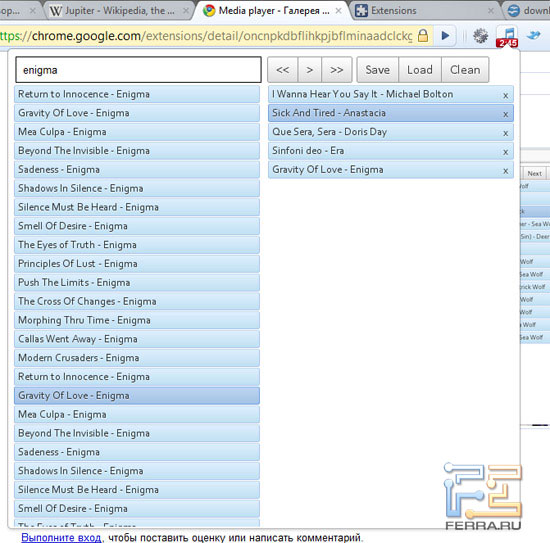
Highly interesting extension -. It has no settings, but it can play music, and at the same time be controlled from the keyboard, if it is equipped with additional multimedia buttons. What? Does Winamp play music? Well, yes, he plays, but he’s “twisting” it directly from the Internet. Just enter the keywords from the name of the song or group, and then it will find all matches. A click of the mouse - and the track is added to the playlist, which can be saved and then loaded. Where do the tracks come from? We have no idea - no information is given on the extension page.

The name is not difficult to guess that it takes screenshots of web pages. Say you can handle it no worse? But this extension can take a snapshot of the entire page immediately from top to bottom, which is sometimes necessary. Moreover, taking a screenshot, you can perform basic editing with it: draw lines, elementary figures, insert text, cut out some fragment. In general, the add-on will be useful to make notes on a page and send it to a person.

Adds timer and stopwatch functionality. The timer has quite a lot of possibilities for setting the countdown, while the stopwatch just counts the seconds. In the extension settings, you can only set the appearance and select a different sound signal. In general, the capabilities of this extension may well be implemented by a small utility or widget (or gadget, if you use the terminology of Windows Vista / 7), but if Chrome most often turns out to be an active window, then having such a timer on hand is useful.

Extensions for more convenient file downloads have always enjoyed great attention, since standard browser download managers are far from perfect. For Chrome, they have not yet made a particularly advanced extension that can force the user to abandon their favorite manager, but only limited themselves to a “button” that quickly brings up the download window. For Chrome, in general, many additions have been made, which simply bring certain functions and browser windows to the toolbar. This, by the way, says a lot - the browser is still far from perfect in terms of interface.

Now let's move on to the extensions that work with pages. Not with individual popular sites, namely with any sites. However, it is not quite like that. It seems to work with all sites, but the result is also visible on another site. The extension allows you to view documents (PDF, DOC, presentations) in Google Docs. In the settings, you can set document formats, as well as block their opening for a particular domain.

There are a couple of tools for web developers. Chrome, in principle, is equipped with good tools for this matter, but the extension can be a good help. It can show information about the elements on the page, block some of them, resize and much more.

It may be useful for those involved in SEO-optimization. The extension in the form of a context menu shows statistics about the page, which is collected from search engines and other specialized services. Clicking on a given item leads to the transition to the corresponding page of the service.


If you are annoyed by advertising on sites and you do not want to use third-party utilities to block it, then try the extension. It successfully hides advertising banners, including contextual advertising - there is even an option to block advertising messages inside YouTube videos. In addition, you can set exceptions - sites where you want to see ads. It is possible to do the opposite, that is, add the address of advertising banners to the black list so that they are guaranteed to always be blocked.

Another ad blocker (and not only) is useful primarily to those who save traffic. Pages with many flash inserts can “eat up” megabytes very quickly. And so they can easily be "launched" by clicking on the corresponding area with the left mouse button. By the way, besides Adobe flash, the add-on is also able to block the Microsoft Silverlight plugin. There is also a “white list” of sites on which nothing will be blocked.
Now we pass to the extensions working with separate services. In fact, they are informers - they allow you to receive this or that information from a particular site without the need to download it.

It will be useful to those who often use Google search services. The algorithm of the extension is as follows: you search for something through Google, then go to the page displayed as a result of the search. Then at the bottom of the window there will be a hint on a black background, clicking on which, you will immediately go to that part of the page that matches your search query.

Improves the page with search results on Google. For each link is added a preview of the site, which is missing without this extension. So it becomes a little clearer, but only a little.

Postal gmail service so popular that it’s not a sin for him to have a separate extension. One of these is . It is presented as an icon on the toolbar. Along with the Gmail logo, it displays the number of unread emails. By clicking on the icon, their list opens, in which the subject of the letters is presented, as well as a few words from their contents. A mouse click leads to a message in a separate tab. In the extension settings, parameters and type of notification are set. Mailbox, to which the add-on is “attached”, is determined when entering Gmail on the corresponding page.

There is a similar extension for Yandex mail. It shows topics in the same way. recent posts, the icon in the toolbar displays the number of unread messages. From the drop-down list, you can go directly to the letter or to the Inbox.


We pass to social networks. VKontakte is the most popular similar service among Russian-speaking users, therefore there are a couple of extensions for it. One of those is. The list of features of the add-on is very extensive: downloading music, videos, applications from the pages social network, chat, changing the standard theme, the ability to remove ads and much more. Through the icon in the toolbar, you can send a message and see the latest inbox. The rest of the extension’s actions are visible directly on the VKontakte pages.

Another extension for VKontakte -. From its name it follows that it “checks” something. Actually, the way it is. Addition shows the number of recent posts, comments, events and so on, signals the appearance of new ones. In general, this is a mini-informer. Clicking on the icon opens a page with VKontakte messages.

For fans of Facebook, there is an extension. Compared to VKontanke Tools, its capabilities are more scarce. After some dancing with a tambourine, we managed to log in and the icon in the toolbar turned blue. After that, clicking on it brings up a menu where you can view a list of recent messages and notifications. There are no settings for the add-on. The extension does not allow downloading information from a social network, somehow changing Facebook pages.

Chrome Bird () lets you follow your Twitter posts. And not only follow, but also send them. You can see both your answers and others. In general, it is clearly a useful addition for fans of this microblogging service. Settings are mainly related to the design of the drop-down menu when you click on the icon in the toolbar.

IN lately the service that searches for images is gaining popularity. And he is not looking for metadata or keywords like various search engines, but directly from the image itself. So you can find where a particular photo was downloaded from, as well as options for larger or smaller sizes. The extension of the same name shows all the pictures available on the page. By clicking on any of them in a new tab, the TinEye page opens, where the search for the selected image will be carried out.

For those using the largest database of IMDb movies, the extension may seem useful. It works as follows. You highlight the movie name on the page, and on the toolbar on the add-on icon its IMDb rating is immediately displayed; clicking on it opens a tab with the page of this film.

There is a couple of “helpers” for Wikipedia. One of them is - Mini Wiki Browser. Clicking on the toolbar icon opens a mini-browser, where there is a field for a search query, and below the search result is displayed, including a page with information. The add-on may be useful if you often use Wikipedia, but do not want to keep the tab with this page open constantly. In the settings you can specify which language version of Wikipedia should be searched for.
RapidShare DownloadHelper, and. We believe that if you wish, you can find extensions for other services, although the main ones are already covered. They allow you to start downloading a file without waiting for the timer to count down. More precisely, you still have to wait, but the download will start automatically. Indeed, otherwise, if you do not have time to click on the received link, it is quickly canceled and you have to wait again. And slots for the country may end ... In general, a useful thing if you download a lot from the corresponding sites.
We finish our article with an extension. The extension has a rather high rating and it was downloaded by several thousand people. What does it do? Nothing. The description page says: This extension does nothing. You just install it and that’s it. No bugs, no problems. Brilliant, right? :)
After going through the catalog of Google Chrome add-ons and trying the main ones, we came to the conclusion that while Google is only at the beginning of the way. With Chrome, Chrome is obviously too early to compete. But do not forget about the difference in age.
At the same time, we really hope that Google will continue to improve its surfing tool, not relying solely on add-on developers. Some of the extension functions directly beg for the browser itself (for example, a separate icon for the Downloads window, a separate field for search queries, Speed \u200b\u200bdialbetter integration with your own google services) We believe that by version 10 Chrome will become truly "adult."
It is unlikely that experienced Internet users would be satisfied with their capabilities, or simply “Chrome”.
It has long been known that these same Internet navigators are capable of much more than the developers invest in them. For this, extensions, plug-ins (English extensions) are intended. They can be called differently: modules, add-ons ...
Whatever the case, you can download them, as a rule, completely free, they are easy to install and significantly expand the capabilities of mobile Chrome. And you can even download all the plugins for chrome android and make it a functional combine :)
Thus, with the help of extensions, you can easily "increase" the functionality of almost anyone who supports this feature. No need to download multi-megabyte distributions in order to get unnecessary functionality (this is a weak point of many programs). Let's try to carefully look around and find the most useful and interesting modules for chrome browsers and Firefox.
Chrome browser extensions
Extensions for Chrome were introduced recently, at the end of last year. At first, they could be installed informally, in the dev version intended for developers, using the --enable-extensions option. In the fourth chrome version, fortunately, everything fell into place. According to official figures, about 1.5 thousand extensions are available for this browser. Actually, the link will download the latest version mobile app on your phone.
How to install extensions
Extensions for Chrome are in crx format. If you upload a file of this type through a browser, a window appears asking if you want to install the extension or not? You can view the available extensions by entering chrome: // extensions / in the address bar or through the menu item “Extensions”. Extension settings are available through the "Settings" item. And by going into developer mode (the corresponding button on the extensions page), you can install the extension from a file stored on your computer. As a rule, after installation, extension icons are displayed in the browser panel. Unlike Firefox, after installing the extensions you do not need to restart the browser.
1. Google Mail Checker Plus
A very simple but convenient extension for Chrome, the purpose of which is to monitor incoming emails on Gmail.com. Judging by the name of the extension, other mail services are not supported. The number of letters is displayed at the bottom of the icon. Interestingly, in Google Mail Checker Plus you can manage correspondence without having to go to Gmail.com. We list these actions: mark emails as spam, move to the archive, delete emails and mark as read. In addition to this plugin, under Chrome there are several similar, but less functional extensions, for example, or Google Mail Checker (without the Plus prefix).
2. AdBlock
Extension adds to chrome Features similar to the AdBlock extension in Firefox. It allows you to cut ads. You can set global and user filters, subscribe to updates of the "black lists" of advertising.
In addition to AdBlock, you can use the AdThwart and Flashblock extensions.
3. Session Manager
Session manager, which allows you to quickly save lists of open tabs, create specific sets of tabs for subsequent opening. Working with the Session Manager extension is simple and very visual. Just open the pages you want to save in the session, then click on the extension icon. A list of open tabs and Save session will appear. It remains to come up with the name of the session and click the Save button. Any tab can be renamed or deleted from the session. After saving the session, you can safely close the browser, and then restore the session. There was an alternative for Session Manager - Bookmark All Tabs. The principle of operation of the extension is somewhat simpler - creating one bookmark for several tabs.
4. Google Translate
Integration with the famous and, perhaps, the highest quality translation service from Google. Despite the fact that the quality of machine translation does not inspire confidence and sometimes the translator gives out all kinds of pearls, the benefit of Google Translate cannot be denied. For the Google Translate extension to work properly, you first need to select a translation direction. In the future, any page can be translated with just one click. Note that in the latest dev version Chrome dashboard Google Translate translation is available initially. It is not known whether it will come out of the category of experimental ones.
5. Google Dictionary
Another extension for translation, this time not solid text, but hotel words. Thus, when learning a foreign language, you can turn to the dictionary from Google. Almost every word will be provided with examples, transcription, sometimes sound. All similar to context dictionaries like TranslateIt! (www.translateit.ru). You hover over an unfamiliar word, click with the mouse - and its translation is displayed in the form of a tooltip.
6. RSS Subscription Extension
Chrome users are still waiting for the built-in RSS client to appear in the program. While in Firefox, Opera and other browsers, this tool is already present. RSS Subscription Extension corrects the omission. Through this extension, you can redirect your subscription to RSS aggregators such as Google Reader, My Yahoo !, Bloglines. RSS Subscription Extension independently finds RSS, Atom-flyers on the page and the familiar subscription icon in the address bar. The extension is also notable for the fact that you can set the channel name yourself and define it in the desired aggregator directory.

7. IE Tab
Unfortunately, even in 2010, developers are not able to foresee all the little things, and some sites do not open in certain browsers. The weakest link is most often Internet Explorer 6 or Opera. This also happens with Chrome. Sometimes hidden opportunities Chrome is a pleasant surprise. There is an extension called IE Tab that switches the Chrome engine to Internet Explorer emulation mode. Therefore, to secure it, you can install it. Just click on the extension icon - and the emulation mode will be available in a new tab. For web developers, the IE Tab extension can also do a good job, because in IE rendering mode you can test sites for compatibility.
8. Xmarks
Undoubtedly, it’s inconvenient to store bookmarks on several computers, in different operating systemsoh. Although Chrome has built-in, basic bookmark synchronization, it can be improved. The Xmarks add-on will help us with this. It allows you to synchronize your saved bookmarks between computers and popular browsers. So, you can install Xmarks for Firefox, Safari and IE browsers, for which there are add-ons of the same name. Subsequently, you can not only synchronize them, but also do backup all bookmarks. We warn you that the plugin does not always work stably, errors may occur during synchronization.
9. VK Checker
No matter how we think, Vkontakte and other social services are already well established, as well as email and icq ... The list goes on. Many programs for vkontakte.ru have already been written, which allow you to find out how many messages have arrived, who sent invitations to groups, and added a photo without going to the site. VK Checker function - show the number of section updates when you click on the extension icon. Agree that time can be saved significantly. In particular, given the force with which people pull social networks. In addition to VK Checker, there are other extensions for tracking updates. And not only for Vkontakte, as you would see below.
10. Chromed Bird
Another “integration” extension, but this time for Twitter’s. By installing Chromed Bird and logging in to the system, a very convenient panel with familiar tabs will appear at your disposal. Familiar, of course, for those who are familiar and at least once used Twitter’s. A tiny extension of just over 200 Kb also contains full-fledged settings. In general, a transitional option between the Twitter.com web interface and the Twhirl program (www.twhirl.org). *** We selected extensions, relying on our taste, trying to highlight the most universal and popular. Next time we’ll look at a dozen elected representatives under opera browsers and Internet Explorer 8. Lastly, a tip. The reader should understand that not all add-ons are equally useful. Some extensions (raw, non-optimized, low-quality) can significantly reduce browser performance. Therefore, always and immediately disconnect unused modules and uninstall them.
Firefox
Firefox needs to be recognized as a record browser for the number of supported extensions. Mozilla Company went the right way, removing from development a browser with the same name - Mozilla, which, most likely, would never have become popular. In 2004, we got a Firefox browser with much less functionality than we expected. But it bribed the size of the distribution kit (about 5 MB) and laconicism - nothing more. Users approved the release of Firefox, and extensions began to appear surprisingly fast. Now there are about 15 thousand additions. Therefore not only popular browser, but also an excellent tool for performing all kinds of tasks on the World Wide Web. What you will see for yourself by looking at the extensions.
Where to find add-ons? https://addons.mozilla.org/en/firefox. Add-ons for Firefox are installed through the Tools - Add-ons menu, the Extensions tab.
You can also go the other way: open the extension file through the menu File - Open File. The expansion settings, if provided, are available when you click the settings button of the same name. The easiest way is to go to the site with extensions for Firefox and on the page with the plugin click the "Add to Firefox" button. After installing the extension, a prompt appears to restart the browser. Do not refuse.
1. AdBlock Plus
The theater begins with a hanger, and the site, most often with advertising. By disabling advertising modules, you will increase the speed of loading pages and, which is doubly nice, save yourself from information garbage.
AdBlock Plus is a “cutter” of banners, which can almost accurately determine ads by size and by special lists. You can block not only individual blocks, images, flash modules, but also banner networks, which earnestly load the browser. Blacklists are constantly updated, you can subscribe to them. Also, lists can be edited at your discretion: allow something by adding to the white list, and forbid something by putting it in black. In conjunction with AdBlock Plus, it will not be superfluous to use the Flashblock extension. It not only hides flash, but also replaces it with a button to enable / disable the contents of the block.
2. Firebug

The Firefox browser is in service with many web developers because it can install a wonderful debugger called Firebug. Firebug is a convenient tabbed panel that you can open or close at any time. In the Firebug panel, you can analyze and edit the contents of a web page in real time. This applies to the structure of the page, and its styling, scripts. In addition to Firebug, you can install additional modules that expand the capabilities of the debugger. For a description, go to http://getfirebug.com/downloads/. As an addition to Firebug, we recommend installing the Web Developer extension, which adds functions for validation (checking pages for errors), changing permissions, etc. On the website http://getfirebug.com/, the Firebug extension is also available for Chrome. By the way, some debugger functions are already inherent in this browser.
3. MinimizeToTray
Sometimes Firefox takes 100 or more megabytes random access memory. It is easy to guess that a cold browser launch will take a lot of time, especially if Firefox is equipped with all kinds of extensions. It opens and closes very often, and recovery from the notification area will make access more efficient. The MinimizeToTray plugin allows you to hide Firefox in the notification area. For users of XP and Vista, the plugin will be useful, and in Seven, the notification area has not been canceled. Although, it must be assumed with the advent of Windows 7 and its window management concept, the “utility” of the extension has decreased. For those who are not yet in the know: in the "Seven" windows are initially minimized to the quick launch panel.
4. SeoQuake
The owner of any site should be aware of how popular his site is: what positions it occupies in search engines, credibility, indexation, and so on. If you are engaged in promoting the resource, this information is completely embarrassing to not know. If you do SEO optimization and even if you don’t promote your sites, SeoQuake will be a useful tool. The plugin adds a panel with the characteristics of the site to the browser. These are PR, Alexa, and other search engine ratings, the number of indexed pages, the presence in directories, the number of external and internal links. There are a lot of similar counters in the settings of SeoQuake, they can be easily turned off and on. To obtain the TIC characteristics from Yandex, you can install one of the special add-ons. The layout of the panel is also configured so that it does not interfere with navigation through the pages.
5. FlashGot
One of the weakest links firefox browser - download manager. No, it’s not so bad, but sometimes it can behave unpredictably: for example, to suddenly stop downloading somewhere in the middle and not to move further. FlashGot is a plugin for integration with downloaders. When you click on the download link, it is transferred to the program, and not to the built-in loader. FlashGot works with Download Master, FlashGet, FreshDownload and several dozens of other applications. Loaders of several operating systems are supported. To integrate FlashGot with the browser context menu, you need to go into the extension settings, specify the name of the download manager and check the option “Show in context menu”.
Compared to the standard integration by the download manager, the extension allows you to configure context menu items at your discretion. Another useful feature of FlashGot is the conversion of text starting with http: // and other protocols into links.
6. NoScript
The NoScript module blocks the loading of scripts from other domains that do not belong to the site. This includes banner networks, and potentially dangerous scripts, and simply data that is 99% not related to the information that you want to see on the page. The NoScript settings window looks impressive. But, given that the extension is localized and all the options speak for themselves, it will not be difficult to put restrictions on loading scripts. We strongly recommend installing NoScript, separately or in conjunction with AdBlock.

7. FoxTab
FoxTab attracts attention not so much with functionality as with an interesting implementation. This extension adds a pseudo-three-dimensional panel to Firefox. It consists of three tabs: MY TOP SITES - quick access to your favorite site. Bookmarks appear as thumbnails, i.e. thumbnails of pages. In principle, this panel adopted the capabilities of Opera, Chrome and Safari, but the interface is closer to the latter. RECENTLY CLOSED - Recently closed pages. It happens that the page with necessary information closed, but the site address did not have time to remember. In this case, you can refer to this tab. OPENED TABS - open tabslocated in three dimensional dimension. You can even choose themes and display angle. It is unlikely that such a switching method is more convenient than usual, but visually, of course, more effective. The extension works quickly and, according to our observations, does not slow down the system. However, get ready for the fact that Firefox will take about 100 MB of RAM from the system. Beauty requires sacrifice…
8. Stylish
The site http://userstyles.org/ provides a huge number of scripts to change the appearance of sites, from Gmail.com to Vkontakte.ru. Installing scripts in different browsers is very different. In the case of Firefox, just install the Stylish extension. Now, in order to change the design of a particular site, you need to go to the page with the style and click the Install with Stylish button.

And yet, the charm of Stylish is that with its help you can create your own styles.
To begin with, a little about what the extension is: an extension is a small addition to the browser that extends its functionality. Extensions can be performed by a wide variety of functions: they make it possible to download music or video where it just doesn’t work, for example, on VKontakte or on Youtube. Simplify work with documents, images, give the opportunity to choose which search engine use in a specific situation without going to the search engine website, change appearance site
Install extension in Google Chrome
Extensions in Google Chrome are installed from the official app store, let the name not bother you - you don’t have to buy anything. To get to the extension store, you need to click on the button with three horizontal lines in the upper right corner of the browser. The browser menu will open, in it you need to select "Advanced Tools":
another window will appear in which you need to find the item "Extensions" and click on it:

Now you are in the tab with the extensions installed in the browser. If no extensions have been installed before, then there will be nothing, or the pre-installed Google extensions - documents, presentations, tables will be displayed. Depends on browser version. At the bottom of the page is the link “More extensions”. And you need to click on it:

after which you will be taken to the extension store. Here you can view all available, sort them by categories, features, ratings. The only negative is the language, not all extensions have a description and an interface in Russian.

If you know what kind of extension you need, then just enter its name in the "Search by store" and press Enter. Please note that in the search results there may be not only extensions, but also applications. Not to be mistaken, select "Extensions" in the search results. From the results found, select the desired extension and click the "Install" button:

After installation, an icon should appear in the upper right corner, with the help of which the extension is controlled, configured, enabled or disabled, of any functions:

Settings are activated by right-clicking on the icon. In some cases, the icon may not be, it all depends on the extension.
How to install a third-party extension in Google Chrome
If you have a third-party extension or user script from a source that you trust, but for some reason this extension is not available in the Google Chrome store, you won’t be able to install it in the usual way. To ensure security, installing third-party extensions, that is, extensions not from the store, is prohibited in chrome. The following are ways to get around this limitation.
Install the downloaded extension in .crx format
1. First you need to open the extensions page in the browser, as described above: Browser menu in the upper right corner\u003e Additional tools\u003e Extensions. Or just copy this chrome: // extensions / and paste into address bar browser, press enter.
2. At the very top of the page should be the item "Developer Mode", which should be checked. Below 3 additional buttons will appear: “Download unpacked extension ...” “Pack extension ...” and “Update extensions”:

3. Rename the extension file ending in .crx so that it ends in .zip and open it using the archiver as a regular archive. Unpack it into a folder prepared for this (for example, create a folder on the “C” drive with the name Extensions, or any other name).
4. In the browser, on the page with the extensions, click on the button “Download the unpacked extension ...” and select the created folder in the window that appears, then click OK.
The extension will be installed in the browser, now it remains only to activate it by ticking the “Enable” checkbox opposite the extension.
Installing user script - file type .user.js in Google Chrome
The first method, more simple, but requiring the installation of additional expansion. The extension is called tampermonkey, it must be installed from the Google Chrome store. After installation, it will be available in the upper right corner of the browser. when you click on the extension icon, this window will appear:

in which you need to select "Add a new script." A window will open for creating a new script. Now you need to open the downloaded user script with a text editor, copy the code from it and paste it into this window in the browser. Then click on the “Save” button:

The script is ready to go.
The second way to install a user script is without using extensions. To do this, the script will have to be slightly modified, create a manifest.json file for it, thanks to which the script can be installed as an unpacked extension.
1. First you need to download the script file itself with the name * .user.js.
2. Now create a folder and put a script in it (for example, create a folder on the “C” drive with the name Extensions, or any other name).
3. Open the script using a text editor. In the script file, at the very beginning, find following lines:
// @name ... // @version ... // @description ... // @include ... (maybe several) // @exclude ... (maybe several)
// @name ... // @version ... // @description ... // @include ... (maybe several) |




