Before reading this article, we recommend that you go to the "Programs for hard drive», In which you can program Victoria 4.46 whose main purpose is testing and diagnostics hard drives. In addition, in this section you can find many other useful programs and utilities, some of which you may need in the future.
Modern hard disks can not only please us with excellent performance, but also upset the emerging problems. And then the question arises before us: how to properly diagnose the hard drive, and find a solution to these problems? Let's look at the four different options that are most common:
Absolutely healthy hard drive
Yes, you were not mistaken, and this is not a joke! Possible reasons:
• incorrect connection of the hard drive
• jumpers on the hard disk are incorrectly installed
• invalid parameters that are set in CMOS Setup
• damaged (faulty or defective) loop connecting hDD with controller connector on motherboard
In such cases (in the first two it should be taken into account that the drive will not be detected in the PC BIOS) it is worth checking the correct connection of the hard drive, the correct installation of jumpers (the installation diagram is usually printed on the top surface of the drive), check the parameters set in the program CMOS Setup.
Also, in cases where the hard drive is not detected by the system or does not work stably (read / write errors occur), before making a diagnosis of “inoperability”, it is worth trying to change the cable with which the hard drive is connected to the PC motherboard.
The inability to boot the OS from a hard drive that has a SATA interface
Possible reasons:
• SATA support is missing on the motherboard
• BIOS update required
• an outdated operating system is installed on the computer, for example, Windows 2000 first versions
• some motherboards support SATA interface but do not support CD drives with this interface
In cases where the motherboard is missing sATA interface, it is possible to connect the drive by installing a special controller in the PCI slot. After installing it and directly connecting the hard drive to it, it is worth setting the boot priority “SCSI First” in the BIOS. At the same time, during OS installation, in cases where a non-standard controller is used, a disk controller driver may be required.
You should also take into account the fact that if the BIOS of the motherboard has a limit on the volume of the hard drive, then it will be relevant for hard drives connected via a SATA controller.
The second solution to the problem of a motherboard that does not support the SATA interface and a hard disk with this interface is solved by using a special ATA-SATA adapter. The SATA cable, which connects to the hard drive, and the IDE cable, which connects to the IDE connector on the PC motherboard, are connected to the adapter.
Half-Live "Hard Drive
From time to time, the hard drive is disconnected, not detected and not "seen" by the operating system, data reading / writing failures occur. In this case, it is very relevant backup, that is, all information from such a hard disk must be saved.
First, you need to check the surface of the disk. You can use utilities such as Victoria or HDD Regenerator. If bad sectors are detected on the hard drive, the program will mark them as bad sectors. For example, the program allows you to "restore" bad sectors. However, it should be remembered that the truly bad sectors of the hard drive are not subject to any recovery by software. Therefore, the best and most effective option in this case is to back up the data on the hard disk, and then format it. In general, such a disk can still function for some time, more or less properly, however, there is a possibility that it will continue to collapse.
Bad hard drive
Symptoms: not determined in Computer BIOS, when you turn on the PC, the hard drive makes sounds uncharacteristic for it (cracking, knocking hard, etc.).
The first step is to remove the hard drive, and carefully inspect the controller board located in its lower part. It is on it that it is worth paying the closest attention, since often burnt-out microcircuits can be seen with the naked eye. In case of detection of burnt microcircuits, and after all the diagnostic methods described in the previous parts of the article were carried out, as well as actual attempts to solve problems that were unsuccessful, it is worth contacting an organization that is engaged in repairing hard drives. Do not try to disassemble the hard drive, since it is virtually impossible to repair a faulty hard drive at home.
We hope that after reading this article you will understand that the occurrence of problems with the hard drive is not a reason for panic. Keeping calm, and possessing at least superficial knowledge, you, as a maximum, will be able to solve the problem yourself, but at least do not spoil the hard drive completely.
How is the hard drive
By the way, I suggest you watch a video clip about how the hard drive is arranged.
We offer several portable programs needed to maintain a hard drive.
Scan the disk to the broken cluster.
Ariolic Disk Scanner 1.2 is used to scan a hard disk for damaged clusters.
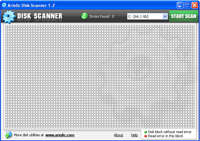
It works very simply, we start it, select the disk, press the scan button, the scanning has begun. Visually we see the scanning operation, clusters with errors or damage will be highlighted in red. The program does not cure, it only shows broken clusters.
No installation required, free.
The program has the ability to install proxies.
Check hard state drive.
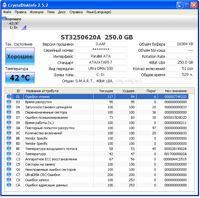
Checks the status of the hard drive, and provides all the information, including the serial number of the hard drive. Shows even spindle speed, spin-up time, etc., supports S.M.A.R.T. technology.
It monitors the status of the hard disk, self-diagnosis, shows cluster errors, etc.
Fully in Russian, portable, free.
Defragment your hard drive.
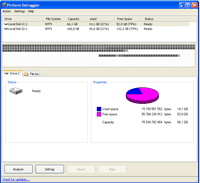
A very simple and portable hard disk defragmenter. The program is known for being able to defragment not only the entire disk, but also individual folders and selected directories.
Portable, in Russian, free.
We take out files from the damaged disk.
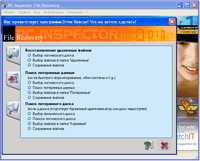
File program Recovery, serves to pull files from the hard drive, in case of accidental deletion, or suppose the system flew to the hard drive.
A very important detail, if the system has flown, do not place anything on the hard drive, immediately connect to computer hard disk with the system, run this program, and pull out any files from the disk on which the system flew.
You can save files even after formatting the disk, but if on hDD drive did not post anything after formatting it.
The program is portable, free, in Russian.
At the most reliable and high quality hard drives some time after installation in the computer, bad sectors may appear. If bad sectors it becomes too much, the hard disk stops functioning normally and needs to be replaced. However, you can often restore your hard drive using a third-party software. In this article, we describe programs for the treatment of hard drives, as well as spend detailed instructions to work with them.
Bad sectors
User Information on personal computer can be recorded on magnetic disks. Their surface is divided into sectors and paths. If you can’t extract information from a sector, it is called a failed one. Restore such bad blocks difficult, but quite real. It should be borne in mind that after treatment, information from the hard disk must be rewritten to another drive. Over time, the hard drive is better to replace. If bad sectors started appearing on the hard disk, then their distribution after repair will not stop. A device failure may occur at any time.
One of the most effective treatment programs. hard sectors The drive is considered Victoria HDD. The program is distributed free of charge. The application runs in DOS mode, therefore, it requires certain preparatory operations. First you need to create a bootable flash drive. You also need to download the Victoria HDD utility image in ISO format. You will need to download and run an application called Win Setup FormUSB. In the drop-down menu, you need to select a USB drive, which should become bootable as a result. Opposite the “Autoformat” item, check the box. Also check LinuxISO and specify the full path to the image. victoria programs HDD To start the process of recording these files, click on the “Go” button.
BIOS settings
Since the programs for treating the hard disk work in DOS mode, it is necessary to configure the BIOS. Then you need to restart your computer. After shutting down, to enter the Setup BIOS utility, you need to press the F8 or DEL button several times. On some devices, other keys may be set to launch BIOS settings. To find out which key is responsible for entering SetupBIOS on your PC, you need to read the information at the bottom of the screen immediately after turning on the device. After that, go to the “Main” section and find the “SATAMode” item in it. Here you need to click on the “Enter” button and select “IDE”. In the "First Boot Device" field, set the value to "USB". Now, to save the settings, press the F10 key. After that, the computer will restart.
Verification and Recovery
If the above steps were performed correctly, then after loading the computer, VictoriaHD should start automatically. To start hard drive recovery, you must press the key with the English letter "P" on the keyboard. In the menu that opens, select the port to which the hard drive is connected. Today, almost all drives work through a SATA socket. Therefore, you must set the switch to Ext PCIATA / SATA. Now press the F9 key. As a result, information obtained from the SMART table should appear on the screen. Particular attention should be paid to the column "Currentpendingsectors". It indicates the number of sectors from which information is not read. This number needs to be remembered or written down. After that, you need to press the F4 key and start scanning in the "BB: Erase 256" mode. The utility will automatically try to find bad sectors and restore them. Information stored in these sectors will be deleted. You need to open the SMART table again and see if the number of bad sectors has decreased. If some of them failed to be restored, then you can try to scan the hard drive in another mode. To do this, press the F4 button again and select “BB: ClassicRemap”. In this mode, the application, upon detection of a bad sector, will not restore it, but simply mark it as non-working. This approach allows you to stop the spread of bad sectors. After the Victoria HDD application finishes the test, you need to restart the personal computer.
Programs for hDD recovery: operating system tools
After the drive is scanned by the Victoria HDD utility, you need to check special utility, which is installed by default on the operating system. To do this, open "My Computer" and right-click on the icon local disk. Now go to the “Service” tab and select “Run Scan” in it. In the window that opens, opposite the line "Automatically fix errors", check the box. After that, click on the “Run” button and wait for the program to finish working. Before the end of the verification process, in no case should you turn off the computer.
HDD Regenerator
HDD Regenerator is free programdesigned to treat a hard drive. The main advantage of this program is a clear and user-friendly interface. For this reason, many users choose HDD Regenerator. Before starting this program, it is better to close all applications first. After that, you need to open the "Recovery" menu and click on the inscription "Start processing" in it. A window should appear on the screen with a warning about the BIOS settings. Here you need to click on the "No" button. Now select the drive that needs treatment. After that, the command line should open on the screen, into which you need to enter a number from 1 to 4. You need to enter the value "2" and press the "ENTER" key. The utility will ask you to indicate where you want to start scanning. Then you need to click on the "Enter" button. The application will scan the HDD and display information about bad sectors. When the verification is completed, enter 2. After that, the utility will not only scan the hard drives, but will also try to recover bad sectors. It should be noted that the built-in tool for treating a hard drive is very slow. The process is sometimes delayed for several days. The HDDRegenerator utility allows you to restore the ability of blocks to store information, and not just marks them as not used. This explains so long time scan.
MHDD has the same feature set as Victoria HDD. This application works in DOS mode. Using MHDD, you can view the SMART table, diagnose and hard treatment drive. There is no Russian version of the program. To work with MHDD, you need to create a bootable USB flash drive, as for the Victoria HDD utility. After that, you need to configure the BIOS and restart the PC. Then you need to press the F2 key and select the device with which you have to work. To scan the surface of the hard drive, press the F4 key or enter the word “SCAN”. As a result, the screen will display settings in which all destructive functions are disabled, such as erasing and deleting bad sectors. After that, again press the F4 key. As a result, the scanning process starts. The display will show a table in which the colors of the cells will change during the test. White, gray and green colors indicate that the sector is operational. A yellow color indicates a risk of sector damage. Red color means that the unit is damaged. If there are bad sectors on the drive, you will need to copy all the information to another hard drive, and then enter the ERASE command, which will completely erase all data from each sector. This will allow you to get rid of soft-bad blocks. If this action If it doesn’t solve the problem, then you can try to press the F4 key and enable the REMAP option. After that, the utility will simply mark the bad sectors so that they will no longer be used, as the built-in tools of the Windows operating system do to cure the hard drive.
One of the most common causes of computer malfunctions is problems with hard drive. A modern hard drive is one of the most unique components, because it is responsible for storing both user and system information, with which you can evaluate the general condition of the computer. Changing various parameters that the system monitors are also stored on the hard disk. But due to the unreliability and importance of this device, you need to be able to recognize and prevent damage to the hard drive. In this difficult matter, special ones will help you.
SMART Utility - Self-Monitoring, Analysis and Reporting Technology
Assessing the state of the hard drive is not so difficult as it seems at first glance. In all devices over the past decade, laid special program, which helps the hard drive perform a self-test. This program is called SMART, which stands for - Self-Monitoring, Analysis and Reporting Technology (technology for self-diagnosis, analysis and reporting). In a specially developed department of the hard drive, all information about the work and emerging problems of the hard disk is stored, it is this information that SMART uses. In case of malfunctions, SMART immediately at auto mode will inform the user about this. In the article "", we examined one of these messages.
HDD Regenerator
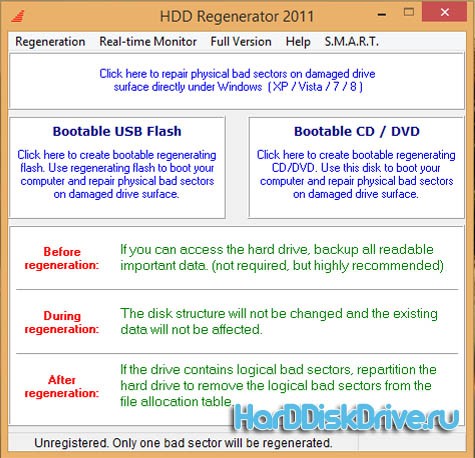
HDD Regenerator is hard drive treatment programs, which is specially designed for HDD recovery. Its feature is that it is able to magnetically magnetize each damaged cluster in a special way, which allows it to return to its previous working capacity. According to the developers, HDD Regenerator is able to recover up to 60% of the area of \u200b\u200ba completely damaged hard drive. The application interface in Russian, which will make this program accessible to a novice user.
Key features of the application:
- The application ignores the file system, due to which it is possible to work with any file system.
- The ability to create a boot disk or flash drive, which makes it possible to work from any operating system.
For the correct and correct operation of the application, it is recommended to create boot diskinstead of working directly from the application
Active File Recovery
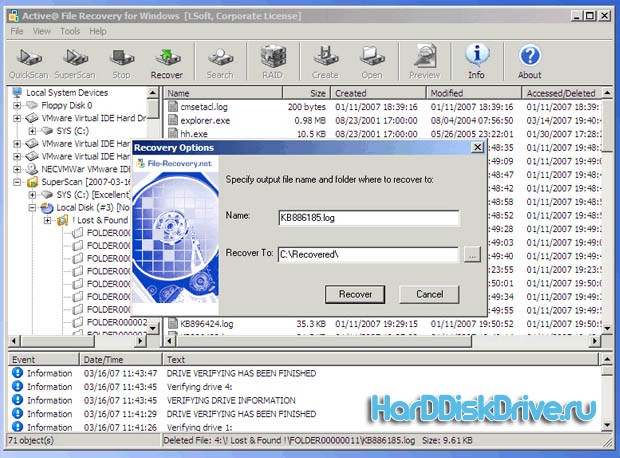
Active File Recovery is another free hard drive treatment program, with which you can restore data from a failed storage medium. This utility able to recover data even after.
Victoria
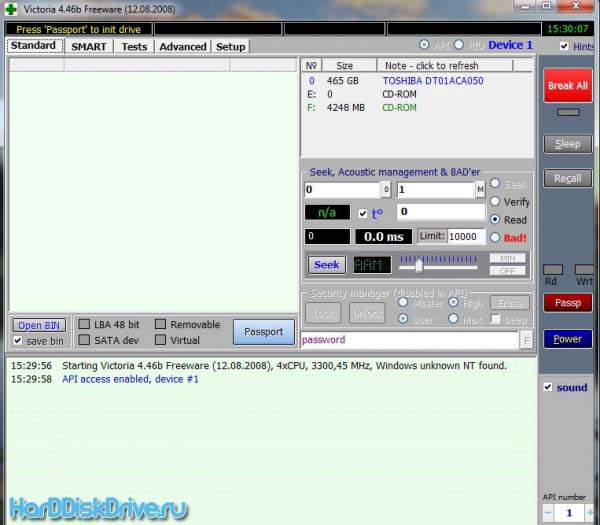
Victoria utility is intended for minor repairs, restoration and full assessment of hard drive operability with IDE and SATA interface. The program only works with Windows-based operating systems, which in some way limits the capabilities of the application. The application is also able to assess the status of other systems, in addition to the hard drive, which makes it incredibly convenient to use. Previously, we considered this program in the article "", so you can find the download link in this article.
HDD Scan
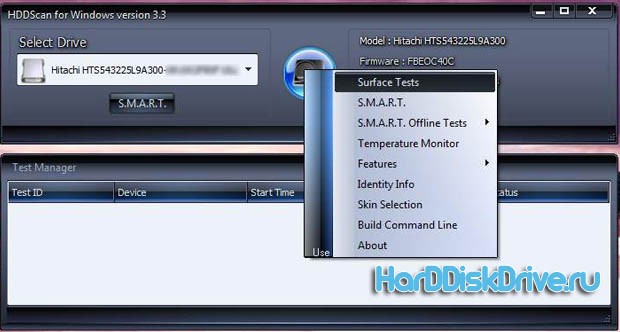
HDD Scan is another very reliable program that will also help assess the condition of the hard drive, test it for various errors and help to cope with broken clusters and sectors. Unfortunately, the application has only an English interface, which makes it inconvenient for many users.
We hope that from this list of programs for treating a hard drive, you can choose the one that really suits you.
A hard drive designed to store basic system and user information is not immune to failures at both the software and physical levels. Accordingly, and programs for treatment broken hard The drive can be divided according to its purpose. Further in the article, some popular and effective utilities will be considered, allowing you to restore hard drives even in especially critical situations.
What is the problem
Ultimately, problems with hard drives are reduced to the loss of information stored on them. There are several types of failures.
First of all, it is worth taking into account program failures, which the programs for treating the hard disk can resolve quite simply and quickly. Secondly, one should take into account the possibility of damage to the surface of the hard drive or even just physical wear of the media. Like any other “hardware”, hard drives have their own specific life.
Depending on the root cause of the crash, utilities should be used that allow the hard drive to be disinfected. The program in Russian or its English version, depending on the selected type, can perform completely different operations with the hard drive. Therefore, you first need to determine the nature of the failure, and only then decide on the use of a particular tool.
Hard drive treatment programs
For starters, based on the root cause of the problems with the hard drive, let's see what the modern computer market offers us. Among all the software, the following packages and applications are worth noting separately:
- Viktoria;
- HDD Regenerator;
- R. Saver;
- acronis products and similar applications.

Winchester or information recovery: what is the difference?
To begin with, remember the American fighters in which FBI employees break into hackers' apartments, seize burned-out hard drives and restore (partially or completely) the information stored there. This movie! In fact, almost no program for treating sectors of the hard drive, including the most advanced tools, can do this.
The fact is that physical damage somehow affects the organization file system, tidying up of which is possible exclusively through formatting, which entails the alleged destruction of data. Yes, information is destroyed, but only by renaming and hiding objects in such a way that the operating system does not see them (for example, by assigning the symbol "$" at the beginning of a file or folder name).
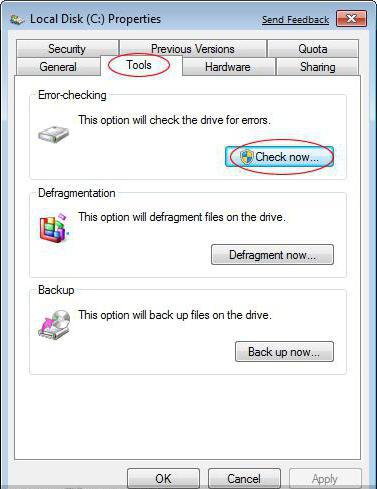
Programs for treating a hard drive just use the search for such renamed objects in terms of information recovery. But not all of them justify their purpose. Just remember the utility Recuva. It seems to be considered the simplest and most popular. In fact, she does not know how to restore anything. If you compare the search results in it with what the R.Saver application finds, you can immediately notice that Recuva most of the files are marked in red, which indicates the impossibility of recovery. But R.Saver reanimates such files without problems, including recognition of many removable media. For SD-cards, the use of this particular applet becomes almost the only solution to recover information.
But when the hard drive, roughly speaking, “crumbled”, that is, it got worn out, no program for treating bad sectors of the hard drive will help. It may be possible to partially recover information, but alas, it is impossible to talk about the full recovery of the hard drive. However, in the event of a failure, you can even use the built-in utilities. operating systems Windows, which it is desirable to apply at the initial stage.
A program for treating a hard drive. Windows 7: system tools
Before accessing third-party utilities, you should use the system verification tool, which can be accessed through the properties section, called from the right-click menu on the disk, in the system section of Explorer or in any other file manager.
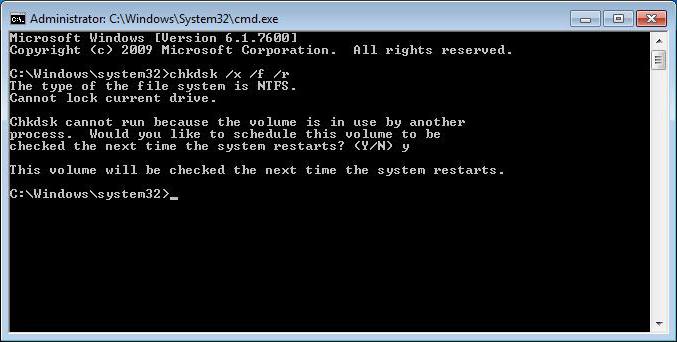
When checking, you should use automatic troubleshooting and errors. But this does not always work. Therefore, you should check from command line (cmd in the Run menu) launched as administrator. It uses the standard chkdisk command with various add-on variations. In general, to put the hard drive in order, it is enough to register the line chkdisk x / / f / r. To check the file system, you can use chkntfs x: / c, which excludes initialization when loading the OS.
Viktoria
Now let's go directly to the programs. Viktoria is the most powerful utility for treating a hard disk. The program is in Russian (it was created by Belarusian developers).
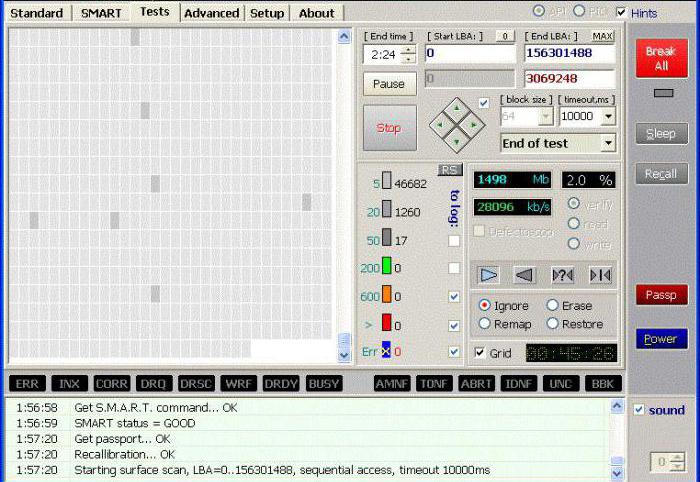
Its application allows not only to fully scan the hard drive for software errors, but also to identify bad sectors that arose as a result of physical damage. Of course, we are not talking about the correction of the latter, but you can deal with software problems based on the information provided.
HDD Regenerator
This program for the treatment of hard disk sectors is considered almost the best in its field. Judging by the description and statements of the developers, it allows you to recover failed hard sectors drives through magnetization reversal.
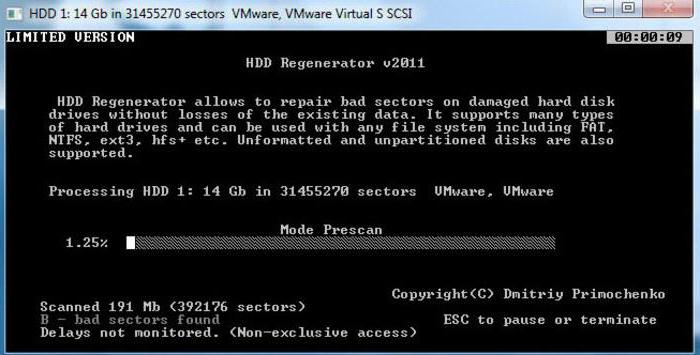
Legitimate doubt raises the question of calling a physical procedure software methodif the computer does not initially have such a device. Nevertheless, somehow it works, and many users admit that with the help of this program they were able to check and restore the surface of the disk.




