According to service center experts, the most common reason why a laptop cannot see the hard drive is physical damage Winchester itself. The fact is that it is a rather fragile structure that is not protected from mechanical influences.
It is enough to drop the laptop even from a small height, as the hard drive breaks. At the same time, the screen matrix, motherboard and keyboard can continue to function normally.
Not only falling, but also strong vibration can cause malfunctions. For example - shaking while riding a train or train, with a sharp braking of a car.
Ideally, it would be nice to check the operability of the device by replacing it with a known working analog. Unfortunately, at home such an opportunity is extremely rare.
The good news is that nowadays hard drives are produced in huge numbers and their market value is constantly decreasing. Therefore, the acquisition of a new hard drive will not breach your budget. And technically, replacing a disk in a laptop is quite affordable for a user with average technical skills.
If the laptop does not see the hard drive, this may be due to overheating of the equipment. If the cooling air intake channels are blocked if the laptop is not installed on a soft surface. Or if you use the computer while lying on the couch, holding the laptop on your lap - all this can lead to a violation in the cooling system.
Overheating of a laptop is often caused by dust accumulated inside the case. Particularly fast pollution occurs in dusty rooms or when using a laptop in open air, in parks, in the country, and so on.
If you have to use a computer in extreme conditions - it is advisable to purchase the device in a special design protected from dust and shock. Although, such devices are significantly more expensive than conventional samples.

When overheating, you need to turn off the computer, let it cool and try to turn it on again. If the malfunction repeats, then it is not a matter of cooling.
Settings Issues
Often, events such as a sudden power outage lead to significant malfunctions. In this case, the operating system terminates in abnormal mode and this leads to a failure in the settings of not only Windows, but also the BIOS.
- If the laptop does not see the hard drive, most likely the operating system will not boot.
- If the computer tries to start, tests will appear, it is possible to enter the CMOS settings, you must first see if the device is detected by the BIOS. It is possible that by chance it was disabled at the BIOS level. Then just need to change off to on.
- The reason for invisibility can also be its incorrect configuration in the BIOS.
If this does not help, try to reset the BIOS, then restart the computer. If the problem was with Bios, the hard drive will appear and Windows will start loading.
For deeper violations, reinstallation may help. operating system. In modern models, sometimes there is the option of returning the system to the factory settings. If not, use the installation DVD or bootable USB flash drive.
A bootable USB flash drive can also be created in advance using a special function and stored just in case, because the laptop is supplied boot disk Windows may not be included.
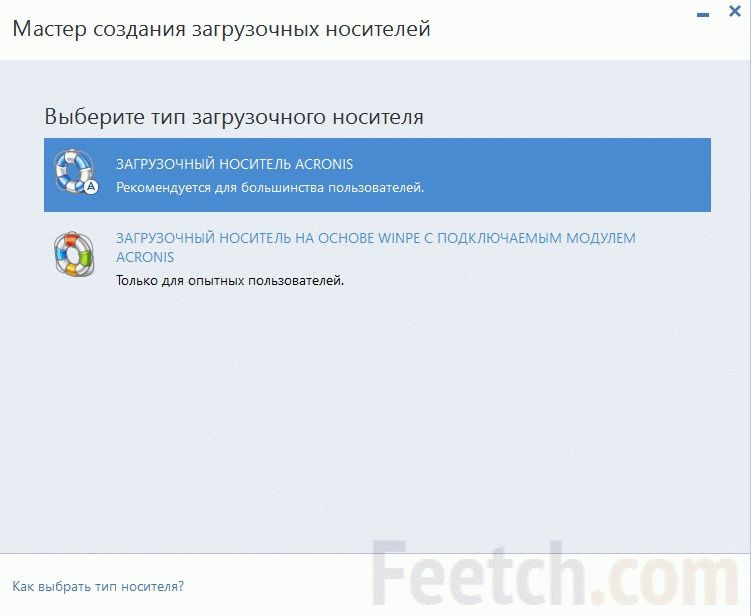
Sometimes the cause of the invisibility of the hard drive can be itself in the device manager. In this case, disconnect the connector. hard drive. Then turn on the laptop and clear the device manager of all memory disks. Then reconnect the hard drive and wait until the system itself detects it. After that, you just need to confirm the connection of the new equipment. If after disconnecting and connecting the device was not found, it must be found forcibly by updating the shoe configuration.
Internal faults
The disappearance of the hard drive from the laptop system may be due to malfunctions motherboard. Most of all, this is due to problems with the south or north bridge. A common malfunction of controllers is shorting and burning of contacts. These problems can be detected by disassembling the laptop and carefully inspecting the motherboard.

Such malfunctions at home cannot be fixed. Have to take the computer to a repair shop. Difficulties with laptop repair arise due to their compactness and monoblockness. A laptop cannot be diagnosed and repaired by simply replacing the functional modules, as is usually done in desktop computers. In a laptop, most of the connection is made not by connectors, but by soldering. Therefore, repair involves the use of special appliances and a special tool.
If nothing is spinning in the hard drive, the heads probably stuck. In this case, do not knock on the laptop, in the hope that sticky heads will stop. Anyway, even if the computer starts working, the malfunction will surely recur soon and then the probability of losing valuable data will already arise. It is better to replace the disk with a new one in time.
HDD does not start for many reasons. After a complete diagnosis, the experts of the Expert company will be able to establish the exact cause of the failure and will do everything to start the hard drive of your PC without losing a single bit of information!from 270 p. RUB
To many users personal computer the following unpleasant situation is familiar: while working on a computer, there was an urgent need to extract information from the hard drive, but when you connect the HDD, you find that the hard drive does not start.
Take your time to sound the alarm. You can immediately contact a specialist, you can try to reanimate the railway yourself.
If the hard drive is not loaded, then a malfunction occurred, and a message may appear on the monitor screen indicating a screw malfunction during boot, or an error, or that it is not possible to find the hard drive in the BIOS settings. 
The main root causes of the fact that the hard drive does not load are two: damage to the hard drive itself or software crashes. The latter is explained by the fact that the user formatted the disk or accidentally deleted unnecessary folders. Here you can try to take action on your own.
But with mechanical damage to the screw, professional help is indispensable. There are, of course, other reasons that the hard drive does not open, for example, viruses that block the operation of the hard drive and other special cases.
What can be done if the hard drive cannot be read:
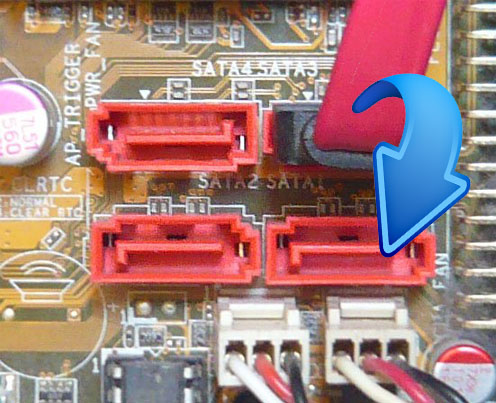
What to do when a hard drive that has not yet been in operation does not start?
So, for the first time you turn on a new hard drive, but it does not open:
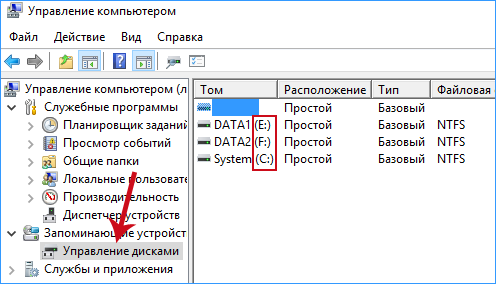
If with software, Windows, cords and USB everything is in order, and the hard drive does not start, then you need to find a breakdown of the device itself. Winchester consists of:
a) circuit board (green part at the bottom of the disk, consisting of many electronic controllers). The task of the board is to convert the codes into commands available to the computer; 
b) “Pancakes” (magnetic disks), on these thin glass or metal magnetic plates and stored computer information. The maximum number of revolutions per minute of such plates is 7200, the minimum is 5900; 
in) set of magnetic heads, on each side of the “pancake” of the hard disk there is one magnetic head, that is, two heads per “pancake”. The heads do not contact the “pancake” surface, but upon impact, the heads come into contact with the disk, and information on the drive is destroyed; 
d) firmware, which provides control over the processing of incoming information. If the problem is in the firmware, then data from the disk will not be available. The firmware on the computer’s hard drive cannot be updated, such as on the phone.
If the hard disk does not load, then the problem is in the printed circuit board (99% of all cases). Modern winchesters have their own unique microcode, so replacing the board, unfortunately, will do practically nothing, on the contrary, if you try to replace the board yourself, you risk losing all the information from the disk.
Spoils printed circuit board during voltage surges, when semiconductor devices (TVS diodes) burn down on it, protecting the board from overvoltage.
On the board there is one diode at 5 volts, the second at 12 volts.

You can check the health of the diodes with a multimeter, if the device shows zero Ohms, then the diodes are burned. In this case, you can replace them, and the board will work fine.
When replacing diodes, keep in mind that without these devices the hard drive is completely defenseless against power surges.
If the semiconductor devices did not burn out, then, unfortunately, the printed circuit board itself failed. You can try to replace it. To do this, solder or disconnect the permanent memory unit with a unique code, and solder to the new board. Check the connectors for magnetic heads, if there is corrosion on them, then remove it with an eraser. Corrosion may be the reason that the hard drive does not boot.
How to start a hard drive
Another reason that the hard drive does not start may be its absence in the BIOS, that is, in the settings of the disk is set to "Off". Change the setting to “Enabled”. 
How to restart the driver if the problem is in them:
- insert the screw from the operating system into the CD slot;
- turn off the computer;
- install a hard drive with a CATA interface, then connect it;
- turn on the PC.
When the settings appear on the monitor screen, you can install programs for some SATA controllers using the F6 button. You may not have noticed this button, since with a standard system it pops up on the screen for no more than a few seconds, so you just need to catch it.
Before a computer can boot from its hard drive, it must detect it. If something is wrong with the disk — it is not receiving power, some component is failing, or something else — the hard disk will not respond to a system request. The problem of detecting a hard disk falls into two main categories. If the hard drive does not spin at all, then you get one set of reasons to consider, ranging from loose contact to the death of the hard drive. If the disk spins, then you have a completely different set of reasons to consider, including loosening the contact of the data cable and wrong configuration computer settings.
1. Determine if your hard disk is spinning. "pancakes" are hidden inside the device so that you cannot see their movement, but you can hear them spin, accelerating when you turn on the computer. However, many devices are very quiet, and you will have to remove the computer case to hear them.
2. If you still cannot hear the plates spinning, place your fingers on the device when you turn on the computer. You should feel the vibration as the pancakes accelerate.
3. If after this you still have doubts about whether the “pancakes” rotate, use the trick of the old auto mechanic: take a short wooden or plastic stick - for example, a ruler or chopstick - and put one end of it on the hard drive, and the other on (not in!) the ear. Then turn on the computer. The wand will transmit the vibration of the device. If the "pancakes" rotate, then you will hear the sound very clearly.
If the "pancakes" do not rotate
1. With the case still open, turn off the computer.2. Check the power connector of the hard drive. Usually it is white with four color wires attached. Disconnect it and reconnect so that it is firmly fixed. Then turn on the computer and see if the disk is spinning. If you need to swing the connector to loosen it, then move it in the same plane as the long side of the connector, as shown on the next page.
3. If the hard drive still does not spin, turn off the system and try using a different power connector. It is possible that you are using a damaged connector.
4. If replacing the power connector did not help (or if you do not have another power connector inside the computer to test the device), try putting the device in another computer. If the disk spins on another computer, then something may not be right with your power source. If the device does not rotate in another computer, then it must be replaced.
If the "pancakes" rotate
1. Turn off the computer and open the case if it is not already open.2. Remove the ribbon cable from the hard drive and reconnect it. Make sure that the painted end of the cable is connected to pin 1 on the hard drive. Pin 1 should be labeled on or near the connector. If it is not marked, check your system documentation to find the correct cable orientation.
3. If the hard drive uses the Advanced Electronic Drive Management (EIDE) interface rather than the Small Computer System Interface (SCSI), turn on the computer and enter the Basic Input / Output System (BIOS) configuration utility. Your computer may give a screen prompt during the boot process, recommending that you press a certain key to enter the utility.
4. If the utility bIOS configuration has the autodetect property (most have), use it to find and identify the hard drive. If the utility cannot find the hard drive or correctly identify it, then the problem may be with the hard driveand you need to go to step
5. If the BIOS configuration utility does not have the autodetect property, see the system documentation or contact the manufacturer to find out what the correct settings should be, and then configure them manually in the configuration utility.
6. If the hard drive still does not work, or if you have a SCSI device, see the troubleshooting tips for hard drives EIDE and SCSI in the chapter “Devices: after installation”
In most cases, if the hard drive began to make strange sounds, this indicates any of its malfunctions. About which ones - let's talk below. The main thing I want to draw your attention to: as soon as these sounds appeared, you should take care to save backup copies of important data: in the cloud, on an external hard drive, DVD, in general, anywhere. The likelihood that soon after the hard drive began to make sounds unusual for him earlier, the data on it may become inaccessible is very different from zero.
Let me draw your attention to one more point: in most cases, sounds indicate a malfunction of some component of the HDD, but this is not always the case. On my own computer, I ran into the fact that the hard drive began to click and turn off, and after a while again, with a click, spin up. A little later, he began to disappear in the BIOS. Accordingly, initially I assumed that the problem was with heads or spindle, then with firmware or printed circuit board (or by connections), but in fact it turned out that the hard drive is all right and the power supply is to blame, which I did not even imagine. And the last: if after clicks, squeaks and other things, the data became inaccessible, it is better not to try to recover the hard drive yourself - most data recovery programs are not designed for such situations, and, moreover, they can do much harm.
Sounds of Western Digital Hard Drives
Below are the sounds typical of failed WD hard drives:
- Western Digital hard drives emit a few clicks and then slow down - problems with read heads.
- The sound of unwinding is heard, then it breaks off and starts again, the disk cannot spin up - a problem with the spindle.
- The WD hard drive in a laptop emits clicks or taps (sometimes similar to bongo drums) - a problem with the heads.
- Western Digital hard drives for laptops with a jammed spindle “try” to spin up, give a beep.
Samsung Hard Drive Sounds
- Samsung hard drives with problem heads emit multiple clicks, or one click, and then slow down.
- In the presence of bad sectors on the magnetic disksSamsung’s HDD may make scratching sounds when trying to access them.
Toshiba HDD Sounds
- With a stuck spindle on the Toshiba laptop’s hard drive, it makes sounds as if trying to spin up and gain speed, but overclocking is interrupted.
- With out of order bearings, hard toshiba drive may make a scratching, grinding sound. Sometimes a high-frequency, screeching sound.
- The clicks of the hard drive when turned on may indicate that there is a problem with the magnetic heads.
Seagate Hard Drives and the Sounds They Produce
- HDD Seagate laptops with broken heads (for example, after a fall) can make clicking, banging or “drilling” sounds.
- Hard drives A Seagate drive with damaged desktop heads clicks and makes a short beep when it is turned on and untwisted.
- Repeated attempts to increase the speed of rotation of the disk can speak of problems with the spindle, which is clearly audible.
As you can see, most of the symptoms and their causes are very similar. If suddenly your hard drive starts making strange sounds that are on this list, the first thing to do is create backup important file anywhere. If it’s too late and you can’t read the data from the disk, then the best option is to completely disconnect the hard drive from the computer in order to avoid additional damage and contact data recovery specialists, unless of course there is such important information on it: since the service in this case will be not cheap.
Often, a faulty laptop hard drive can recover. This is true when file system crashes, surface defects. If the cause of the failure is the abnormal operation of the mechanical part - the engine, head block, then it is unlikely that the laptop will be able to fix the laptop on its own.
How to cure HDD when file system crashes
The most simple programcapable of recovering a failed hard drive file system - CHKDSK, present initially in any version of the operating system from Microsoft. To run the utility:
- Go to the properties of the desired section by right-clicking on it;
- Go to the “Service” tab;
- Click on the button that prompts you to check;
- In the next window, set the parameters by checking the boxes with the checkbox to allow correcting errors automatically.
You can run the application from command lineby typing chkdsk c: / f (if the "C" section is systemic). If you check the system partition, then it will be possible only at restart, which Windows will notify you about.
Restore laptop HDD program Victoria
If the laptop constantly freezes when the OS boots up, the media is probably damaged and it makes sense to immediately turn to the Victoria application to test and restore the hard drive. In the presence of a large number Bad sectors, the device may not boot at all, because of which it will not work to cure the device in a running OS. Therefore, you can act as follows:
- Create a CD with Victoria for download or a flash drive;
- Download the system from it;
- Test on bad blocks HDD;
- Get rid of bad sectors in DOS mode.
From under Windows it is hardly possible to cure bad blocks, but when the HDD is damaged, you can test the hard drive in this way.
Launch Victoria in DOS mode
Victoria is free programtherefore, the ISO image of the CD is available on the official website.
From this image, you can create bootable media and restore the hard drive if it is damaged. Further:
- Boot the device from bootable media (if the laptop is new, then necessarily disable Secure Boot in BIOS UEFI);
- When the first window Choose menu appears, do not touch anything, wait a couple of seconds.
In the next window, select vcr35r from partition 0 with the arrows on the keyboard (the mouse will not work).
In the next menu, press Enter, highlighting the second item Victoria 3.5 Russian for Notebook.
So you can open Victoria and restore the HDD, if it is damaged, in DOS-mode, booting from the created CD.
How to work with Victoria
In the main program window that opens, you can press F1 to get help or P to select a hard drive.
You can exit the help window by pressing any key. We continue to work:

The most important line here is Reallocated Sector Count at number 5. It speaks of the number of reassigned blocks to sectors of the backup track. Their number is finite and reserve sectors may end. Then there will be nowhere to reassign the bad sectors - information will begin to be lost. Therefore, if the number opposite this line is highlighted in red, then the state of the hard drive is very poor - it is clearly damaged.
Fix bad sectors
Open the scan menu and configure the necessary settings. To restore a hard drive:

When you select the BB \u003d Advanced REMAP mode, the program writes to a bad sector, and if it succeeds, the sector is removed from the list of bad blocks — it was cured. Otherwise, the diseased sector changes healthy from a special reserve path.
Scan results
During testing, in the upper right window, reading delays for sectors will be displayed. If this parameter is small (from 5 to 50 ms), then the sector is healthy, but if the delay exceeds 200 ms, then this is already bad sectors - HDD is damaged. The following information will be displayed in the lower right window:
- bad block numbers if the utility scans the HDD in Ignore Bad Blocks mode;
- report whether the program managed to fix the block (Remap), if the application is in BB \u003d Advanced REMAP mode.
Caution should be exercised when choosing a reading mode. There is an item "Record (Erase)", which completely removes information sector by sector on the hard drive. To after exiting the hard drive to exit the program, follow these steps:
- press the X key to go to the Volkov Comander shell;
- press F10, then “Yes” to exit to DOS;
To exit the mode and further windows boot It remains to simultaneously press Ctrl + Alt + Delete. In conclusion, we say that victoria program Although it is quite old, but still it is a very popular application that allows you to effectively restore the laptop hard drive.




