In today's article:
1. How to find out what state my hard drive or SSD is in, how long it will live. How to find out the health status of a used hard drive or SSD. What is S.M.A.R.T and what are its indicators talking about: Value, Worst, Raw, Threshold?
2. What are bad blocks? How to install - how many bad sectors (bad blocks) are on my hard drive, can they be fixed, and most importantly, how can I fix it?
3. What should I do if the operating system does not boot or freezes even after reinstallation, and the hard disk makes clicks and extraneous sounds during operation? Why every time booting windows does the chkdsk disk check utility start?
4. How to create a bootable USB flash drive with the Victoria program and check the hard drive of a computer, laptop for bad blocks even if it does not load, and so on ...
I welcome you friends on our website site! Today's article on the Victoria program. I will say with confidence that this program is the best among the diagnostic and treatment utilities. hard drives. Developed this creation of the first category of sorcerer Sergei Kazansky.
I prepared for this article for a very long time and responsibly, feeling gratitude to this program. Victoria used to save seemingly missing data on hard drives of my clients, friends and acquaintances (often the wizard does NOT have the task of returning a faulty hard drive to normal operation, but only saving the data on it), and sometimes the hard drive itself returned to life!
- I really wanted to write an article that would help novice users understand, and most importantly, they’re not afraid of this program, but they’re afraid of something, if you use the program inadvertently, for example, run mindlessly scan in Erase mode or Write worse, you can delete all the data on the screw, if you even come to your senses in time, bang anyway boot record MBR and you will not be able to boot into the operating system next time.
Friends, it’s impossible to put everything that I want to tell and show about the Victoria program into one article. As a result of my efforts, it turned out several articles:
- Today's article. How to download and run directly from a working Windows program Victoria What is S.M.A.R.T. or how to determine the health status of your hard drive or SSD in a couple of seconds. More articles ...
- How to cure a hard drive.
First, major versions victoria programs two:
The first version will allow us to diagnose and slightly repair hard drives directly in a running Windows, but I want to say that it is possible to diagnose a hard drive using this version, but fixing bad sectors (remap) often ends in failure, and the probability of errors when working with Victoria directly "from Windows" is present, so many experienced users and professionals prefer the second version of the program.
The second version of Victoria will be on a boot disk or flash drive, with this disk (flash drives) we boot our desktop computer or laptop and also carry out diagnostics and if you need treatment of the hard drive.
Note: The second version is very useful to many, since most users have one hard drive in a computer or even less in a laptop, in this case you can boot from Victoria’s disk (flash drive) and work with one single hard drive.
1. Victoria on the boot disk is very useful if, due to bad blocks, you cannot start the operating system.
2. If you have one hard drive and the operating system is installed on it and you run Victoria in the same operating OS, then it will surely refuse to fix it bad sectors (bad blocks).
Many users will notice that often even Victoria will not fix a good bad, which can be answered as follows: not all bads are physical (a collapsed sector on a hard disk), many bads are logical in nature and are easily fixed by this program.
I’ll just briefly say that it is impossible to restore physical problems (a physically collapsed sector), and you can restore logical (software, sector logic errors).
Friends, you can talk a lot, but there is a good proverb in life: “It’s better to see once than hear a hundred times,” so I will give you some examples of how the Victoria program works.
Victoria to work with boot disk
We go to the official website of the program and select Victoria 3.5 Russian ISO-image of a bootable CD-ROM.
We also need Victoria on the boot disk, but we will look at working with this version secondarily. If you do not have a drive, then we will make a bootable USB flash drive with the Victoria program.

Victoria to work directly in the operating room windows system XP, 7, 8, 10
Also download the version for Windows on my cloud.
We right-click on the downloaded archive of the program and select Extract files.

Files are extracted to the created vcr43 folder. We go into this folder and be sure to run the executable program victoria43.exe as administrator.
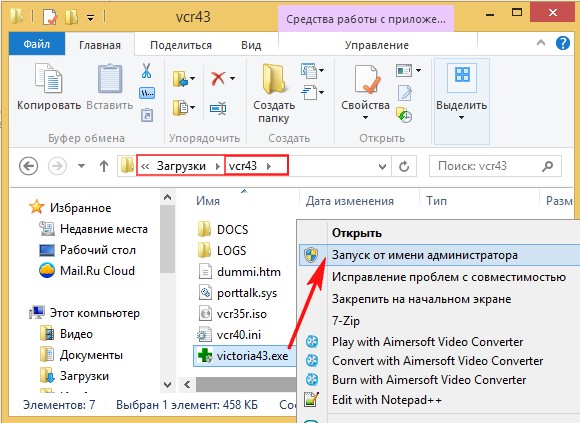
The main window of the program Victoria
In the main window of the program, we will go through all the tabs superficially, and then in detail.
Standard
Select the initial tab Standard. If you have several hard disks, then in the right part of the window, left-click on the hard disk you need and immediately in the left part of the window passport data of our hard disk will be displayed: where was born and married, model, firmware, serial number, cache size, and so on. At the bottom is a log of our actions.

What is S.M.A.R.T.
Then we select the hard disk we need in the right part of the window, if you have several of them and select it with the left mouse. For example, choose a hard drive WDC WD5000AAKS-00A7B2 (500 GB capacity).

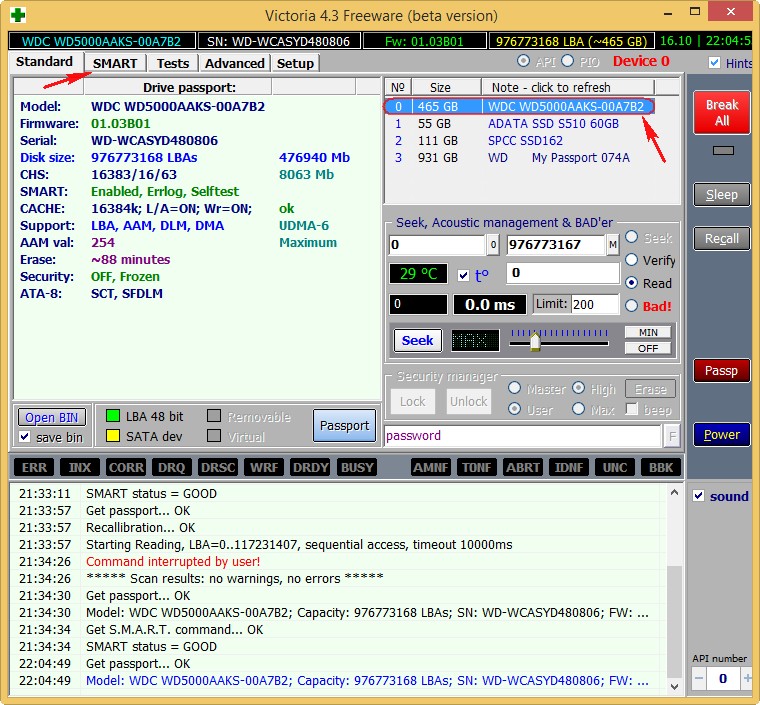
Go to the SMART tab, press the button Get SMART, the message to the right of the button GOOD and S.M.A.R.T. will open. selected hard drive.
S.M.A.R.T. (from the English. self-monitoring, analysis and reporting technology) - developed in 1995 by the largest manufacturers of hard drives advanced technology for self-monitoring, analysis and reporting of the hard drive.
In other words, friends, if you look at this window, you can find out what condition your hard drive is in.
Pay attention to the program Victoria highlighted in red (alarm!) The number 8 on the value of Raw, the attribute most important for the health of the hard disk
5 Reallocated Sector Count - (remap), indicating the number of reassigned sectors.
Note: the value of the Raw attribute is very important, we read why .

In simple words, if the firmware built into the hard disk detects a bad sector (bad block), then it will reassign this sector to a sector from the backup track (the process is called remapping) But there are not an infinite number of backup sectors on the hard drive and the program warns us that soon there will be nothing to reassign the bad blocks, and this is fraught with data loss and we need to prepare to change the hard drive to a new one.
Looking ahead, I’ll say that in the next article we will try to treat this hard drive.
9 Power-On time 14810, not highlighted in red, but I want to say that the approximation to the figure of 20,000 operating hours in most cases is associated with diseases and unstable operation of the hard disk.
Attributes are also highlighted:
196 Reallocation Event Count - 3. The number of operations for reassigning bad blocks to sectors from backup tracks (remapping), both successful and unsuccessful operations are taken into account.
197 Current Pending Sector - 1 3. The indicator of the number of unstable sectors of real applicants for bad blocks. In the future, the hard drive firmware plans to replace the sectors with sectors from the backup area (remap), but there is still hope that in the future one of these sectors will be read well and will be excluded from the list of applicants.
198 Offline scan UNC sectors - 13. The number of unassigned badges that actually exist on the hard disk (possibly correctable logical structure - details later in the article).
199 UltraDMA CRC Errors - 63771. Errors that occur during the transfer of information via an external interface, the reason is a possibly twisted and poor-quality SATA cable and it needs to be replaced or a loose SATA connector with motherboard or on the hard drive itself. Or maybe Winchester himself sATA interface 6 Gb / s is connected to the connector on the SATA 3 Gb / s motherboard, you need to reconnect.
S.M.A.R.T attributes and their meanings. It is very important to know!
Attribute values
Val is the current value of the attribute, it must be high (up to 255), if the value of Val is equal to the critical Tresh or even less than it, then this corresponds to an unsatisfactory estimate of the parameter. For example, in our case, on the WDC WD5000AAKS-00A7B2 hard drive (500 GB, 7200 RPM, SATA-II), the Reallocated Sector Count attribute is set to Val-199, and the attribute Thresh (threshold) has a value of 140, this is bad, but the value of Val -199 is still not equal to the value of Tresh (threshold) of 140 and we have time to copy data from this disk and send it to retirement.
Wrst is the lowest value of the Val attribute for the entire time the hard drive is running.
Tresh - attribute threshold value, this value should be much lower than the Val value (current value).
Raw - “raw value” to be converted to value Valuethe lower this value, the better. An important indicator for evaluating an attribute is the real number from which the Value value is generated, but how exactly the process of generating the Value value is created is the firm secret of every hard drive manufacturer!
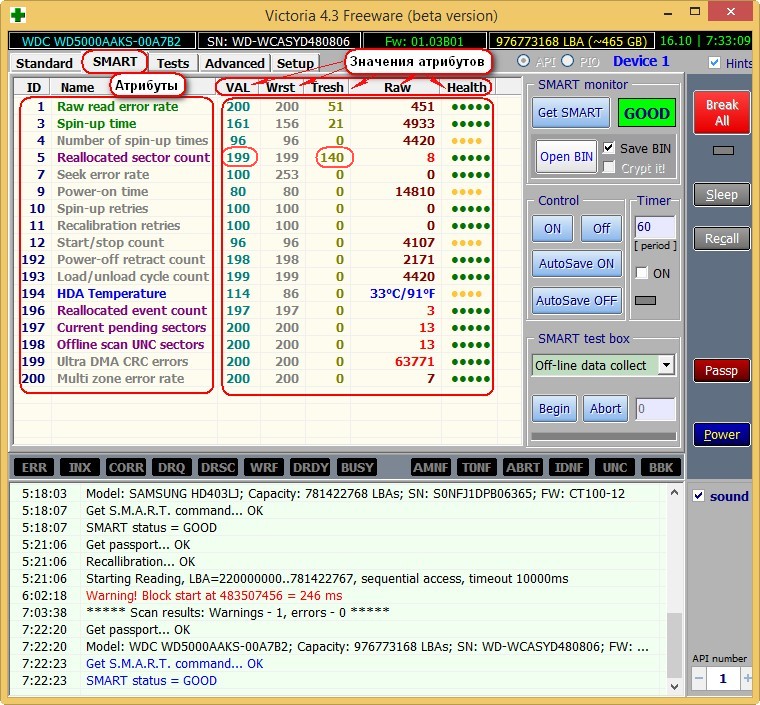
Decoding S.M.A.R.T.
Let's look at all the attributes of S.M.A.R.T, but I want to say that most often on “bad” hard drives this attribute Reallocated Sector Count (Reassigned sectors) will be unsatisfactory. This is an occasion to beware and conduct a test of the surface of a hard disk or SSD (we will learn how to do this later in the article).
Friends, for an instant assessment of the health of the S.M.A.R.T hard drive, I use another simple program CrystalDiskInfo in Russian, be sure to download and install it for yourself. It contains all the attributes in Russian!
http://crystalmark.info/download/index-e.html
Select Shizuku Edition (exe).

In this window, the program language can be selected Russian.
As you can see, CrystalDiskInfo directly tells us (confirming Victoria’s fears) that on the WDC WD5000AAKS-00A7B2 hard drive (500 GB capacity) the bad values \u200b\u200bof the attributes responsible for the reassigned sectors, unstable sectors, fatal sectors errors, highlighting them in yellow and indicates those . state of the hard drive in one word "Alarm"
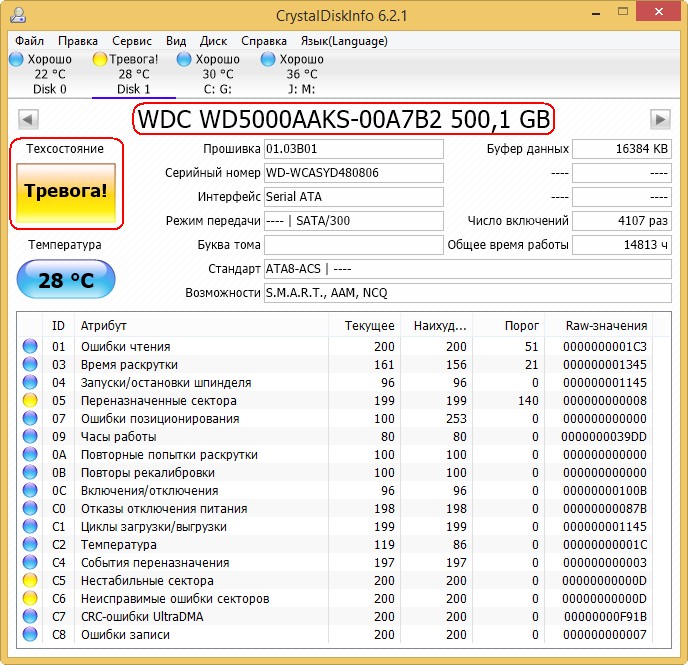
How does S.M.A.R.T look like a failed hard drive
But S.M.A.R.T of a faulty hard drive WDC WD500BPVT laptop, which they brought to me for repair.

Victoria from Windows. Note the attribute:
5 Reallocated Sector Count (reassigned sectors), it has a value of Val -133, and the attribute Tresh (threshold) has a value of 140, this is unsatisfactory, since the value of Val -133 should not be less than the limit value of Tresh (threshold) 140, that is, the number of failed sectors will grow, but there is nothing to reassign them; spare sectors on reserve tracks have already ended.
197 Current Pending Sector - n provider of the number of unstable sectors of real applicants for bad blocks has exceeded all possible limits.
And most importantly, the self-assessment of SMART status \u003d BAD (unsuitable).

Program CrystalDiskInfo (link to download a little higher). We see the same thing, the Reallocated Sector Count attribute has a value of Val (current) -133, and the Tresh attribute (threshold) has a value of 140, the program rated the assessment of those hard drive conditions as Bad.
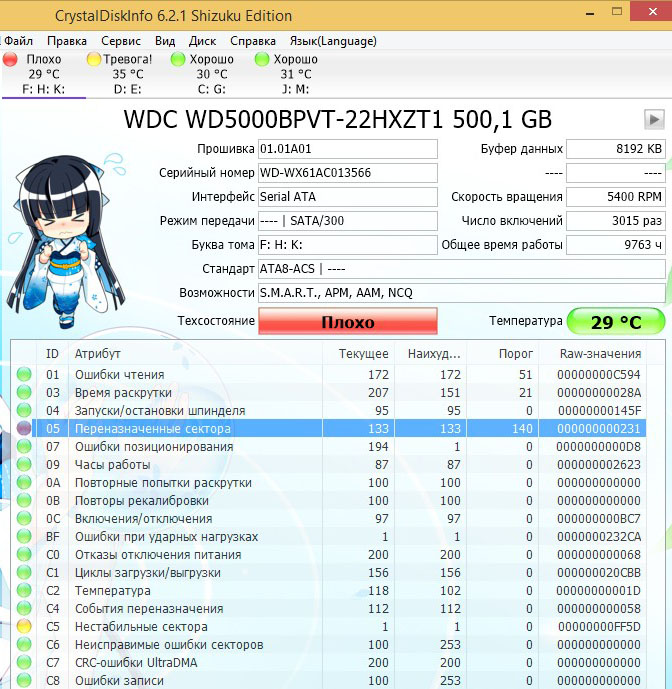
this laptop is terribly slow, data cannot be copied from it, Windows cannot be reinstalled, the hard drive periodically disappears from the BIOS, that is, such a hard drive must be replaced without hesitation, even ours Victoria will not be able to completely cure such a screw, since healthy sectors on backup tracks are over and bad sectors have nothing to reassign, and copying data from it will be a real adventure for a week (I’ll be sure to write an article about this).
Looking ahead, I will say that the test of this screw in the Victoria program showed the presence of 500 incorrigible bad sectors (bad blocks).
DOS - version of the program Victoria.
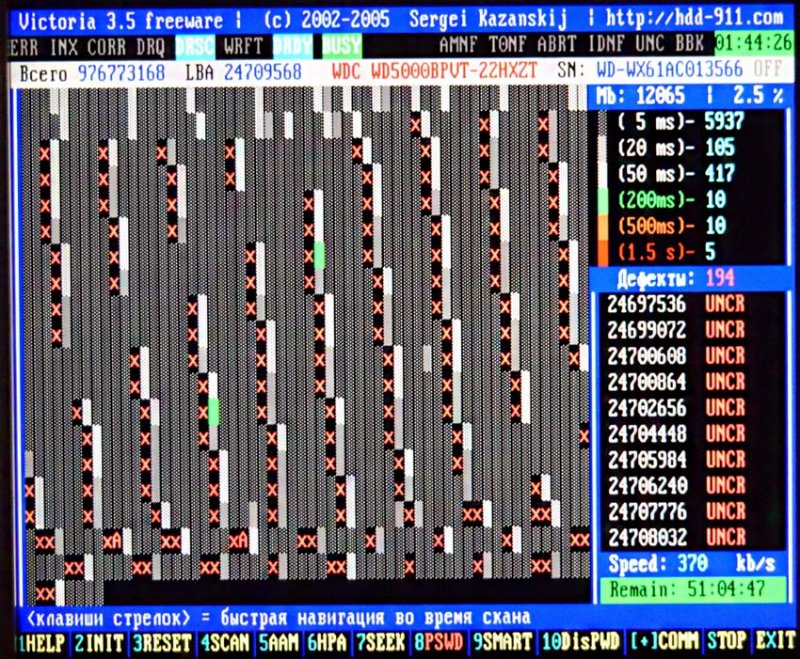
Note: To simplify your life, some hard drive diagnostic programs map each attribute, good or bad, to the color of the icon.
007 Seek Error Rate- the error rate when positioning the head block, an ever-increasing value, indicates the overheating of the hard drive and the unstable position in the basket, for example, is poorly fixed.
009 Power-on Hours Count- The number of hours spent on.
010 Spin Retry Count-the number of repeated spins of the disk to working speed if the first fails.
012 Device Power Cycle Count-Number of full on / off cycles
187 Reported Uncorrectable Error- Errors that could not be restored by the firmware of the hard drive, using their own methods for eliminating hardware errors, the effects of overheating and vibration.
189 High Fly Writes- the recording head was above the surface higher than necessary, which means that the magnetic field was insufficient for reliable recording of the medium. The reason is vibration (shock).
For laptops, this figure is slightly higher.
190 Important parameters regarding temperature. It is important that the temperature does not rise above 45 degrees.
194 HDA Temperaturetemperature of the mechanical part of the hard drive
195 Hardware ECC Recovered- the number of errors that were fixed by the hard drive itself.
196 Reallocation Event Count - The number of operations for reassigning bad blocks to sectors from backup tracks (remapping), both successful and unsuccessful operations are taken into account.
197 Current Pending Errors Count - fatal sector errors, also an important parameter, the number of sectors whose reading is difficult and very different from reading a normal sector. That is, the hard drive controller could not read these sectors the first time, usually these sectors include soft bads, also called software or logical bad blocks (sector logic error) - when writing user information to the sector, service information is also recorded namely, the ECC sector checksum (Error Correction Code), it allows you to recover data if it was read with an error, but sometimes this code is not written, which means that the amount of user data in the sector does not coincide with Control sum ECC. For example, this happens when the computer suddenly shuts down due to power outages, because of this, information was written to the hard disk sector, but there was no checksum.
- Logical bad blocks cannot be fixed by simple formatting, since when formatting the hard disk controller will first try to read information from the bad sector, if it fails (in most cases), then no overwriting will occur and the bad block will remain bad block. You can correct the situation in the Victoria program, it will forcibly enter information into the sector (will cure the sector), then read it, compare the ECC checksum and the bad block will become a normal sector. More details about all types of bad blocks in our article How to check a hard drive.
198 Offline scan UNC sectors - The number of unassigned badges that actually exist on the hard drive (possibly correctable having a logical structure - details are further in the article).
198 Uncorrectable Errors Count- the number of uncorrected errors when accessing the sector indicates surface defects.
Reported Uncorrectable Errors - shows the number of uncorrected bad sectors.
199 UltraDMA CRC Errors- the number of errors that occur when transmitting information via an external interface, the reason is a twisted and poor-quality SATA cable, it may need to be changed.
200 Write Error Rate- the frequency of errors that occur when recording to the hard drive, this indicator usually judges the quality of the surface of the drive and its mechanical part.
202 Data Address Mark ErrorsI haven’t seen any decryption anywhere, literally, an error in the address marker data can mean what only the manufacturer of this hard drive knows.
How to quickly check the hard drive or SSD for suitability for work?
Friends, you often ask me: "How to quickly check a hard drive or SSD for suitability for work?"
Answer: "Use the programs: Victoria, CrystalDiskInfo, HDDScan, they will immediately show you S.M.A.R.T of any hard drive.
Read and click Start. This will run a simple hard disk surface test without error correction. This test will not bring any negative and positive effects on the hard drive, but at the end of the test you will know what condition your hard drive is in ..
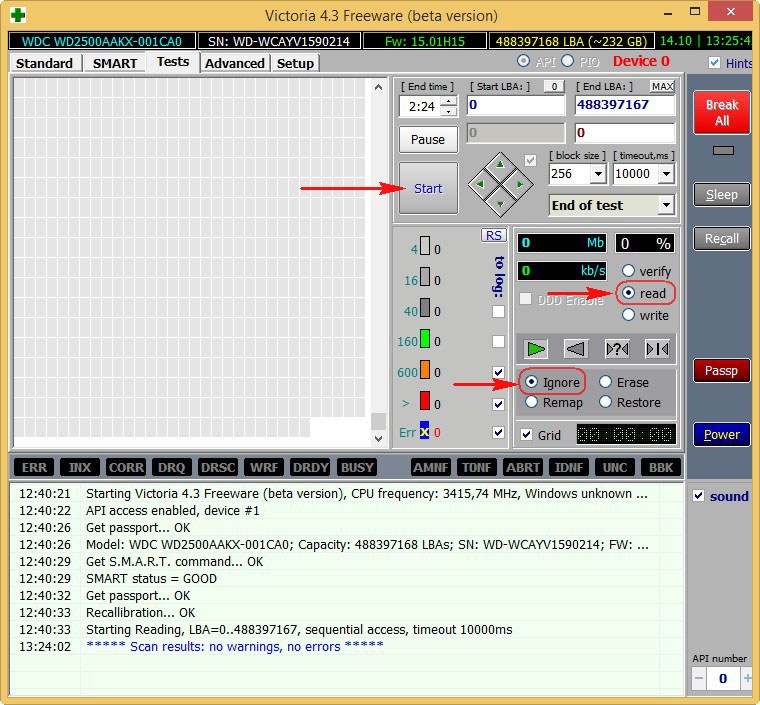
The test results are excellent. Not a single block with a delay of more than 30 ms!

CrystalDiskInfo

SAMSUNG HD403LJ (372 GB) hard drive from a recent article
It had bad blocks and I had to transfer Windows 8 from it to the SSD, after a successful transfer, the owner (my classmate) gave me this screw and Victoria soon brought it back to life after "recording across the clearing" (Write algorithm). The former owner refused to take the cured hard drive.

The test results are slightly worse. 3 blocks with a delay of more than 200 ms and 1 block with a delay of 600 ms (possibly a bad candidate).
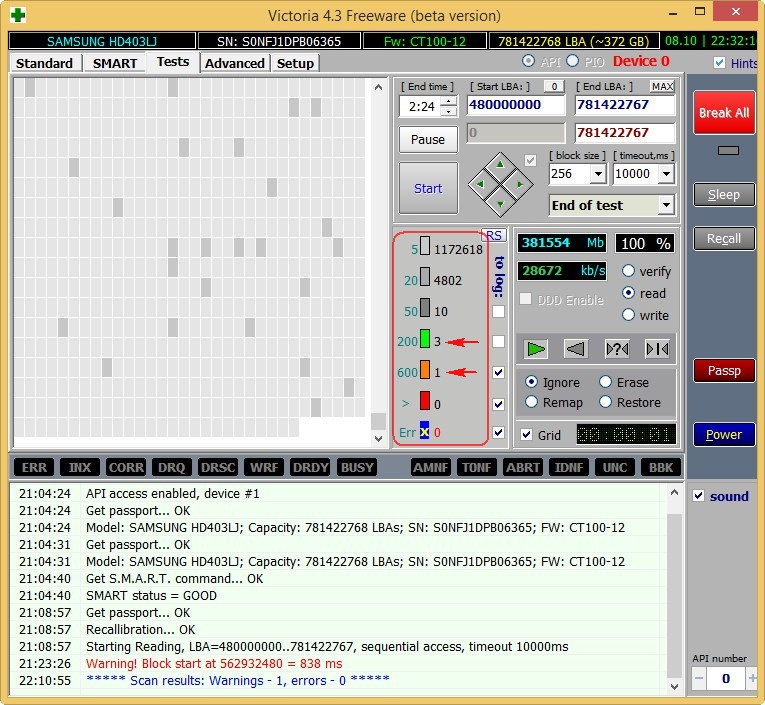
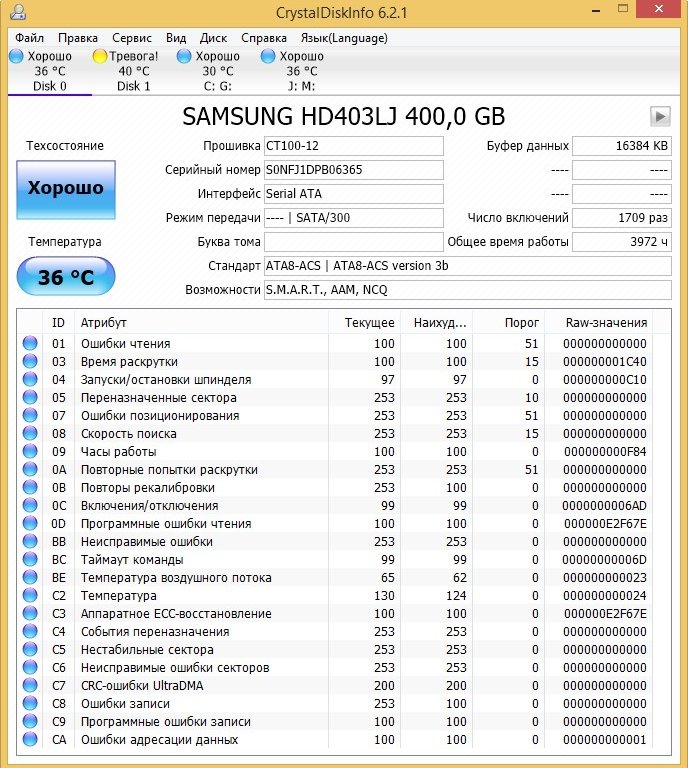

The not completely working MAXTOR STM3250310AS hard drive (250 GB, 7200 RPM, SATA-II) is 8 years old (veteran) and it still works, though I protect it, I only store files of unimportant data on it.

Although there are no explicit badges on it, we see that the attribute 5 Reallocated Sector Count - (remap) denoting the number of reassigned sectorscritical and soon there will be nothing to reassign bad.
9 Power-On time - total number of hours worked by the hard drive23668 , this is a lot, usually problems with hard disks begin after 20,000 hours of work.
Also, the unimportant attribute 199 UltraDMA CRC Errors is 63771, errors that occur when transmitting information via the external interface, the reason is a poor-quality SATA cable and it needs to be replaced (this is not always the case).
Test results are even worse. 71 blocks with a delay of more than 200 ms and 1 block with a delay of 600 ms (possibly a bad candidate).


HDD ST3200826AS (200 GB, 7200 RPM, SATA). The screw is about three years old and the flight is still normal.

Test results. 6 blocks with a delay of more than 200 ms.
New solid state drive SSD SPCC SSD162

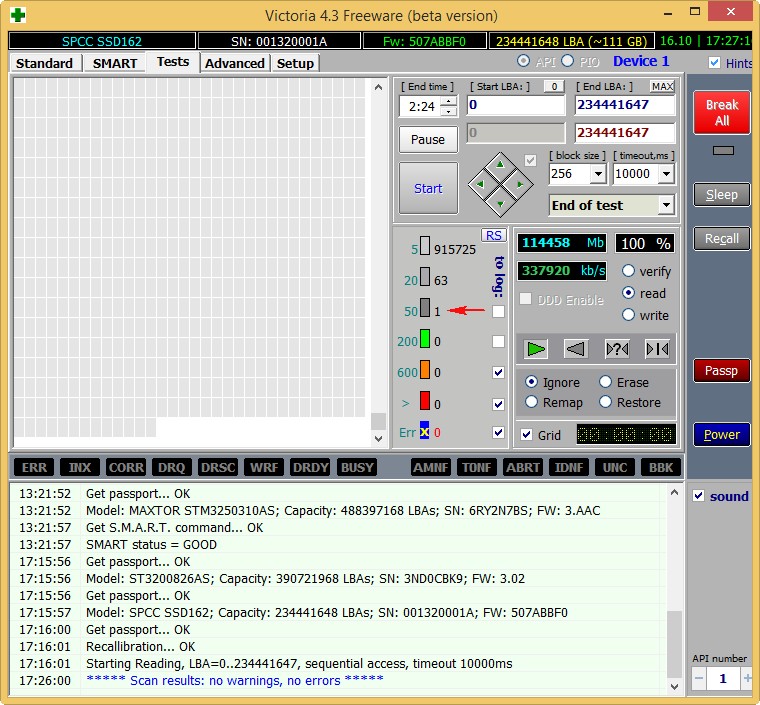
At the end of the article, check out my oldest SSD SSD - ADATA S510 60GB (60 GB, SATA-III)
He is already the third year old, but he has been working excellently, it’s a pity that the volume is only 60 GB, but when I bought it more and was not there, and it cost about two hundred bucks.


Go to the next article.
In today's article:
1. How to find out what state my hard drive or SSD is in, how long it will live. How to find out the health status of a used hard drive or SSD. What is S.M.A.R.T and what are its indicators talking about: Value, Worst, Raw, Threshold?
2. What are bad blocks? How to install - how many bad sectors (bad blocks) are on my hard drive, can they be fixed, and most importantly, how can I fix it?
3. What should I do if the operating system does not boot or freezes even after reinstallation, and the hard disk makes clicks and extraneous sounds during operation? Why does the chkdsk disk check utility run every time I boot Windows?
4. How to create a bootable USB flash drive with the Victoria program and check the hard drive of a computer, laptop for bad blocks even if it does not load, and so on ...
I welcome you friends on our website site! Today's article on the Victoria program. I will say with confidence that this program is the best among the utilities for diagnosing and treating hard drives. Developed this creation of the first category of sorcerer Sergei Kazansky.
I prepared for this article for a very long time and responsibly, feeling gratitude to this program. Victoria used to save seemingly already lost data on the hard drives of my clients, friends and acquaintances (often the wizard does NOT have the task of returning the faulty hard drive to normal operation, but only saving the data on it), and sometimes the hard drive itself came back to life!
- I really wanted to write an article that would help novice users understand, and most importantly, they’re not afraid of this program, but they’re afraid of something, if you use the program inadvertently, for example, run mindlessly scan in Erase mode or Write worse, you can delete all the data on the screw, if you even come to your senses in time, then still bang the MBR boot record and you will not be able to boot into the operating system the next time.
Friends, it’s impossible to put everything that I want to tell and show about the Victoria program into one article. As a result of my efforts, it turned out several articles:
- Today's article. How to download and run Victoria directly from Windows. What is S.M.A.R.T. or how to determine the health status of your hard drive or SSD in a couple of seconds. More articles ...
- How to cure a hard drive.
Firstly, there are two main versions of Victoria:
The first version will allow us to diagnose and slightly repair hard drives directly in a running Windows, but I want to say that it is possible to diagnose a hard drive using this version, but fixing bad sectors (remap) often ends in failure, and the probability of errors when working with Victoria directly "from Windows" is present, so many experienced users and professionals prefer the second version of the program.
The second version of the Victoria program will be located on a boot disk or flash drive, from this drive (flash drive) we boot our desktop computer or laptop and also carry out diagnostics and if you need treatment of the hard drive.
Note: The second version is very useful to many, since most users have one hard drive in a computer or even less in a laptop, in this case you can boot from Victoria’s disk (flash drive) and work with one single hard drive.
1. Victoria on the boot disk is very useful if, due to bad blocks, you cannot start the operating system.
2. If you have one hard drive and the operating system is installed on it and you run Victoria in the same operating OS, then it will surely refuse to fix bad sectors (bad blocks).
Many users will notice that often even Victoria will not fix a good bad, which can be answered as follows: not all bads are physical (a collapsed sector on a hard disk), many bads are logical in nature and are easily fixed by this program.
I’ll just briefly say that it is impossible to restore physical problems (a physically collapsed sector), and you can restore logical (software, sector logic errors).
Friends, you can talk a lot, but there is a good proverb in life: “It’s better to see once than hear a hundred times,” so I will give you some examples of how the Victoria program works.
Victoria to work with boot disk
We go to the official website of the program and select Victoria 3.5 Russian ISO-image of a bootable CD-ROM.
We also need Victoria on the boot disk, but we will look at working with this version secondarily. If you do not have a drive, then we will make a bootable USB flash drive with the Victoria program.

Victoria to work directly in the operating system Windows XP, 7, 8, 10
Also download the version for Windows on my cloud.
We right-click on the downloaded archive of the program and select Extract files.

Files are extracted to the created vcr43 folder. We go into this folder and be sure to run the executable program victoria43.exe as administrator.
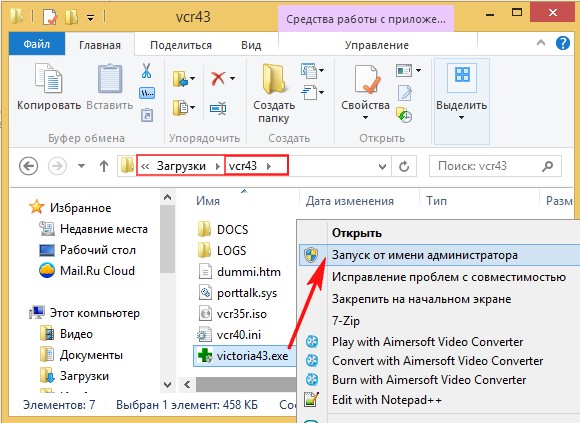
The main window of the program Victoria
In the main window of the program, we will go through all the tabs superficially, and then in detail.
Standard
Select the initial tab Standard. If you have several hard disks, then in the right part of the window, left-click on the hard disk you need and immediately in the left part of the window passport data of our hard disk will be displayed: where was born and married, model, firmware, serial number, cache size, and so on. At the bottom is a log of our actions.

What is S.M.A.R.T.
Then we select the hard disk we need in the right part of the window, if you have several of them and select it with the left mouse. For example, choose a hard drive WDC WD5000AAKS-00A7B2 (500 GB capacity).

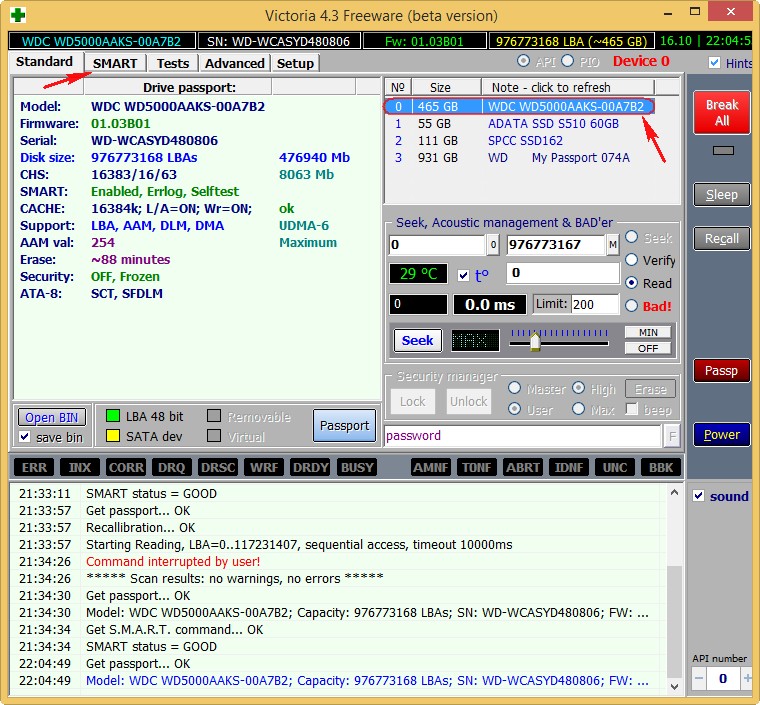
Go to the SMART tab, press the button Get SMART, the message to the right of the button GOOD and S.M.A.R.T. will open. selected hard drive.
S.M.A.R.T. (from the English. self-monitoring, analysis and reporting technology) - developed in 1995 by the largest manufacturers of hard drives advanced technology for self-monitoring, analysis and reporting of the hard drive.
In other words, friends, if you look at this window, you can find out what condition your hard drive is in.
Pay attention to the program Victoria highlighted in red (alarm!) The number 8 on the value of Raw, the attribute most important for the health of the hard disk
5 Reallocated Sector Count - (remap), indicating the number of reassigned sectors.
Note: the value of the Raw attribute is very important, we read why .

In simple words, if the firmware built into the hard disk detects a bad sector (bad block), then it will reassign this sector to a sector from the backup track (the process is called remapping) But there are not an infinite number of backup sectors on the hard drive and the program warns us that soon there will be nothing to reassign the bad blocks, and this is fraught with data loss and we need to prepare to change the hard drive to a new one.
Looking ahead, I’ll say that in the next article we will try to treat this hard drive.
9 Power-On time 14810, not highlighted in red, but I want to say that the approximation to the figure of 20,000 operating hours in most cases is associated with diseases and unstable operation of the hard disk.
Attributes are also highlighted:
196 Reallocation Event Count - 3. The number of operations for reassigning bad blocks to sectors from backup tracks (remapping), both successful and unsuccessful operations are taken into account.
197 Current Pending Sector - 1 3. The indicator of the number of unstable sectors of real applicants for bad blocks. In the future, the hard drive firmware plans to replace the sectors with sectors from the backup area (remap), but there is still hope that in the future one of these sectors will be read well and will be excluded from the list of applicants.
198 Offline scan UNC sectors - 13. The number of unassigned badges that actually exist on the hard disk (possibly correctable having a logical structure - details are further in the article).
199 UltraDMA CRC Errors - 63771. Errors that occur during the transfer of information via an external interface, the reason is a possibly twisted and poor-quality SATA cable and it needs to be replaced or a loose SATA connector on the motherboard or on the hard drive itself. Or maybe the SATA 6 Gb / s interface hard drive itself is connected to the connector on the SATA 3 Gb / s motherboard, you need to reconnect.
S.M.A.R.T attributes and their meanings. It is very important to know!
Attribute values
Val is the current value of the attribute, it must be high (up to 255), if the value of Val is equal to the critical Tresh or even less than it, then this corresponds to an unsatisfactory estimate of the parameter. For example, in our case, on the WDC WD5000AAKS-00A7B2 hard drive (500 GB, 7200 RPM, SATA-II), the Reallocated Sector Count attribute is set to Val-199, and the attribute Thresh (threshold) has a value of 140, this is bad, but the value of Val -199 is still not equal to the value of Tresh (threshold) of 140 and we have time to copy data from this disk and send it to retirement.
Wrst is the lowest value of the Val attribute for the entire time the hard drive is running.
Tresh - attribute threshold value, this value should be much lower than the Val value (current value).
Raw - “raw value” to be converted to value Valuethe lower this value, the better. An important indicator for evaluating an attribute is the real number from which the Value value is generated, but how exactly the process of generating the Value value is created is the firm secret of every hard drive manufacturer!
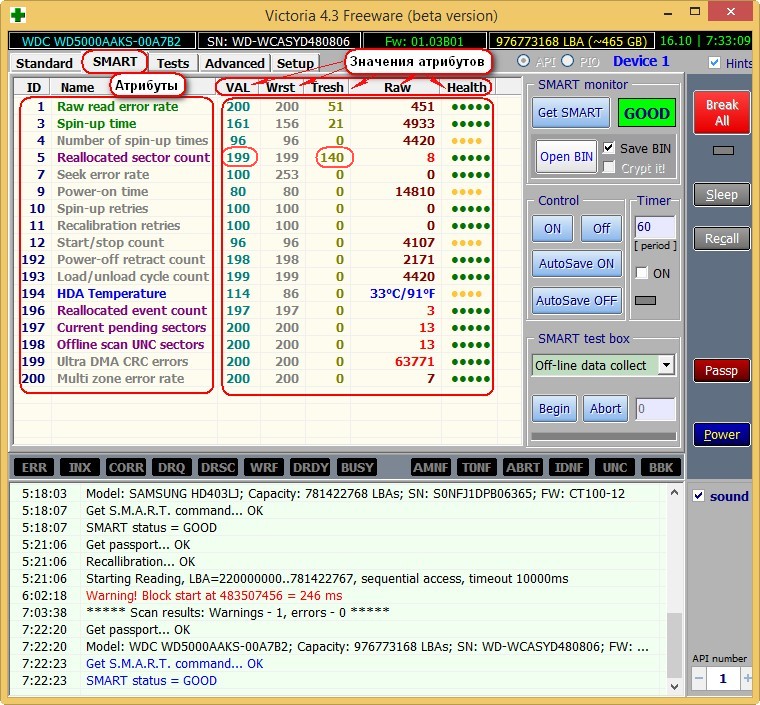
Decoding S.M.A.R.T.
Let's look at all the attributes of S.M.A.R.T, but I want to say that most often on “bad” hard drives this attribute Reallocated Sector Count (Reassigned sectors) will be unsatisfactory. This is an occasion to beware and conduct a test of the surface of a hard disk or SSD (we will learn how to do this later in the article).
Friends, for an instant assessment of the health of the S.M.A.R.T hard drive, I use another simple program in Russian CrystalDiskInfo, be sure to download and install it for yourself. It contains all the attributes in Russian!
http://crystalmark.info/download/index-e.html
Select Shizuku Edition (exe).

In this window, the program language can be selected Russian.
As you can see, CrystalDiskInfo directly tells us (confirming Victoria’s fears) that on the WDC WD5000AAKS-00A7B2 hard drive (500 GB capacity) the bad values \u200b\u200bof the attributes responsible for the reassigned sectors, unstable sectors, fatal sectors errors, highlighting them in yellow and indicates those . state of the hard drive in one word "Alarm"
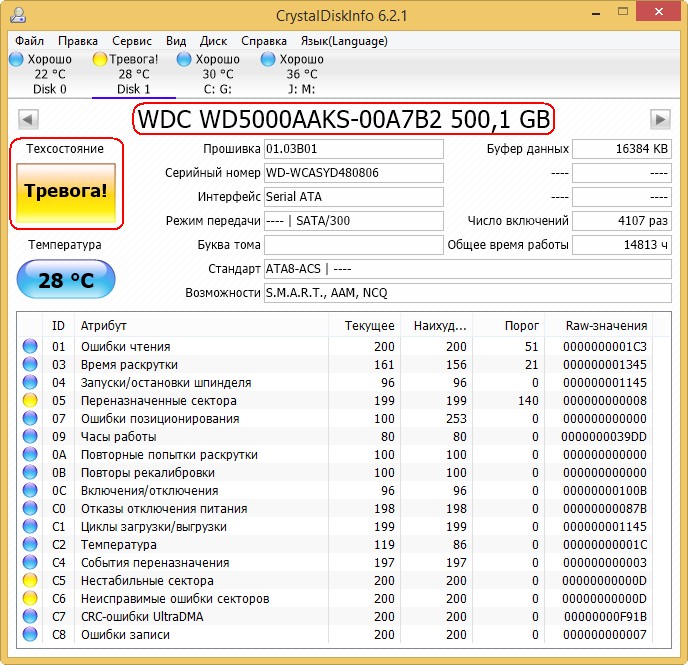
How does S.M.A.R.T look like a failed hard drive
But S.M.A.R.T of a faulty hard drive WDC WD500BPVT laptop, which they brought to me for repair.

Victoria from Windows. Note the attribute:
5 Reallocated Sector Count (reassigned sectors), it has a value of Val -133, and the attribute Tresh (threshold) has a value of 140, this is unsatisfactory, since the value of Val -133 should not be less than the limit value of Tresh (threshold) 140, that is, the number of failed sectors will grow, but there is nothing to reassign them; spare sectors on reserve tracks have already ended.
197 Current Pending Sector - n provider of the number of unstable sectors of real applicants for bad blocks has exceeded all possible limits.
And most importantly, the self-assessment of SMART status \u003d BAD (unsuitable).

Program CrystalDiskInfo (link to download a little higher). We see the same thing, the Reallocated Sector Count attribute has a value of Val (current) -133, and the Tresh attribute (threshold) has a value of 140, the program rated the assessment of those hard drive conditions as Bad.
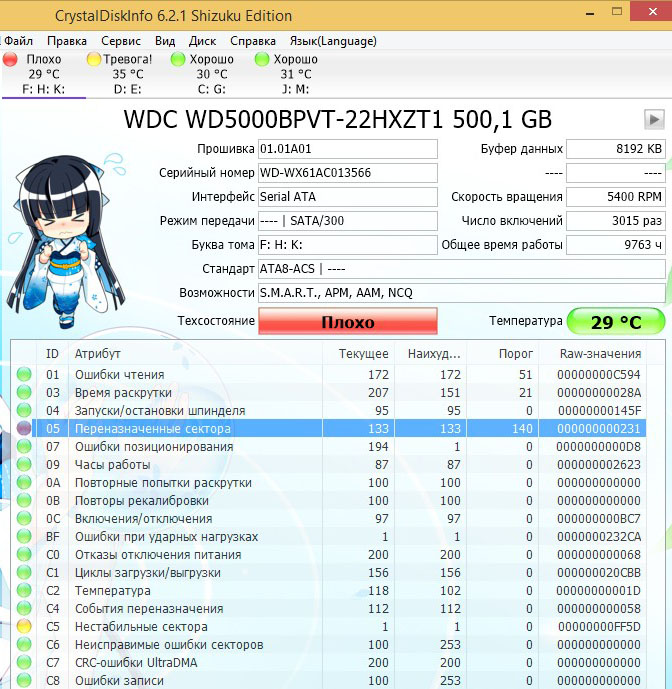
this laptop is terribly slow, data cannot be copied from it, Windows cannot be reinstalled, the hard drive periodically disappears from the BIOS, that is, such a hard drive must be replaced without hesitation, even ours Victoria will not be able to completely cure such a screw, since healthy sectors on backup tracks are over and bad sectors have nothing to reassign, and copying data from it will be a real adventure for a week (I’ll be sure to write an article about this).
Looking ahead, I will say that the test of this screw in the Victoria program showed the presence of 500 incorrigible bad sectors (bad blocks).
DOS - version of the program Victoria.
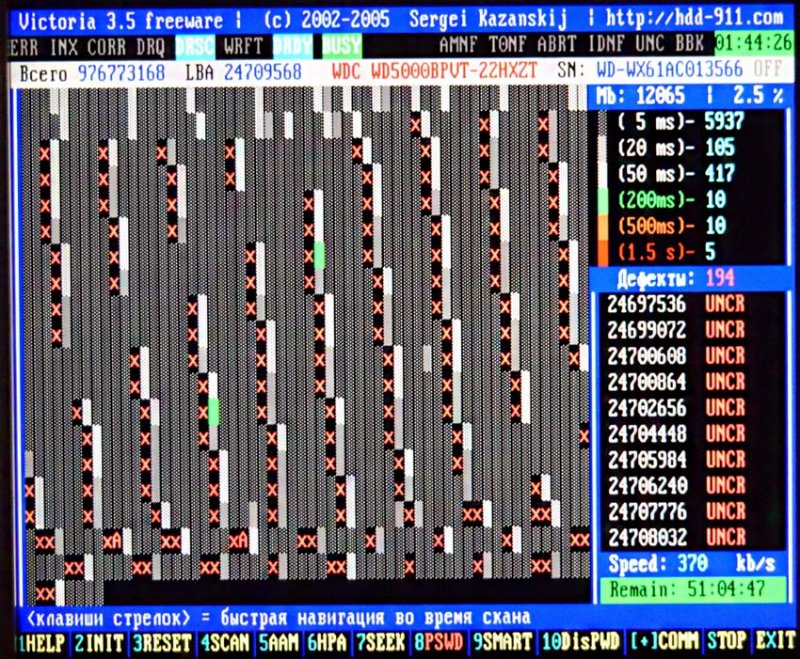
Note: To simplify your life, some hard drive diagnostic programs map each attribute, good or bad, to the color of the icon.
007 Seek Error Rate- the error rate when positioning the head block, an ever-increasing value, indicates the overheating of the hard drive and the unstable position in the basket, for example, is poorly fixed.
009 Power-on Hours Count- The number of hours spent on.
010 Spin Retry Count-the number of repeated spins of the disk to working speed if the first fails.
012 Device Power Cycle Count-Number of full on / off cycles
187 Reported Uncorrectable Error- Errors that could not be restored by the firmware of the hard drive, using their own methods for eliminating hardware errors, the effects of overheating and vibration.
189 High Fly Writes- the recording head was above the surface higher than necessary, which means that the magnetic field was insufficient for reliable recording of the medium. The reason is vibration (shock).
For laptops, this figure is slightly higher.
190 Important parameters regarding temperature. It is important that the temperature does not rise above 45 degrees.
194 HDA Temperaturetemperature of the mechanical part of the hard drive
195 Hardware ECC Recovered- the number of errors that were fixed by the hard drive itself.
196 Reallocation Event Count - The number of operations for reassigning bad blocks to sectors from backup tracks (remapping), both successful and unsuccessful operations are taken into account.
197 Current Pending Errors Count - fatal sector errors, also an important parameter, the number of sectors whose reading is difficult and very different from reading a normal sector. That is, the hard drive controller could not read these sectors the first time, usually these sectors include soft bads, also called software or logical bad blocks (sector logic error) - when writing user information to the sector, service information is also recorded namely, the ECC sector checksum (Error Correction Code), it allows you to recover data if it was read with an error, but sometimes this code is not written, which means that the amount of user data in the sector does not coincide with Control sum ECC. For example, this happens when the computer suddenly shuts down due to power outages, because of this, information was written to the hard disk sector, but there was no checksum.
- Logical bad blocks cannot be fixed by simple formatting, since when formatting the hard disk controller will first try to read information from the bad sector, if it fails (in most cases), then no overwriting will occur and the bad block will remain bad block. You can correct the situation in the Victoria program, it will forcibly enter information into the sector (will cure the sector), then read it, compare the ECC checksum and the bad block will become a normal sector. More details about all types of bad blocks in our article How to check a hard drive.
198 Offline scan UNC sectors - The number of unassigned badges that actually exist on the hard drive (possibly correctable having a logical structure - details are further in the article).
198 Uncorrectable Errors Count- the number of uncorrected errors when accessing the sector indicates surface defects.
Reported Uncorrectable Errors - shows the number of uncorrected bad sectors.
199 UltraDMA CRC Errors- the number of errors that occur when transmitting information via an external interface, the reason is a twisted and poor-quality SATA cable, it may need to be changed.
200 Write Error Rate- the frequency of errors that occur when recording to the hard drive, this indicator usually judges the quality of the surface of the drive and its mechanical part.
202 Data Address Mark ErrorsI haven’t seen any decryption anywhere, literally, an error in the address marker data can mean what only the manufacturer of this hard drive knows.
How to quickly check the hard drive or SSD for suitability for work?
Friends, you often ask me: "How to quickly check a hard drive or SSD for suitability for work?"
Answer: "Use the programs: Victoria, CrystalDiskInfo, HDDScan, they will immediately show you S.M.A.R.T of any hard drive.
Read and click Start. This will run a simple hard disk surface test without error correction. This test will not bring any negative and positive effects on the hard drive, but at the end of the test you will know what condition your hard drive is in ..
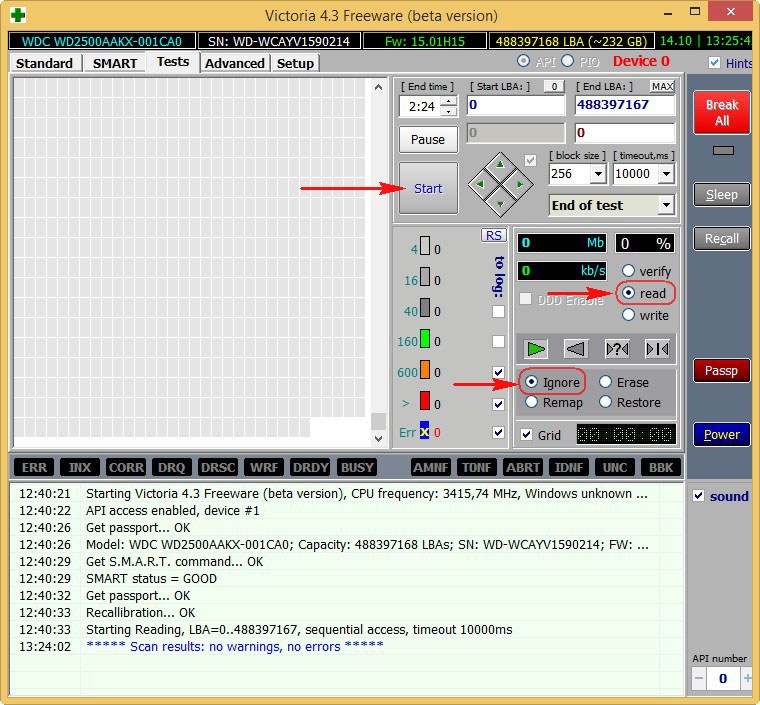
The test results are excellent. Not a single block with a delay of more than 30 ms!

CrystalDiskInfo

SAMSUNG HD403LJ (372 GB) hard drive from a recent article
It had bad blocks and I had to transfer Windows 8 from it to the SSD, after a successful transfer, the owner (my classmate) gave me this screw and Victoria soon brought it back to life after "recording across the clearing" (Write algorithm). The former owner refused to take the cured hard drive.

The test results are slightly worse. 3 blocks with a delay of more than 200 ms and 1 block with a delay of 600 ms (possibly a bad candidate).
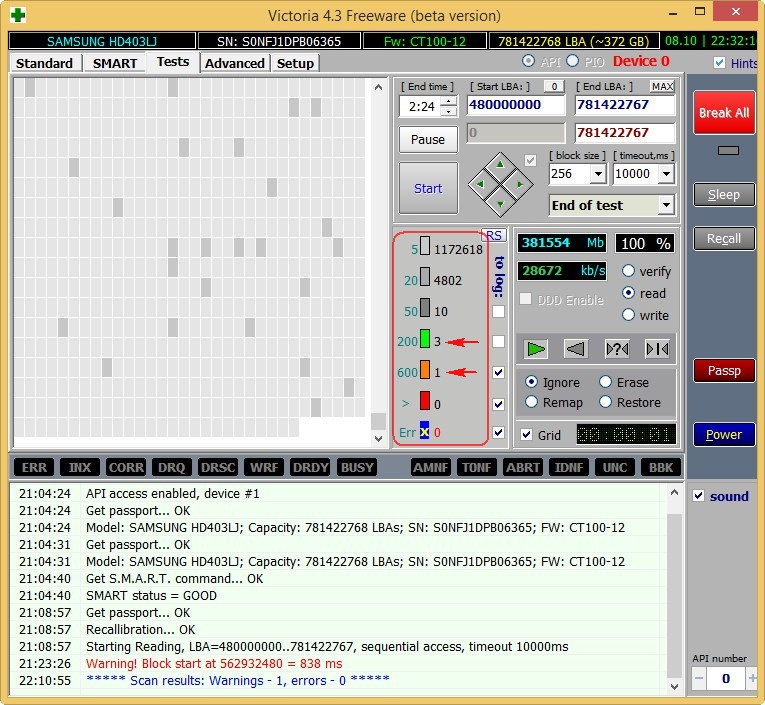
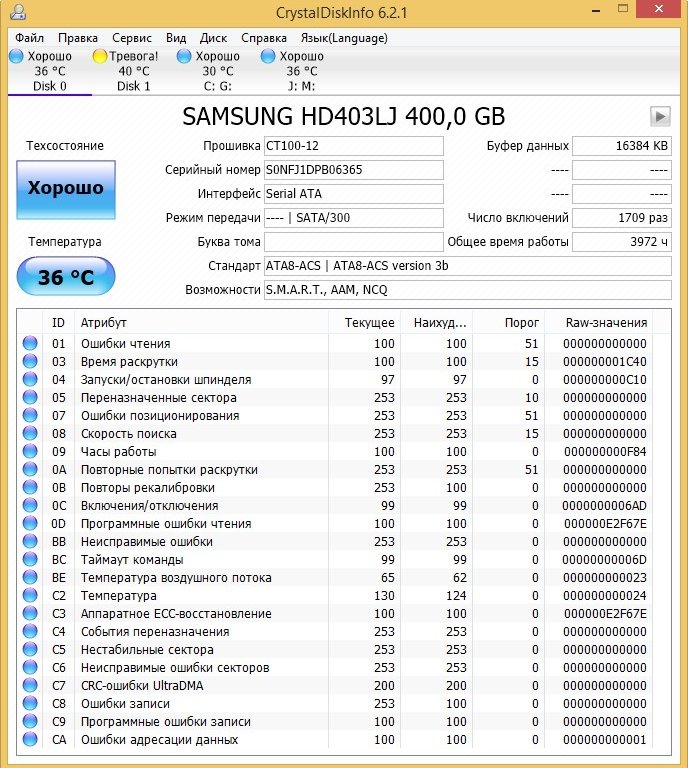

The not completely working MAXTOR STM3250310AS hard drive (250 GB, 7200 RPM, SATA-II) is 8 years old (veteran) and it still works, though I protect it, I only store files of unimportant data on it.

Although there are no explicit badges on it, we see that the attribute 5 Reallocated Sector Count - (remap) denoting the number of reassigned sectorscritical and soon there will be nothing to reassign bad.
9 Power-On time - total number of hours worked by the hard drive23668 , this is a lot, usually problems with hard disks begin after 20,000 hours of work.
Also, the unimportant attribute 199 UltraDMA CRC Errors is 63771, errors that occur when transmitting information via the external interface, the reason is a poor-quality SATA cable and it needs to be replaced (this is not always the case).
Test results are even worse. 71 blocks with a delay of more than 200 ms and 1 block with a delay of 600 ms (possibly a bad candidate).


HDD ST3200826AS (200 GB, 7200 RPM, SATA). The screw is about three years old and the flight is still normal.

Test results. 6 blocks with a delay of more than 200 ms.
New solid state drive SSD SPCC SSD162

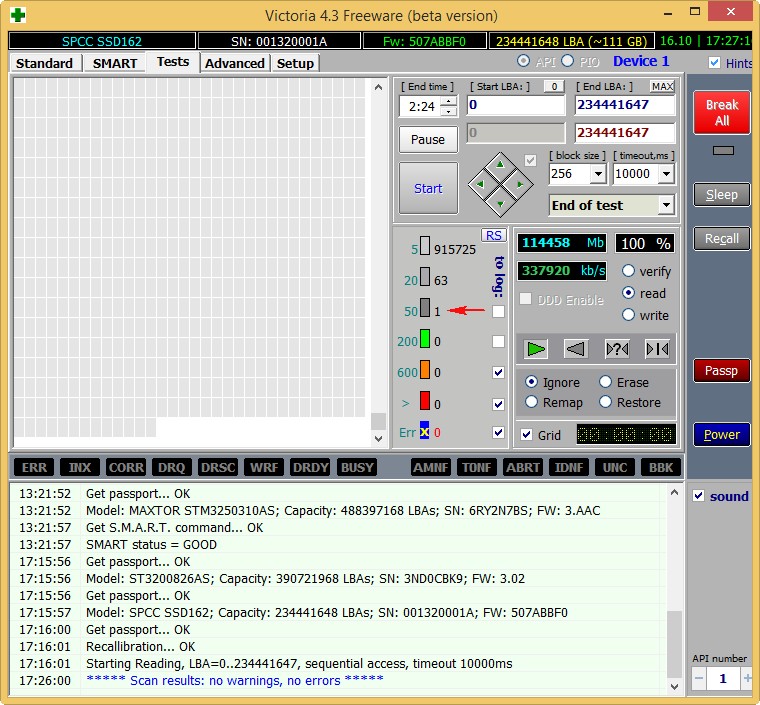
At the end of the article, check out my oldest SSD SSD - ADATA S510 60GB (60 GB, SATA-III)
He is already the third year old, but he has been working excellently, it’s a pity that the volume is only 60 GB, but when I bought it more and was not there, and it cost about two hundred bucks.


Go to the next article.
Reestablish hDD possible using special programs. The drive can be diagnosed and fixed minor problems. With everyday use of a computer, as a rule, this is enough for further fruitful work. In this article, you will learn how to use one of these utilities for hDD treatment. It is called Victoria.
What can the utility do?
This program was created by Belarusian specialist Sergei Kazansky. It is free, multifunctional and designed for both professionals and novice computer users.
Modes
The utility may work using windows tools (API) and in offline through the ports.
Offline mode gives more accurate readings, has additional recovery tools, allows you to diagnose external hard disks . This option is intended for specialists.
API mode also has many features. Its advantage is that even a novice user can work in it. This method will be provided to your attention.
What will the utility give?
With Victoria, you can get the following benefits:
- Speeding up the computer.
- More stable operation of programs and operating system.
For this, the following features are provided:
- Replacing Bad Sectors hard drive backup.
- Repair of non-working sections of the HDD.
- Erase bad sectors.
Can Victoria do without?
Experienced users can say that the replacement of broken hDD sectors the backup is performed by the operating system (OS) itself. Yes it is! To do this, run a hard disk volume check. But such a replacement has several disadvantages:
- It works with the active partition (volume) only in DOS mode.
- Does not provide the user with detailed information.
- It does not allow you to select a method for troubleshooting HDD.
Bill Gates has created an excellent operating system. But, if you have been using it for more than a year, then you have replaced some Microsoft programs with specialized software. Is not it? For example, a browser. Guessed?
In addition, I will tell you some more successful replacements.
Work in the program
At the time of writing, the most fresh version Victoria is 4.46, but you may come across 4.47. Take her. This is the same version that fixed code errors. This is exactly what I use.
Download and launch
The utility can be obtained by writing in Yandex the request: “Download Victoria”. Select any site and save the program to your computer. I download from ex.ua and wish you the same: fast, simple, without ads and trojans.
Please note that she is in English. In Russian, you will find only old versions. Just enthusiasts do not have time to translate them.
The utility does not require installation. It will be in the form of an archive. Unzip it and go inside. There will be a single executable file - vcr447.exe. For convenience, you can create its shortcut on the desktop.
If you have Windows 7 and higher, then run the file as administrator. To do this, place the cursor on vcr447.exe and make a right click with the mouse. In the context menu, click "Run as administrator".
Running a shortcut is done the same way.
Before Victoria appears, you can see some pop-ups:
- Unknown error.
- Invalid handle.
- PortTalk driver not installed.
This is not addressed to you, but to computer repair specialists: they warn that the driver for working with ports is not installed. Do not pay attention to it. Click OK everywhere, and Victoria will appear.
Beginning of work
The graphical shell of the program opens on the Standart tab.
On the right, select the drive with which you will work. If even he is alone, anyway click on it with the mouse, then on the left you will see his data.
Warning! In no case do not enter any passwords! This is for the masters!
Open the Smart tab and on the right click Get Smart. Now the table will display the results of 242 parameters of your disk.
These parameters are removed from the very beginning of the installation of the disk on the computer. Victoria takes them from the system.
Look at everything, but pay attention to the fifth point, the Health column:
- green circles indicate excellent health of the HDD sectors;
- yellow indicates that the measurement is abnormal;
- red circles should not be present, as they signal the inadmissibility of the obtained parameters.
The Raw column shows the number of bad sectors of the disk.
Test Tab
Now open the Test tab.
The principle of testing is to measure the time from a request to receiving a response from each sector of the HDD.
During a disk scan, the utility evaluates the sectors it checked and sorts them by color (the maximum permissible time in milliseconds is indicated to the left of them):
- Three grays are great.
- Green are good.
- Orange is satisfactory.
- Red and blue are bad.
Opposite which hard sectors you check the box, those actions will be applied by mode.
Modes
There are four operating modes:
- Ignore - only HDD verification will be performed without applying actions to bad sectors.
- Remap - bad sectors will be replaced by backup ones.
- Restore - the utility will try to restore bad sectors programmatically.
- Erase - sectors are erased from the disk memory. This mode does not need to be tested, because it is possible to spoil areas that can earn over time. The first three options are enough.
What are reserve sectors?
On each hard drive, the operating system (OS) allocates backup space.
This is usually the slowest section at about 10% in size at the center of the HDD. If there are bad sectors, the OS transfers information from them to the backup area. But she doesn’t do it herself, but when starting a disk check for errors windows tools or when using third-party software.
Diagnostics
If you select a mode and check the boxes next to the colored rectangles, then click Start.
Attention! If nothing happens, then you did not select your hard drive with the mouse on the Standart tab. Get back to getting started and do it!
You can observe the scanning process visually.
In earlier versions of Victoria, the scanned sectors of the disk appeared as a grid.
But such graphics heavily loaded the processor with large hard volume drive. Therefore, in version 4.47, we switched to visualization using a graph, which can be seen a couple of minutes after starting the test.
When you press the Pause button, it will turn into Continue, and the scan will freeze. Click Continue, and the verification will continue from the place where you stopped it.
Important! On the hard drive that you are going to check, it is better to close all programs. Otherwise, the readings will be inaccurate: the number of orange sectors will increase. Some of them will be involved in running programs.
Is it possible to save a hard drive with Victoria?
Programmatically, you can replace up to 10% of bad sectors and correct the unsatisfactory operation of any sector in the active volume if this happened due to system failures.
Victoria does not repair physical damage.
But if you restore the correctable sectors, and rewrite the rest in the backup area, then such treatment will allow the use of even a dilapidated hard drive. At the same time, it is placed as an additional device. And Windows should be on a good drive.
One of the most common causes of computer crashes is a problem with the hard drive. A modern hard drive is one of the most unique components, because it is responsible for storing both user and system information, with which you can evaluate the general condition of the computer. Changing various parameters that the system monitors are also stored on the hard disk. But due to the unreliability and importance of this device, you need to be able to recognize and prevent damage to the hard drive. In this difficult matter, special ones will help you.
SMART Utility - Self-Monitoring, Analysis and Reporting Technology
It is not so difficult to assess the state of the hard drive as it seems at first glance. Over the past decade, all devices have a special program that helps the hard drive to perform self-diagnostics. This program is called SMART, which stands for - Self-Monitoring, Analysis and Reporting Technology (technology for self-diagnosis, analysis and reporting). In a specially developed department of the hard drive, all information about the work and emerging problems of the hard disk is stored, it is this information that SMART uses. In case of malfunctions, SMART immediately at auto mode will inform the user about this. In the article "", we examined one of these messages.
HDD Regenerator
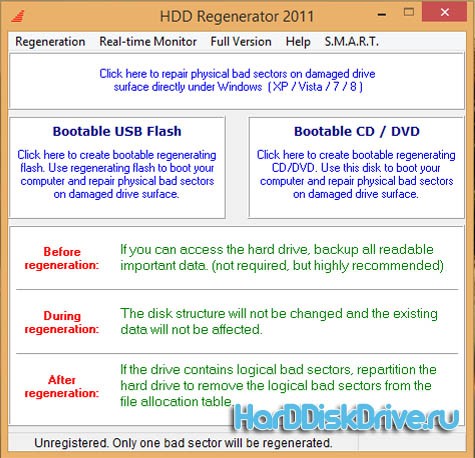
HDD Regenerator - this is programs for treat hard drive, which is specially designed for HDD recovery. Its feature is that it is able to magnetically magnetize each damaged cluster in a special way, which allows it to return to its previous working capacity. According to the developers, HDD Regenerator is able to recover up to 60% of the area of \u200b\u200ba completely damaged hard drive. The application interface in Russian, which will make this program accessible to a novice user.
Key features of the application:
- Application ignores file systemdue to which it is possible to work with any file system.
- The ability to create a boot disk or flash drive, which makes it possible to work from any operating system.
For the correct and correct operation of the application, it is recommended to create boot diskinstead of working directly from the application
Active File Recovery
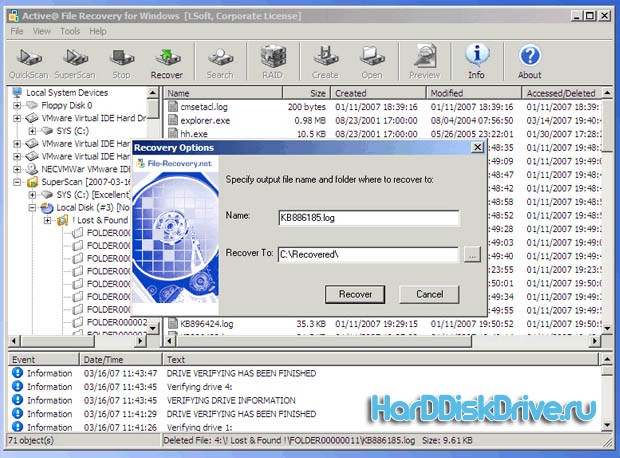
Active File Recovery is another free hard drive treatment program, with which you can restore data from a failed storage medium. This utility able to recover data even after.
Victoria
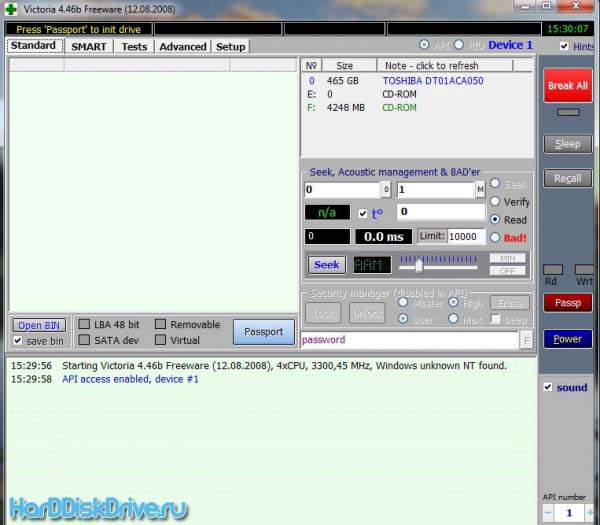
Victoria utility is intended for minor repairs, restoration and full assessment of hard drive operability with IDE and SATA interface. The program only works with Windows-based operating systems, which in some way limits the capabilities of the application. The application is also able to assess the status of other systems, in addition to the hard drive, which makes it incredibly convenient to use. Previously, we considered this program in the article "", so you can find the download link in this article.
HDD Scan
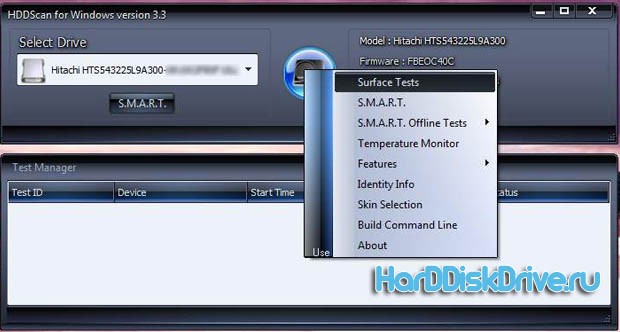
HDD Scan is another very reliable program that will also help assess the condition of the hard drive, test it for various errors and help to cope with broken clusters and sectors. Unfortunately, the application has only an English interface, which makes it inconvenient for many users.
We hope that from this list of programs for treating your hard drive, you can choose the one that really suits you.
We solve problems with the hard drive ourselves
The user probably already knows what bad sectors on hdd ("bad blocks") of the surface of the hard drive. If you read this review, then at least imagine: what is a “hard disk” and what you want to achieve as a result (delete bad sectors on hdd). But are they really “bad”, and how much is this “hardware” defect - let's try to figure it out.
Symptoms of physical surface damage or file system errors
Symptoms of “bad” sectors (“iron” or “software” reasons) can be as follows:
- Slow start installed applications and / or the OS itself;
- Unreasonable malfunction of some applications (loss of previously made settings, lack of functions);
- Missing folders and files, file corruption;
- Extremely slow copying process when accessing files.
As you can see, nothing good. Work with the hard drive ( hard drive) will consist of 2 stagesanswering 2 different questions: is there on the surface hdd physical defects, and (if yes) how to remove bad sectors so that they no longer return.
Bit of theory
On the hard drive, the surface is broken into sectors. Each sector on the physical surface of one pancake is called a “block”. The number of blocks, if added and calculated in total, will always be greater than the number of available blocks “displayed” by the hard drive. That is, by any manufacturer, several (in fact, dozens) of unused “parts” of the hdd surface — spare blocks — are made.

How to remove bad from the hard drive, it becomes clear with an understanding of how the hdd electronics works. When receiving the "block" address of the block to which it is necessary to read (read / write), this address will first be "translated" into the physical address of the block, which is done according to a special table (wired in hdd ROM).
Instead of the physical address of the failed block, it is easy and easy to flash the address of one of the free (spare) blocks into the table (see one paragraph above). We will end up with a “working” hard drive. By the way, without reducing the logical volume.
Note:
such an operation of "reassigning" a block address is called "remapping", or - remapping.
Purely "logical" defects
Errors may not occur due to physical damage surface, but only because of violations in the logic of one sector. These errors, in turn, are also divided into correctable and not fixable. Distinguish from physical defects, "logical" can only be indirectly (using different tests).
Correctable logical defect (soft-bad): when the checksum of the logical sector does not match the calculated checksum of its data. This may occur, for example, due to interference and power outages (and - just). The next time you turn it on, the hard drive will first read the data, calculate the checksum, and compare it with the data recorded. In general, in such cases, the equipment gives an error message. On the part of the operating system, it looks like a “real” bad.
Unfortunately, neither the means of the operating system, nor the BIOS, a logical defect can not be fixed independently. The Winchester’s controller also will not correct the error: it tries in vain to read this sector from the third, fourth attempt, and when it doesn’t work, it tries to help by adjusting the servo system and the reading channel ... At the same time, the same “rattle” sounds, heartbreaking and familiar to the owners of the “killed” »Screws.
Note: do not be afraid that the "heads" scratch on the surface. The rattle goes from the coil on the spindle (rocker), constantly trying to adjust the "right" angle.
![]()
Well, and, in this case, how to remove bad when it is logical? What can help? Force rewriting of all sectors ( special program, bypassing even the BIOS-a) is a good remedy for this. After filling the surface with only “zeros” (then with “ones”, then again with “zeros”), the logical bad disappears without a trace.
But there are "incorrigible" logical errors. These errors relate to low-level formatting of the hard drive. The defect itself - at the same time, looks the same. However, such defects are considered to be irreparable because their correction will require making the “correct” formatting at a low level, which ordinary user most often unavailable (in the absence of proprietary utilities low-level format, and the "fastening" of the screw should be fixed). In everyday life, such hard drive blocks are disabled in the same ways as the “physical” bad - that is, by a remap. Not scary.
Programs
For logical “mashing” of the surface (filling occurs with “0” and “1”):
fjerase, wdclear, zerofill.
Bootable CD image with Victoria - download.
If you unzip it in the rar-archive, there will be one file - the .iso file (image of the bootable CD).
Work with Victoria DOS
First, why DOS mode, and not Windows? The fact is that if hdd is one and Windows is installed on it, from which Victoria win-32 can be launched, then nothing can be "remaped" then, for obvious reasons (you cannot erase Windows).
Therefore, we take a blank CD disc, write on it boot image, and boot from this CD:
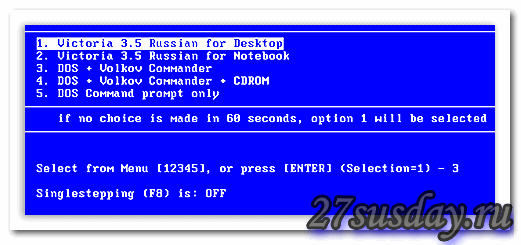
Having selected the first item, click on "Enter".
Note: you can create such a boot disk (or a USB flash drive) yourself. By simply making a boot disk / USB stick with DOS, then transferring Victoria files to it (adding) (archive - download here: http://www.hdd-911.com/index.php?option\u003dcom_docman&Itemid\u003d31&task\u003dview_category&catid\u003d69&order \u003d dmdate_published & ascdesc \u003d DESC).

What should we first click (so that the hard drive is determined)? Click "F2".
If after that, the program does not find the hard drive - you can do it yourself. Press "P" on the keyboard, the menu "Select HDD Port" will appear - we will select "Ext. PCI ATA / SATA "(" arrows ", and -" Enter "):

Note: other items are needed if you have a motherboard with IDE controllers (one of which is connected to a PATA standard hard drive).
![]()
And, in the list that appears, the hdd we need (by the name of the company / model) should be visible. For hdd selection, dial the channel number (on which it is located). Click "Enter." All.
After that, you can work with the hard drive: conduct a test and “remap”.
Note: if there are several hard drives in the system, we proceed in the same way (press the “P” key, and so on).
To begin with, let's see how many “bad” blocks have already been reassigned (for a new hdd, this indicator can only be “zero”):

For this screen to appear, we pressed “F9”. Pay attention to the fifth line - this is the number of sectors that have been “reassigned” (re-allocated sector count).
Here, the value is 100 (the real value is the first column). Well, that is not good. In total, for different companies (producing hard drives), the maximum number of re-allocated blocks cannot exceed the “critical” one - several hundred (say, 200-300).
Victoria DOS: surface test
To start the surface test, press "F4":
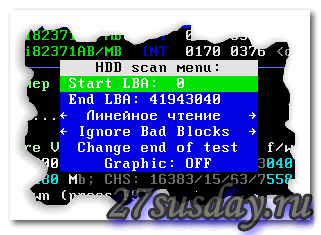
We leave as it is - all indicators (the beginning and end of the disk, the mode of "linear" reading, and, at this stage, the "ignore" for bad blocks). The test starts - by pressing "Enter":

As you can see, during the test, it is displayed how many blocks are read with an excessively long access time. The number of blocks that are bad is also counted (but now we do not know whether they are “software” or surface defects).
Victoria DOS: Remapping
So, a surface test showed that the number of bad blocks is greater than zero. Do not rush to immediately proceed to the remapping operation (which will be discussed below).
“Bad” sectors may arise for a “programmatic” reason. How to eliminate in this case - discussed above. Do not be lazy, run the ZeroFill program (or similar). Sometimes, you can remove all “bad” blocks after two or three runs of this program.
Also (funny as it may seem), the low reading speed of periodically repeating blocks is possible due to poor contact of the SATA connector. You can, by the way, try switching the hard drive to a slower mode (the jumper is on the hdd case, turn on “150 megabits”).
And only if of these two methods - none helped (the number and location of bad blocks, after the repeated test, did not change) - we proceed to remapping:
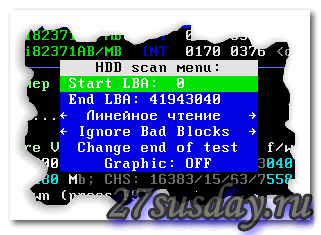
As for the "test", press "F4". In the menu, with the down arrow, go to “Ignore bad blocks” - a line.

Now attention! - left and right arrows, select “Classic REMAP”. Pressed "Enter". All (we will wait).
Usually, surface testing takes from an hour or more (for 500-750 Gigabytes). Well, for 2 Terabytes, and even 5000 rpm. - and 3 hours will be short (with the “remapping” mode - longer, but not by much).
Upon completion of work, we get a “good” hard drive. You can - once again, the final "test". The number of “reassigned” blocks is summed up with the existing ones (look, as they said - “F9”, in the fifth line).
If you conducted a surface test, and as a result - you see that the number of blocks in need of "remapping" goes beyond a few hundred (for example: it was - 100, there were - another 200) - it is better to refuse an "independent" repair, and not at all.
Instead of output
Remap - it's good. If there is still such an opportunity (if the total number of reassigned blocks has not passed some “critical” value), you can use it. Although, the “durability” after such a method (that is, how many days the hard drive lasts) is always in doubt. This parameter is not predicted (maybe the hard drive is enough for another 2 days, maybe for a month, etc.). Transfer all the necessary data as soon as access to them appears again.
The “remapping” procedure does not overwrite the data, that is, the program tries to “read” the bad block, and copy the data. However, whenever possible, it is still recommended to do a remap before backup hard drive (with Ghost, for example).
(Optional): Instead of the Classic REMAP mode, Victoria 3.5 allows you to select Advanced REMAP. What can be done if the “standard” remap could not fully help 100% (there were 2-3 “bad” blocks left).
As you can see, working with a hard drive takes a lot of time. And also, it requires the user to have knowledge and maximum accuracy (provided that you understand the meaning of the operations performed using these programs).
In more complex cases (the screw is not determined by the program; after determination, the system freezes) - one way or another, qualified intervention is necessary. In addition to the "bad" sectors, perhaps there are problems in the hard disk controller (in its "electronics"). Alone - no longer solve it.

Are there bad sectors? Do not enable their “fix” from Windows itself! Of course, at the same time, she (that is, Windows) will “remap” every sector that is “bad” for her (well, is this necessary?).
Other "programs"
How to see the number of "reassigned" sectors directly from Windows?
There are many programs displaying hard drive ROM data (SMART data). For example, this is Everest (download-start-watch):
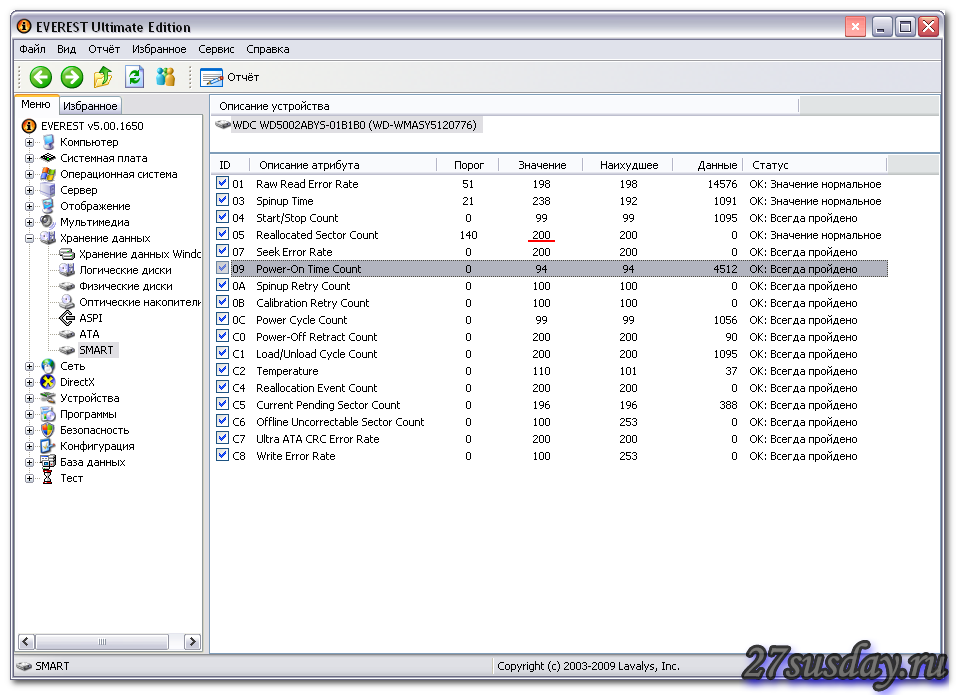
The program is absolutely free. Downloading it is easier here: http://www.aida64.com/downloads/aida64extreme270exe. The first 30 days - all functions are available (but, except for how to “watch,” Everest, aka Aida, knows nothing).
Or, you can download Victoria - already for Windows (starting from version 4.0): http://www.hdd-911.com/index.php. We go to the "Files" section:
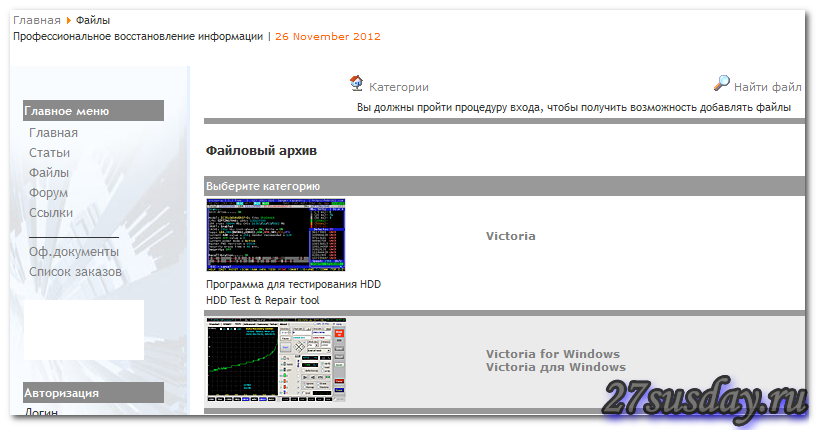
As you can see, of. The site contains both versions (for DOS and for Windows).
Compatibility
Victoria – DOS (3.5x) - compatible with SATA (SATA-2) controllers. Also - with the IDE integrated into the motherboard.
This was a review about bad sectors on hdd.




