Sometimes by going to (pre-existing) page we get 404 error - page not found. This page has been deleted, the site is not accessible, etc., but how to view the deleted page? I will try to answer this question and propose four ready-made solutions to this problem.
Option 1: offline browser
To save traffic and increase page loading speed, browsers use a cache. What is a cache? Cache (from English cache) — disk space on a computer dedicated to the temporary storage of files, which include web pages.
So try browsing deleted page from the browser cache. To do this, go to offline mode.
Note: offline browsing is possible only if the user has visited the page before and it has not yet been removed from the cache.
How to enable offline browser mode?
For Google chrome , Yandex browser et al., offline mode is available only as an experiment. Include it on the page: chrome: // flags / - find there " Offline mode cache "and click on the link" Enable».
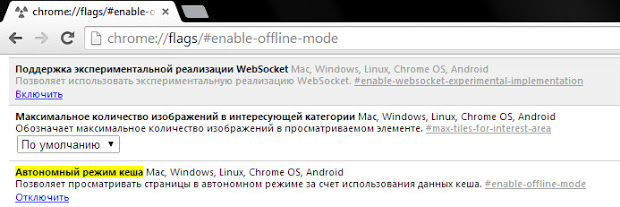 Turn on and off offline mode in google browser Chrome
Turn on and off offline mode in google browser Chrome IN Firefox (29 and older) open the menu (button with three stripes) and click on the item " Development"(Wrench), and then the item" Work autonomously».
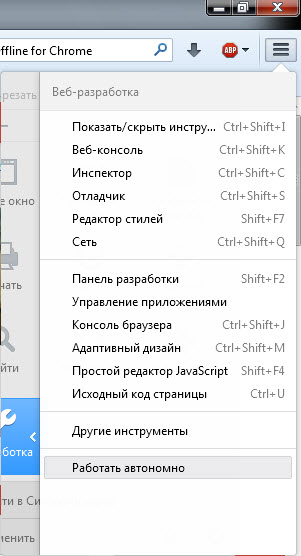 Turn on and off offline mode in Firefox browser
Turn on and off offline mode in Firefox browser IN Opera click the “Opera” button, find the “ Settings", And then click on the item" Work autonomously».
 How to enable or disable offline mode in Opera?
How to enable or disable offline mode in Opera? IN Internet explorer - press the Alt button, (in the menu that appears) select " File"And click on the menu item" Offline mode».
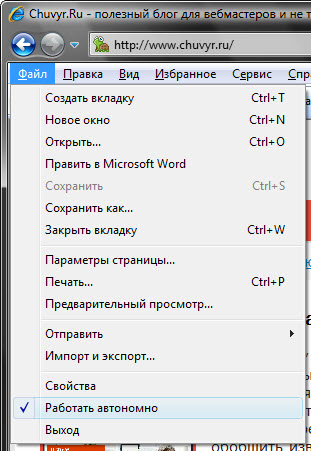
How to disable offline mode in Internet Explorer 11?
I’ll clarify in IE 11 developers removed offline switching. The question arises - how to disable offline mode in Internet Explorer 11? Follow the reverse steps - it will not work, reset the browser settings.
To do this, close running applications, including the browser. Press the key combination Win + R and (in the run window that opens) type: inetcpl.cpl, press the Enter button. In the "Properties: Internet" window that opens, go to the " Additionally". On the tab that opens, find and click the " Restore advanced options", And then the button" Reset ...". In the confirmation window, check the " Delete personal settings"And click" Reset».
Option 2: copies of pages in search engines
Earlier, I told you that users of search engines do not need to go to sites - just look at a copy of the page in the search engine, and this good way solutions to our problem.
IN Google - use the info: operator with the desired URL. Example:
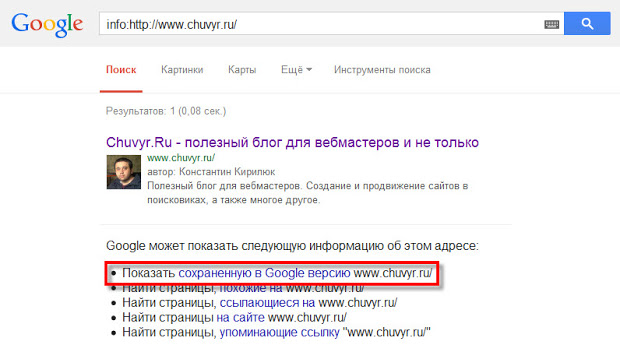
IN Yandex - use the url: operator with the desired URL. Example:
Hover over the (green) URL in the snippet and click on the link that appears copy».
The problem is that search engines store only the last indexed copy of the page. If the page is deleted, over time, it will become inaccessible in the search engines.
Option 3: WayBack Machine
Service WayBack Machine - An online archive that contains the history of the existence of sites.
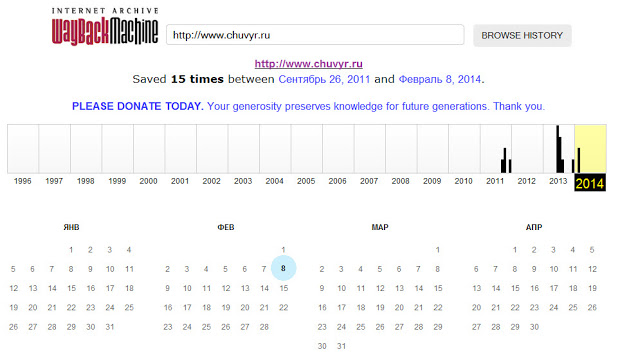 View site history on WayBack Machine
View site history on WayBack Machine Enter the desired URL, and the service will try to find a copy of the specified page in its database with a date binding. But the service does not index all pages and sites.
Option 4: Archive.today
A simple and (unfortunately) passive service for creating copies of web pages is Archive.today. Get access to remote page possible if it was copied by another user to the service archive. To do this, enter the URL in the first (red) form and click the " submit url».
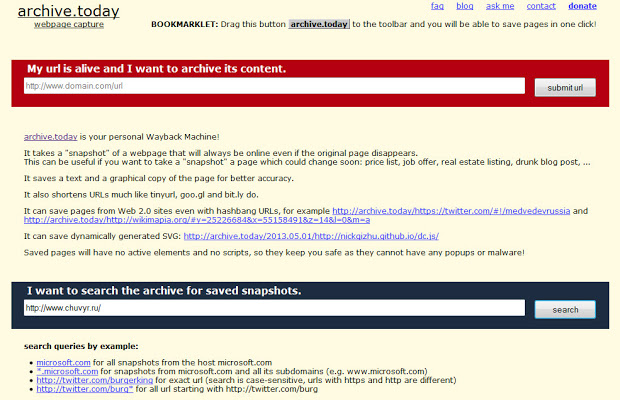
After that, try to find the page using the second (blue) form.
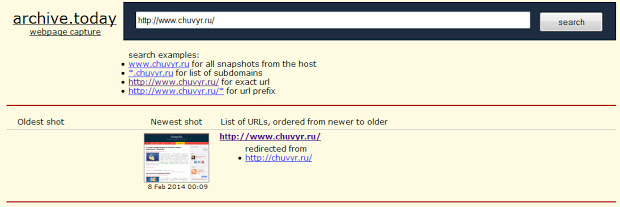
Recommend! Thought: And what if the page is not deleted? It so happens that it is simply impossible to enter the site. Found an article Victor Tomilin, which is called “I can’t access the site” - where the author not only describes 4 ways to solve the problem, but also recorded a visual video.
| at 22:40 | Change message | 12 comments |
Offline mode is introduced in browsers for the convenience of users and allows you to view previously visited pages without an internet connection. When a connection to the network is established, the offline mode does not turn off automatically, it must be removed manually.
Instruction manual
For example, if you are working with Internet Explorer, a message appears: “This web page is not available offline. To view this page, select Connect. Below the message are two buttons: “Connect” and “Offline”. Selecting the first one, you cancel auto mode and you can go to the page you are interested in.
When installing alternative browsers in windows system Often there is no need to use the pre-installed Internet Explorer. So that it does not interfere with working with a computer, it can be deleted using standard system tools.
Instruction manual
To disable Internet Explorer features, you can use the "Configure application access" service. To do this, open the Start menu and select the "Default Programs" section. Wait for the system program management utility to launch, and then click on the "Configure program access and defaults" section.
In the window that appears, select any of the presented configurations. The item "Computer manufacturer" is responsible for returning the system parameters that were set by the manufacturer. Section Microsoft Windows will install using all standard system utilities. To disable Internet Explorer, the third item is suitable - "not Microsoft." It will allow you to use third-party programs that were installed on the computer by the user. You can also select the Other option.
As soon as you click on the selected item, the default browser settings menu will be displayed. Among the options presented in the line “Web browser”, select an alternative program to view Internet pages, and then click “OK”.
Many browsers allow the user to work offline - view previously visited pages without the need for an Internet connection. Offline mode is useful in cases of traffic saving when its restriction is established.
There is no function in browsers auto shut off offline mode. It can be manually disabled in several ways, while the method of disconnection depends on the browser used.
Quick article navigation
Internet explorer
You can disable offline mode in Internet Explorer by changing the settings in the File menu, as well as through the Windows registry.
Main menu
- You must start the browser;
- Press the "Alt" button;
- Click on the “File” menu on the top toolbar;
- Uncheck the box next to "Work offline."
Windows registry
- You need to open the Start menu;
- Enter the query "regedit.exe" in the search bar;
- Run the program from the search results;
- Find the “GlobalUserOffline” parameter by following the path - HKEY_CURRENT_USER / Software / Windows / CurrentVersion / Internet Settings;
- Change the parameter value to “0” by double-clicking on the line “GlobalUserOffline”;
- Close the Windows registry window;
- To restart a computer.
Opera
Hide offline mode in opera browser it is possible through the section "Settings" or a special button.
"Settings"
- You need to click on the "Opera" button, located in the top line of the browser;
- Go to the "Settings" section;
- Uncheck the box next to "Work offline."
Button
You can enable and disable offline mode by simply clicking on the corresponding button located on the toolbar. To place a button on a toolbar:
- Go to the "Service" section;
- Open the subsection "Design";
- Go to the “Buttons” tab;
- Select the category "My buttons";
- Find the "Offline" icon;
- Drag it with the mouse on the toolbar. When you turn on offline mode, the button changes color.
Mozilla firefox
Disabling offline mode in mozilla Browser Firefox is available through the main menu of the program. To do this, you need:
- Launch a browser;
- Go to the "File" menu;
- Uncheck the box next to "Work offline."
Offline mode involves opening a particular site without connecting to a network. For example, if a user opened a resource on the Internet with content that interested him, and after a while he wants to return to it again, but there is no connection. In this situation, there are two ways: either try to configure the connection, or log in to the site offline. As you can see, the function can be quite convenient. However, some users wish to refuse it. Therefore, we consider in more detail whether it is possible to disable offline mode internet explorer and is it worth it to do.
How to use offline mode
Offline mode allows you to view the pages that you have already visited, even if there is no network connection. But not all sites can open in this way. You can use this function if you previously made a special save. Also for your convenience, if you plan to use IE as the main browser, we recommend it.
To do this, open the browser and go to the File menu. Check the box next to the corresponding inscription. Open the history magazine. It is necessary to find the web page that interests you in it. Now try to open it. Offline mode is a convenient feature, for example, when the provider restricts Internet traffic.
However, when connecting to a network, you must manually disable this feature. In addition, sometimes the browser voluntarily goes offline, which is not very desirable. That is why you need to know how to deactivate a function. Consider how to do this in internet explorer.
Disable offline mode
There are several ways to disable offline mode. They differ mainly in terms of difficulty. Accordingly, it is recommended to do this through the registry only confident userssince improper actions can greatly damage the system. The easiest way would be as follows.
So, when offline viewing a page of a site, an attempt to switch to another leads to the fact that a warning appears that it is impossible to view it. Under the message are two buttons. One of them offers to work autonomously, the other - to connect. By clicking on the last button, we turn off the offline mode.
In addition, in the toolbar located at the top of the application window, select File. In the context menu opposite the inscription “work autonomously” we remove the selection. If the toolbar is missing in the browser, you can pin it. To do this, right-click on a free field at the top of the application. In the drop-down menu, select Menu Bar.

Next, go to Tools and select Browser Properties. Open the Connections section. It will need to put emphasis on the inscription, which says that it is necessary not to use dial-up connections. After that, go to the network settings. In the window that opens, remove the check boxes next to all the labels. Confirm the action by clicking OK, and then close the dialog box. The last step is to reboot the device for the changes to take effect.
Shutdown through the registry
As already mentioned, it’s advisable for self-confident users to access the registry so as not to harm the system. If you are still self-confident, then.
Next, select the folder HKEY + CURRENT_USER. In it, open the Software file. Now go to the Microsoft-Windows branch. In it, select CurrentVersion and look for the inscription Internet Settings. Here we open the string parameter GlobalUserOffline. If it is not, then you have to create it yourself. Next to it, set the value to 00000000. We shut down the registry. After we restart the computer - and the offline mode with us goes into the status of “disabled”.
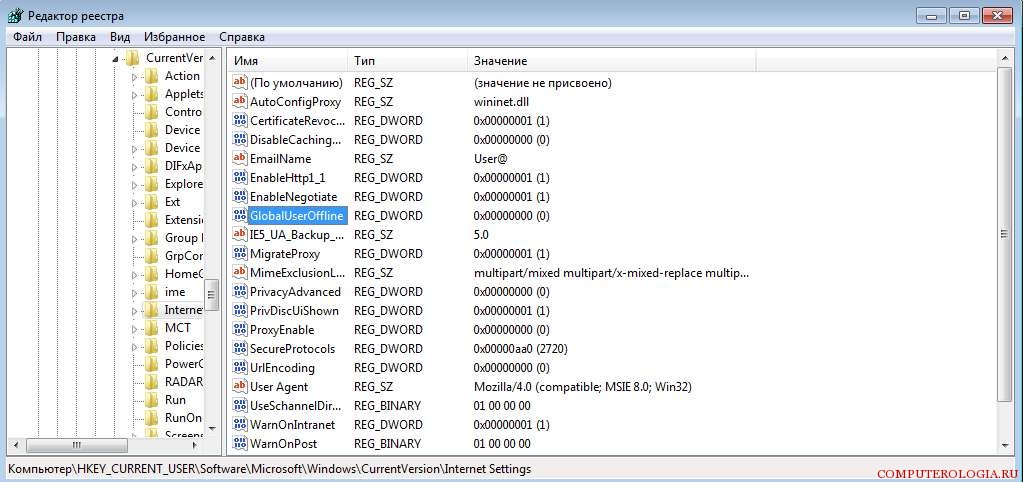
It must be remembered that changes to the user’s configuration on a computer are made only with administrator access. It is possible that you will need a password to the system resources. Do not forget that despite the fact that the registry editor is a useful tool, you need to work with it very carefully. After all, any incorrect changes to the records may lead to the need to completely reinstall the system.
Email Offline
I would like to note a little about the advantages of the offline mode. For example, with its help you can work with by email even in the absence of an internet connection. So, maybe it's for Gmail users. When the network is disconnected, it is possible to check mail, send letters, etc. Messages will be saved in the Outbox folder and as soon as the connection appears, they will be automatically delivered to their destination. The mail service offers correct operation even without access to the network, which is very convenient for many users.
In order to be possible, you must go to gmail settings. Here we turn on the offline mode, and at the bottom of the screen we put a mark in front of the inscription Save changes. Next, a window appears asking you to install offline mode. The ability to enable this feature appeared thanks to the use of Gears. It should be noted that it is possible to use it on internet explorer from the sixth version and higher, but use it best latest version -. The developers thought over the ability to configure synchronization and download mail in off-line mode.
So, offline mode can be quite a convenient feature if you know how to use it. In the case when the browser starts automatically translating pages into autonomy mode, of course, it is advisable to disable it. How to do this - we reviewed above. Actually, you will need to either use the tools in the browser itself, or edit the registry. The latter option is more complex and requires utmost care from the user. Using the settings in the browser itself is the best option, which, moreover, is simpler.




