When updating the operating room windows systems, sometimes errors occur that lead to problems on users' computers. Problems installing Windows updates do not occur on all computers, but a significant number of users experience similar situations.
After the process of updating the operating system is completed, the user receives a message that a Center error has occurred windows updates. Some updates are not installed correctly in operating systemcause crashes in Windows.
Users who encounter this problem have to independently search for information on the Internet, on sites and specialized forums. Microsoft on its technical support site has launched a special service in Russian to solve problems with Windows updates.
If the following messages appear on the computer: Windows 7 update error, Windows 10 update error, Windows 8.1 update error, then the user can use the Microsoft service. Perhaps this will not solve the problems, in any case, it is better to get first aid from the manufacturer of the Windows operating system.
Windows Update Bug Fix
Follow this link: https://support.microsoft.com/en-us/help/10164/fix-windows-update-errors to the error correction page in Windows Update. The web page prompts you to perform several sequential steps to resolve the problem.
Performing the following steps will solve problems with frequently encountered Windows update errors (0x80073712, 0x8024402F, 0x800705B4, 0x80004005, 0x80070003, 0x80070002, 0x80070643, 0x80070020, 0x8024200B, 0x80070422), as well as with more rare operating system errors.
The algorithm of the service: the user is invited to perform some actions, and if the problem is not solved, the following actions will be offered, each time more and more complex.
First, select the operating system installed on the computer. Supported operating systems are Windows 10, Windows 8.1, Windows 7. Users of the Windows 8 operating system need to upgrade to Windows 8.1 for free, since Microsoft has officially stopped supporting this operating system.
I will tell you how it works on the example of Windows 10. In other versions of the operating system Windows solution problems occur in a similar way.
The next step is to download and then run the troubleshooter in Windows Update.
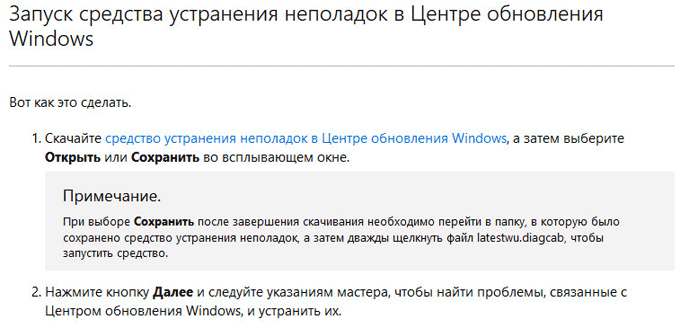
Run the latestwu utility on the computer as administrator. In Windows Update, you will see the "Diagnose and prevent problems with your computer." Click on the “Next” button.
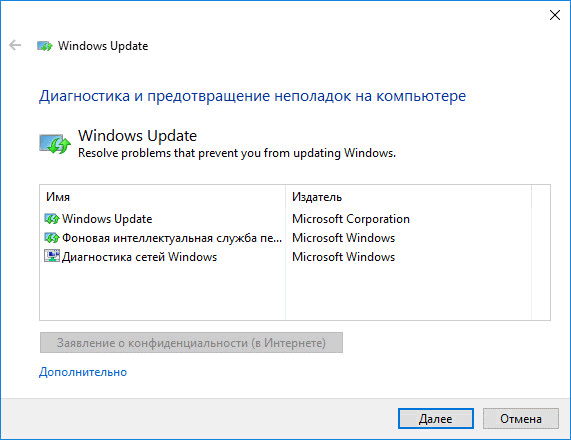
A problem is detected on the computer related to updating the operating system. Upon completion, you will see the result of the system check.
In my case there are no problems. In your case, the tool will prompt you to perform some actions, after which the update error will be fixed.
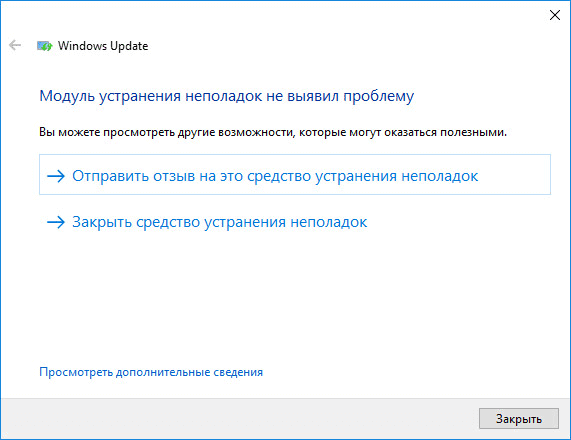
If the problem is not resolved, under the question “Is the problem resolved?”, Answer “No”.

Further on the service page you will receive new instructions. For example, following the instructions, you need to go to the update log page, and then select the most current article update for the version of Windows installed on your computer.
Go to the Microsoft Update site, enter the article number in the search field. From the Microsoft Update catalog, download the appropriate update, and then install it on your computer.
In case the error is not resolved again, it will be necessary to perform more complex actions using the command line.
As a result, in case of unsuccessful solution of the issue, the service will offer to reset or reinstall Windows. In most cases, it will not come to this, since the solution to the problem of updating the operating system will complete successfully.
Conclusion
Using the Error Correction service in Windows Update, problems that arise after installing updates to the Windows 10, Windows 8.1, and Windows 7 operating systems are resolved. The user is prompted to perform the necessary actions to resolve the update errors.
Typical problems when updating Windows OS (from “seven to ten”) can be solved using a script. A running script will do full reset Update Center settings. This simple way solves all or at least most problems with updating. software: when they do not load or fail to install. But, unfortunately, there are update service errors that cannot be fixed with a script. But in this case, we will try to give various solutions to the problems at the end of the article.
Those upgrading to Windows 7, installing the operating system from scratch, or resetting settings may also encounter Microsoft service errors. In this case, we recommend that you first try installing updates for the Seven using. If the error persists, follow the guide given in this thread.
Reset Windows Update to fix errors
If you reset Microsoft Update, many errors will be fixed. This method is suitable for everyone. windows versions. Settings are reset to auto mode. And after notifying the system that the Microsoft update service is not running on the computer, you must use a script. It is intended to launch the Center.
The launched script executes the following commands:
- Stopping three services: Update Center (checks, searches for and downloads new versions of programs), Background Intelligent Transfer Service (transfers data between client and server) and Cryptographic Services (checks digital signatures of operating system components).
- Each service folder used in the center receives a new name. This backs up the data of the update service in case of unforeseen situations.
- All three services that were stopped during the first command start working.
The script itself:
@ECHO OFF echo Windows Update Start echo. PAUSE echo. attrib -h -r -s% windir% \\ system32 \\ catroot2 attrib -h -r -s% windir% \\ system32 \\ catroot2 \\ ✶.✶ net stop wuauserv net stop CryptSvc net stop BITS ren% windir% \\ system32 \\ catroot2 catroot2 .old ren% windir% \\ SoftwareDistribution SoftwareDistribution.old ren "% ALLUSERSPROFILE% \\ application data \\ Microsoft \\ Network \\ downloader" downloader.old net Start BITS net start CryptSvc net start wuauserv echo. echo Finish echo. PAUSE

When the file .bat created, run it as administrator, right-clicking on it. After pressing any key, the script will run all the commands in turn. When the procedure completes, exit the command line by pressing any key.
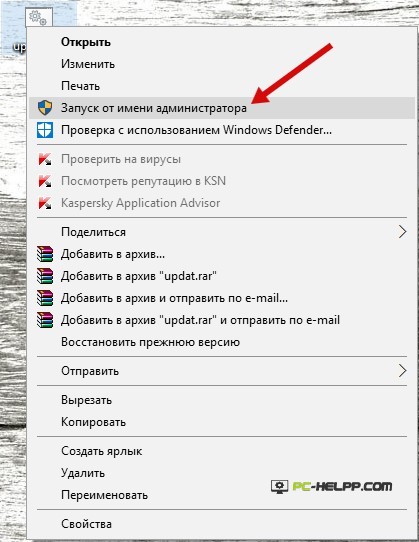
After completing all the steps and restarting the computer, check the Microsoft Update Service. If the errors are resolved, you can find, download and install any update manually or automatically.
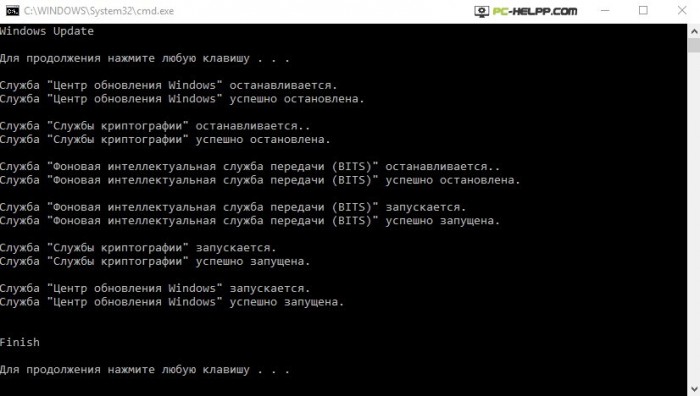
Other possible causes of update errors
If your error after resetting the Center settings did not resolve, try other methods, perhaps one of them will work:- In the network connection settings, enter DNS 8.8.4.4 and 8.8.8.8.
- Check the launch of these three services: System Update Center, Background Intelligent Transfer Service, and Cryptographic Services.
- If you cannot upgrade from Windows 8 to Windows 8.1 through the Windows Store (the system displays a message about the impossibility of installing a new version), try to do it differently. Start Microsoft Update Service (Center) and install from there new version The eights.
- In the notification you will see an error code. Copy it and type in search string Google or Yandex. Perhaps there is a solution to your problem.
If you encounter a problem (error) when installing or receiving updates via Windows Update or Microsoft Update, you can follow the recommendations below. These are general recommendations to solve the problem in most cases, but they do not give a 100% guarantee of its solution. Often, first of all, it is worth starting with their implementation before disassembling a particular case. The contents of the \\ WINDOWS \\ file will help you specify the problem. WindowsUpdate.log, which is created during the system update process. The article How to read the Windowsupdate.log file will help you read and understand this file.
We will analyze the most common causes of errors and how to resolve them.
I. Connection errors.
Symptoms: When you access the Windows Update or Microsoft Update Web site to check for and install updates, you receive one of the following error messages:
| Error code (in hexadecimal format) | Error Code (decimal) | API error description |
| 0x80070008 | -2147024888 | ERROR_NOT_ENOUGH_MEMORY |
| 0x800705B4 | -2147023436 | Error_Timeout |
| 0x8007000E | -2147024882 | E_OUTOFMEMORY |
| 0x80072EE2 | -2147012894 | ERROR_INTERNET_TIMEOUT |
| 0x80072EFD | -2147012867 | ERROR_INTERNET_CANNOT_CONNECT |
| 0x80072EE7 | -2147012889 | ERROR_INTERNET_NAME_NOT_RESOLVED |
| 0x80072EFE | -2147012866 | ERROR_INTERNET_CONNECTION_ABORTED |
| 0x8024400E | -2145107954 | SUS_E_PT_SOAP_SERVER |
| 0x80072F76 | -2147012746 | ERROR_WINHTTP_HEADER_NOT_FOUND |
| 0x80244016 | -2145107946 | SUS_E_PT_HTTP_STATUS_BAD_REQUEST |
| 0x80072F78 | -2147012744 | ERROR_WINHTTP_INVALID_SERVER_RESPONSE |
| 0x80244022 | -2145107934 | SUS_E_PT_HTTP_STATUS_SERVICE_UNAVAIL |
| 0x80090305 | -2146893051 | SEC_E_SECPKG_NOT_FOUND |
| 0x8024402F | -2145107921 | WU_E_PT_ECP_SUCCEEDED_WITH_ERRORS |
| 0x8009033F | -2146892993 | SEC_E_Shutdown_IN_Progress |
| 0xC80003FA | -939523078 | hrReadVerifyFailure |
| 0x80244008 | -2145107960 | SUS_E_PT_SOAPCLIENT_PARSEFAULT |
| 0xC800042D | -939523027 | HrVersionStoreOutOfMemory |
| 0x8024400A | -2145107958 | SUS_E_PT_SOAPCLIENT_PARSE |
| 0x80071A90 | -2147018096 | ERROR_TRANSACTIONAL_CONFLICT |
| 0x8024400D | -2145107955 | SUS_E_PT_SOAP_CLIENT |
1.1
The first thing to do, after checking the availability of the connection as such, of course, is temporarily Turn off Windows Firewall or a third-party firewall and try to get updates again.
Attention! Disabling the firewall reduces the security of the computer, so after you try to receive updates again, you must enable it.
If disabling the firewall did not fix the problem, go to step 1.2.
1.2
Disable (unload) the antivirus software while trying to update. This step also reduces the level of computer security. Regardless of the result, you should turn on anti-virus software again.
If this does not resolve the issue, go to 1.3.
1.3 Add the Windows Update and Microsoft Update Web sites to the list of trusted sites:
- Run Windows Internet Explorer
- On the Tools menu, click Internet Options.
If used Internet explorer 7 and the menu is not available, press the ALT key on your keyboard to access the Internet Explorer menu. - Click the Security tab and select the Trusted sites icon.
- Click the Sites button and uncheck All servers in this zone require server verification (https :)
- In the Add a site to a zone field, enter the addresses listed below and then click the Add button after each of them.
If this method does not resolve the problem, go to step 1.4.
1.4
Ensure that the latest Background Intelligent Transfer Service (BITS 2.0 and WinHTTP 5.1) updates are installed on the computer
MSKB article describing the update and download links: Update for Windows Server 2003, Windows XP, and Windows 2000 containing BITS 2.0 and WinHTTP 5.1
This method applies only to Windows 2000 / XP / 2003.
If the problem cannot be resolved by the above methods, go to step 2
2. Checking Hosts Files
Some programs, including malware, can modify Hosts files to control the extension of DNS names.
To remove entries from the Hosts file, follow these steps:
- Press button Start and select Run
- Copy and paste (or type) in the box Open next command
notepad% windir% system32driversetchosts
Note. When prompted, select the program with which to open the file Hostsselect Notebook and press the button OK - Delete the lines of the file that contain entries for Windows Update or Microsoft Update. These can be strings containing the words “microsoft” and “update”. For example, such:
- 64.4.21.125 http://update.microsoft.com
- 64.4.21.125 http://windowsupdate.microsoft.com
- Save the edited file and restart the computer
- Instead of rebooting, you can clear the DNS cache. To do this, follow these steps:
- Press button Start and select Runenter cmd in field Openand press enter.
- IN command line Type ipconfig / flushdns and press Enter.
3. Removing the proxy server entry from the WinHTTP proxy server settings
Note. This method applies only to Windows XP and Windows server 2003. This method not applicable to Windows Vista.
To remove a proxy server entry from the WinHTTP proxy settings, follow these steps:
- Launch Internet Explorer.
- On the menu Service select team Internet Options.
- Go to tab Connections and press the button Network configuration.
- In the dialog box Settings local area network check the box Automatic parameter detectionand click OK.
- Close Internet Explorer.
- Press button Start and select Runtype in the Open command field cmdand press enter
- Enter the following commands. After each command, press Enter
proxycfg -d
net stop wuauserv
net start wuauserv
II. Resolving specific WU errors
Actions and Errors
- 0x800A0046
- 0x80248011
- 0x8024402C
- 0x8024502D
- 0x800A01AD
Causes
Error with code 0x800A0046 appears for one of the following reasons:
- The user account used to log in belongs to the account group Guests or Users.
- The security descriptor prevents authenticated users from accessing the Windows Update or Microsoft Update Web site.
- There is no account in the list of users and policy groups Administrator and Service.
The reason for the error with the code 0x80248011there may be a problem with the database that stores information about Windows Update or Microsoft Update.
Code Errors 0x8024402C and 0x8024502D usually appear due to the presence of invalid characters in proxy override settings. To resolve them, see item 3 section I
Error with code 0x800A01AD appears when a file Wuaueng.dll missing or incorrectly registered.
1. Error with code 0x800A0046
To resolve this error, use one of the following methods.
Method 1 Remove the user account that is causing the error from the Guests or Users group
- Click Run on the Start menu, type control admintoolsand click OK.
- Open Computer Management.
- Expand the Local Users and Groups node.
- Select the Users section.
- Open the account that is used to access the Windows Update or Microsoft Update website.
- Click the Group Memberships tab.
- Select the desired user account and click the Delete button. In this case, the account must consist of at least one group.
Method 2. Set security descriptor
- Choose from the menu Start paragraph Runenter command cmdand click OK.
- Enter command
sc sdset wuauserv D: (A ;; CCLCSWRPWPDTLOCRRC ;;; SY) (A ;; CCDCLCSWRPWPDTLOCRSDRCWDWO ;;; BA) (A ;; CCLCSWLOCRRC ;;; AU) (A ;; CCLCSWRPWPDTLOC
and press enter.
Method 3. Add local accounts Administrator and Service into politics Impersonate a client after authentication
- On the menu Start select item Runenter command secpol.mscand press enter.
- Expand Node Local politicians.
- Select item User Rights Assignment.
- Open policy Impersonate a client after authentication.
- Tab Local security settings press the button Add user or group and add Administrator and Service to the list Users and groups.
- After application, restart the computer.
Method 4. Configure for the remote procedure call service ( Rpc) login with a system account
- Choose from the menu Start paragraph Runenter command services.mscand click OK.
- Open service properties Remote Procedure Call (RPC)
- Open tab Loginset the switch With system account
2. Error with code 0x80248011
Before resolving the error, clear the Internet Explorer browser cache. To do this, follow these steps:
- On the menu Service Internet Explorer select Internet Options.
- Tab Are common In chapter Temporary Internet Files press the button Delete files.
To resolve this error, recreate the database that stores information about Windows Update or Microsoft Update. To do this, follow these steps:
- Open menu Start, select Runenter in the field Open the team cmdand click OK.
-
net stop wuauserv
- At the command prompt, type the following command, and then press ENTER:
cd / d c: \\ Windows \\ SoftwareDistribution
here c: Windows is the folder in which the operating system is installed
- At the command prompt, type the following command, including quotation marks, and then press ENTER:
rd / S / Q DataStore
- At the command prompt, type the following command, and then press ENTER:
net start wuauserv
3. Error with code 0x800A01AD
To resolve this error, select one of the following methods.
Method 1. Register MSXML program files
To register MSXML files, follow these steps:
Note. It is possible that the files specified in steps 3 and 5 are not installed on the computer. In this case, when you try to register such a file, you will receive the following error message:
Error calling LoadLibrary ("<имя_файла>.dll ") - the specified file was not found.
Skip this message and continue with the next step.
- Choose from the menu Start the team Run
regsvr32 msxml.dll
- Choose from the menu Start the team Runenter the following command in the Open field
regsvr32 msxml2.dll
- Choose from the menu Start the team Runenter the following command in the Open field
regsvr32 msxml3.dll
Method 2. Register file Wuaueng.dll
To register the Wuaueng.dll file, follow these steps:
- Press button Start, select Runenter command
regsvr32 Wuaueng.dll
III. The error message “One or more updates cannot be installed”
This problem may occur if after installation latest version windows client Update Installing Service Pack 3 (SP3) is done before the computer restarts. Resulting new file Wups2.dll It turns out to be unregistered. During the installation of SP3, the Wups2.dll file cannot be detected, so the original version of the Wups.dll file, which is contained in Windows XP SP2 and in Windows XP SP3, is recorded in the registry. Due to the lack of registry entries corresponding to the Wups2.dll file, installation of updates becomes impossible.
- Stop the automatic update service:
Press button Startselect menu item Runenter commandnet stop wuauserv Get the latest version of the Windows Update Agent
After downloading, put the file on disk C: and execute the following commands in cmd sequentially (in Windows Vista, the command must be executed on the command line launched as administrator):
net stop wuauserv
net stop bits
start / wait C: \\ Windows \\ UpdateAgent30- x86.exe / wuforce
The name of the executable file may differ from the one indicated if you are using the file for Windows 64-bit
After completing all three commands, restart the computer.V. Reinstall Windows Installer
VI. Using AU Check Utility
The utility for checking and resetting (restoring) automatic updates, Windows Update, and Microsoft Update (AU Check) can solve most problems with receiving or installing updates by resetting the configuration of the corresponding parameters to the default value.
In fact, the utility is a set of reg-files, cmd-files and VBS-scripts that automate most of the above ways to solve problems with updates. The following operating systems are supported (32 bit and 64-bit):- Windows 2000
- Windows XP
- Windows Vista
- Windows Server 2003
- Windows Server 2008
The utility is made in the form of a self-extracting archive. At startup, the version and architecture of the Windows operating system is automatically recognized and the reset begins. In total, the utility can work out for about 15-20 minutes, and possibly more, a lot depends on both computer performance and Internet connection speed. By the way, an Internet connection is necessary when using the utility, so use it in safe mode not worth it.
Given the fairly extensive list of operations performed by the utility, highly recommend Create a restore point before using it.
An approximate list of operations:- Library re-registration (DLL)
- Renaming the softwaredistributiondownload directory
- Verify the security settings for Automatic Updates and Background Intelligent Transfer Services (BITS)
- Cleaning the queue and background files of the background intelligent service
- Restart Auto Update and Background Intelligent Service
- Checking some registry settings.
- Create the updates.htm file in the C: AULOGS directory with links to the necessary updates.
- Reporting operation errors in the C: AULOGS directory.
- Testing PROXYCFG and recording a log with its results (c: aulogs)
- Error dumping when detecting MSXML registration problems (c: aulogs)
- Testing WGA using the mgadial utility and writing the results to the log (c: aulogs) You can download the latest version of AU Check from this page: AU Check Releases
Of course, it is not possible to consider all cases of problems with Windows updates, but I did not set myself such a goal. The general recommendations provided here will help get rid of most of the most common problems, and the rest often need to be disassembled in more detail and each individual case individually.
Via this method Most errors can be fixed when the update center does not download the update or writes that there were errors when installing the update. However, it is worth considering that after all, not all problems can be solved in this way. Additional information possible solutions can be found at the end of the manual.
Update 2016: if you have problems with the Update Center after reinstalling (or a clean installation) of Windows 7 or resetting the system, I recommend that you first try the following: if it doesn’t help, return to this instruction.
Reset Windows Update to fix errors

In order to fix many errors when installing and downloading updates to Windows 7, 8 and Windows 10, it is enough to completely reset the update center. I will show how to do this automatically. In addition to the reset, the proposed script will start the necessary service if you receive a message that the Update Center is not running.
Briefly about what happens when the following commands are executed:
- Services stop: Windows Update, BITS Background Intelligent Transfer Service, Cryptography Services.
- The service folders of the catroot2 update center, SoftwareDistribution, downloader are renamed to catrootold, etc. (which, if something went wrong, can be used as backups).
- All previously stopped services start again.
In order to use the script, open Windows Notepad and copy the commands below. After that, save the file with the extension .bat - this will be the script for stopping, resetting and restarting Windows Update.
@ECHO OFF echo Sbros Windows Update echo. PAUSE echo. attrib -h -r -s% windir% \\ system32 \\ catroot2 attrib -h -r -s% windir% \\ system32 \\ catroot2 \\ *. * net stop wuauserv net stop CryptSvc net stop BITS ren% windir% \\ system32 \\ catroot2 catroot2 .old ren% windir% \\ SoftwareDistribution SoftwareDistribution.old ren "% ALLUSERSPROFILE% \\ application data \\ Microsoft \\ Network \\ downloader" downloader.old net Start BITS net start CryptSvc net start wuauserv echo. echo Gotovo echo. PAUSE
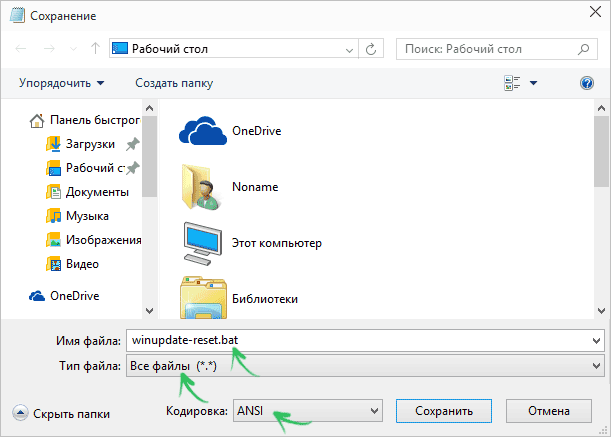
After the file is created, right-click on it and select “Run as administrator”, you will be prompted to press any key to start, after which all necessary actions will be performed in order (press any key again and close the command string).
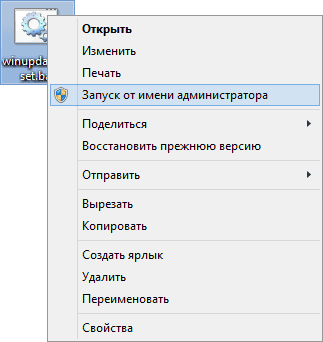
And finally, be sure to restart your computer. Immediately after the reboot, go back to the Update Center and see if the errors disappeared while searching, downloading and installing Windows updates.
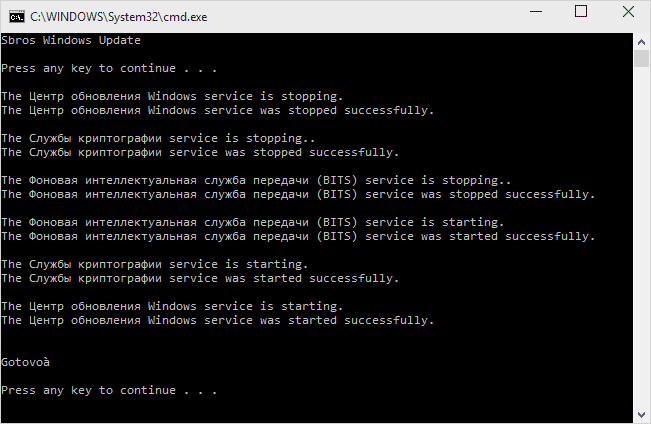
Other possible causes of update errors
Unfortunately, not all possible mistakes Windows updates can be solved in the way described above (although many). If the method did not help you, then pay attention to the following options:
- Try setting DNS 8.8.8.8 and 8.8.4.4 to Internet Connection Settings
- Check if all the necessary services are running (their list was given earlier)
- If you do not have an upgrade from Windows 8 to Windows 8.1 through the store Windows installation 8.1 cannot be completed), try to install all available updates through the Update Center first.
- Search the Internet for the reported error code to find out exactly what the problem is.
In fact, there can be many different reasons why they are not searched, downloaded, or installed, but, in my experience, the information presented can help in most cases.
Restoring Windows Update to its original state
I honestly repent ... I copied the article from Microsoft’s ...
The reason is simple: after six months - you will not find it! And not because of laziness to add to bookmarks. And because Melkosoft himself is somehow careless about his own materials 🙂 They will release some thread of the DirectHe version of Samoyokrutye with the letter Ze ... And again they will shovel the whole site! Then search ... by Bookmarks ...
Therefore, the original is here - http://support.microsoft.com/kb/971058
On the same page there is an automatic fix fix fix tool. I’m more interested - correction by hands 🙂
To restore the initial state Windows Update components, follow these steps:
1. Open a command window windows strings. To open a command prompt, click Run on the Start menu. Copy and paste (or enter) the following command in the Open box and press Enter:
2. Stop the BITS service and the Windows Update service. To do this, at the command prompt, type the following commands sequentially, pressing ENTER after each of them.
net stop bits
net stop wuauserv
3. Delete the qmgr * .dat files. To do this, at the command prompt, type the following command, and then press ENTER:
Del "% ALLUSERSPROFILE% \\ Application Data \\ Microsoft \\ Network \\ Downloader \\ qmgr * .dat"
4. If you are attempting to resolve problems related to Windows Update using the steps in this article for the first time, go to step 5 without performing step 4. The instructions in step 4 are recommended only if We were able to resolve issues related to Windows Update using other actions. The operations that go into step 4 are also performed when you run the Fix it solution above in aggressive mode.
Assign the following folders the BAK extension:
% systemroot% \\ SoftwareDistribution \\ DataStore
% systemroot% \\ SoftwareDistribution \\ Download
% systemroot% \\ system32 \\ catroot2
To do this, at the command prompt, type the following commands sequentially, pressing ENTER after each of them.
Ren% systemroot% \\ SoftwareDistribution \\ DataStore * .bak
Ren% systemroot% \\ SoftwareDistribution \\ Download * .bak
Ren% systemroot% \\ system32 \\ catroot2 * .bak
b) Set the default security descriptor for BITS and Windows Update. To do this, at the command prompt, type the following commands sequentially, pressing ENTER after each of them.
sc.exe sdset bits D: (A ;; CCLCSWRPWPDTLOCRRC ;;; SY) (A ;; CCDCLCSWRPWPDTLOCRSDRCWDWO ;;; BA) (A ;; CCLCSWLOCRRC ;;; AU) (A ;; CCLCSWRPWPDTLOCRRC;
sc.exe sdset wuauserv D: (A ;; CCLCSWRPWPDTLOCRRC ;;; SY) (A ;; CCDCLCSWRPWPDTLOCRSDRCWDWO ;;; BA) (A ;; CCLCSWLOCRRC ;;; AU) (A ;; CCLCSWRPWRCDU; PU)
5. At the command prompt, type the following command, and then press ENTER:
cd / d% windir% \\ system32
6. Re-register the BITS and Windows Update service files. To do this, at the command prompt, type the following commands sequentially, pressing ENTER after each of them.
regsvr32.exe atl.dll
regsvr32.exe urlmon.dll
regsvr32.exe mshtml.dll
regsvr32.exe shdocvw.dll
regsvr32.exe browseui.dll
regsvr32.exe jscript.dll
regsvr32.exe vbscript.dll
regsvr32.exe scrrun.dll
regsvr32.exe msxml.dll
regsvr32.exe msxml3.dll
regsvr32.exe msxml6.dll
regsvr32.exe actxprxy.dll
regsvr32.exe softpub.dll
regsvr32.exe wintrust.dll
regsvr32.exe dssenh.dll
regsvr32.exe rsaenh.dll
regsvr32.exe gpkcsp.dll
regsvr32.exe sccbase.dll
regsvr32.exe slbcsp.dll
regsvr32.exe cryptdlg.dll
regsvr32.exe oleaut32.dll
regsvr32.exe ole32.dll
regsvr32.exe shell32.dll
regsvr32.exe initpki.dll
regsvr32.exe wuapi.dll
regsvr32.exe wuaueng.dll
regsvr32.exe wuaueng1.dll
regsvr32.exe wucltui.dll
regsvr32.exe wups.dll
regsvr32.exe wups2.dll
regsvr32.exe wuweb.dll
regsvr32.exe qmgr.dll
regsvr32.exe qmgrprxy.dll
regsvr32.exe wucltux.dll
regsvr32.exe muweb.dll
regsvr32.exe wuwebv.dll
7. Restart Winsock. To do this, at the command prompt, type the following command, and then press ENTER:
netsh reset winsock
8. On computers running Windows XP or Windows Server 2003, set the proxy server settings. To do this, at the command prompt, type the following command, and then press ENTER:
9. Restart the BITS service and the Windows Update service. To do this, at the command prompt, type the following commands sequentially, pressing ENTER after each of them.
net start bits
net start wuauserv
10. On computers running Windows Vista and Windows Server 2008, clear the BITS queue. To do this, at the command prompt, type the following command, and then press ENTER:
bitsadmin.exe / reset / allusers
11. Install the latest version of the Windows Update Agent. For more information, see the following Microsoft Knowledge Base article:
949104 Getting the latest version of the Windows Update Agent to help you manage updates on your computer
12. Restart your computer.
P.S. Original article - http://support.microsoft.com/kb/971058




