It may be necessary to perform the recovery procedure for iPhone 4 during abnormal operation of the system, individual modules, or if the password for the lock screen is forgotten. We’ll tell you how to save the photo and other user information, reanimate the iPhone and get rid of crashes in which the system issues codes 3004, 2009, 16, 4005, 4013, 3194.
Backup creation
Any way to restore iPhone involves installing new firmware and the loss of all personal data on the iPhone. Fortunately, archival copies of photos and other important information are easy to make. It will require iTunes and a computer:
- Connect iPhone to computer;
- When the device is detected, right-click on its icon;
- In the context menu, select the copy command.
IPhone can be synchronized with any of the free cloud services - So every photo taken when connected via Wi-Fi gadget gives to the network storage.
Standard Reset Method
This is a simple method that allows in many cases to get rid of glitches when using the iPhone. User information and photos are not saved, the settings are reset to factory settings. In order not to experience additional difficulties when restoring the firmware, it is better to immediately use the latest version of iTunes, as well as iOS.
Although the application on the computer can download the OS for you during the firmware, sometimes the iPhone crashes 3194, 3004, 4005, 21, 11, etc. In addition, the version of iOS installed automatically will be the latest, which suits you far not every iPhone owner.
The order of the standard firmware of the device is as follows:
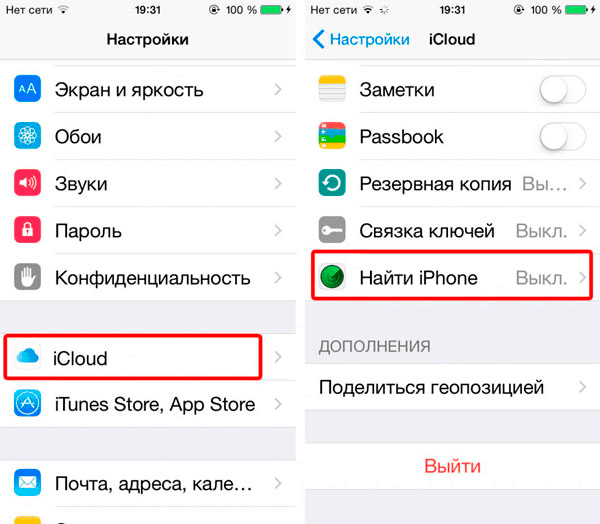
The device will go to Recovery mode and reset to factory settings, the user will be able to return contacts, photos, etc. through the created backup.
Standard update
If you didn’t do any archive backups, the iPhone gives out crashes, a flashing is required, but you don’t want to lose personal data, try not updating, but updating the system. In this case, iOS will also be reflashed, but the photo and all other information will not be lost anywhere. The chance of fixing bugs in this case is less, and the password will not be reset.
Beginning with 5th version iOS this update method is available not only through iTunes, but also simply with the availability of Wi-Fi network. It does not make sense to consider the first method in detail, since it completely repeats the recovery method described above, just in the 4th paragraph you should click the "Update" button. On a Wi-Fi network, this is even easier:
- in the "General" section of the gadget settings, open "Software Update";
- a line with the latest firmware version will be displayed, click on the bottom line of the download and update.
It remains to wait for the end of the process. iOS will be reinstalled, password, settings, photos, etc. will be saved.
Correcting errors in Recovery Mode
With Recovery Mode, you can solve most of the problems and reset the password. Recovery is also carried out through Aityuns, data, including photos, contacts, etc. are not saved. The flashing technique is similar to that described above, only in the Recovery mode the user enters his iPhone on his own. Sequencing:
- Turn off the machine.
- Hold and hold Home on the phone, at this time connect it with a cable to the computer via iTunes.
- The appearance of the media player icon and USB cable on the display will indicate that the phone has switched to Recovery mode.
- If Aityuns did not boot automatically, start it and make sure that the media player has recognized the connected device - a corresponding notification will appear on the screen.
- Next, just select iPhone, hold Shift and click on the restore button.
- It remains to indicate the location of the new firmware, start the process and wait for it to finish, enter apple password ID and update settings.
Using DFU Mode
Even with a simple firmware update, the need to reset the password, etc., it is recommended that you bypass the OS through the DFU mode, make a backup in advance, save the photo, download the firmware file and then restore personal data. In this way, you can eliminate not only the most severe software malfunctions, reset the password, but also avoid all kinds of crashes, for example, with codes 16, 21, 11, 4005, 3194, etc., that often occur when reinstalling the OS in other methods.
The reinstallation sequence in this case completely repeats the above, except that the iPhone will need to be forced to enter the DFU mode, and not Recovery. This is done as follows:
- Connect the iPhone to the computer and turn off the latter, or hold the power and Home buttons simultaneously for 10 seconds.
- After 10 seconds, release the power button, while holding the “Home” button.
- Continue to hold it until the gadget detection message is displayed on the PC.
Judging by the message, it will be detected in Recovery Mode, however, DFU mode can be recognized by the absence of any image on the display - depending on the model, it should be black or white.
Possible flashing failures
To reset your password and fix software gadgets from Apple, it is better to use DFU mode. However, many users experience certain difficulties accessing it, so to remove the password, they reinstall iOS directly from the system or in Recovery Mode, which sometimes causes an error. Codes can vary - 16, 21, 11, 4005, 4013, 4014, 3194, etc. Let us consider below the causes of failures during the update and how to deal with them.
The appearance of failures with codes 4005, 4013 and 4014
Codes 4005, 4013 and 4014 appear mainly after disconnecting the gadget from the PC during the update process, or if the program was interrupted for other reasons during execution. To remedy the situation:
- install iTunes the latest version;
- try using another original USB cable or even a computer;
- force reboot the device;
- if used front uSB portuse the back.
Often an error with the numbers 4005, 4013 and 4014, along with 16, 21, 11, etc., occurs due to faulty hardware of the iPhone. For example, when the device crashes, the contacts of the modem chip, compass chips, etc. may be violated. When updating, the phone diagnoses all the modules and if it does not find any, it displays a window describing the malfunction - error 11, 16, 21, 4005, 4013 or 4014. Therefore, if the above methods did not help, the iPhone will have to be taken to a service where the master will have to re-solder the problematic chips.
3004 upgrade failed
Sometimes when reinstalling iOS through Aityuns, the process is interrupted by code 3004. There are two main reasons:
- blocking the installation of software by antivirus, as a result of which Aityuns loses the ability to contact the server;
- the work of a firewall that regards downloaded information as a threat and also blocks it.
Error 3004 is often resolved very simply:
- Disable all security software, and then restart the update mode through Aityuns.
- Sometimes browser assignment Internet explorer basically solves the problem with code 3004. This is done in the "Programs" tab of the browser properties.
If error 3004 is still displayed, clean your system from viruses. Malicious code, along with the pirated software used in the gadget, can also lead to the inability to reinstall iOS due to a 3004 crash.
Reinstallation does not complete due to 2009 code
If an interruption in the connection between the computer and the device is detected, Aityuns displays a message that a 2009 error has been found and the process stops. The problem is solved with the advent of 2009 in the following ways:
- Change the cable to another original Apple USB;
- Connect via another USB port or a computer with Aityuns player installed;
- Disconnect all working USB devices from the PC, with the exception of the necessary ones — the keyboard, mouse, and the directly flashed device.
If the error 2009, 4005, etc. is not resolved, the iPhone will have to be returned for service.
Faults with codes 11, 16 and 21, etc. do not allow to reflash the device
If the phone does not reflash and gives failures of 11, 16 or 21, there is a high probability of hardware problems. This may be a malfunction of the radio module, a mismatch between the IMEI checksum and the serial number of the device. For this reason, earlier error 11, 16 and 21, like 4005, could appear on the iPhone 4 and 4S after recovery in China - they were sold under the brand name “like new” or Refurbished.
- Update iTunes, disable third-party security software;
- Use a different original USB cable;
- Check the performance of the PC, network, make a couple of attempts to reinstall iOS using the DFU mode - so the probability of the appearance of the crash window 11, 16 and 21 will be minimal.
If all attempts fail, the system issues codes 11, 16 and 21, 4005, then the service will have to be fixed.
Failure Elimination 3194
Error 3194 indicates the inability to receive the program when sending a request to sign the firmware response from Apple servers. Reasons for code 3194 to appear:
- changes to the hosts file, for example, for use in caching Cydia servers
- Apple does not issue signatures for old firmware, initiating a 3194 crash.
There are several ways to troubleshoot 3194:
- Update the iTunes.
- Install TinyUmbrella on your PC. After starting the utility, open the Advanced tab and uncheck the box next to the Set Hosts to Cydia line and try to recover again. In this case, iTunes will stop connecting to Cydia instead of Apple servers and issue a 3194 failure.
- Open on computer system file hosts using Notepad. Delete line 74.208.105.171 gs.apple.com from the file, save and reboot the PC.
One of the proposed options will surely be able to save you from a failure - error 3194 will disappear, after which you can reflash the phone, enter new password, return the photo and settings.
In principle, there is nothing complicated in rolling back the factory settings to the iPhone 4s, but often when they are restored through iTunes, unforeseen problems can occur, for example, a strange error 29 appears.
This is a rather unpleasant and common bug that can occur not only when the settings are rolled back, but also when updating, flashing, synchronizing, and just turning it on. Why is this happening and what to do in this case?
What does error 29 mean?
The cause of this error may be:
- A common system crash - therefore, flashing or repeating the recovery procedure can fix the problem.
- Old version of iTunes - error 29 is highly probable.
- Battery failure is a very common cause.
- Problems with the bottom loop.
- There is a problem with the power chip.
Error 29 while restoring iPhone - fix method
Method number 1
The easiest and most affordable method - if recovery was done through a computer, you need to restart the operating system, reconnect the smartphone to another USB port, if possible with a different cord, and repeat the recovery procedure again - it often helps.
Method number 2
Before trying to restore the settings again, you need to make sure that the problem is not software. ITunes version should be the freshest - therefore, if necessary, it should be updated. Also, it is worth paying attention to the version of the operating system. Only latest versions These programs can guarantee a successful rollback to the factory settings.
Method number 3
You can try disabling the antivirus program and the firewall. If it doesn’t help, it’s probably worth trying the procedure again on another computer and a little later.
Additional measures
What else can cause this error and what can be done?
Battery Replacement / Repair
As already mentioned, a frequent reason due to which error 29 may occur is a faulty or non-original battery. Therefore, in the event of its occurrence, the battery changes, and, most importantly, that it was produced at the factory, and not in the Celestial Empire. Although, most likely - this is a myth so that consumers buy expensive original batteries. But for those who do not want to take risks, acquiring an unknown battery, here are the numbers that should be present on native batteries: 616-0580, 616-0579, 616-0581.
Moreover, the original battery on the iPhone will be needed only for the time of flashing or rollback settings - then you can return the old battery, if it is, of course, in working condition. In theory, the error should not appear. But how to understand that the matter is in it - after all, buying a new battery is not cheap, but it may not be in it. Of course, you can ask a friend for a battery, if there is one. In other cases, you can try to assess the condition of the battery yourself.
It should be noted right away that assessing the battery’s performance is not so simple, but still it makes sense to try. Here some special applications will come to the rescue.
Battery Life - after installation on the smartphone screen, you will see how much the battery has worn out. There are four modes: excellent, good, bad and very bad. Also, you can check how many times the charge was made.
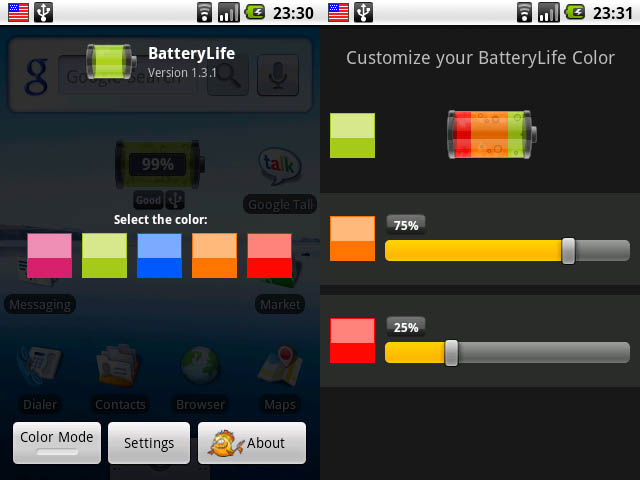
iBackupbot is a computer / laptop application. To check, a smartphone or other device running on iOS is connected via a usb cable, after which it starts already installed application, and in the Devices / Devices section, a specific gadget is selected. After that, all the technical data on it will be shown. If you click on the More Information button, you can see how many times the battery was charged. If the amount has already exceeded a couple of hundred - it is worth thinking about buying a new battery, and it is likely that the cause of error 29 is in it, although not a fact.
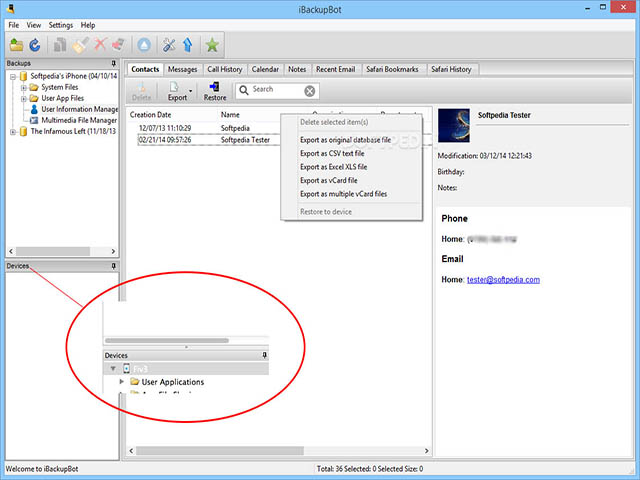
And again, even if these applications show that the battery, so to speak, “breathes in the air”, you should not rush to throw it out and run to the store for a new one. You can try to give a chance to the old - for this it is calibrated.
What is the essence of the procedure? The fact is that over time, the controller, which is responsible for the battery charge, starts to fail, often not charging it enough. And often this happens during a flashing or other similar procedures, which leads to the appearance of an error 29. And the calibration procedure will allow to “reset” this controller.
The sequence of actions is simple:
- It is necessary to completely discharge the battery (all the way) - music, video, games will certainly help;
- Now that the battery is guaranteed to be “dead”, the smartphone is put on charge, preferably from the network - this will provide a better charge. After its level reaches 100% - you need to support the smartphone a little more on the network for fidelity;
- Next, the first two points are repeated again. You must not break technology - otherwise it will fail.
That's it, now that the battery is fully charged again, you can try to do the recovery procedure and check for errors. Did not help? Then you have to buy or look for a new battery.
Cleaning up the hosts file
When the firmware is not produced properly, the occurrence of error 29 during the restoration of factory settings is not ruled out. And sometimes when you try to correctly flash a smartphone, the same notorious 29th mistake. In this case, fixing the hosts file will help. What kind of file is this? It is contained in operating system Windows and iOS on smartphones from Apple. One line in this file can block access to Apple servers during a flashing.
Why? Yes, because the firmware must be supported by Apple servers. If so, they sign it with a special hash and send it to iTunes. If unsupported firmware was installed, then probably the TinyUmbrella program, which was registered in hosts file a line redirecting iTunes to the Cydia server.
It was done, but then when trying to install fresh firmware, an annoying nuisance may arise - Cydia servers do not yet have this version of the firmware, updates arrive there late. As a result, the operation fails and an error message appears.
What to do? Accessing it on Windows is not so difficult - just drive the file name in the search, and then edit it using a simple notepad. If the operations are carried out directly from the smartphone, it is possible that a special program will be required to search, open and edit the hosts file.
You can recommend a convenient file manager for devices running on iOS - iFunBox. It is installed directly on the computer - the interface is intuitive, so find desired file will not be difficult. Mac example:
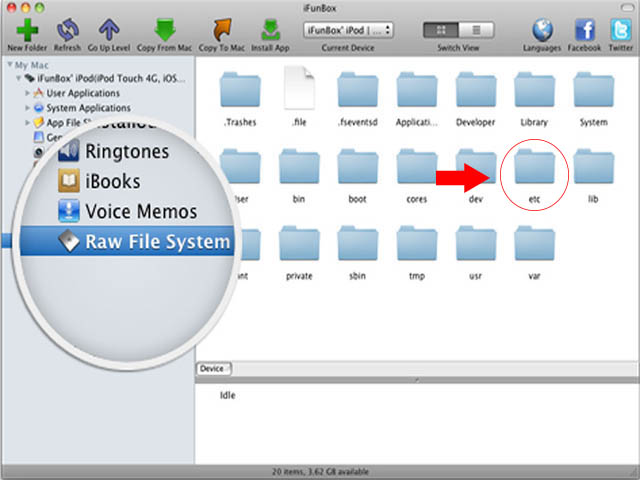
On an iPhone, the hosts file is in the same folder (etc). Now you need to find the line 74.208.10.249 gs.apple.com - the whole problem is in it. It can simply be removed or put in front of it # lattice. And so that TinyUmbrella’s flexible intellect doesn’t spell out its line again - prevent it from doing this by unchecking Set Hosts to Cydia on Exit.
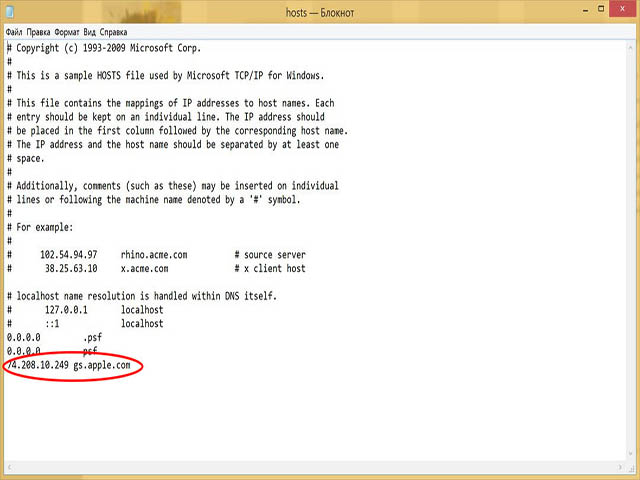
These methods can be applied even by a relatively inexperienced user, but sometimes the reason is more complex breakdowns, for example, a fault cable with a connector or a power chip. In this case, it is not recommended to try to repair your fourth iPhone yourself - it is better to contact specialists.
All iPhone users are often faced with the fact that there is a need to update the phone. The update traditionally takes place through a program on the computer called iTunes. But what to do if you just set your iphone or iPad to restore or update is almost over, but then suddenly a failure appears on the screen: “iPhone“ iPhone ”cannot be restored. Happened unknown error (21). ” What could be the reasons that could not be restored iphone 4s or iphone 4 and error 21 prevented us? How can I fix this error myself? We will try to help you with this article.
Error 21 when restoring iPhone 5 and 5s
Certainly apple produces products that are very rarely amenable to impact and time and breakdowns they happen less often than in other phones, but alas, there are problems here, they are most often found in iPhones 4 and 4s.
What can cause error 21?
The error itself carries the concept of a device malfunction. Therefore, first of all, make sure that all communicating devices are working.
- Incompatibility of devices;
- Incorrect connection
- USB port malfunction;
- Use of a non-original charger;
- Phone crash;
- Outdated smartphone updates
How to fix the problem?
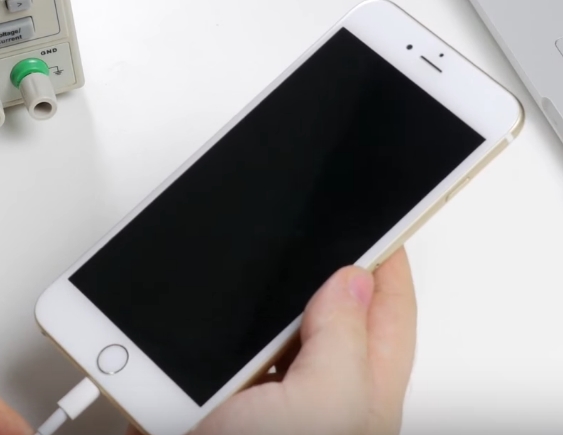
Another option for advanced users
Another reason why the “iTunes could not restore iphone 5 error 21” problem could occur could be caused by the failure of the DFU mode during jailbreak, and this is exactly the way by which the user can fully access all smartphone files completely.
To fix this problem you must use special program redsn0w_win_0.9.15b3, with it you can restore the phone using DFU mode. To do this, use the following instructions:
- You need to connect a smartphone to your computer with using USB, and then run Aityuns.
- The next step is to hold the main key and the power key for about 10 seconds.
- The next step is to release the power button, but still hold the main key until Aityuns detects your iPhone, which is in a recovery state.
- Now the smartphone is in the process of DFU, nothing should be displayed on the display.
- Being in this state, Aityuns will still perceive an iPhone on data recovery. Once you see error message 21 again, start IPSW recovery
- At the end of the process, this problem should no longer be displayed on the screen.
If not one of these methods could not solve this problem, then we recommend that you contact a service center. Because the smartphone could be damaged from the slightest fall. It is possible that damage to certain internal parts of the smartphone has occurred or some individual parts have burned out and without the look of an experienced wizard you will not recognize this problem.




