Owners of the iPhone while updating or restoring their device through the popular itunes apple program often complain of all kinds of errors. Today, the article will be devoted to one of these errors. We are talking about a system problem, which has the name "Error 29". The process of its occurrence will be examined in detail, and a method will be revealed that allows you to get rid of it in a short time, at home (without the help of professionals).
How to Fix Error 29 Occurring on iPhone 4S
The actual method to fix this problem during recovery on iPhone 4 will be to replace the battery, as well as the subsequent installation of the firmware through the system program (iTunes). It is recommended to install only the original battery so that later there are no compatibility problems. The chances of a successful recovery are much greater when parts are delivered from a trusted seller. No wonder they say that "Avaricious pays twice."
Quite often, a problem related from above, called an error, occurs on devices such as the iPhone 4 and 4s. Therefore, when the process of buying a battery is in progress, you should carefully look at the serial numbers, they should be of this type:
- 616-0521, 616-0520, 616-0513.
- 616-0579, 616-0580, 616-0581.
How can I fix error 29 with minimal waste
A new battery is needed only during the recovery of the device, as soon as the system process has come to its logical conclusion, you can return the old battery to its rightful place, and henceforth the difficulty will not let you know anything about yourself. Thus, if a friend or a service center has a battery for a certain period, a person can save a lot of money, because, as you know, it’s impossible to buy a cheap (original) battery on an iPhone.
The Apple Service Center has its own recommendations before applying drastic measures, namely:
- Make sure that the latest software version is installed - iTunes on the computer;
- Check the operability of the cable connecting the mobile flagship and the PC;
- If the output of error 29 did not stop, you should check the computer for the presence of software that has not been updated for a long time, or contact Apple specialists.
Before replacing the battery, you should also start with the most basic:
- To restart a computer;
- Perform a new connection of the cable from the laptop to the smartphone;
- Try restoring an apple gadget on another personal computer (laptop).
Hardware problems encountered with error 29:
- The battery failed due to overheating too much;
- The fuses on the cable that connects the battery and the circuit board have been worn;
- The resistors below the battery connector have broken.
Conclusion
Thus, when the “Error 29” occurred during the recovery of the iPhone, the following key points can be highlighted. This problem occurs if a trouble has occurred with the battery (battery). Elementary replacement of it with a new (original) one will solve the whole problem. However, in 5 percent of cases there are problems with resistors, professionals in the field of repair of mobile equipment in a short time will be able to establish the cause of the trouble and fix it for a certain cost.
Error 29 is one of the most unpleasant errors that occur when recovering failed iPhone firmware. It is such because it is not possible to solve it programmatically. About what you need to do to fix error 29 when restoring the iPhone, we described in this guide.
This instruction is a response to a user request in ours. You can also describe your problem in it - we will consider it as soon as possible and propose a solution.
The surefire way to fix error 29 when restoring iPhone is to replace the battery and then install the firmware via iTunes. In this case, it is recommended to install the original battery in the iPhone. In this case, the chances of a successful restoration of the device’s performance will be higher.
Most often, error 29 when restoring the iPhone appears on the iPhone 4 and iPhone 4s. The original batteries for these smartphones have the following serial numbers:
- iPhone 4: 616-0521, 616-0520, 616-0513.
- iPhone 4s: 616-0579, 616-0580, 616-0581.
How to fix error 29 at the lowest cost
To fix error 29 when restoring the iPhone, another battery is required only during a flashing. After the smartphone has earned, you can safely install the old battery into it - the error will no longer occur.
Thus, error 29 can be fixed at the lowest cost by temporarily inserting another battery into the iPhone without resorting to buying a new battery.
See also.
The iPhone 4S recovery is nothing new compared to other models of smartphones from Apple. The procedure for rolling back to the factory settings is performed by the usual methods - through iTunes and without a computer. However, sometimes during recovery unforeseen difficulties arise that require prompt resolution.
Recovery through iTunes
To avoid the appearance of unknown errors When restoring an iPhone 4S through iTunes, make sure that the latest version of the program is installed on the computer. Download iTunes from the official Apple website. If you want to leave the firmware version unchanged, then download in advance desired file on computer. After recovery through iTunes firmware will be updated to the latest version if you do not specify the file manually. All data in the iPhone will be deleted, so be sure to back up it.
During recovery, you upgrade not only the firmware version, but also the modem version. In some cases, this leads to GPS inoperability and other unpleasant problems like the inability to install official firmware on iPhone via iTunes.
To avoid such consequences, install the firmware through RedSn0w, not iTunes.
If in recovery mode it is not possible to roll back to factory settings through Aityuns, enter iPhone in DFU mode.
- Connect the device to the computer.
- Hold the Power and Home keys for 10 seconds.
- Release the Power button and continue to hold the Home key for another 10 seconds.
The iPhone’s screen will remain black, but iTunes will display a message that the phone was detected in recovery mode. You can begin to roll back to the factory settings.
Click the “Restore iPhone” button if you want to install after the rollback latest version firmware. If you have already downloaded another firmware file, then hold down the Shift key and click “Restore iPhone”. An explorer window will appear through which you can specify the path to the downloaded firmware version. 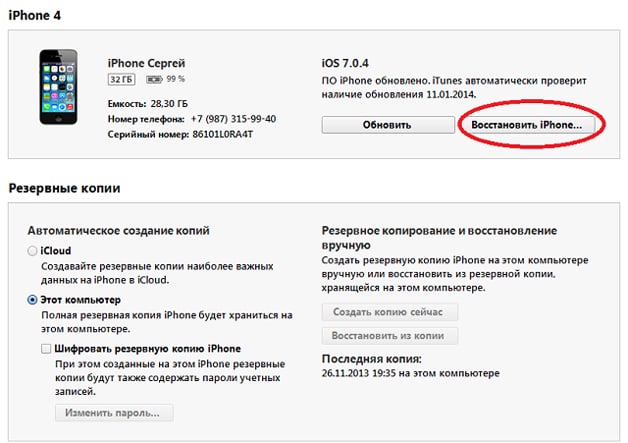
After the rollback, the iPhone needs to be reconfigured. There will be no data on it, since everything is deleted during recovery. You can return information from backup, which is created before the settings are rolled back.
Recovery without iTunes
If there is no access to the computer with iTunes, then you can reset the data through the iPhone settings.
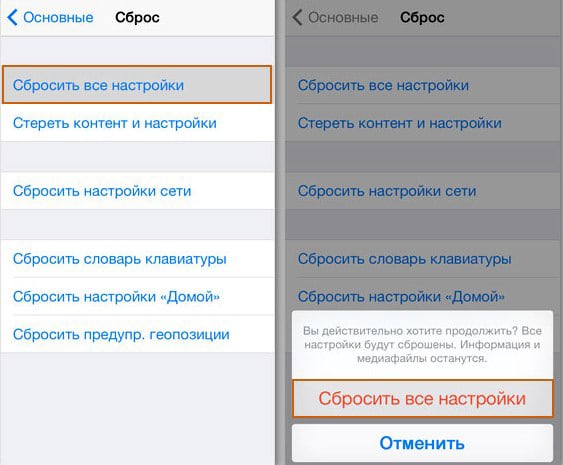
In some cases, it is enough to reset only the settings to eliminate errors in the iPhone. If this does not help, back up to iCloud and reset your settings and content. All settings will return to the factory state, no user data will remain.
Data recovery
To perform recovery of deleted data, you must have a backup copy of the information. You can do it through Aityuns or directly to iPhone, in iCloud storage. Any actions to restore and update the iPhone are performed only after creating a backup to avoid data loss. To perform data recovery on iPhone via iTunes:
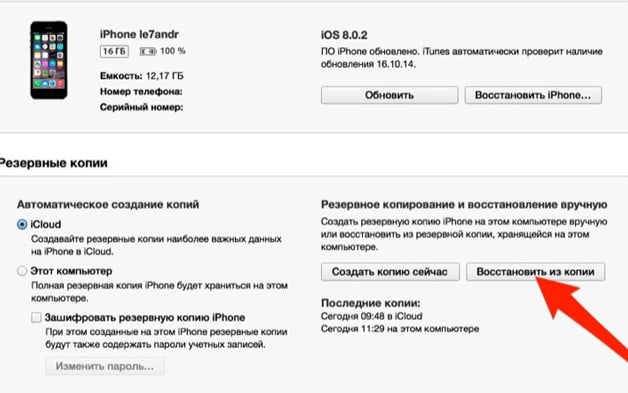
Select the most recent copy created. Settings and purchased content will automatically appear on the iPhone after data recovery. Contacts, messages, photos will be returned - in general, all information that was deleted when the device was rolled back through Aityuns or after resetting the settings. 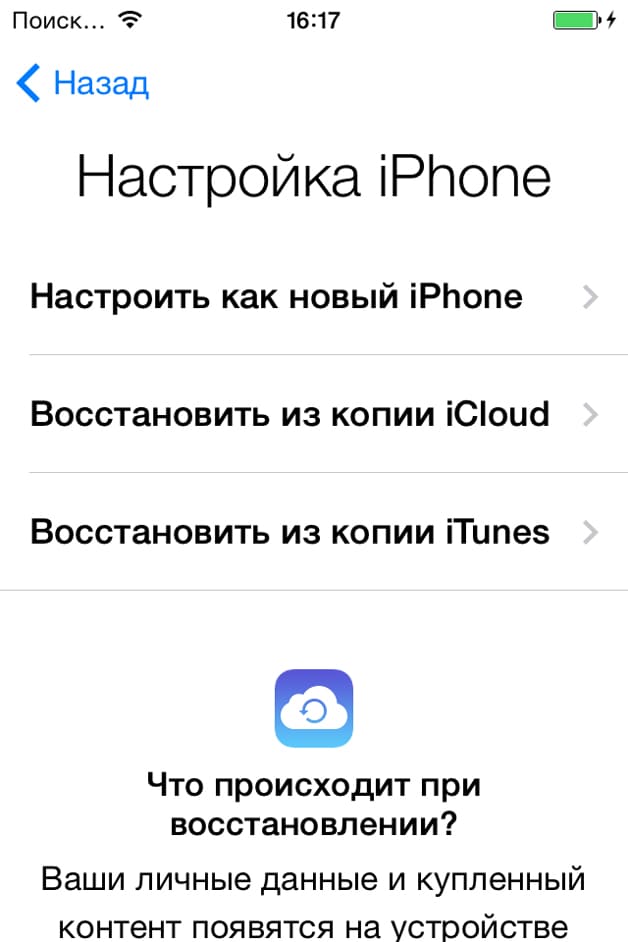
Data recovery from iCloud storage is available only after a reset, when the device is reactivated. On the screen " IPhone Settings"You need to select the" Restore from iCloud copy "mode, and then enter the Apple ID password.
Exit Recovery Mode
Sometimes after unsuccessful firmware through iTunes device cannot exit recovery mode on its own. You can roll back the device to the factory settings (this will help to exit Recovery), but in this case you will lose all the information that was stored in the iPhone.
If there is no data backup, then this will be a serious loss, so let's see what other ways you can exit recovery mode.
The first option is to force a reboot of the iPhone. Hold the Home and Power on buttons. Hold them for 10-15 seconds. If the reboot did not solve the problem, and the iPhone still cannot exit recovery mode, then install the TinyUmbrella utility on the computer. For this program to work, Java and NET Framework 3.5 must be installed on the computer, otherwise TinyUmbrella will not start.

The device should exit recovery mode. If TinyUmbrella does not help, use RedSn0w. Here in the Extras section there is a Recovery Fix option that will help iPhone exit recovery mode.
Error 2009
A failure in iTunes with number 2009 occurs when a broken connection between the iPhone and the computer is detected. Try to fix the error 2009 with the following methods:
- Use another original uSB cable.
- Connect the iPhone to another port, to another computer.
- Disconnect all USB devices from the computer, leave only the iPhone connected.
If the problem occurs during firmware, try installing a different version. If these methods do not help, contact a service center.
Error 3014
Failure 3014 indicates that iTunes cannot establish a connection to the server. Error 3014 (as well as 3194, 3004) is fixed by editing the hosts file, as well as temporarily disabling the antivirus and firewall. IN hosts file (Windows \\ System32 \\ Drivers \\ Etc) you need to delete the lines containing the address gs.apple.com. After editing hosts, restart your computer - error 3014 should stop appearing during recovery or iPhone update via iTunes.
Errors 21, 27 and 29
Failures with numbers 21, 27 and 29 usually occur when trying to restore iPhone to old version Aityuns. After updating the program, errors 21, 27 and 29 do not appear. A few more tips on how to remove glitches 21, 27 and 29:
- Clean the hosts file.
- Disable antivirus and firewall. You must ensure that errors 21, 27, and 29 do not occur due to incorrect security settings.
- Try changing the connection port or use a different USB cable (relevant for errors 21 and 27).
If errors 21 and 27 almost certainly disappear after checking the security settings and iTunes updates, then failure with number 29 may be due to damage to the battery.
If errors 21, 27 and 29 continue to appear, contact a service center. With a failure of 29, replacing the battery helps, with an error of 27 there is no universal solution, diagnostics are required.
Errors 3194 and 3004
Typically, the cause of error 3194 (like 3004, 14, 48, 4013, 21, and others) is caused by the use of an outdated version of iTunes or the contents of redirect records in the hosts file. Sometimes a crash of 3194 or 3004 occurs due to malfunctioning firewall and antivirus, so it’s better to turn them off for a while.
Error 3194 may also have a hardware nature. If fault 3194 occurs when the status bar is approximately 75% full, contact a service center. Error 3194 is resolved by replacing the modem or its power.
Error 48
The list of errors on the Apple website does not indicate a failure with number 48. To fix error 48, try to use the same methods as for fixing other errors (14, 21, 27, 29, 2009, 3004, 3014, 3194, 4005, 4013) - replace the wire, use a different computer, update iTunes.
It is believed that error 48 is hardware in nature. For a while, Apple, when it detects a malfunction of 48, changed components (if the phone is under warranty). There have been no official recommendations for fixing error 48 since then.
Errors 14, 4005 and 4013
Errors with numbers 14, 4005 and 4013 occur when the connection is interrupted. To remove 14, 4005 and 4013:
- Replace the USB cable. If the wire is original, error 14, 4005 or 4013 should disappear.
- Use a different computer.
- Connect your smartphone to another port. Sometimes error 14, 4005 or 4013 occurs due to damage to the USB connector.
- Update iTunes. This method is suitable for almost all errors - 14, 21, 27, 29, 48, 2009, 3004, 3014, 3194, 4005, 4013.
- Install system updates on your computer. An outdated version of Windows also sometimes causes a crash of 14, 4005 or 4013.
As with errors 3194 and 3004, the cause of failure 14, 4005 or 4013 may be the antivirus and extra entries in the hosts file. Use the error correction recommendations 3194 and 3004 to remove 4005. If error 14, 4005 or 4013 remains, contact a service center.
Working with iTunes, the user is not protected from various errors that do not allow you to complete what you started. Each error has its own individual code, which indicates the cause of its occurrence, which means it simplifies the troubleshooting process. This article will focus on iTunes error with code 29.
Error 29, as a rule, appears in the process of restoring or updating a device and tells the user that there are problems in the software.
Method 1: Update iTunes
First of all, faced with error 29, you need to suspect an outdated version of iTunesinstalled on your computer.
In this case, you only need to check the program for updates and, if they are detected, install them on your computer. After the update installation is complete, it is recommended that you restart your computer.
Method 2: disable antivirus software
When downloading and installing software for Apple devices, iTunes must always contact Apple servers. If the antivirus suspects viral activity in iTunes, some processes of this program may be blocked.
In this case, you will need to temporarily disable the anti-virus and other protection programs, and then restart iTunes and check for errors. If error 29 has been successfully fixed, you will need to go to the antivirus settings and add iTunes to the exclusion list. It may also be necessary to disable network scanning.
Method 3: replace the USB cable
Make sure that you use an original and always undamaged USB cable. Many iTunes errors occur precisely because of problems with the cable, because even an Apple-certified cable, as practice shows, can often conflict with the device.
Any damage to the original cable, twisting, oxidation should also tell you that the cable needs to be replaced.
Method 4: update the software on the computer
In rare cases, error 29 may appear due to irrelevant windows versionsinstalled on your computer. If you have the opportunity, then software Recommended to upgrade.
For Windows 10, open a window "Options" keyboard shortcut Win + i and in the window that opens, go to the section Update and Security .
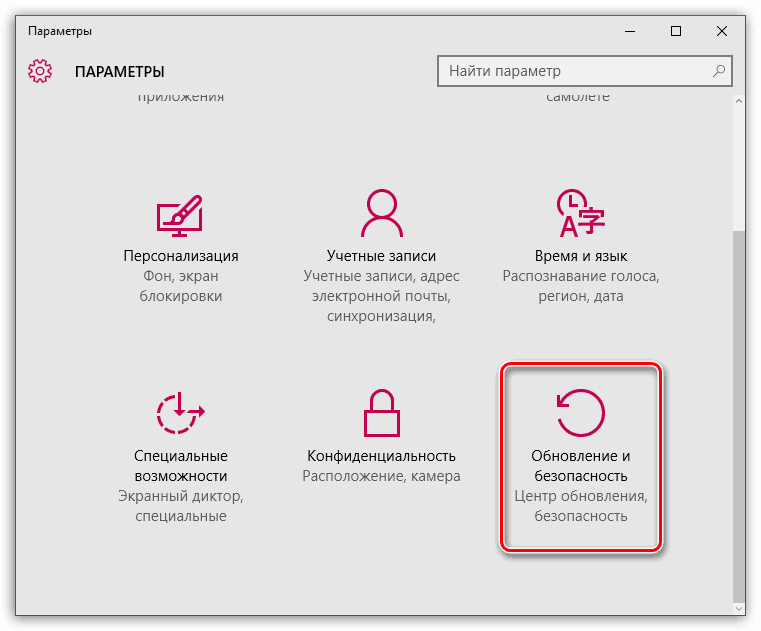
In the window that opens, click the "Check for Updates" button. If updates are found, you will need to install them on your computer. To check for updates for earlier versions of the OS, you need to go to the menu “Control Panel” - “Center windows updates» and complete the installation of all updates, including optional ones.
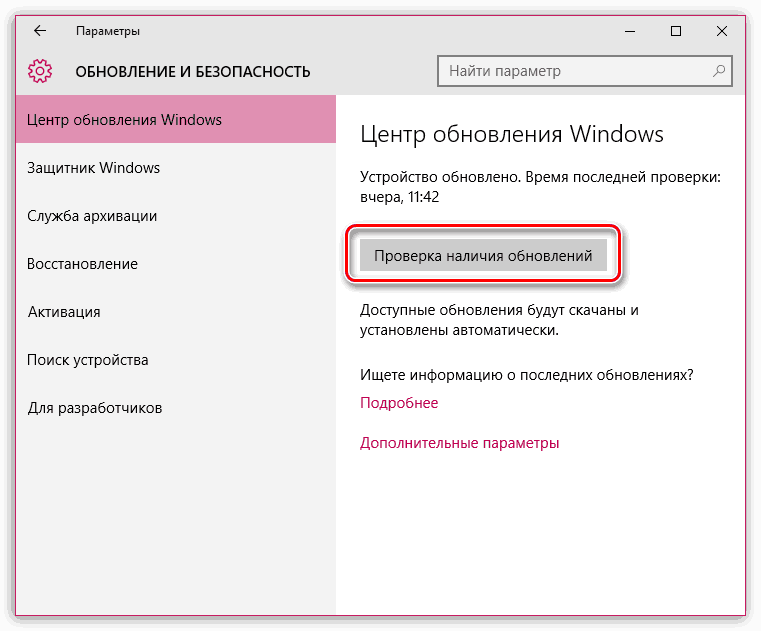
Method 5: charge the device
Error 29 may indicate that the device has a low battery. If your Apple device is charged at 20% or less, defer updating and restoring for an hour or two until the device is fully charged.
Error 29 is one of the most unpleasant errors that occur when recovering failed iPhone firmware. It is such because it is not possible to solve it programmatically. About what you need to do to fix error 29 when restoring the iPhone, we described in this guide.
This instruction is a response to a user request in ours. You can also describe your problem in it - we will consider it as soon as possible and propose a solution.
The surefire way to fix error 29 when restoring iPhone is to replace the battery and then install the firmware via iTunes. In this case, it is recommended to install the original battery in the iPhone. In this case, the chances of a successful restoration of the device’s performance will be higher.
Most often, error 29 when restoring the iPhone appears on the iPhone 4 and iPhone 4s. The original batteries for these smartphones have the following serial numbers:
- iPhone 4: 616-0521, 616-0520, 616-0513.
- iPhone 4s: 616-0579, 616-0580, 616-0581.
How to fix error 29 at the lowest cost
To fix error 29 when restoring the iPhone, another battery is required only during a flashing. After the smartphone has earned, you can safely install the old battery into it - the error will no longer occur.
Thus, error 29 can be fixed at the lowest cost by temporarily inserting another battery into the iPhone without resorting to buying a new battery.
See also.




