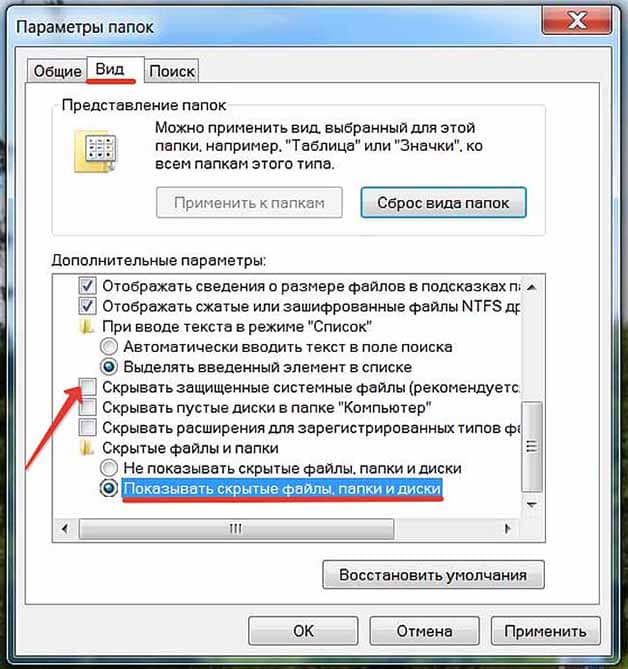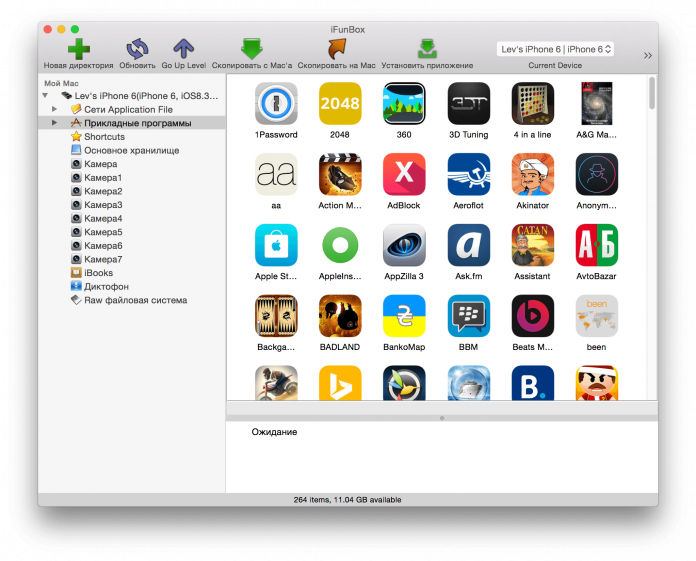A window with an error about receiving an incorrect answer may appear during the process of connecting the iPhone to the desktop version of Aityuns. English-language software displays the following error text: "invalid response was received." The method for resolving this system message depends on operating systemthat is installed on your computer.
Component Health Check
Due to the error “an invalid response was received from the device”, it becomes impossible to turn on iTunes, update the firmware, and set up phone backups. Before proceeding with specific actions in your OS, we recommend that you check the following components:
- Check installed on PC iTunes using antivirus. If any errors or malicious utilities are detected, reinstall the software by downloading installation file from the official website of Apple Corporation;
- Apple Mobile Device Recognition may not work on your PC. Try installing iTunes on another computer and connect again;
- Problems with the USB connector may also be the cause of the error. The phone connects to a PC, however, due to the lack of interface interaction, applications do not detect the device;
- Cable. It may be malfunctioning. Use another similar wire.
If these methods do not resolve the connection problem, you should proceed with the individual setup of your PC.
First iPhone to PC connection
If you have not previously configured the synchronization of the phone with the computer, you should add the PC to the list of “trust” devices. The iPhone will automatically conduct all subsequent connections, and the error "an invalid response was received from the device" will no longer appear.
Immediately after connecting to USB, wait until the message shown in the figure appears. Do not reject it, but click on Continue. Then wait for the synchronization to complete. All parameters will be configured automatically. The cancellation of this request provokes the appearance of problems.
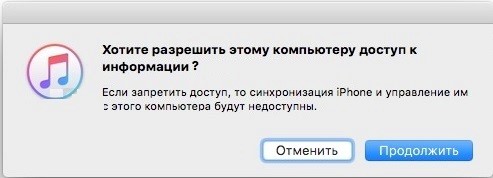
Instructions for MAC OS
Access permission window does not appear? You can open it yourself. For MAC OS Users:
- Open a command prompt;
- Click on the menu to go to the directory;
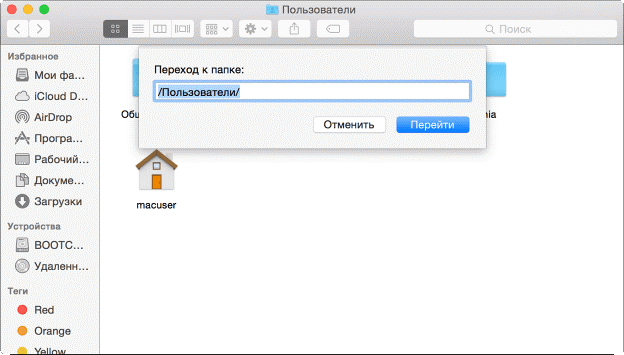
- In the text box, enter "// var / db / lockdown" (without quotation marks). In the folder that opens, delete all saved certificates;
- Reboot.
Windows instruction
Windows users need to repeat these steps:
- Go to the control panel;
- Open the menu "folder options";
- Click on the “View” tab and check the box “Show hidden files”;
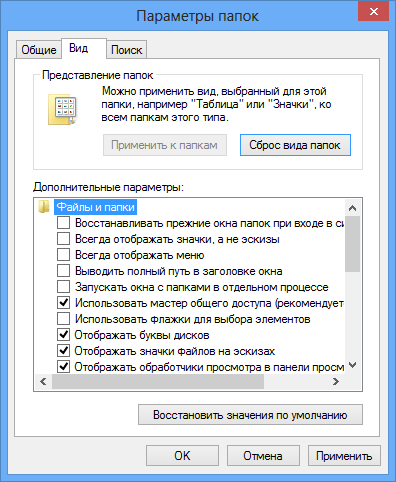
- On the system drive in the Application Data directory, locate the Lockdown folder and delete its contents.
After resetting, be sure to restart the OS and reconnect the phone again. In the process of opening Aityuns, a message about "trust" appears, which must be confirmed.
Antivirus Setup
If antivirus is installed and enabled on your computer, it is advisable to disable it while connecting to the phone. A working scan system may mistakenly recognize iOS as a malicious utility.
Also, you should disable automatic verification of a secure connection. This can be done in the network settings of the Defender.
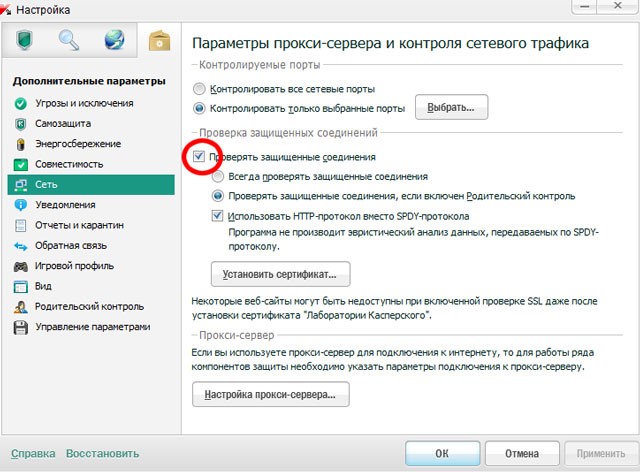
Erroneous connection problem may be due to bugs new firmware. You can roll back installed version OS using backup iCloud
Apple devices like the iPhone and iPad are considered among the most reliable in conjunction with software products. Nevertheless, they are not immune from the appearance of errors. In particular, sometimes music from iTunes on iPhone is not synchronized. There may be many reasons for this. This is especially noticeable when the Apple device is connected to a computer or laptop with Windows on board. But you can fix the problem. The following are the simplest methods to help solve errors of this kind.
iPhone does not sync with iTunes: why?
The very first problem that lies in wait for any owner of the Apple device is that Windows does not have or the correct device driver is installed. It is not a matter of initializing the same iPhone as a USB device in the sense of recognizing information on an internal storage device.
The problem for the most part is that the iTunes control program was unable to connect to the iPhone at the time of trying to establish a communication session. And this may be due to the fact that the program itself is “buggy”. The easiest way out is to reinstall iTunes using the official installer for Windows, downloaded from the developer's site or from the AppStore.
Music does not sync from iTunes to iPhone: what to do first?
But these are only computer programs. But it also happens that the iPhone is not synchronized with 54) directly on the mobile gadget.
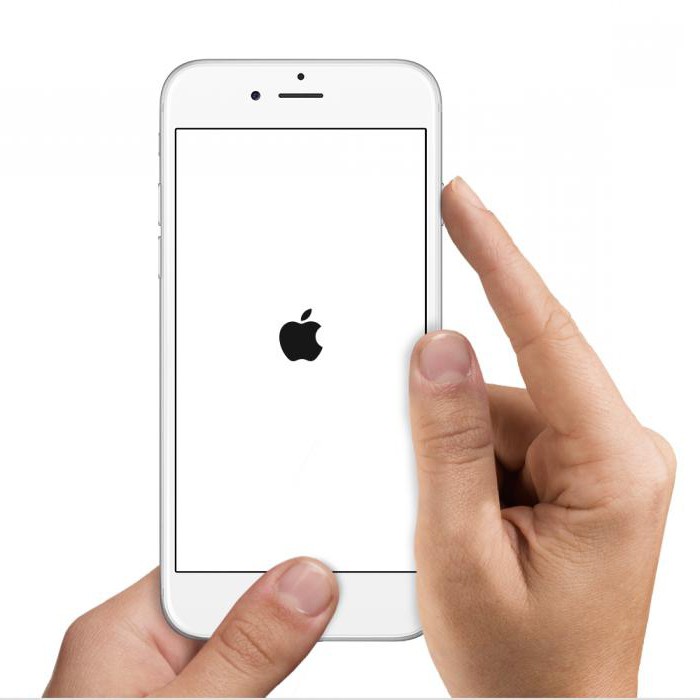
The manufacturer himself recommends reloading the device, combining the files in the library (and in small parts), deleting the content and downloading it again, excluding PDF files from it. Perhaps the problem that the iPhone is not syncing with iTunes will be resolved. However, it is worth considering some other points.
Reauthorization
In some cases, it can be observed. The device seems to establish a connection, but in fact this does not happen. To fix just such failures, you just need to log out of your account, and then re-enter.
In the most extreme case, the "account" should be deleted, and when the device is rebooted, specify it again. Sometimes it helps.
Solving wireless issues
Worse when the iPhone does not sync with iTunes over WiFi. Here you will have to check the network settings directly in windows system with the installation of the correct TCP / IP protocol parameters of the fourth version (v4), which is currently used most actively (the IPv6 version has not yet reached us).
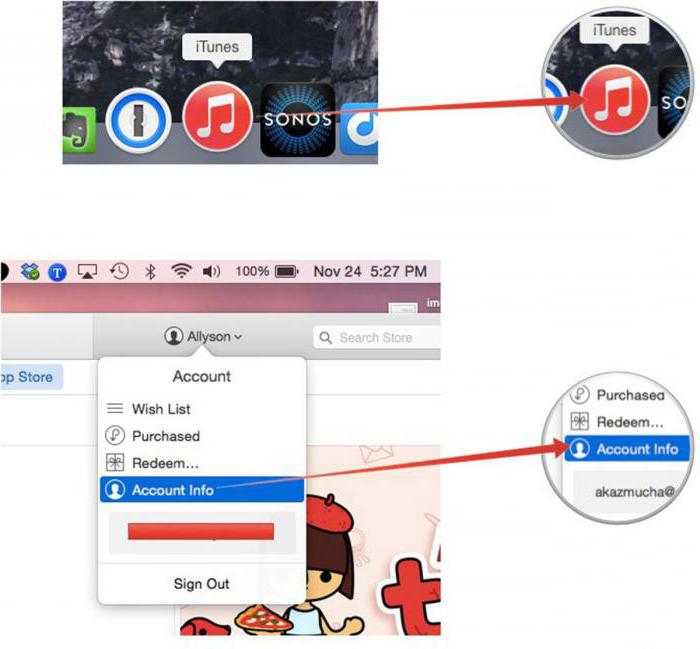
In the simplest case, you should set the receipt of addresses to the machine, but sometimes you can use DNS to set the parameters google serviceswhose addresses consist of four eights or two eights and two fours.
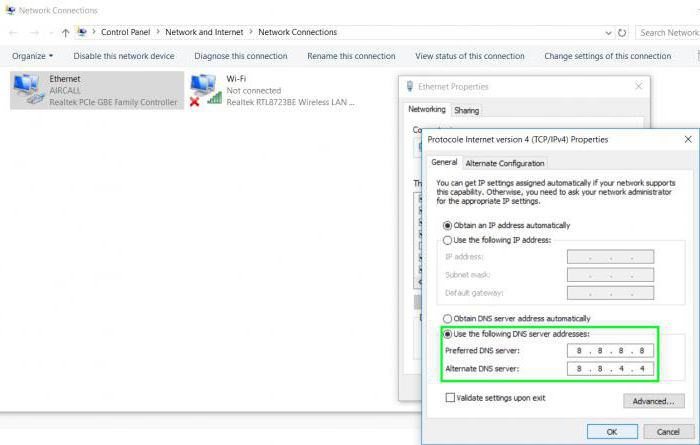
Reset and reinstall the operating system
Finally, if after that an error is issued, indicating that iTunes could not connect to the iPhone, you can try to make a general reset. To do this, use the menu to delete personal data and parameters from the main section.
If, after this, there is a situation where the iPhone does not synchronize with iTunes, more stringent methods will have to be applied.
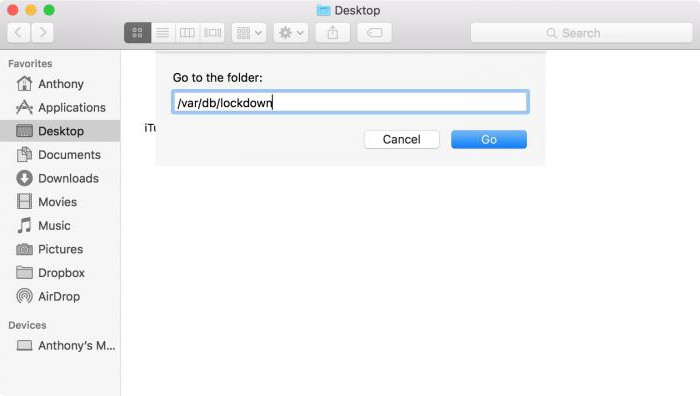
In this case, you need to close all programs and on apple computer or PC, call the Finder application, after which for Apple hold down the keyboard option Ctrl + Cmd + G (for Windows it does not work), where you need to register / var / db / lockdown (unlock will take place). In Windows, you can still try to go into the AppData directory, which is hidden, and delete the Apple directory from there, but it seems that this is not the best option.
Conclusion
As can be seen from all the above material, the question of why the iPhone does not sync with iTunes can be considered exhausted. In fact, in most cases, you do not need to completely reinstall the system or download a new firmware. The methods described above will suffice. You never know, maybe a regular reboot of the device will help. Yes and reinstall software in the form of an applet on your phone and Windows computer, it’s fine too.
On the other hand, if all of the above methods do not help and music from iTunes on iPhone is not synchronized, you should not be content with what is, either. At least the most simple solution can be called the removal of iTunes from a computer with Windows on board (and it does not matter which version) and reinstalling with the subsequent entrance to account via existing AppleID.
But if we talk specifically about Windows, in some cases it may be necessary to remove updates that cause errors of this kind. This can be done through the corresponding menu of the “Control Panel” using the function of uninstalling the latest settings. But on the iPhone itself, you will have to reboot (this is at least).
The rest, I think, no special problems are expected. The situation is such that either the problem device itself can be rebooted, or the application will be re-installed on both the smartphone and the computer. Otherwise, as is already clear, there are no problems. Download latest version iOS is not worth it, especially since the same fourth versions iPhone update do not support. Do you need it? So, to put it mildly, a smartphone can also be “ditched."
But fundamentally, the system can be repaired, and very simple. To do this, simply follow the recommendations outlined above. And the problem itself is how to make the connection. mobile device and the computer is left to the user. In any case, the option of action can be found. But it is a reboot that will be required initially. The emphasis is on this. In addition, reinstalling the program itself or its updates can solve some problems associated with the lack of synchronization.
As you probably know iTunes Store Is an online store apple, in which various media content is acquired: music, films, games, applications, books, etc. Many users make purchases in this store through iTunes Store However, the desire to visit the in-app store may not always succeed if iTunes cannot connect to the iTunes Store.
Access to the iTunes Store may be denied for various reasons. In this article we will try to consider all the reasons, knowing which, you can establish access to the store.
Reason 1: lack of internet connection
Let's start with the most common, but also the most popular reason for the lack of connection with the iTunes Store.
Make sure your computer is connected to a stable high-speed Internet connection.
Reason 2: Legacy iTunes
Old version of iTunes may not work correctly on the computer, showing a wide variety of problems, for example, lack of connection to the iTunes Store.
All you have to do is check iTunes for updates. If updated version the program will be available for you to download, it will need to be installed.
Reason 3: blocking iTunes processes by antivirus
The next most popular problem is the blocking of some iTunes processes by antivirus. The program itself may work fine, but when you try to open the iTunes Store, you may encounter failure.
In this case, you should try to turn off the anti-virus, and then check the iTunes Store. If after completing these steps the store was successfully loaded, you will need to go to the antivirus settings and try adding iTunes to the exclusion list, and also try disabling network scanning.
Reason 4: modified hosts file
A similar problem is usually caused by viruses that have settled on your computer.
To get started, swipe deep scan systems using your antivirus. Also, for the same procedure, you can use the free Dr.Web CureIt utility, which will not only find threats, but also safely eliminate them.
After completing the virus removal, be sure to restart the computer. Now you need to check the status hosts file and, if there is such a need, return them to their previous state. How to do this is described in more detail on the official Microsoft website.
Reason 5: Windows Update
According to Apple itself, non-updated Windows can also cause inability to connect to the iTunes Store.
To eliminate this possibility, in Windows 10 you will need to open a window "Parameters" keyboard shortcut Win + i and then go to the section Update and Security .
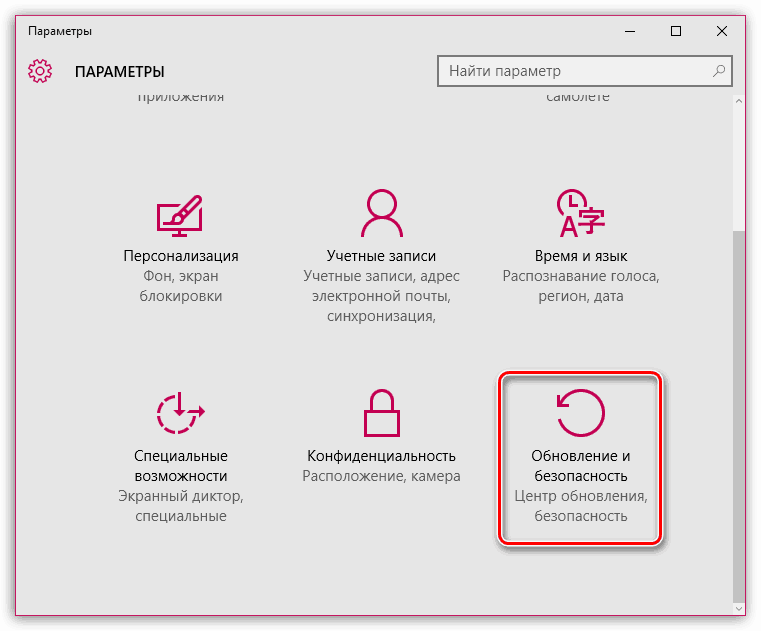
In a new window, click on the button Check for Updates . If updates are found for you, install them.
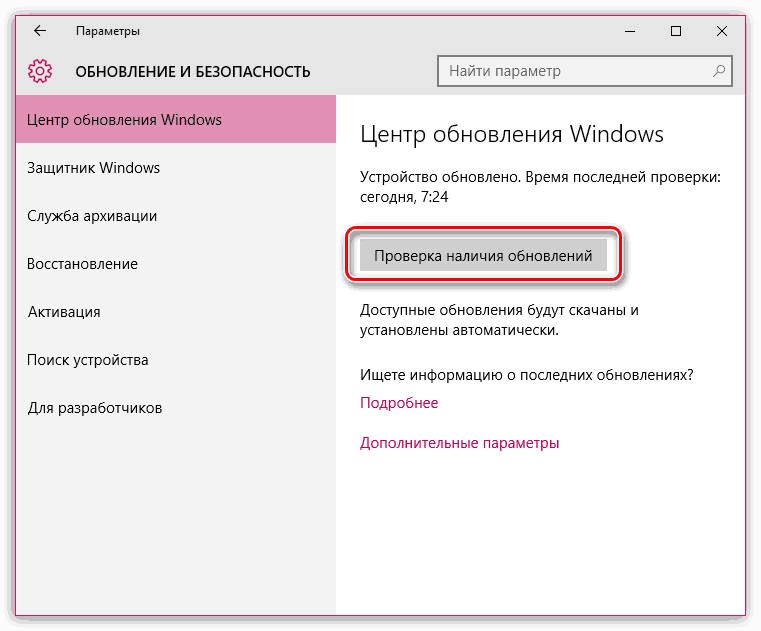
The same goes for younger ones. windows versions. Open menu “Control Panel” - “Center windows Management» , check for updates and install all updates without exception.
Reason 6: problem with Apple servers
The final reason that arises not at the sight of the user.
In this case, you have no choice but to wait. Perhaps the problem will be fixed in a few minutes, or perhaps in a few hours. But as a rule, such situations are resolved quickly enough.
In this article, we examined the main reasons why I can’t connect to the iTunes Store. We hope this article has been helpful to you.
This article describes how to fix one of the errors that pop up when you connect your iPhone to iTunes. We are talking about such an unpleasant situation when iTunes could not connect to this iPhone.
If a message with a similar error is displayed when connecting the device to a PC, do not be upset. You can take a number of measures to help resolve the problem. Each method is detailed below, and causes the problem.
The origins of the problem
If iTunes was unable to connect to the iPhone before proceeding with the steps to resolve the error, you need to understand its causes. Often, a way out of the situation is revealed by itself when determining the cause.
The first thing to do is to test the USB cable. This is the most common cause of error. The cord must be integral, it should not have suspicious excesses and damage. The most correct decision is to check the accessory on another iOS device.
It happens that iTunes can not "identify" the iPhone because of the presence of problems in the latter. The phone may experience malfunctions that negatively affect its functionality. The solution to the problem in such a situation is very simple: you need to restart the iOS device. In 99% of cases, this helps.
Sometimes the reason lies in the "stuffing" of the PC. The USB socket may be damaged. Plug the cord into a different port.
If the source of trouble is in the USB jack or its contacts, the best way is to connect the cord to the connector located at the back of the system unit.
Software and OSes can also "fly". The source of the problems here may be hiding in the wrong start or iTunes. The easiest way to get out of the situation is to reboot the PC. As mentioned above, this primitive procedure almost always leads to success.
You can make sure that the source of the trouble is a PC / laptop, by connecting the iOS device to another computer.
For devices on Mac OS X
To eliminate the error on this OS, the algorithm of actions will be as follows:
- Disconnect all iOS gadgets from your PC and close iTunes.
- Launch Finder, select the section of the search to the folder.
- Driving the var / db / lockdown command and pressing an input element.
- Opening the “View” section and selecting a demonstration of folder items in the form of icons.
- The Finder window displays a single or group of elements with impressive names that include different types of characters.
- Going along the path of editing and highlighting everything. Select a command to move the file to the trash. When a request pops up, drive in administrator password characters.
- Restart your PC.
Attention! The Lockdown folder is not required to be erased. Need to get rid of files from this folder.
For owners of Windows XP
- Disconnect all iOS devices from the PC and close iTunes.
- Opening a section of your computer.
- In the pop-up window, select the service section and folder properties. Proceed to the view section and change the parameter of hidden elements. It is required to make them visible.
- Pressing the consent button.
- Proceed along the path C: / Documents and Settings / All Users / Application Data / Apple.
- Move the Lockdown item to the trash.
- Restart your PC.
Troubleshooting on Windows Vista / 7
- Disconnect any iOS device from the PC and close iTunes.
- Opening a PC from the Start menu.
- In the pop-up window, select the ordering section and the folder and search option. Proceed to the view menu and change the parameter of not displayed elements. The latter should become visible.
- Clicking the consent item.
- Opening the Apple folder by following the path C: / ProgramData / Apple.
- Erase the Lockdown item.
- Restart your PC.
This completes the operation. An iPhone should, as before, communicate seamlessly.
Clean iPhone
If all the methods described above have been tried, but the problem has not been resolved, it remains to resort to the last option. Probably the problem is not in the PC, but in the iPhone. And this means that you need to clean the elements that impede the exchange of data. Given the fact that the iOS device does not connect to the PC via iTunes, other software is required. IFunBox or iExplorer will do.
- You will need to disconnect the iPhone from the PC.
- After produce iTunes update to the latest version.
- Connect the iPhone and launch the previously installed file manager and find the VAR element.
- The owner of the device must copy this element and its contents to the PC.
- Erase the folder and restart the iPhone. Owners of the fifth iPhone should erase another element - iTunes_Control.
- Connect the device and share data with iTunes.
It should be remembered that when deleting a folder, a number of elements will disappear from the iPhone. Recovery of the lost is possible from backup located on the PC. Saving a folder is a must. This will not only save the lost data, but also return them to the iPhone in case of failure.
If this method did not help, there is only one thing left - to go to the repair shop. The owner of the iPhone can not always cope with the trouble on their own. Often, a comprehensive diagnosis of the device is required, which only a specialist can do. Suppose at home it is very problematic to detect the operability of USB sockets or to make a device firmware. The only drawback is the high cost of repair work.
Conclusion
Before contacting the repair shop, the owner of the iPhone may try to correct the situation himself. And the easiest way to fix this error is when the connection is not established when connecting the PC to the iPhone. Typically, the device does not connect in any way because of trivial problems that can be easily resolved on its own, but any actions on the iOS device must be approached as responsibly as possible, so as not to damage the iPhone or its internal details.