A lot of factors lead to the “diseases” of flash drives (when they refuse to work). In this publication, we will be interested not in them (reasons), but in the ways of returning gadgets to full-fledged functioning - how to flash or flash a flash drive.
It is not difficult to flash or flash the flash drive.
The main purpose of using a flash drive is to record data. The data (together with the flash) has a wide variety of purposes - from simple storage to loading the OS (even checking fingerprints).
Architecture and Recording System
It is also important for the topic of our article to understand its constituent components:
- The physical connection to the PC is via the USB interface (sometimes it’s microUSB);
- Controller;
- Memory chip;
- Signal Oscillator for USB Bus.
For recording, the FAT system (16, 32 or ex) is used (depending on size). With capacities over 64 GB - exFAT or NTFS. If the use of the gadget becomes problematic (read-write errors) - it needs to be formatted or reflash.
Windows Tools
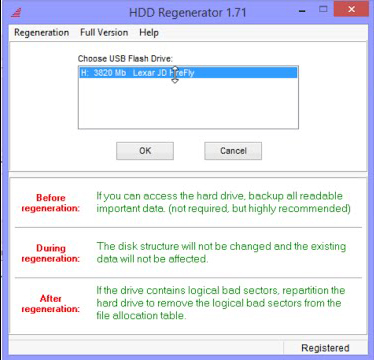
Flashing a flash drive
If the formatting of the drive is not available (the OS program reports errors and special tools do not give a result), then to return it to life you will need a flash drive firmware, or rather, a flash drive firmware.
The correct name for what is usually called firmware is firmware, which consists of the controller microcode and service data on the microcircuits. The microcode is embedded in the device at the factory. But the service often corresponded during operation.
Software repair (repeating factory operations) includes cleaning, testing memory, compiling new translation tables and writing them to service fields - this is what is called “low-level formatting”.
Utilities for such work have a strict specialization in controller models. Therefore, the repairman needs to find one that corresponds to a specific instance (after all, chip options can vary from batch to batch!) - patiently sorting through even more than a dozen.
Define the brand (type)
Before flashing a flash drive, you need to determine the VID, PID values \u200b\u200bfor it. From them we recognize the model, and from it we find the technological software for repair. To determine the model, it would be easiest to look at the marking after opening the case. More sparing will be the use of software methods.
To find the VID (identifying manufacturer) and PID (for product identification) codes that recognize any USB flash drive, special software is used. For one of the devices, the program will help us (for example) Flash drive Information Extractor (there are many others).
After installing the application and running the GetFlashInfo.exe file, click “Get Data”. We get an approximate report:

Based on the obtained values \u200b\u200bfor VID and PID, substituted in the database window, the controller and the program (UTILS) for flash drive firmware are determined:

With the same controller, other devices will be on the list. Of these, a more similar (intuitively) is selected. Now we find the utility - in the search we drive in the found name. If the desired item is not found on this site, you can google it or go to other sources. Even if the name is a little different - it's okay - it should work out.
Choosing an OS for techno utilities
Technological utilities work better under Windows XP - manufacturers are more conservative and do not pursue fashion. In addition, due to the fact that it will require the installation of drivers and other "dangerous" actions, you must have administrator rights.
We reflash with the found program
We disconnect the drive, run the executable exe-file of the downloaded and unpacked utility (in this case MPTool.exe).
IMPORTANT. It is worth looking in the archive text file “Read me” (readme.txt) - it may contain useful information. It may contain an instruction or a hyperlink to the source with it. Translate English text by google translator.
After starting the application, we attach the USB flash drive to the PC - information about it appears in the program window. By pressing the "Start" key, flashing begins. The process is reflected in a yellow bar.
![]()
At the end, an encouraging text will be reflected on the green background of one of the cells - OK.

An OS prompt immediately appears to format the drive. If the driver you need is installed, then everything will work out. If not, then you need to disconnect / attach the gadget. Then the driver will install automatically and the flash drive will appear in Windows Explorer - you can format it.
With another utility, the actions may differ slightly, but not so critical that they can’t cope with it.
Manufacturers began to share software to repair flash drives. To download what is needed in a particular case, the model is indicated in the technical support section (sometimes an additional serial number). In some cases, the serial is requested by the software itself (with verification via the Internet). SerialCheck authentication will not be superfluous, since fakes surround us everywhere.
Almost any model can be revived using proprietary programs. Plus the ability to find a similar case on the forums. The firmware of the controller of the Chinese flash drive is no different except for their lower capacity compared to the declared one. A flash drive with an unidentified controller brand may be presentable.
Hard cases include SanDisk flash drives. This is due to corporate policy. The company itself carries out a full production cycle - from the development of non-standard solutions to sales. There is no repair software for them. If you can’t find the utility, don’t suffer and use a bucket.
Flash Drive Prevention
As we already understood - it is better not to bring the flash drive to the need for repair. Here are some guidelines to minimize unwanted effects:
- Protection from temperature fluctuations, from the influence of water, aggressive media, mechanical stress, x-rays, electromagnetic fields. Accuracy of insertion / extraction;
- Filling a flash drive "to the eyeballs" of her file system may be damaged. A dangerous symptom when recording is slowing and freezing;
- Check the flash drive with OS tools, defragment it;
- Do not use the USB flash drive as the only copy of the data (imagine that you have only one key to the apartment);
- Follow the procedure for safely removing the flash drive;
- To avoid static discharges, do not touch the contacts of the flash drive with your fingers or objects made of metals, avoid contact with other synthetics;
- If the flash drive’s behavior is strange, do not rush to treat it with low-level programs. First, copy the important files to another medium, and then start the repair.
Now you know how to flash a USB flash drive and you can figure it out on your own. Let your flash drives live long.
Leave your comments.
Probably few people will find users personal computer without a flash drive in your pocket, because this device is very convenient, portable, you can quickly record files and is currently inexpensive. But flash drives tend to break, like all electronic devices. Often a flash drive breaks in a month and of course this situation is not very pleasant. Also peculiar flash drive recoveryif you read this article carefully.
The main reasons for the failure of the flash drive are: unsafe removal of it from the usb port, if you did not wait for a complete copy of the files from hard drive computer to a flash drive or vice versa, viruses and stuff. There may be many reasons, but I think this is not important for you, the most important question is flash drive recovery.
Recovering a flash drive by formatting it
If it is possible to format the USB flash drive and the system does not give a refusal to this action, then it is better to start with formatting. In the operating room windows system There is a built-in utility for formatting. There are also separate utilities for formatting flash drives, for example,.
If this does not help, then you can use the utility for low-level formatting. Only when choosing a flash drive do not confuse hDDotherwise you can format it. So be careful !!!
If the formatting of the flash drive fails, then do not despair. Perhaps the controller has flown and it can be reflashed.
Definition, search and firmware of the flash drive controller
In order to flash controller you need to know its model and manufacturer, or rather Vid, PID and Vendorid. You just don’t recognize it, so you need a utility, if this utility didn’t help, you can also use the utilities Usbdeview or Chipgenius. But it seems, how many did not use, the utility Checkudisk It works flawlessly and provides the necessary information.
Even if the flash drive is not defined as a drive, but operating system sees it as a device, then the utility determines Vid and PID. Therefore, insert the USB flash drive into the USB port and run the utility Checkudisk. We only need Vid, PID and Vendorid, in my case Vid \u003d 0951 and PID \u003d 1613, but VendorID: Kingston.
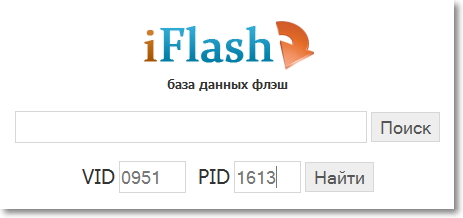
Next, you need to search for these attributes for the firmware for the flash drive controller. To do this, follow the link and enter the model in the desired fields of the site and click on the button To find. After that, a list of flash drive models with utilities for controller firmware will be displayed. And here we need to find a suitable option. I advise you not to close it, and if you close it, run the CheckUDisk utility so that when searching you can look at other attributes of the flash drive to facilitate your search.
In my case, the list suggested quite a few options, so the choice is large. Here you need to choose a more suitable one. We work in two windows, where one site flashboot.ru, and another utility window Checkudisk. Some firmware utilities coincide in name with different models of flash drives, they are just compatible.
Of course, it may not work out right away, but don’t be upset right away. We return to the list of utilities for flash controller firmware and look for a similar one. Often there is more than one utility in the database that is suitable specifically for our flash drive. For example, I also did not succeed the first time, I had to experiment. Flash drive recovery as I wrote it requires perseverance and the ability to experiment.
I hope this information helps you and your flash drive is again filled with files. And with you was a blog about.
So, you ordered a flash drive with Aliexpress and about a month later you received the treasured package, then returned the money for it, as described in our last article, and enjoy your free flash drive. But there is one BUT - a flash drive, although free, but non-working. For further use, it must be reflashed. In this article, we will present to your attention detailed instructions on how to flash a fake USB flash drive with Aliexpress.
Stage 1. Determining the parameters of the flash drive controller
First of all, you need to determine some parameters of the controller of your flash drive for this:
1. Download the free utility USBDeview .
You can also use other free utilities for this purpose: Usbidcheck or Chipgeniusthat can easily be found on the World Wide Web.
2. Connect the USB flash drive to the computer.
3. Unzip the downloaded archive and run the file USBDeview.exe.
4. In the window that appears, you will see a list of all possible devices on your computer. Find your USB flash drive in this list, click on the line with information about it so that it appears in blue.
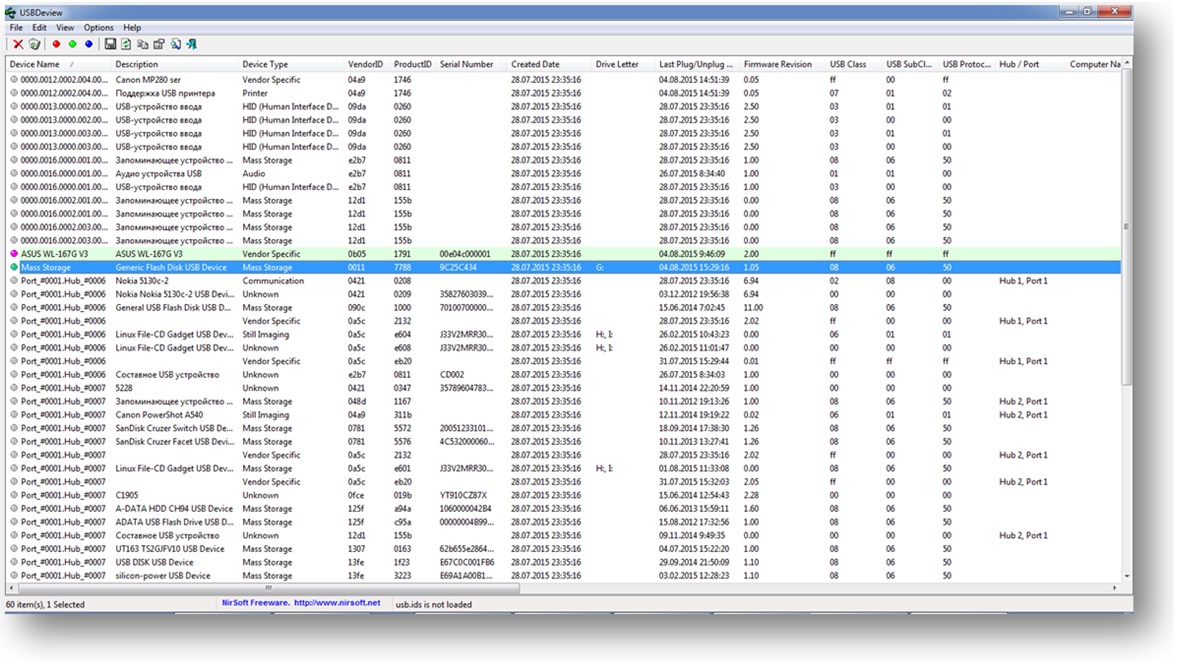
5. Double-click on the line with your flash drive until a new window appears with information about it:

6. To flash the flash drive you will need the information of the following fields:
BUT . Vendor (controller manufacturer) - Generic.
B. Model (controller model) - Mass storage.
C. VID or VenderID (manufacturer ID) - 0011
D. PID or ProductID (Product ID) - 7788
.
Step 2. Search for a utility for flashing a flash drive controller
1. Go to the website http://flashboot.ru/iflash, enter the VID and PID of your flash drive in the appropriate fields, click Search .
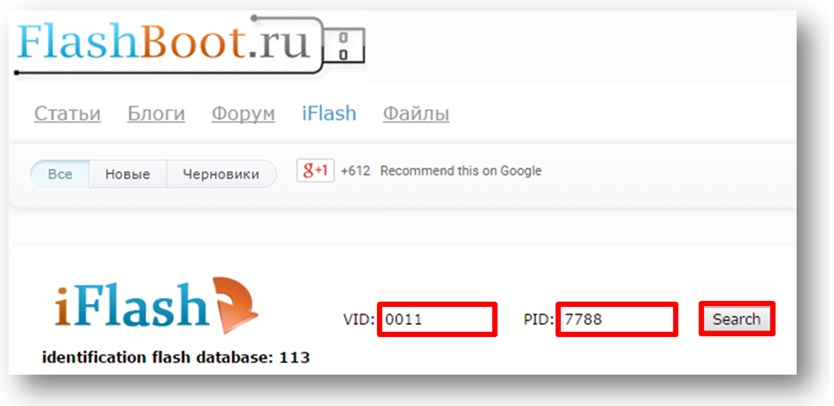
2. In the list that appears, find the flash drive that is most similar to yours. In this case, the flash drive has the following parameters:
BUT . Vendor (controller manufacturer) -Generic.
B . Model (controller model) -Mass storage
C . VID or VenderID (manufacturer ID) -0011.
D . PID or ProductID (Product ID) -7788
.
E . Chip vendor (chip maker) -there is no data.
F . Chip model (chip model) -there is no data.
G . Memory chip (memory chip) -there is no data.
H. Size - 32 GB.
See to column options A-h match the parameters of your flash drive as much as possible. In our case, the parameters of the flash drive correspond to row 4 as much as possible. Thus, in the column I You can see the name of the utility for flashing. 
3. Often the table of flash drives with the given VID and PID is huge and finding something in it is not so simple. To find a suitable utility for flashing, you can use the program MS Excel. To do this, do the following manipulations:
3.1. Select the entire table of flash drives along with the header, right-click on the selection and select COPY.

3.2. Paste this data array into Excel.

3.3. Right-click on cell A1 and select FILTER and FILTER from the drop-down menu according to the value of the selected cell.
![]()
3.4. Click the icon in the lower right corner of cell A1. In the drop-down menu, uncheck all the checkmarks and put them only opposite the desired manufacturer of your flash drive (in this caseGeneric) and press the buttonOK.
Please note that this table was compiled by ordinary people, therefore, various variations of the name of the manufacturer are possible, including with spelling errors. Select all of these variations.

3.5. Click on the icon in the lower right corner of cell H1. In the drop-down menu, uncheck all the checkboxes and put them only opposite the desired volume of your flash drive (in this case 32 GB) and click OK.

3.6. Click on the iconin the lower right corner of cell I1. In the drop-down menu, uncheck the box next to the word Empty and click OK.

3.7. After filtering, the table is significantly reduced to a few rows. In the last column of the filtered table, you can easily find the name of the utility you need for flashing a fake flash drive.

4. Copy the utility name from the columnI.
5. On the site http://flashboot.ru go to the page FILES.
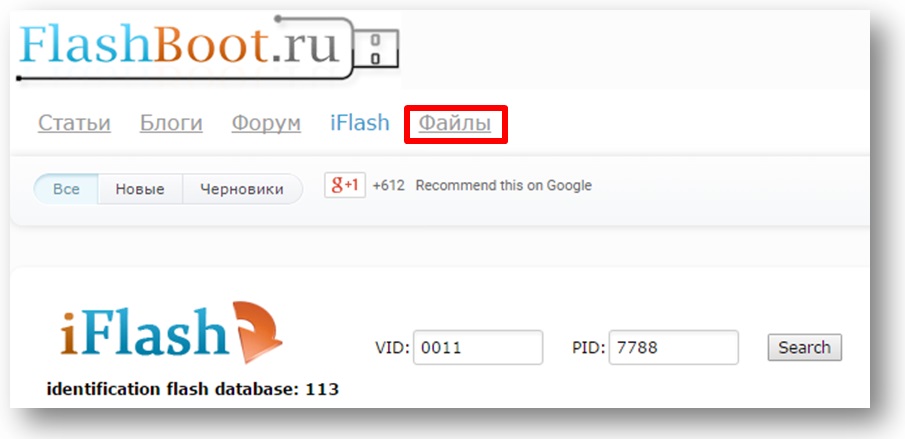
6. In the search bar, insert the name of your utility and click Search.

7. Click on the link with the name of your utility under the search bar and go to the page where you can download it and read useful comments from your unfortunate colleagues who already had experience flashing their fake flash drives with this utility.
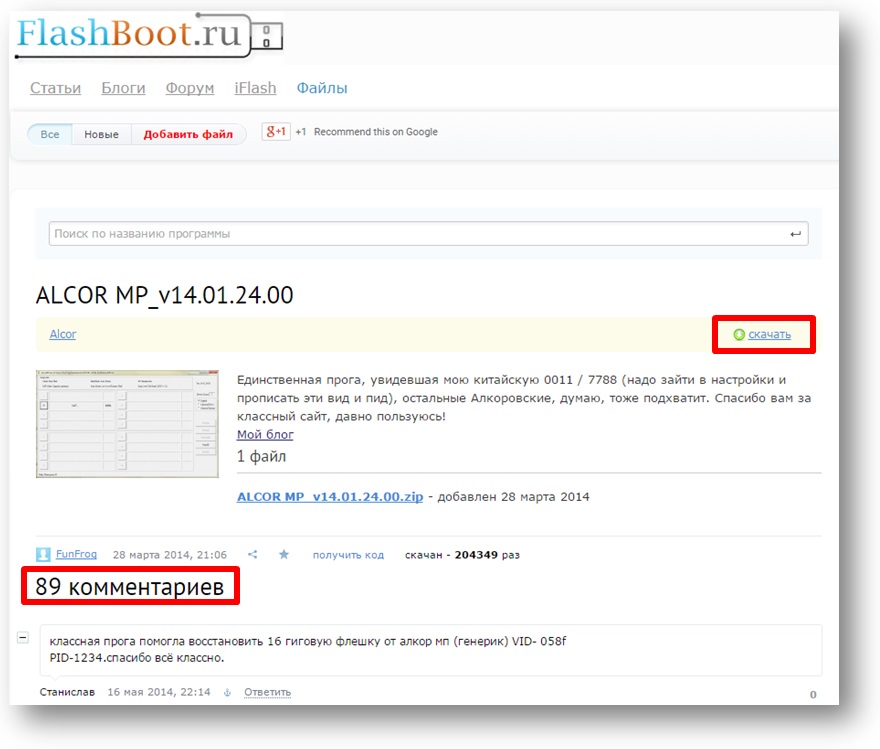
Stage 3. Actually flashing the flash drive controller
1. Carefully study the experience of your fellow sufferers in the comments.
2. Search the Internet and read the instructions for working with your utility. In this case, the instruction for working with the utility ALCOR MP_v14.01.24.00 was found .
Remember that the thesis of “Instructions for Fools” in this case is absolutely inappropriate and can lead to incorrect flash drive firmware, after which it will die forever.
3. Install the utility on your computer in strict accordance with the instructions.
4. Run the flashing utility.
5. Insert the USB flash drive into the USB2.0 port of the computer.
6. Flash the flash drive according to the instructions.
7. Boot the utility or uninstall it.
8. Disconnect the USB flash drive from the USB2.0 port.
9. Reconnect the USB flash drive to the USB2.0 port.
10. Perform standard full formatting of the USB flash drive by right-clicking on it and selecting FORMAT.
Golden flashing rules:
one . Service utilities for flashing flash drives must be run under Windows XP / Vista / Win7 / Win8 x86 (32bit).
2. Due to the unpredictability of the consequences of flashing flash drives, it is extremely undesirable to use:
- OS 64bit (especially Win8 / 8.1 x64);
- USB3.0 (blue ports);
- USB connectors of the front panel of the desktop;
- USB extension cables.
3. First, run the utility for flashing and only after that insert the USB flash drive into the computer’s USB2.0 port.
4 . After completing the firmware, close the utility and be sure to unplug the USB flash drive from the USB2.0 port.
5 . Insert the flash drive into the USB2.0 port of the computer only.
6. If, after flashing, your computer still does not see the USB flash drive or incorrectly determines its size, then the utility should give you an error code, for decryption of which you need to refer to the instructions.
7. Such a situation is possible that after flashing the flash drive is still not detected. You need to be patient and take the following steps:
- try using other USB ports;
- try to configure the utility correctly;
- several times try to flash a capricious flash drive, because it is possible that it will flash only after 5-6 attempts;
- Do not despair, if something does not work out, try to find a solution on the Internet.
Good luck and patience!
Read the instructions seven times and cross-read once ... And then read the cross-ball again one more time.
There are no flash drives - there are few attempts and zeal.
First of all, you need to mention when flash controller firmware. The list of such malfunctions is not very large, just below I made a list of the most common situations when such a technique can help repair a flash drive. But, one should not take the technique described here as a panacea for all “diseases”. Each case is individual, but the general methodology is similar, with the exception of some points that are associated with different controllers, memory chips and a different combination of faults. You can also read others on the blog.
When to apply the flash drive controller firmware technique:
- Zero flash drive volume, wrong volume (2 \\ 4 \\ 8 \\ 16 Kb \\ Mb) instead of the normal size;
- The drive is not detected on different PCs;
- When a drive is connected, an “insert a drive” error appears;
- Error "Drive in device not found";
- Error "Disk is write protected";
- There are read / write errors, and there is no way to copy or write data to a USB flash drive. It may be that the data is being written, but not opened from the flash drive;
- When connecting to a PC, the USB flash drive is determined for a long time with errors Error "Code 10", Error "Code 43" and the like.
Maybe I didn’t mention everything here. If someone has additions - write your case in the comments, and I will try to promptly make adjustments to the materials.
We turn to the preparatory work on the flash drive for its further flashing (the controller itself is flashing). We assume that we have decided that other options, except flash controller firmware we have no more and this is the last chance to repair a precious flash drive (a road as a memory, a large volume, a beautiful case, etc.)
Flash drive controller firmware (work stages):
1) Definition of a flash drive controller
Here we have only 2 options for determining the manufacturer and model of the controller. The first option is the most commonplace - to open the case (if it is possible constructively). To do this, open the flash drive housing and get the drive card from there. In most cases, all USB flash drives are the same inside, with the exception of monolithic flash drives. For an example, I took a photo of a general view of a flash drive and controller board (for example, a photo of a flash drive from free sources).
The visual method is very simple and the most accurate, since the programs for determining pid & vid devices are not always accurate. If there is no way to visually look at the controller or there are difficulties in disassembling the case, then we have a direct path to the programs for determining pid and vid flash drives.
Important: in cases where a flash drive is not detected on a PC, it is possible to recognize the controller only by visual inspection.
Controller definition by PID and VID
2) Choosing a utility for the controller
The next step is to search for a specialized utility for flash controller firmware. We already have VID and PID values, so you can start searching for a utility for the controller. To search for the necessary utility, I use the service http://flashboot.ru/iflash/.

After clicking the search button, it offers us far from one result. The thing is that such a controller, as in my case, is used in flash drives different manufacturers and with different sizes. When searching, pay attention to the UTILS (utilities) field, where you need to search for exactly the result where the utility name is displayed. You can not pay attention to the volume of the flash drive - this is not a critical parameter. You can also search for a utility by the name of the controller, which to a greater extent can speed up the search for the desired utility.
P.S. Practice shows that sometimes it is worth trying different versions of utilities for the same controllers.
The search result gave us one more or less suitable option (highlighted in red in the screenshot) - utility SMI SM3257AA.

To squeak the utility, you can use the same site http://flashboot.ru/files/. In the search bar you need to enter the name of our utility - SMI SM3257AA. As a result, 2 results were found. You need to download both, as there is a chance that one of them will only help solve our problem.
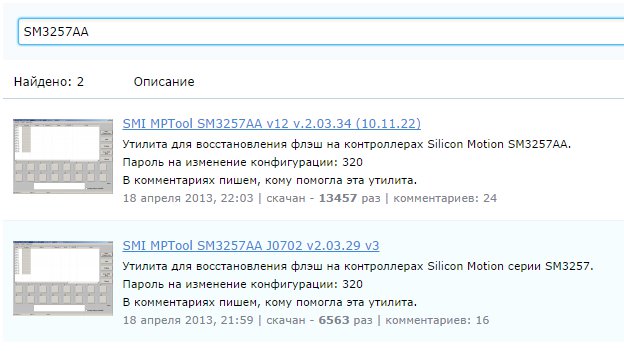
But, there is one but. We know for sure that the exact name of our controller is slightly different from what we found. On the controller body and program USB flash Info showed that correct name the controller SM3257ENAA, not SM3257AA. To clear our conscience, we’ll check the utility database for a utility for such a modification. Search dropped 2 utility options.

Most likely, the utilities that I found when searching for SM3257AA and for ENAA have one core. In practice, it may turn out that they are no different, but still there is a possibility that you will need to try all 4 found specials. utilities. I recommend immediately downloading all 4 programs.
I downloaded all 4 pieces, but decided to start with the utility SMI SM3257ENAA MPTool V2.03.58 v8 K1129 (11/11/29 Build). I’ll run ahead - it turned out to flash the flash drive controller with this utility, and I did not check the others.
And now I will briefly describe the procedure for how the SM3257ENAA controller firmware process was.
- Unpacked the archive and launched the shortcut sm32Xtest_V58-8

We launch the utility and see that our flash drive is not visible in it (see screenshot).

- To determine our flash drive in the program, click the " Scan USB (F5)", As a result of which the program" sees "the usb device.

To start the firmware process of the flash drive controller, you need to press the Start button in the utility menu (before clicking, you need to select the desired flash drive). After pressing the button, the firmware process will begin.
After the firmware operation finishes, in the upper right corner we see the word OK on a green background (see screenshot).

On this process, the firmware of the flash drive controller is completed. Within 10-20 seconds, my USB flash drive will appear in My computer clean and without any files, since during the firmware low-level formatting of the drive takes place.
For all questions regarding this article, write in the comments.
The most difficult thing when choosing service utilities is to SMI chips, it is to determine whether it is necessary to resort to the services of a flasher DYNA MPTool. And if necessary, then be able to defeat the flash drive in it, because working with it is not as comfortable as with SMI MPTool.
BRIEF OVERVIEW OF UTILITIES
In addition to programs that flood firmware, for SMI-Flash drives are available and simple formatter. But given the fact that they are far from the first freshness and work with flash drives that are already flashing without problems, there is no point in bothering with them.
If a given method didn’t bear fruit, then try your luck with.
Having failed in the previous steps, it remains to proceed to the manual selection of production utilities. And depending on the combination of the controller plus flash memory, for a flash drive we take one of two utilities or SMI MPTool or DYNA MPTool.
To determine the parameters of the flash drive, use the program.
Volume: I:
Controller: Silicon Motion SM3257 ENAA
Possible Memory Chip (s):
Toshiba TC58NVG6D2GTA00
Memory Type: MLC
Flash ID: 98DE9482 7656
Flash CE: 1
Chip F / W: ISP 130430-AA-
MP: M0503V2
MPTOOL Ver .: 2.05.18
PTEST Date: 2013-04-24
VID: 090C
PID: 1000
Manufacturer: UFD 2.0
Product: Silicon Power
Query Vendor ID: UFD 2.0
Query Product ID: Silicon Power
Query Product Revision: 1100
Serial: AA00000000008407
Physical Disk Capacity: 8099201024 Bytes
Windows Disk Capacity: 8082395136 Bytes
Internal Tags: QU2R-TZ8J
File System: FAT32
Relative Offset: 28 KB
USB Version: 2.00
Declared Power: 500 mA
Microsoft Windows 7 SP1 x64 Build 7601
Program Version: 8.6.0.595
As in the google method, we are mainly interested in the controller model ( Controller) and flash identifier ( Flash id).
The first step is to download the latest version of the production utility for this controller, in our case, for SM3257ENAA. In the meantime, we will make the assumption that we know what specific utility we need ( SMI MPTool, always the default). Next, before sewing, there will be a paragraph about monoliths and test mode , after which it will become clear to you which utility to use.

But for monolithic flash driveswhich cannot be disassembled and translated into is an unjustified risk. In this case, check out the next chapter on how to calculate whether to change the utility to DYNA MPToolto minimize risks whenever possible.
Tricks: HOW TO DETERMINE DYNAMPTOOL NEEDED
In addition to the two methods considered, there may be other situations when a flash drive needs attention DYNA MPTool. Depending on the flash drive and its condition, it can be anything, for example, endless pretest.
Remember these three controller models, which are often sewn in DYNA MPTool: SM3257ENAA, SM3257ENBA, SM3259AA. And flash memory, most often in such situations, is worth the production Toshiba or Sandisk.
Tricks # 1
If in the program report Flash Drive Information Extractor, there is a parameter MPTOOL Ver., then he can say what exactly sewed the flash. I will give two examples:
MPTOOL Ver .: 2.05.18 - if the value is equal to the version number, then the flash drive was sewn into SMI MPTool.
MPTOOL Ver .: 07/14/18 - and if a certain date, then the flash drive came out from under the wing DYNA MPTool and this date is its version number. Where, 14
- year 2014, 07
- month of July, 18
number.
And somewhere with probability 90% flash drive stitched in DYNA MPTool, with all desire, you will not be able to repair in SMI MPTool.
Do not be alarmed if you do not find it in the report, this is quite normal. Firstly, the utility might not recognize it on old flash drives, and secondly, if the firmware has flown to a hair dryer, then it cannot be there.
Tricks # 2
A more universal way, to bring it into action, you need to find a kind of fully compatible version SMI MPTool. If an error appears during firmware like the following:
Bad Block over setting (11) (User-3725 (M)\u003e FW-3581 (M))
And it means that the utility did not have the strength to cope with the bad in memory and you need to turn to Sortingutilities (application DYNAMPTool) Further poking around in SMIMPTool, then there is no point!
ATTENTION: do not confuse this mistake with just Bad Block over setting (11), which has nothing to do with the need to contact Dune. In the error in question, there must be a mention in brackets about the parameter values USER and Fw.
CHECKING THE SUPPORT OF FLASH MEMORY IN THE FLASHMAN
It is impossible to verify the correct selection, unless of course on the Internet, you will not find a solution to the problem of restoring exactly the same flash drive.
Therefore, all that remains for us is to pierce whether the flasher knows our flash memory. Possible memory markings ( Possible Memory Chip (s):), I do not recommend paying any attention, because it can bring down the table, so immediately look at Fid (Flash ID:).
In this case, its value has the form: 98 DE 94 82 76 56.
As a rule, the support of the memory that was once added goes with the utility further. But, firstly, this is not always the case, and secondly, not the fact that the operation will end in success when working with a particular distribution. Therefore, it is necessary to take into account other parameters, and also sometimes iterate over several versions.
To presumably find out in which version of the production flasher there is support for this memory, you can use slightly different methods. But we will not suffer from garbage, we will dwell on the simplest one, all the same, the effectiveness of the rest is no better.
Open file flash_3257ENAA.dbf (the name of the required file depends on the controller model that we originally defined), which is located in the UFD_ALL_DBF folder of the program distribution.
We hammer in the search Memory fidwhich we identified at the very beginning ( 98 DE 94 82 76 56).

In this case, we have one coincidence, although there may be several:
@ 98 DE 94 82 76 56 28 00 0B 01 82 06 00 3F 00 00 00 00 00 00 00 50 50 50 10 10 21 // Toshiba TC58NVG6D2GTA00 J1201 24nm MLC
Well, once in Dbf-file has a record of our memory, then most likely the utility will work correctly with it!
But keep in mind that having a flash entry in Dbf, Ffw or Forceflash, absolutely does not exclude the possible need to use tools DYNA MPTool.
HOW TO USE THE UTILITIES
On the USBDev portal, there are detailed instructions software recovery flash drives in popular software systems:
To work with RecoverToolapplications, just connect the USB flash drive and run the utility. Then she will do everything herself, unless, of course, the flash drive is in her power.
NOTES
2) Depending on the version number of the utility SMI MPToolshe uses in her work or 4 bytes option Flash id or 6 bytes. Roughly, the transition to 6 bytes occurred in version SMI MPTool V2.03.42 v6 K0530. And that is why, new shells are greeted with hostility by old USBchips. Yes, and use in the selection of utilities, for chips younger SM3255ABis necessary precisely 4 bytes!
3) During numerous recovery attempts, it may become cluttered system registry, which will prevent the definition of a flash drive in the service software. To fix the problem, try cleaning the registry with the program and rebooting the system.
4) Use a service driver SMI Factory Driver, there is no point at home, except in cases of some driver conflicts at the level of your OS. And then put it on, and then you will complain that something from your device does not work or the driver refuses to be deleted.
If someone has questions about repairing their flash drives, then you can get a guaranteed answer only at -.




