There are situations in which the user may lose access to his hard drive (or its separate partition), while the file system this disk (or its problem section) will begin to be defined as “ Raw". Such a hard disk may contain the data necessary for the user to be accessed (often at any cost). In this article I will try to help a user who is in this situation, I will explain how to fix RAW format HDD drives , as well as talk about those tools that will help us with this.
To understand what “RAW HDD format” means, you need to refer to the translation of the word “RAW” itself. Translated from English, the word "raw" means "Raw, unprocessed". Accordingly, this term refers to disks on which either the file system is not installed at all (the disk is not formatted), or their file system is damaged for some reason (the structure of the MFT file table is broken, invalid MBR partition table data, etc.).
Initially, the term RAW denoted the file system used by default when working with CD-ROM. Blank discs that are being prepared for recording are defined by the system as using the RAW “file system”.
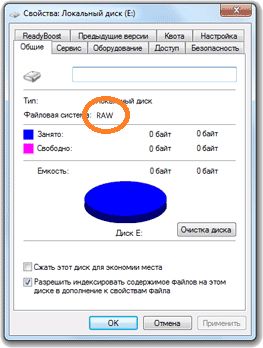
Illustration RAW format - HDD disk
Now everyone hDDwhich is not formatted in the NT file system format (such as FAT or NTFS) has the status of the hard disk “RAW”. Check out the most effective.
The reasons for the appearance of RAW status on a hard disk
To understand how to fix the RAW format of HDD drives, you need to understand the list of reasons that cause it. I would note the following determinants:
- Power surges;
- Problems with the hard drive cable (the cable is damaged, poor cable contact with the hard drive, and so on);
- PC problems
- Bad sectors on the hard drive (especially noticeable when accessing the hard drive when it responds with a slowdown);
- Damage to the file system structure or damage to the partition table;
- Incorrect reinstallation of or;
- Activities of various virus programs.
So, we have identified a list of reasons that cause the appearance of RAW status on a hard disk. Now we will determine how to fix the RAW format of HDD drives.
RAW format HDD drives - how to fix
So, how to get rid of RAW format HDD drives? I propose to do the following:
- Use the capabilities of the CHKDSK system utility. If the status of RAW appeared in one of the partitions of the hard disk, and you have access to command line (or use the live assembly on a CD (DVD) or flash drive), then run the command line as administrator, in which type:
chkdsk X: / f (where X is the letter of the problem disk)
After this check, usually the problem with RAW will be solved, and you will get your workable disk back.
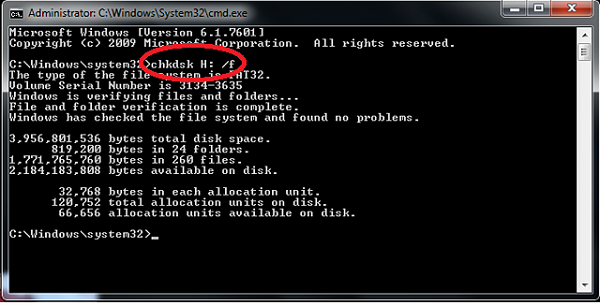
If you have boot disk or a USB flash drive, then boot from them, select the “System Restore” menu option, go to “Advanced Settings”, then “Command Prompt”, and enter the above command there. At the same time, make sure that you select the correct letter to indicate the desired section. To do this, type the following commands in a row:
dispart
list volume - (this allows you to find out the letter of the drive we need)
exit
You can also connect your hard drive to another PC, and execute the CHKDSK command already from it;
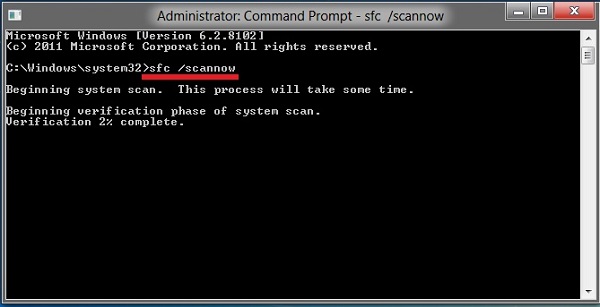
Use third-party applications
In the matter of eliminating the RAW format on HDD drives Various auxiliary programs (for example, MiniTool Power Data Recovery or TestDisk) can also help us.
- The first of these programs will allow us to recover the necessary data located on the RAW-disk.
- Download MiniTool Power Data recovery (link a little higher), click on “Lost Partition Recovery” in the main window.
- Select a RAW disk and scan it by clicking on “Full Scan”.
- Then decide on the partition and the files that you want to restore, click on “Save”, indicating the path where you want to save the restored files.
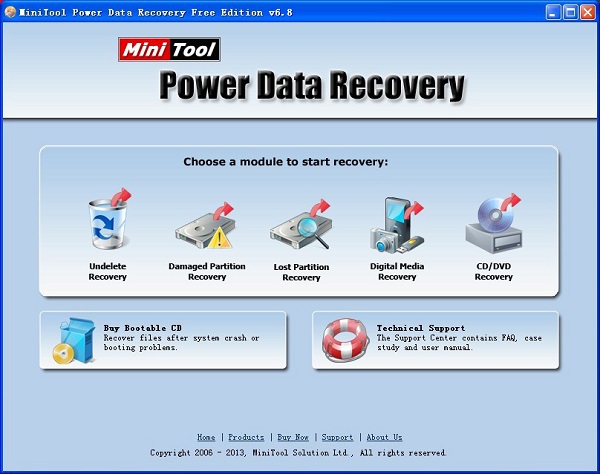
To use the utility Testdisk download it, run as administrator.
- Select “Create” and press enter, then use the arrows to select the problem disk and press enter again.
- Then decide on the desired type of partition table (the utility will do this automatically) and press "Enter".
- Search for problematic or lost partitions by selecting “Analyse” and then “Quick Search”.
- After the utility finds the required volumes, select “Write” to save the resulting partition structure.
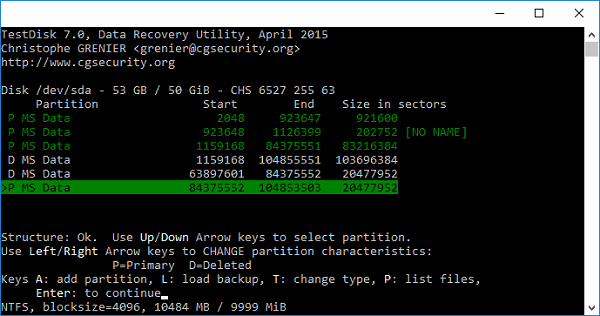
Video instruction
Above, I stated the answer to the question about the RAW format of HDD disks, identified the reasons for the appearance of RAW disks and described the tools for solving this problem. In most cases, the appearance of such a format of your disk can indicate both hardware and software problems on the PC, which are described by me in the list of reasons for this dysfunction (except for the situation when the disk is new and not formatted). To solve the problem, I recommend that you follow the list of tips that I have proposed above, this will help to effectively fix the problem of RAW format of HDD drives on your computer.
In contact with
Some users may be unable to access their hard drive (or flash drive). In the operating system, such devices receive the status " Raw", And their file structure becomes inaccessible to the user. In this article, I will consider this dysfunction in detail, tell what to do in a situation where the file rAW system, as well as how to return NTFS, FAT32, what tools will help us in this, and how to use them.

Restore Partitions
What is the RAW file system
To understand that this is a RAW file system and how to return the NTFS, FAT32 format, you need to determine the semantic load of the term “RAW”. Translated from the language of Shakespeare, the lexeme “Raw” means “raw”, “raw material”. Accordingly, in our case, this term refers to disks that are either not yet formatted, or the data structure on them is damaged (errors in the MBR partition table and the MFT file table, viruses, PC hardware problems, and so on.).
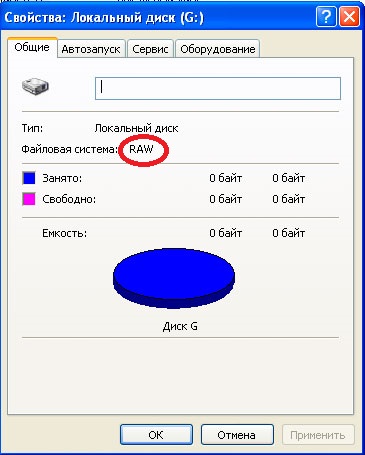
Simply put, RAW drives are drives that are not recognized by Windows for various reasons. Usually, in such a case, Windows recommends formatting such a disk, which should not be done, since formatting the data on the disk will be lost.
Reasons why a drive from NTFS and FAT32 becomes RAW
The reasons for the appearance of RAW disks instead of the usual NTFS and FAT32 file systems are as follows:
- Sudden shutdown of such disks (loss of voltage in the network, physical disconnection of them by the user, problems with the power supply, etc.), as a result of which the integrity and structure of the data on the disk are violated;
- Problems with the cables connecting the motherboard and hard drive;
- The work of virus programs that violate the integrity of the bootloader, partition table, file structure, and so on;
- Bad sectors on the hard drive, as a result of which the structure of the system on the hard disk is damaged;
- Installation or upgrade error operating system;
- Errors when working with various hard disk partition managers;
- A loose connection between a USB flash drive and a PC USB port (in the case of a flash drive);
- Work problems motherboard computer and so on.
How to return NTFS, FAT32 from RAW
- Just try restart your computer, the problem may be random;
- Check the cable connections to the hard drive.try using another connector to connect the hard drive to the motherboard, as well as another USB connector computer when connecting an external flash drive;
- Use the capabilities of the built-in utility CHKDSK. Run the command line as administrator, and in it type
chkdsk X: / f (where X is the letter of the RAW drive)
The “f” parameter means fixing errors on the disk, that is cHKDSK utility Not only searches for problems, but also fixes them.
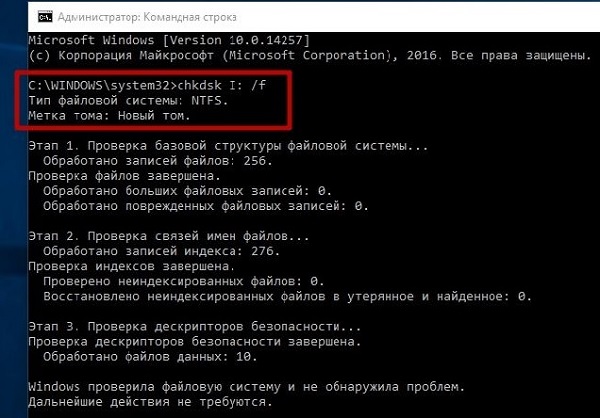
I also note that this command is relevant, first of all, for those disks that have been formatted in the NTFS file system. At the same time, if you cannot boot the operating system, boot using a bootable system disk or flash drive (you can use various “Live CD” assemblies), select “System Restore” there, go to “Advanced Settings” and then to “Command Prompt” , and there type the above command.
If you can’t access the command line from your PC, then it is recommended to connect your hard drive to another computer and check for errors on your drive from it already.
- Use the capabilities of another sfc system utilitycreated for integrity checking system files. Also run the command line as administrator, write in it:
and press enter.

- If you have access to the operating system, then it’s worth scan your computer for viruses using special anti-virus programs (for example, Web CureIt! or Malware-AntiMalware);
- If there is no important information on the problem disk (or it is not significant), then the problem disk (or flash drive) can format. Press the "Start" button, and in the search bar, type diskmgmt.msc, a disk control panel will appear. Right-click on the raw disk and select "Format" in the menu that appears.
If you have a RAW file system, return NTFS, FAT32 - using third-party programs
If you want to restore the file system NFTS and FAT32, then you should use the functionality special programswho will help us with this. I offer programs like Recuva and TestDisk.
Recuva
One of the popular recovery programs lost files - this is Recuva. Download, install and run this product, select the option to restore all files, specify the problem drive, use the in-depth analysis option and click on “Start”.
After the scan is complete, the program will display a list of found files, mark them with checkmarks and click on "Restore".
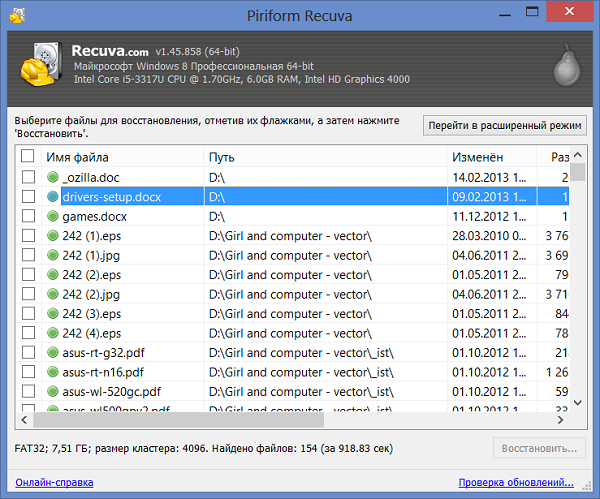
Testdisk
The second program that can help with the RAW file system issue is TestDisk.
- Download and install this program, run it as administrator.
- Select the “Create” command and press enter, use the cursor to select a raw disk and press “Enter”.
- After selecting the desired type of partition table, click on enter, then select “Analyze” and “Quick Search” (will be carried out quick search problematic sections).
- After TestDisk finds the problem volumes, click on “Write” to write the structure of the found partition.
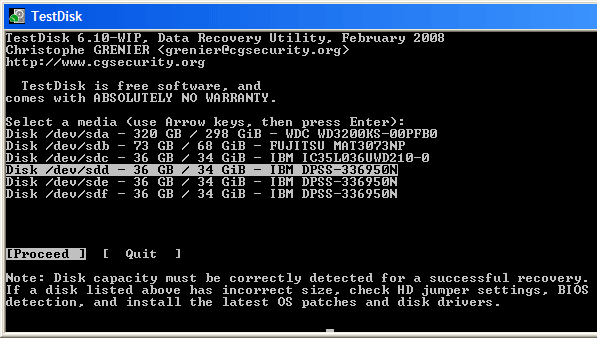
How to change the file system of a flash drive [video]
Above, I analyzed the problem when the RAW file system. The most optimal tool for returning NTFS, FAT32 is to use the CHKDSK system command, as well as special programs that can restore the file structure of a problem disk. If not one of the suggestions I proposed turned out to be effective for you, then I recommend contacting a service center - perhaps your hard drive has problems, not software, but hardware, and it needs a thorough repair.
How to recover a disk partition?
No matter which drive it is: a portable computer hard drive USB hard drive or a USB flash drive. The cause of the failure can most often be viruses. In this case, when you try to open windows drive reports some unfortunate information that can in no way please, for example: " The drive in the device [drive letter] is not formatted. To format it?"
If the disk file system is recognized as RAW, reading data, assigning a volume label and other operations with this partition (for example, defragmenting or checking for errors) become impossible. At the same time, the operating system displays the size of the partition and, when accessing it, offers to format it:
If you’ve encountered a similar situation, in no case do not click " Yes"if available on disk needed files. After formatting, they can of course also be restored with the help of professionals or specialized file recovery programs, but the likelihood of success can be reduced, and yet it is better to do this from the very beginning.
If you look at the properties of this flash drive, you can see its zero size and the RAW file system:
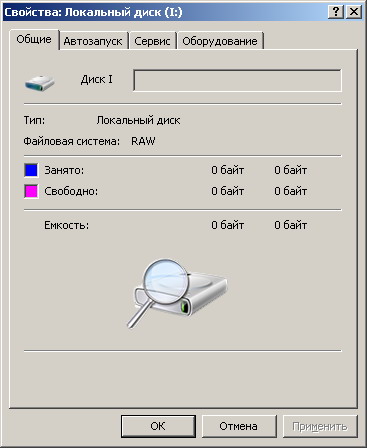
RAW- designation for an indefinite file system, in the operating systems of the line Microsoft Windows NT. In fact, the RAW file system is not, and the definition of the partition file system as RAW means that the partition was not recognized by any of the file system drivers installed in the system (for example, FAT or NTFS). This usually means that the partition is not formatted or the file system structure is damaged.
File system RAW - file system type logical drive determined by the operating system (and other programs) in case of partial damage to the file system structure, for example, such as FAT or NTFS.
Possible reasons defining a file system as RAW:
Damage to the file system structure occurs as a result of malfunctions in the computer or programs, as well as due to the activities of various kinds of malicious programs. The following damage can be distinguished:
- incorrect values \u200b\u200bfor the partition in the partition table (for example, in the MBR);
- partial damage to the boot sector of the file system;
- destruction in the area of \u200b\u200bthe main MFT file table (for the NTFS file system);
- while formatting the partition, the file system may appear as RAW.
One of possible reasons is an entry in boot sector or in the MFT erroneous data. In the event that most of the file system structures are left untouched, the likelihood of file system recovery is high.
If you look at the zero (boot) sector of the disk, you can see that not everything is good:

Whoever is a maniac or fairie can figure it out and manually correct the zero sector. It’s not a fact that the first time it works out and you don’t get anything extra. It is best to use a program that spits on the displayed RAW file system and displays all the files and folders on the flash drive in its interface in the form of a familiar explorer.
There are several ways to save files from the RAW file system:
1. Using the program MiniTool Power Data Recovery
As a result, all files were copied to another disk, the problematic hard drive was formatted, after which the files were returned to their place. This is the most reliable way if you are not fairies :). It is written in detail about this .
Minus this method consists in having enough on another drive free space to temporarily place all files with damaged disk. Also this method takes a lot of time.
2. Using the utility Check disk
Open the Start menu -\u003e Run -\u003e type in the line chkdsk E: / f, where instead of the letter E is your damaged drive letter.

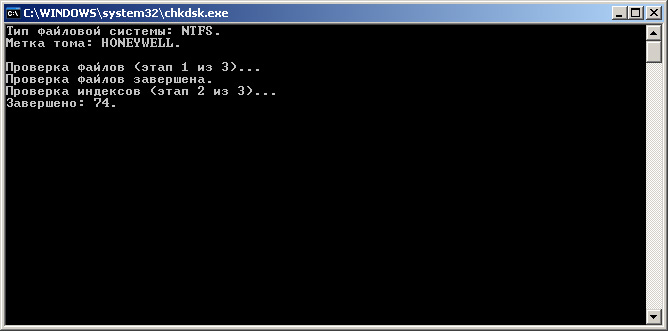
Depending on the size of the disk (flash drive), in a few minutes the disk will be visible as a normal disk with the NTFS file system instead of RAW, and all the files are in place!
Attention! This method applicable only to flash drives and hard drives with the NTFS file system! If you had a FAT or FAT32 file system, then restoring a RAW disk with this method will fail.
3. Using TestDisk
If the first two methods are not applicable, use this option.
TestDisk can:
- Correct the partition table, recover deleted partitions;
- Restore the FAT32 boot sector from backup;
- To rebuild (reconstruct) the boot sector FAT12 / FAT16 / FAT32;
- Correct the FAT table;
- Rebuild (rebuild) boot nTFS sector;
- Restore NTFS boot sector from backup;
- Restore MFT using MFT mirror;
- Define backup SuperBlock ext2 / ext3 / ext4;
- Restore deleted files on file systems FAT, NTFS and ext2;
- Copy files from remote FAT, NTFS and ext2 / ext3 / ext4 partitions.
Modern flash memory drives have large volumes and high read / write speeds thanks to the new transfer protocol uSB data 3.0 They almost replaced others external media information, as they are convenient and easy to use. Flash drives do not require additional devices or adapters to connect to personal computer, and drivers for working with them are part of all operating systems. One of the drawbacks of drives of this type is instability in operation, which is quite rare, but causes a lot of unpleasant moments to the user. If the flash drive does not recognize the file system of the volume, then further work with it is impossible, and you have to look for a solution to this problem.
The Windows operating system works with two types of file systems - FAT (and its variants, for example, exFAT) and NTFS. The drives out of the box already have a specific partition table prepared by the manufacturer. If the drive works correctly on flash memory, the software automatically recognizes the USB device connected to the port and mounts it. After completing these operations, the USB flash drive becomes part of the PC disk subsystem with the assigned partition letter and it becomes possible to carry out read-write operations with it.
Verify Disk Mount
If the flash drive does not appear in the system as a drive with a specific letter designation, it is necessary to check the operability of the drive. First of all, you need to make sure that the device is recognized by the operating system. In Windows, you can use the “Disk Management” snap-in, which is launched through the context menu when you right-click on the “Computer” icon, the “Manage” item. It happens that the system determines the external flash drive and assigns a letter to its section, but it may be occupied by some network resource. In this case, you just need to change it by right-clicking on the disk device and selecting the “Change drive letter or drive path” pop-up menu item and assigning it a free system letter.
On Linux operating distributions, the physical connection of a flash device can be checked using the fdisk –l command, run as root. All detected disk devices will be displayed and their characteristics listed. If the flash drive is present in this list and has the correct file system, then you must mount it manually. 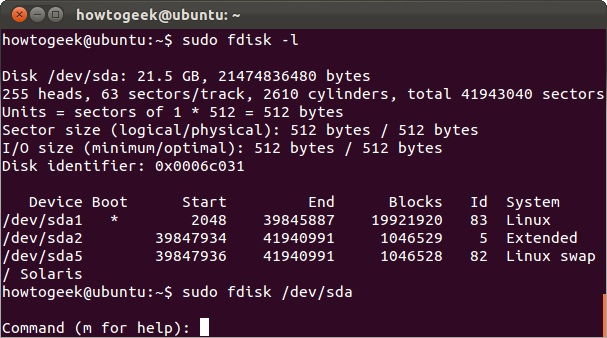
Unlike Linux distributions that support a large number of file systems, in Windows their support is limited. Therefore, even if external drive It is defined as a device, an unknown file system of a flash drive due to the lack of necessary drivers can become an obstacle to working with it. In this case, the media volume will be marked as a partition with an undefined partition table, although the disk itself will be in a healthy state.
Linux file drivers windows systems may not be installed right out of the box. In this case, it is necessary to install them. There is a special ntfs-3g package for ntfs, and programs for working with exFAT are also developed. The latter is widely used in various digital devices for large-capacity drives.
Causes of the RAW File System
The cases of notifying the operating system drivers about the presence of a RAW-type system on the disk stand apart. This happens when a flash drive file system cannot be recognized. There may be several reasons why this happens. The main ones are:

Why a flash drive is not mounted
The cases of drive inoperability discussed above are not fatal, and they can be fixed in one way or another. If, when installing the device, not only it is not possible to correctly recognize the file system of the flash drive, but also to mount it, then this may indicate a drive failure. The reasons can be very different: from factory defects to broken contacts. Unfortunately, the design features of flash drives are such that this equipment requires careful handling, especially when installing and removing. Failure to follow the rules of accuracy can lead to a banal breakdown.
In addition, the number of write cycles for non-volatile memory drives is limited due to the nature of the data storage technology itself. Therefore, the life of such disks is limited in principle, and sooner or later the moment comes, the code memory just stops working. And this happens the sooner the more intensively the drive is used.
File system recovery
With the final breakdown of the flash drive, everything is clear, and almost nothing can be done here. Soldering broken contacts is not so easy, and without special equipment, nothing can be repaired here. Let's look at what to do if the file system of the flash drive is not recognized.
Fixes for Windows
Let's start with Windows. It may turn out that the partition table of the drive is of a type unknown to the kernel of the Microsoft operating system. For example, a flash drive with an ext4 partition (widely used on Linux) will be determined to be working, but the type of volume will not be displayed in Disk Manager, and when mounting such a drive, the system driver will prompt the user to format it. But in this case, all data found on a working file system will be lost. Therefore, the best way out is to take into account the limitations work windows c "non-native" partition tables and use drives with NTFS or FAT to exchange data.
If the file system type is defined as RAW, then for a start you can try to restore it. To do this, use the standard utility of the chkdsk operating system. It starts from the command line. The whole procedure takes several steps:
- Press the Start button, select “Run” from its menu;
- Enter the cmd command in the window and then click OK;
- The Windows command shell will start. We type in the window chkdsk team H: / F / R
/ F - fix file system errors. The / R flag is for fixing bad sectors.

IMPORTANT. Running a file system check on a flash drive does not mean that after it is carried out it will be restored. At critical errors partition table cannot be restored.
If the file system could not be restored, you will have to recreate it. There are several ways to use Windows. The first is to use the Disk Management snap-in. We select the disk corresponding to the USB flash drive, right-click on it to call the context menu for it and select the "Delete volume" item. After that, the disk will go to the “Not allocated” state, and it will be possible to create a partition table on it again. We again call up the pop-up menu, and in it the item "Create a simple volume". A wizard launches with the help of which in a few simple steps a new file system is created. The user selects its type, label, assigned letter, and also the formatting method.
In addition to system capabilities, there is a huge selection of utilities from third-party developers that allow you to work with partition tables of flash drives. The actions performed with their help are similar to those performed by the snap-ins built into Windows.
After reconstructing the file system, you can try to recover the lost data. For this, there are also special software packages developed for Microsoft systems, for example, RS Partition Recovery. The disadvantage of such programs is their cost, although when it is not possible to recognize the file system of an important USB flash drive, the cost of restoration may not be critical. 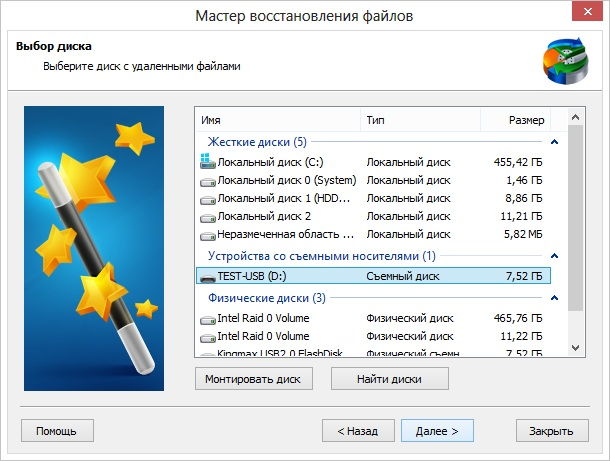
How to fix a system on Linux
Linux distributions have several tools for dealing with damaged file systems. All of them require root privileges and certain skills and knowledge to run, since in the vast majority they are run in a command shell. The most effective tool is fsck, which is used with many parameters.
For ordinary users distributions it is recommended to use the program GParted, which runs in the graphics subsystem and has a graphical interface (GUI). It also requires privileged rights, but is intuitive and does not require much knowledge about creating partition tables.
Conclusion
Described File System Recovery Methods external drives can be used for any type of rewritable media digital information. The same methods restore data to hard drives, including solid state (SSD). Nevertheless, the main rule of preservation of important files is their regular backup. Not everyone and not always succeeded in completely recovering data from damaged file systems.
What is the RAW file system and how to return the NTFS format without data loss - in this article we will consider these issues in detail, as well as recovery methods.
It often happens that after you turn off the computer incorrectly, for example, if you unplugged the cord from the wall outlet or unexpectedly turned off the light in your home, or your computer survived a virus attack, an unpleasant situation may occur. The file system of the disk on your computer or laptop changes its format to RAW and for the device to work correctly (as a rule, you want to do this as quickly as possible) you need to return the NTFS format to it.
What is a RAW disc?
So, the type of RAW file system, let's see what it is. The RAW system is a non-existent system. If the computer indicates that the storage medium has this format, then the drivers cannot determine the type of its file system (FAT, FAT32 OR NTFS).
If the media received the RAW format, Windows 10 OS, although it displays it among the hard drive sections, any actions with it will be impossible, and defragmenting, and checking for errors, and, of course, viewing the data lying on the disk. The computer will constantly generate an error, and offer to format the disk, and the word “RAW” will appear in the line “logical disk properties”. So how do you restore the file system from rAW format to NTFS on your hard drive?
Restoring a file system from RAW to NTFS
The system will offer you the easiest way - to format the disk. But do not rush to do this, because your data is not lost, now there is simply no access to it. If you format a RAW disk to transfer the file system back to NTFS, you will have to recover data from the media for a long time using special programs. We offer several ways to recover a drive from RAW to NTFS without data loss.
Restoring file system to NTFS from RAW without formatting
Method 1: Windows Tools
Mainly, to change the file system from RAW to NTFS, the standard utility from the chkdsk operating system helps. Follow these steps:
- Right-click “Start” and select “command line”
- Type the command chkdsk drive_ letter: / f
- The computer will begin a check, after which it will repair the damage and nTFS system in the problem area
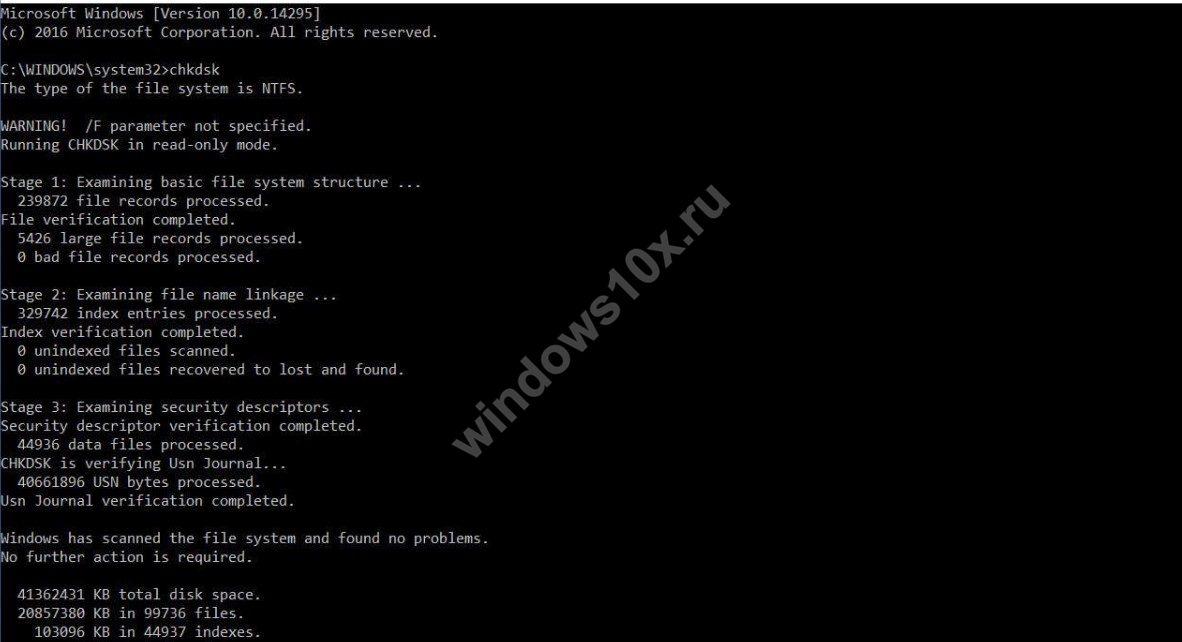
Shkdsk will help if damaged system disk. To do this, you need a flash drive or boot disk.
Here are your steps:
- Start the computer from a USB flash drive or disk, and then select "Recovery"
- Then open “advanced options”, followed by “command line”. Enter chkdsk the letter of the required_ drive there: / f
Important!
During recovery, the letters of the partitions may differ from the names of the disks. In order to prevent an error in operation, open a list of computer partitions on the command line, then enter diskpart, later listvolume and you will see which system drive. This will be listed.
Alternatively, you can try from previously saved backups.
Method 2: Using Special Programs
But here's how to make NTFS from a RAW file system using third-party programs.
First of all, we recommend to use free program Testdisk This is a partition interacting utility. hard drive. She will help correct the situation. The disadvantage of working with Testdisk is that it does not work with Russian names and they may not display correctly.
Here's how to convert RAW to NTFS using Testdisk:
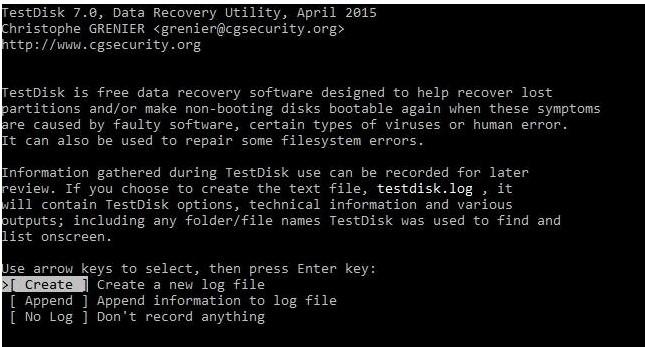
RAW format on your flash drive
Reasons for conversion:
- When the USB flash drive is connected, the computer is turned off incorrectly or a voltage drop has occurred
- Windows crash
- Common viruses
- External damage to the flash drive, from shock or fall
How to change the wrong system format to the correct one:
Converter MiniTool Power Data Recovery gives a good result. The principle of its work is that the program does not convert RAW to the desired format, but makes all the files on your flash drive visible, which makes working with them possible. The minus of the program is that only the trial version is free, which works with files no more than 1 GB.
The procedure for working with the program:
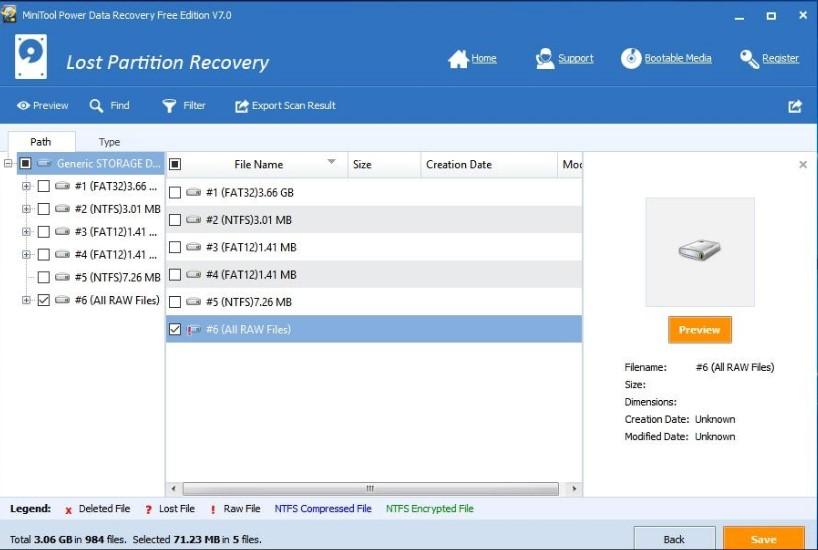
Also on our website you can familiarize yourself with such topics:
- Hard drive partitioning on Windows 10
- How to change hard sections drive
- How to change the swap file in Windows 10




