Today we will meet one of the simplest and, at the same time, one of the most powerful programs for diagnosing and repairing damaged hard drive at a low level - HDD Regenerator
Low level of work with hard drive indicates that the program will have exclusive access (usually DOS is used) not only to the hard drive, to its sectors and clusters, but also to the controllers and mechanisms that participate in the hard drive.
Also at a low level is ignoring the file system of the disk and format problems (failure of system disk records).
The program has gained popularity in computer service centers in that, unlike many similar programs, it really restores bad sectors by reversing them.
Other programs simply block access to the cell, which could contain the necessary piece of information to the file. On the one hand, this is good, as it allows you to quickly bring the HDD ( hDD) in working condition by removing non-working sectors in the disk.
On the other hand, with this approach, you lose not only the information that was stored in these sectors, but also the volume of your disk. If you bad sectors a little to 100, then we strongly recommend using the HDD Regenerator software product from Dmitriy Primochenko.
The latest versions of HDDR are paid, but it is from the series of programs that can recoup the money invested in it in 1 time of its use. In addition, this program has a demo mode, which we will use to show you how it works.
The program also allows you to diagnose the disk.
So, how to use the HDD Regenerator program.
For an example of working with HDDR, we will use version 1.7, which is almost the same as version 2011 and works just as well on win7 as on XP.
Download from the official site http://www.dposoft.net demo version of the program.
Button "Try".
Install and run.
After installation, you can Russify the program by downloading the file: “HDD Regenerator Rus”. However, Russification translates only the start interface of the program. And since all the work of HDDR takes place in DOS or in its emulation (in the Windows system), you will still have to deal with the English language. But we will help you.
Suppose we need to test and hard recovery drive. Click not the top of our window in the place where it says "Click to ...".
In some cases, a warning window may appear: IMPORTANT!
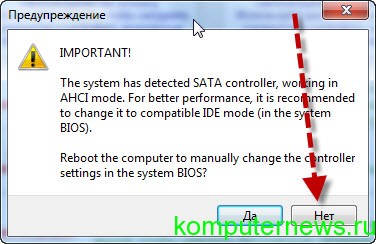
This warning states that as a result of the check, the HDDR determined that your SATA controller is operating in ANCI mode and you are prompted to reboot and fix it in the BIOS for IDE mode.
If these are unfamiliar words for you, then better refuse. the program will still work, but a little slower.
In the next window, the program will find and identify the drives connected to your computer. In our case, HDDR identified 1 Samsung HM251Ji hard drive with 488 billion sectors.

Do not be alarmed by so many sectors, the program tests the workers sector quickly enough.
The word at the top with a broken encoding means "Selected drives." Disks are selected with the mouse button from the bottom window “Select a disk”. After the line with the disk description becomes active, press the start button or double-click to activate the disk description.
The program will try to run DOS emulation. What is DOS emulation? In short and simple language, then DOS is a working environment (text-based operating system) for direct access to computer hardware on a Windows system. Also used by some old or specific programs.
If you run the program on a Windows system, then most likely you will receive the following message:
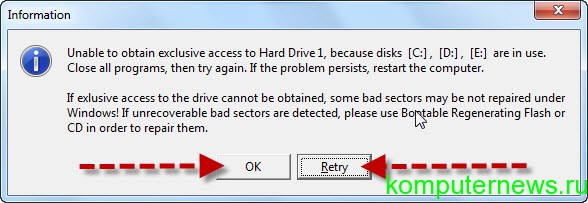
This is a warning that HDDR could not gain exclusive access to the virtual partitions of the C, D, E drive due to the fact that some programs use them. You are asked to close all windows and running programs and repeat (Retry) launch.
If it doesn’t work, try rebooting and retrying. If the error persists, try using the "Task Manager" to manually close processes that were not launched on behalf of the system or you can try to do the same in Safe mode - " Safe mode"(F8 button when the computer boots).
In extreme cases, you can ignore this warning and click on “OK”. 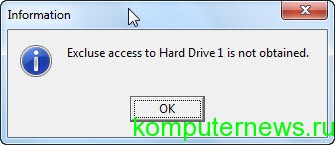 In our case, we will do just that, since this will only further complicate the work of HDDR, but it will still work.
In our case, we will do just that, since this will only further complicate the work of HDDR, but it will still work.
In the next window, HDDR will report that it was not able to gain exclusive access to hard drive 1 (in our case, Samsung), but still try to start working with it.
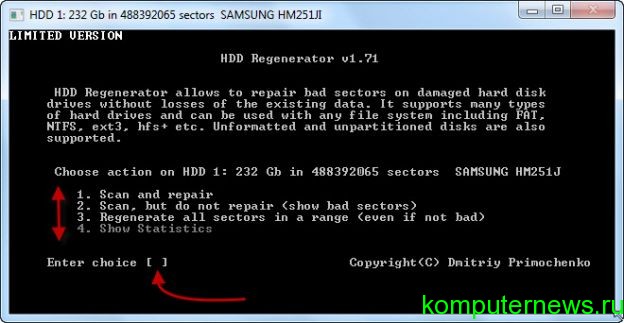
Let's analyze its interface in more detail.
1. Scan and repair
- Test (Scan) and restore (repair) your hard drive.
2. Scan, but do not repair (show bad sectors)
- Scan, but not restore, but only show bad sectors.
3. Regenerate all sectors in a range (even if not bad)
- Restore all bad sectors in the “from and to” range. For example, start testing with 200 billion sectors and finish with 320 billion. (What this is, you will understand a little later)
4. Show statistics
- Show statistics on working with the disk. It will be available only after the testing process or disk regeneration.
If you started HDDR for the first time, then first it is better to select "2". In the place of Enter choice, just enter the number “2” from the keyboard. If the number is not entered, activate the DOS window with the mouse and repeat the entry.
The following window will open.

Here you are invited to start testing the drive not from 0 (by default), but from a specific place on the hard drive.
For example, we have a 230 GB drive divided into 3 partitions, each of which is approximately 70 gigabytes. And only in the third section did we notice a freeze, extraneous sounds (or other reasons) indicating that “something is wrong” with the disc. Accordingly, we divide our 488 billion by 3 and introduce the resulting number rounded down. That is, we save time.
Or you can use the second (indicated at the very bottom of the window) option, according to which you can simply enter the size of the disk from which to start testing and press the M button (English layout). The “M” button will add a suffix to the number indicating that we are using MB.
If we want to start checking the disk from the very beginning, just press Enter.
In the next window, the process of testing the disk begins. As the disk passes, it will display information about how many sectors it went through and how many found bad (damaged) sectors.
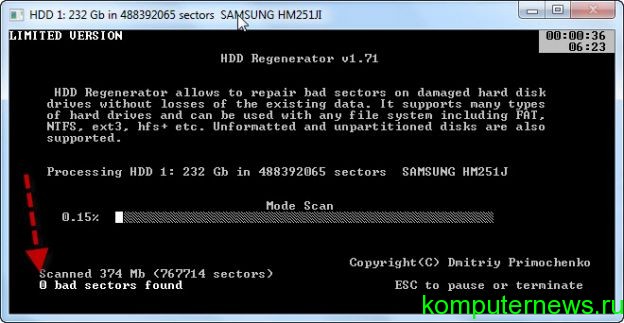
He will also determine the extent of their damage. If at some point you want to stop the testing process or pause, press the ESC button.
If, at the time of testing, strange sounds were heard and the system suddenly began to hang heavily, this means that the HDD Regenerator detected bad sectors and uses all the computer resources to determine the nature of the damage. The operation of the disk at this moment is disabled, and the system completely freezes.
As you walk bad sector computer operation is restored. This is one of the reasons for such an operation to be carried out only in DOS mode outside the widows system. How to do this we will describe at the very end of the article.
So. After he finds the first bad sectors. The HDDR operating in the “DEMO version” mode will show you the following window.
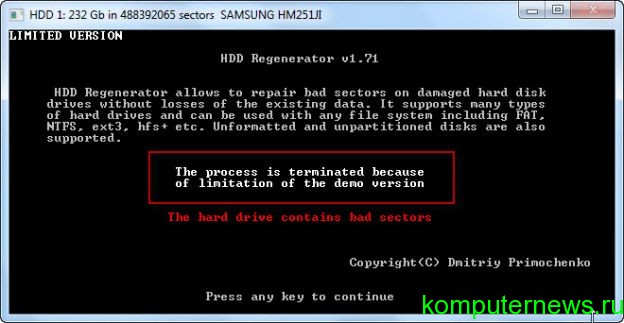
It says that the process is paused because you are using an unregistered version of HDD regenerator. To obtain full version program, you need to buy a license for it (key) on the manufacturer's website: http://www.dposoft.net
The next window will show us statistics on our disk. This window will show how many sectors were found damaged, how many restored and how much he could not recover.
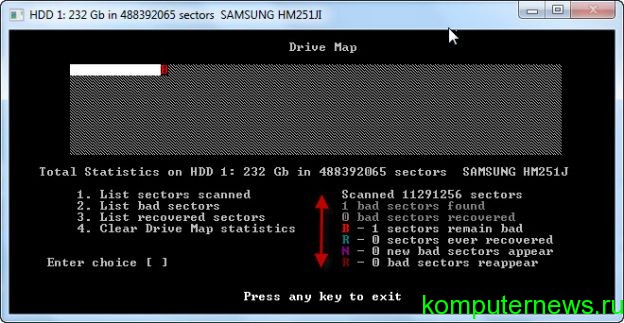
We describe in more detail:
1. List sectors scanned
o List of scanned sectors
2. List bad sectors
o List of bad sectors
3. List recovered sectors
o List of restored sectors
4. Clear Drive Map statistics
o Clear statistics window.
B - Sectors damaged
R (green) - sectors restored
R (red color) - sectors could not be restored.
The operation of the HDD regenerator program in the DOS system.
Well, now about how to run the program in DOS mode, where HDDR will have maximum speed and performance on checking and restoring your disk.
To do this, you need an empty Flash card. We insert it into the USB slot and run the HDD Regenerator program.
Next, click "USB bootable USB flash drive ....".
In the window that opens, select the flash drive and click OK.

HDDR will remind you that all data on it will be destroyed. Click OK, and then the HDD regenerator will format it, and write to it its files, which will first make it bootable, then let it run HDDR files on its own.
In the DOS system, you will see all the same windows that were written about in this article. When restoring a disk via DOS, remember that if you decide to abort the operation, you only need to do this through the ECS button and be sure to wait until a window appears asking you to exit the system by pressing ESC again.
The fact is that when the regeneration process is interrupted, the program writes information about the process statistics and the point at which the program was stopped to the USB flash drive.
When you restart the program, HDDR will begin its work from the place you press the pause. Thus, you can recover disks with large quantity bad sectors, the restoration of which requires considerable time.
For example, the restoration of 100 problem sectors may take several days of continuous operation of HDDR.
Unfortunately, in our time, modern manufacturers hard drives devote more time to its volume of speed and productivity than its reliability. The warranty on hard drives nowadays rarely exceeds 1 year.
In view of this, my personal opinion as the author of the article is that I do not recommend storing important information on one hard drive. You must either duplicate it to another hard drive (optical drives will not work) or use another more optimal option.
For example, for these purposes, as the use of Internet resources for storing file information, which we will talk about later in another article.
Thanks: Oleg Kuznetsov
Consider restoring hard drives with improvised tools at home. In fact, in the vast majority of cases, the Winchester flies due to the abundance of the so-called "bad sectors". If you clean them, the hard drive can last a very long time. The easiest way to check the "screw" for the presence of "bads", test with standard methods Windows operating system diagnostics. In the functions, you can choose two ways to check the disk and wait ... After completing the work, the recovery of the hard disk, in theory, should be successful.
Another standard tool is the defragmenter, which began to go in the delivery of Windows operating systems, starting with windows versions 98. The principle of operation of this tool is quite simple, but, as a rule, very effective. When working, this tool collects all the "bad sectors" in a pre-reserved place on the hard drive. It turns out that they are not “treated”, but are blocked and do not interfere with the full operation of the hard drive. The disadvantage of this method is occupied place on the hard drive.
Over time, the amount of broken clusters it accumulates and, accordingly, the space allocated for them gradually increases, which, frankly, is not at all correct. Therefore, in order to carry out normal, full-fledged hard drive recoverythird-party developers began to develop alternative methods better recovery of hard drives.
So there were such proven software products as HDD Regenerator and "Victoria". Thanks to its algorithms, these programs repair damaged sectors rather than blocking them. Thereby free place it is saved on the hard drive, but not reserved for obscure needs. Let's pay a little attention to the Victoria utility. This program conducts low-level hard diagnosis disk, so recovering hard drives is as successful and fast as possible.
The utility is absolutely free. There is support for IDE and SATA interfaces. The disadvantages can be attributed to the lack of desktop, it works only from under MS-DOS with boot disk. It has a sector-by-sector recovery mode for clusters on the hard drive. It can conduct testing of the position of the heads, which is important to maintain the normal operability of the hard drive after recovery.
In this article, we will consider the possibility of recovering a failed hard drive. You can read about how to recover data from a formatted hard drive. Many are interested in the question: is it possible to restore a hard drive? The answer is: data recovery from a damaged hard disk is possible if its working surface is not damaged. Well, now a few effective ways disk recovery to help you return valuable information.
How to recover a damaged hard drive: basic information
First of all, you need to carefully inspect the case of your hard drive (this is what users often call hard disks) for possible damage. To do this, you must first turn off the computer and disconnect the hard drive, after which you can proceed to the inspection. In case of noticeable damage, the disc can be attributed to specialists, since nothing can be done on its own here, but before that it is worthwhile to perform the following several steps. To get started, you can try replacing the power and data wires with new ones and see if the drive will work after connecting, since sometimes the problem is a wiring malfunction.
Also, the problem may lie in the incorrect connection of the drive, especially if it is a PATA drive. Such hard drives may not work in the “slave” mode, so you need to switch the jumper on the disk to “master” mode so that the computer sees this disk as the main one. This situation can also be solved by leaving only this “problematic” hard drive connected. If your drive still does not work, you can try the following: plug another drive into the same slot instead. In the event that it does not work, the problem is not in the disk, but in the motherboard or in the disk controller board. In the same way, you can connect the drive you are interested in to another computer - in case of a positive load, it becomes clear that you need to inspect not the hard drive, but motherboard or a controller board.
How to recover a hard drive: use a different drive
The second way is to replace some parts of the hard drive using a different hard drive. In particular, let's talk about the controller board, which is often enough the main reason hard drive failure. But first you need to make sure that the board is removed without opening the case of the hard drive. After that, you need to find a completely similar hard drive, and you can proceed with the replacement.
Carefully unscrew the screws and remove the controller board on the broken disk, and then do the same with the working disk and screw the board from the working disk to the broken one. Now you can check our hard drive by connecting it to a computer. However, it is worth noting that if it works, it is better to play it safe and copy important data somewhere else. If the disk does not work, screw the working board back to the “donor” disk, which should work as before.
Other hard drive partition recovery options
So far, we have talked mainly about various physical damage to hard drives. But it often happens that no physical damage no, but the drive still doesn’t work. The most common problem here is file system corruption. In this case, for example, using a different operating system than Windows can help. And the best option is Linux. In Linux, you can make an image that does not work under Windows hard drive, or load installation disk Windows and type the command “chkdsk” (without quotes) in the console, which will allow you to start the process of checking and recovering a damaged file system.
However, you should resort to these procedures as a last resort, since Linux usually reads hard drives with damaged file system Windows Do not forget that as soon as access to the files on the disk is obtained, you should copy them to a more reliable, working disk in order to avoid problems with the hard drive with a damaged file system. And after copying is complete, you can start the full formatting of this drive.
We also note that today there are many useful utilities that can recover corrupted information - with the exception of cases, which we will discuss below.
Hard Drive Recovery Utilities
To recover data from hard drives, you can use special programs - utilities. And one of these utilities is Photorec. Initially, it was used to restore graphic information, but today's versions allow you to restore files of any type. A certain inconvenience (of course, relative) of Photorec is that it assigns proper names to the restored files, therefore, after the recovery process is completed, you will have to try to find the necessary data. However, these are mere trifles in comparison with the fact that corrupted or deleted important files will be restored.
In order to learn how to use this program and similar utilities, it will take a little time. By the way, to restore individual files from the hard drive, you can use free program Recuva, which is easy to find on the Internet. It allows you to recover deleted files of any type, and in addition, you can search deleted files in a special directory created by the system, and restore only those that you really need. They only restore such programs, as a rule, only those files that were recently deleted, and here it is necessary to explain why not all the information available on the hard disk can be restored.
When it is impossible to recover information
About one case in which data recovery is impossible (in any case, in full), we have already said that this is a damaged recording surface of the hard disk. In this case, in order to try to recover the information, you can contact a special company.
The second case is related to the restoration of information long recorded on a disc. And here the chances of recovery are less, the earlier the files were deleted. The fact is that writing to the hard disk is done in such a way that new information is written over the old one that has been deleted. I.e deleted information in fact, it’s still stored on disk (unless it has been removed in a special way, using special programs), however, it is gradually overwritten by a newer one. In this case, even if little was recorded on the disc new information, anyway, the chance of restoring very old files is small, because you should not forget about system filesthat are created by the operating system in the process.
Now you know almost everything about how to recover a hard drive. It remains to add that in some cases it is still worth entrusting the restoration of hard drives to specialists. This is advisable, firstly, when trying to recover very important data, in order to prevent the final failure of the hard drive, which could result, for example, from careless handling of the hard drive.
And secondly, you can trust the hard drive to the masters even in the case when it is covered by the manufacturer’s warranty. In this case, you can contact the service center for free. The only thing to remember: if you want to repair a disk in a service center, you cannot open the disk case, otherwise you will be refused warranty service.
We welcome all of you, dear friends. As you know, the role of a hard disk drive (HDD) in a personal computer is simply impossible to overestimate. It is a key link in the component chain of any computer. HDD uptime is the key to system stability, as The computer’s operating system boots from the hard drive. But nevertheless, its main purpose is storage in large volumes digital information. Sometimes it happens that for one reason or another hard reasons drive fails. Agree, not very good news. In this article we will tell you about recovery of bad hard drives
. Let's list the most common causes of software and physical problems in the operation of a modern hard drive.
MECHANICAL PROBLEMS
1. Recovery hard sectors drive
it is applied in those cases when hard-to-read sectors (bad sector) are formed on the surface of the HDD. Characteristic signs of this phenomenon are considered to be a long disk load and a rattle slightly noticeable during its operation. In such a situation, you can cure the hard drive using specialized utilities. With just a couple of clicks, any PC user can make a copy of it with sectors and write the image to another hard drive.
2. Fault circuit board. It will be very easy for you to notice this problem, since the hard drive completely ceases to show signs of life. All this is caused by problems with the power supply of the hard drive. Its engine does not start or tapping is heard inside its body. Possible reason HDD power failure - its connection to the PC is not correct. You can correct the situation in two ways: completely replace the board with a new one, or repair it.
3. Problems in the operation of the block of magnetic heads (BMG). For a hard drive to function, a faulty BMG poses serious difficulties. Symptoms of this problem are unstable operation of the HDD, constant knocks and clicks. Repair of such a disk must be done very carefully. To return it to working condition follows the method of replacing the defective block of magnetic heads with a new one, with a similar model of the hard drive. Further data resuscitation is performed using special high-tech equipment.
4. Damage to the hard drive engine is one of the common causes of failure of modern HDDs. This can occur as a result of neglect of the technique (not observing the operating temperature, drop). In such situation hard work the disk is not possible, because it does not spin up. The barely noticeable rumble emanating from it will disappear if the engine wedge is removed using a special method. In severe cases, the hard drive can be repaired by installing magnetic plates on a working pressurized unit of an identical manufacturer.
5. Another common ailment is considered a failure of the HDD magnetic head unit switch. This is a small microcircuit, which is located in the WB hard drive. In the vast majority of cases, salvation lies in the complete replacement of BMG. In fairly rare cases, all it costs is only soldering the chip. If your goal is to restore the information available on the disk, then you must use the services of special equipment.

LOGIC PROBLEMS
1. The most common problem is formatting disk drive. If problems arise logical plan technical hard state the disk remains the same as it was before they appeared. Formatting hard the disk certainly ends with a complete cleansing of its virtual space, i.e. all files on it will be deleted. You can restore your HDD using the wide possibilities of software tools. Data rescue will be successful if you provide full isolation of the hard drive. Writing new information to this hard drive is possible only after full recovery deleted files.
2. Failure of the boot block of the hard drive. This problem is also not very pleasant, due to the fact that this fact does not allow the user to run operating system a computer. Serious errors in the work of the OS are to blame personal computer. Also, one should not discount the negative activity of malware. software. It is worth noting that this nuisance, like the previous one, is completely solvable.
Have a good data recovery!




