Some users may be unable to access their hard drive (or flash drive). IN operating system such devices receive the status " Raw", And their file structure becomes inaccessible to the user. In this article, I will consider this dysfunction in detail, tell what to do in a situation where the RAW file system, as well as how to return NTFS, FAT32, what tools will help us in this, and how to use them.

Restore Partitions
What is the RAW file system
To understand that this is a RAW file system and how to return the NTFS, FAT32 format, you need to determine the semantic load of the term “RAW”. Translated from the language of Shakespeare, the lexeme “Raw” means “raw”, “raw material”. Accordingly, in our case, this term refers to disks that are either not formatted yet, or the data structure on them is damaged (errors in the MBR partition table and the MFT file table, viruses, PC hardware problems, and so on.).
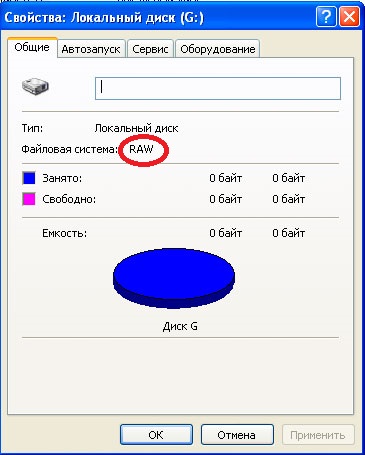
Simply put, RAW drives are drives that are not recognized by Windows for various reasons. Usually, in such a case, Windows recommends formatting such a disk, which should not be done, since formatting the data on the disk will be lost.
Reasons why a drive from NTFS and FAT32 becomes RAW
The reasons for the appearance of RAW disks instead of the usual NTFS and FAT32 file systems are as follows:
- Sudden shutdown of such disks (loss of voltage in the network, physical disconnection of them by the user, problems in the operation of the power supply, etc.), as a result of which the integrity and structure of the data on the disk are violated;
- Problems with cables connecting the motherboard and hDD;
- The work of virus programs that violate the integrity of the bootloader, partition table, file structure, and so on;
- Bad sectors on the hard drive, as a result of which the structure of the system on the hard disk is damaged;
- An error in installing or updating the operating system;
- Errors when working with various hard disk partition managers;
- A loose connection between a USB flash drive and a PC USB port (in the case of a flash drive);
- Work problems motherboard computer and so on.
How to return NTFS, FAT32 from RAW
- Just try restart your computer, the problem may be random;
- Check the cable connections to the hard drive.try using another connector to connect the hard drive to the motherboard, as well as another USB connector computer when connecting an external flash drive;
- Use the capabilities of the built-in utility CHKDSK. Run command line on behalf of the administrator, and in it type
chkdsk X: / f (where X is the letter of the RAW drive)
The “f” parameter means fixing errors on the disk, that is cHKDSK utility Not only searches for problems, but also fixes them.
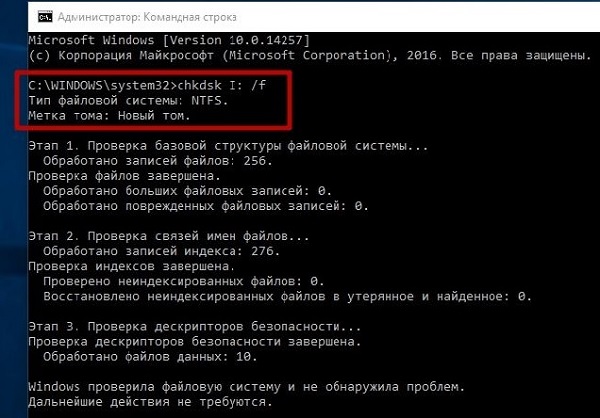
I also note that this command is relevant, first of all, for those disks that have been formatted in file nTFS system. In this case, if you can not boot the operating system, then boot using the boot system disk or flash drives (you can use various assemblies of “Live CD”), select “System Restore” there, go to “Advanced Settings” and then to “Command Prompt”, and type the above command there.
If you can’t access the command line from your PC, then it is recommended to connect your hard drive to another computer and check for errors on your drive from it already.
- Use the capabilities of another sfc system utilitycreated for integrity checking system files. Also run the command line as administrator, write in it:
and press enter.

- If you have access to the operating system, then it’s worth scan your computer for viruses using special anti-virus programs (for example, Web CureIt! or Malware-AntiMalware);
- If there is no important information on the problem disk (or it is not significant), then the problem disk (or flash drive) can format. Press the "Start" button, and in the search bar, type diskmgmt.msc, a disk control panel will appear. Right-click on the raw disk and select "Format" in the menu that appears.
If you have a RAW file system, return NTFS, FAT32 - using third-party programs
If you want to recover file system NFTS and FAT32, then you should use the functionality special programswho will help us with this. I offer programs like Recuva and TestDisk.
Recuva
One of the popular recovery programs lost files - this is Recuva. Download, install and run this product, select the option to restore all files, specify the problem drive, use the in-depth analysis option and click on “Start”.
After the scan is complete, the program will display a list of found files, mark them with checkmarks and click on "Restore".
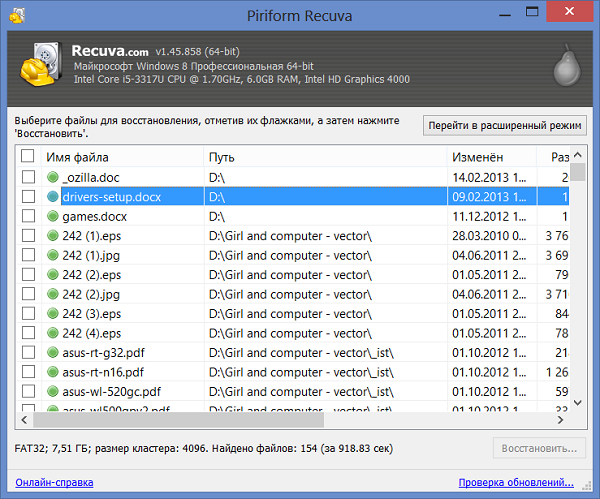
Testdisk
The second program that can help with the RAW file system issue is TestDisk.
- Download and install this program, run it as administrator.
- Select the “Create” command and press enter, use the cursor to select a raw disk and press “Enter”.
- After selecting the desired type of partition table, click on enter, then select “Analyze” and “Quick Search” (will be carried out quick search problematic sections).
- After TestDisk finds the problem volumes, click on “Write” to write the structure of the found partition.
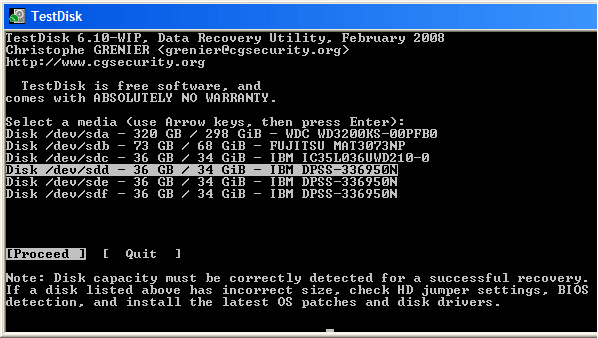
How to change the file system of a flash drive [video]
Above, I analyzed the problem when the RAW file system. The most optimal tool for returning NTFS, FAT32 is to use the system cHKDSK teams, as well as special programs that can restore the file structure of a problem disk. If not one of the suggestions I proposed turned out to be effective for you, then I recommend contacting a service center - perhaps your hard drive has problems not of software, but of hardware, of a nature, and it needs a thorough repair.
How to recover a disk partition?
No matter which drive it is: a portable computer hard drive USB hard drive or a USB flash drive. The cause of the failure can most often be viruses. In this case, when you try to open windows drive reports some unfortunate information that can in no way please, for example: " The drive in the device [drive letter] is not formatted. To format it?"
If the disk file system is recognized as RAW, reading data, assigning a volume label and other operations with this partition (for example, defragmenting or checking for errors) become impossible. At the same time, the operating system displays the size of the partition and, when accessing it, offers to format it:
If you’ve encountered a similar situation, in no case do not click " Yes"if available on disk needed files. After formatting, they can of course also be restored with the help of professionals or specialized file recovery programs, but the likelihood of success can be reduced, and yet it is better to do this from the very beginning.
If you look at the properties of this flash drive, you can see its zero size and file rAW system:
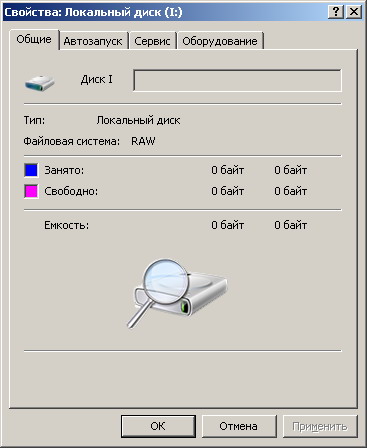
RAW- designation for an indefinite file system, in the operating systems of the line Microsoft Windows NT. In fact, RAW is not a file system, and defining a partition file system as RAW means that the partition was not recognized by any of the file system drivers installed on the system (for example, FAT or NTFS). This usually means that the partition is not formatted or the file system structure is damaged.
RAW file system - file system type logical drive determined by the operating system (and other programs) in case of partial damage to the file system structure, for example, such as FAT or NTFS.
Possible reasons defining a file system as RAW:
Damage to the file system structure occurs as a result of malfunctions in the computer or programs, as well as due to the activities of various kinds of malicious programs. The following damage can be distinguished:
- incorrect values \u200b\u200bfor the partition in the partition table (for example, in the MBR);
- partial damage to the boot sector of the file system;
- destruction in the area of \u200b\u200bthe main MFT file table (for the NTFS file system);
- while formatting the partition, the file system may appear as RAW.
One of possible reasons is a record in the boot sector or in the MFT of erroneous data. In the event that most of the file system structures are left untouched, the likelihood of file system recovery is high.
If you look at the zero (boot) sector of the disk, you can see that not everything is good:
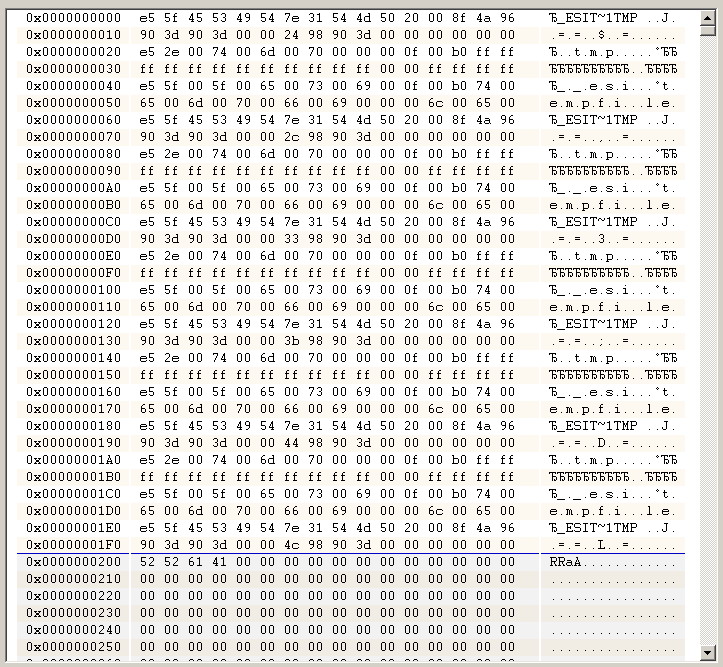
Whoever is a maniac or fairie can figure it out and manually correct the zero sector. It’s not a fact that the first time it works out and you don’t get anything extra. It is best to use a program that spits on the displayed RAW file system and displays all the files and folders on the flash drive in its interface in the form of a familiar explorer.
There are several ways to save files from the RAW file system:
1. Using the program MiniTool Power Data Recovery
As a result, all files were copied to another disk, the problematic hard drive was formatted, after which the files were returned to their place. This is the most reliable way if you are not fairies :). It is written in detail about this .
Minus this method consists in having enough on another drive free space to temporarily place all files with damaged disk. Also this method takes a lot of time.
2. Using the utility Check disk
Open the Start menu -\u003e Run -\u003e type in the line chkdsk E: / f, where instead of the letter E is your damaged drive letter.

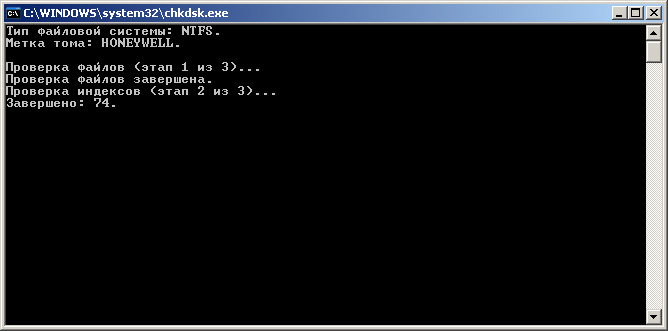
Depending on the size of the disk (flash drive), in a few minutes the disk will be visible as a normal disk with the NTFS file system instead of RAW, and all the files are in place!
Attention! This method applicable only to flash drives and hard drives with the NTFS file system! If you had a FAT or FAT32 file system, then restoring a RAW disk with this method will fail.
3. Using TestDisk
If the first two methods are not applicable, use this option.
TestDisk can:
- Correct the partition table, recover deleted partitions;
- Restore FAT32 boot sector from backup;
- To rebuild (reconstruct) the boot sector FAT12 / FAT16 / FAT32;
- Correct the FAT table;
- Rebuild (rebuild) the NTFS boot sector;
- Restore NTFS boot sector from backup;
- Restore MFT using MFT mirror;
- Define backup SuperBlock ext2 / ext3 / ext4;
- Restore deleted files on file systems FAT, NTFS and ext2;
- Copy files from remote FAT, NTFS and ext2 / ext3 / ext4 partitions.
There are situations in which the user may lose access to his hard drive (or its separate partition), while the file system this disk (or its problem section) will begin to be defined as " Raw". Such a hard disk may contain the data necessary for the user to be accessed (often at any cost). In this article I will try to help a user who is in this situation, I will explain how to fix RAW format HDD drives , as well as talk about those tools that will help us with this.
To understand what “RAW HDD format” means, you need to refer to the translation of the word “RAW” itself. Translated from English, the word "raw" means "Raw, unprocessed". Accordingly, this term refers to disks on which either the file system is not installed at all (the disk is not formatted), or their file system is damaged for some reason (the structure of the MFT file table is broken, invalid MBR partition table data, etc.).
Initially, the term RAW denoted the file system used by default when working with CD-ROM. Blank discs that are being prepared for recording are defined by the system as using the RAW “file system”.
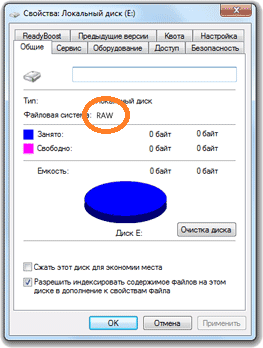
Illustration RAW format - HDD disk
Now, every hard drive that is not formatted in the NT file system format (such as FAT or NTFS) has the status of a “RAW” hard drive. Check out the most effective.
Causes of RAW Status on a Hard Disk
To understand how to fix the RAW format of HDD drives, you need to understand the list of reasons that cause it. I would note the following determinants:
- Power surges;
- Problems with the hard drive cable (the cable is damaged, poor cable contact with the hard drive, and so on);
- PC problems
- Bad sectors on the hard drive (especially noticeable when accessing the hard drive when it responds with a slowdown);
- Damage to the file system structure or damage to the partition table;
- Incorrect reinstallation of or;
- Activities of various virus programs.
So, we have identified a list of reasons that cause the appearance of RAW status on a hard disk. Now we will determine how to fix the RAW format of HDD drives.
RAW format HDD drives - how to fix
So how to get rid of RAW format HDD drives? I propose to do the following:
- Use the features of the CHKDSK system utility. If the RAW status appeared on one of the sections of the hard drive, and you have access to the command line (or use the live assembly on a CD (DVD) or flash drive), then run the command line as administrator, in which type:
chkdsk X: / f (where X is the letter of the problem disk)
After this check, usually the problem with RAW will be solved, and you will get your workable disk back.
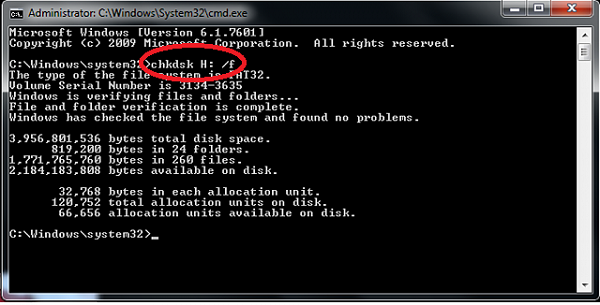
If you have boot disk or a flash drive, then boot from them, select the “System Restore” menu option, go to “Advanced Settings”, then “Command Prompt”, and enter the above command there. At the same time, make sure that you select the correct letter to indicate the desired section. To do this, type the following commands in a row:
dispart
list volume - (this allows you to find out the letter of the drive we need)
exit
You can also connect your hard drive to another PC, and execute the CHKDSK command already from it;
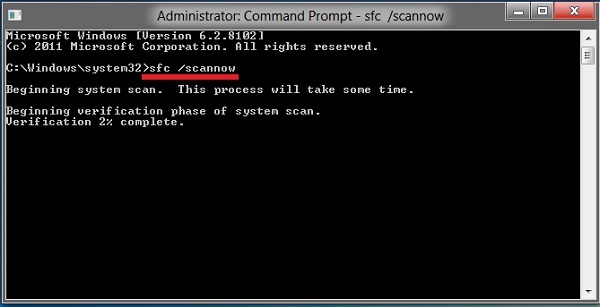
Use third-party applications
In the matter of eliminating the RAW format on HDD drives Various auxiliary programs (for example, MiniTool Power Data Recovery or TestDisk) can also help us.
- The first of these programs will allow us to recover the necessary data located on the RAW-disk.
- Download MiniTool Power Data recovery (link a little higher), click on “Lost Partition Recovery” in the main window.
- Select a RAW disk and scan it by clicking on “Full Scan”.
- Then decide on the partition and the files that you want to restore, click on “Save”, indicating the path where you want to save the restored files.
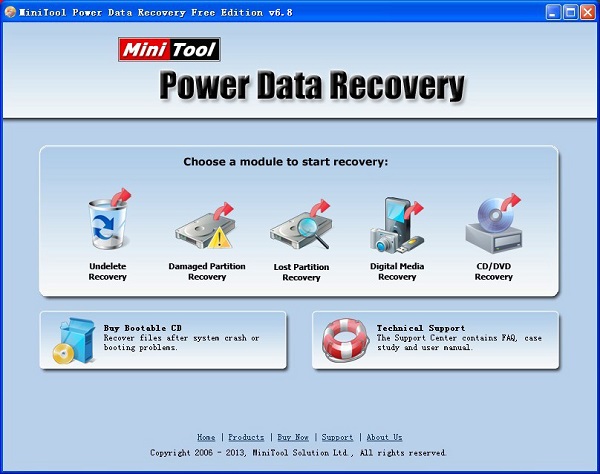
To use the utility Testdisk download it, run as administrator.
- Select “Create” and press enter, then use the arrows to select the problem disk and press enter again.
- Then decide on the desired type of partition table (the utility will do this automatically) and press "Enter".
- Search for problematic or lost partitions by selecting “Analyse” and then “Quick Search”.
- After the utility finds the required volumes, select “Write” to save the resulting partition structure.
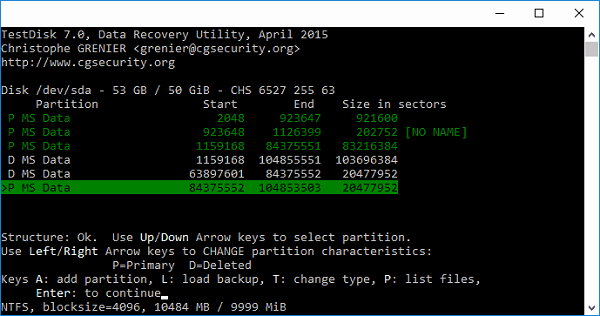
Video instruction
Above, I stated the answer to the question about the RAW format of HDD disks, identified the reasons for the appearance of RAW disks and described the tools for solving this problem. In most cases, the appearance of such a format of your disk can indicate both hardware and software problems on the PC, which are described by me in the list of reasons for this dysfunction (except for the situation when the disk is new and not formatted). To solve the problem, I recommend that you follow the list of tips that I have proposed above, this will help to effectively fix the problem of RAW format of HDD drives on your computer.
In contact with
Today we will look at how to recover information from hard drive when the structure of the file system is damaged, when the RAW file system is displayed in the disk properties. Below we will talk about several methods that will allow you to restore a disk with a RAW file system.
It should immediately be noted that there is no universal way to resolve the problem. Below we will consider a few of the most effective waysallowing you to recover a disk.
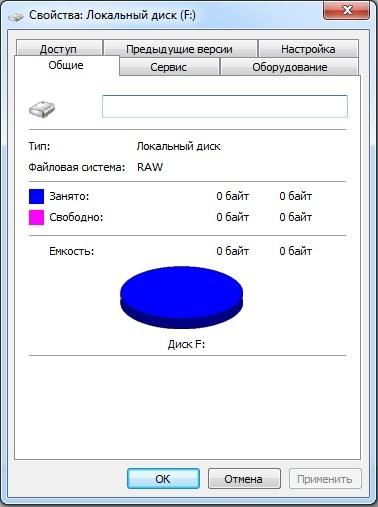
Reasons for displaying the RAW file system
1. The disk was not formatted. However, if before the drive worked fine, then this reason swept away;
2. There is damage to the file system structure;
3. There is no correct access to the disk;
4. Error data recorded in boot sector or MFT.
Ways to recover a RAW file system disk
Method 1: disk check
This method should be performed by users first, because it starts with standard windows toolswithout resorting to the help of third-party programs.
To use this method, you will need a bootable USB flash drive with Windows.
Log in to the BIOS and set the USB flash drive as the default boot device.
When the Windows installer appears on the screen, set the system language, and then select "System Restore" .
In the window that appears, click on the item "Command line" .
In the terminal window, you will need to enter a command of the following form:
chkdsk [drive letter]: / f
For example, for drive D, the command would look like this:
chkdsk d: / f
Press Enter and wait for the command to complete. When verification is complete, restart your computer in normal mode and check the status of the disk.
Method 2: Using MiniTool Power Data Recovery
An effective program to fix disk problems. Program has free versionhowever, the size of the recovered files should not exceed 1 GB).
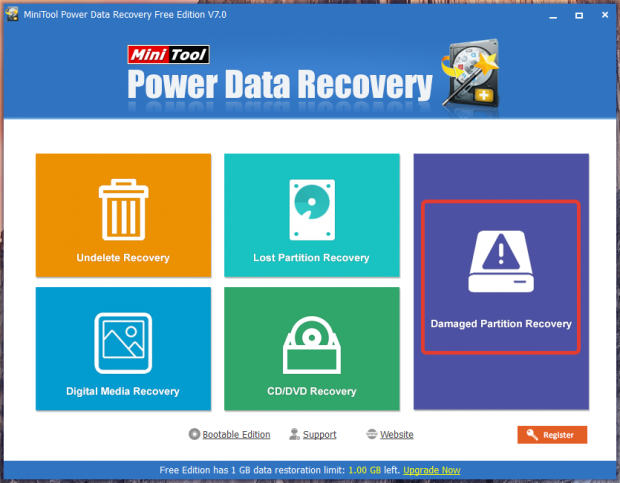
In the next window, select the drive from which you want to recover data, and then click "Full Scan" .
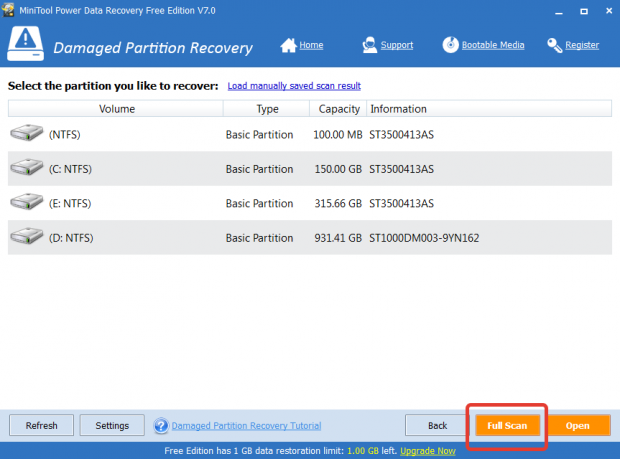
After waiting for the scan to finish, the screen displays the files available for saving. You can select both all files and selectively select only the necessary ones. Once the files necessary for recovery are selected, click on the button "Save" .
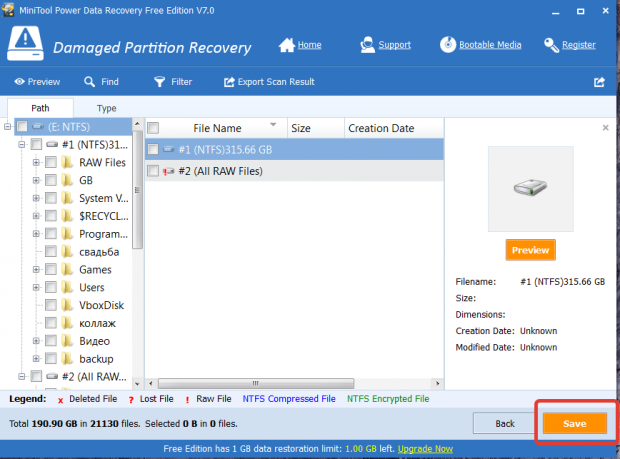
A window will appear on the screen in which you need to specify the final path for the files to be recovered. Please note that you should not specify the drive to be restored.
The copying process will begin, the duration of which will depend on the number of selected files. As soon as the procedure is completed, a message on the success of the operation will be displayed on your screen.
Now you can safely format the disk and transfer all files back to it.
Download MiniTool Power Data Recovery for free
Download the program from the official siteMethod 3: using the TestDisk utility
Functional free utility that is endowed with the following features:
1. Recovery of deleted partitions;
2. Overwrite MBR;
3. Performing recovery boot sector from backup (FAT32 and NFTS);
4. Copying files from deleted partitions;
5. Boot reconstruction nTFS sectors and other.
Many users are scared away by working with this utility, as all actions are performed through the command line. However, this should not be scared, especially since it is given on the developer's site.
Some users may be unable to access their hard drive (or flash drive). In the operating system, such devices receive the status " Raw", And their file structure becomes inaccessible to the user. In this article, I will consider this dysfunction in detail, tell what to do in a situation where the RAW file system, as well as how to return NTFS, FAT32, what tools will help us in this, and how to use them.
To understand that this is a RAW file system and how to return the NTFS, FAT32 format, you need to determine the semantic load of the term “RAW”. Translated from the language of Shakespeare, the lexeme “Raw” means “raw”, “raw material”. Accordingly, in our case, this term refers to disks that are either not formatted yet, or the data structure on them is damaged (errors in the MBR partition table and the MFT file table, viruses, PC hardware problems, and so on.).
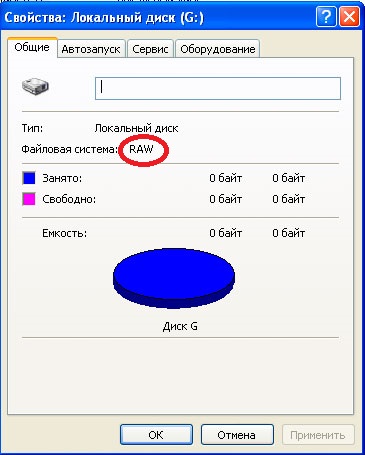
Simply put, RAW drives are drives that are not recognized by Windows for various reasons. Usually, in such a case, Windows recommends formatting such a disk, which should not be done, since formatting the data on the disk will be lost.
Reasons why a drive from NTFS and FAT32 becomes RAW
The reasons for the appearance of RAW disks instead of the usual NTFS and FAT32 file systems are as follows:
- Sudden shutdown of such disks (loss of voltage in the network, physical disconnection of them by the user, problems in the operation of the power supply, etc.), as a result of which the integrity and structure of the data on the disk are violated;
- Problems with the cables connecting the motherboard and hard drive;
- The work of virus programs that violate the integrity of the bootloader, partition table, file structure, and so on;
- Bad sectors on the hard drive, as a result of which the structure of the system on the hard disk is damaged;
- An error in installing or updating the operating system;
- Errors when working with various hard disk partition managers;
- A loose connection between a USB flash drive and a PC USB port (in the case of a flash drive);
- Problems in the operation of the computer motherboard and so on.
How to return NTFS, FAT32 from RAW
- Just try restart your computer, the problem may be random;
- Check the cable connections to the hard drive.try using another connector to connect the hard drive to the motherboard, as well as another USB connector computer when connecting an external flash drive;
- Use the capabilities of the built-in utility CHKDSK(). Run the command line as administrator, and in it type
chkdsk X: / f (where X is the letter of the RAW drive)
The “f” parameter means fixing errors on the disk, that is, the CHKDSK utility not only searches for problems, but also fixes them.
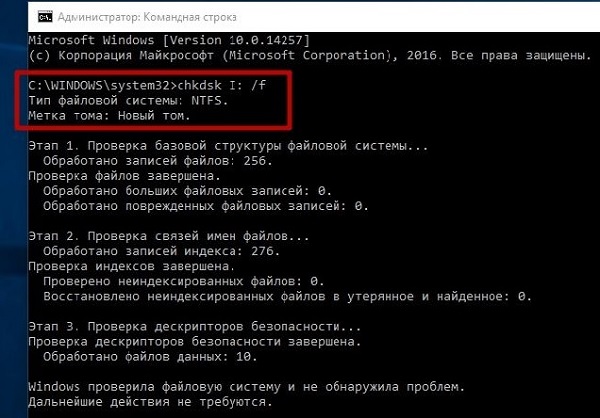
I also note that this command is relevant, first of all, for those disks that have been formatted in the NTFS file system. At the same time, if you cannot boot the operating system, boot using a bootable system disk or flash drive (you can use various “Live CD” assemblies), select “System Restore” there, go to “Advanced Settings” and then to “Command Prompt” , and there type the above command.
If you can’t access the command line from your PC, then it is recommended to connect your hard drive to another computer and check for errors on your drive from it already.
- Use the capabilities of another sfc system utilitycreated to verify the integrity of system files. Also run the command line as administrator, write in it:
sfc / scannow
and press enter.

- If you have access to the operating system, then it’s worth scan your computer for viruses using special anti-virus programs (for example, Web CureIt! or Malware-AntiMalware);
- If there is no important information on the problem disk (or it is not significant), then the problem disk (or flash drive) can format. Press the "Start" button, and in the search bar, type diskmgmt.msc, a disk control panel will appear. Right-click on the raw disk and select "Format" in the menu that appears.
If you have a RAW file system, return NTFS, FAT32 - using third-party programs
If you want to restore the file system NFTS and FAT32, then you should use the functionality of special programs that will help us with this. I offer programs like Recuva and TestDisk.
Recuva
One of the most popular programs for recovering lost files is Recuva. Download, install and run this product, select the option to restore all files, specify the problem drive, use the in-depth analysis option and click on “Start”.
After the scan is complete, the program will display a list of found files, mark them with checkmarks and click on "Restore".
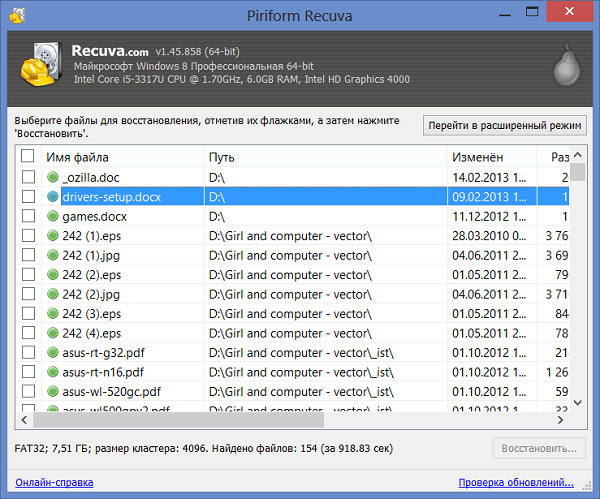
Testdisk
The second program that can help with the RAW file system issue is TestDisk.
- Download and install this program, run it as administrator.
- Select the “Create” command and press enter, use the cursor to select a raw disk and press “Enter”.
- After selecting the type of partition table you need, press enter, then select “Analyze” and “Quick Search” (a quick search for problematic partitions will be performed).
- After TestDisk finds the problem volumes, click on “Write” to write the structure of the found partition.
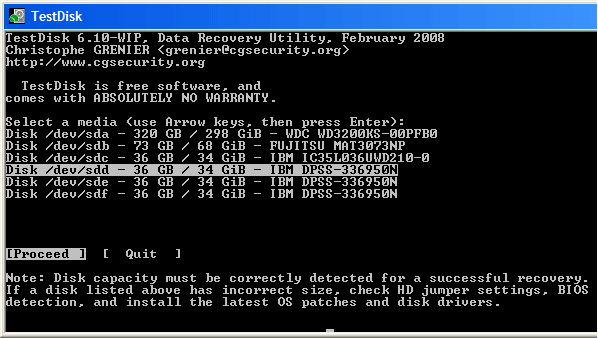
How to change the file system of a flash drive [video]
Above, I analyzed the problem when the RAW file system. The most optimal tool for returning NTFS, FAT32 is to use the CHKDSK system command, as well as special programs that can restore the file structure of a problem disk. If not one of the suggestions I proposed turned out to be effective for you, then I recommend contacting a service center - perhaps your hard drive has problems not of software, but of hardware, of a nature, and it needs a thorough repair.
In contact with




