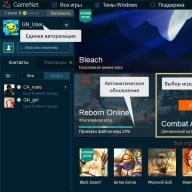Modern computer technologies cannot be imagined without combining all kinds of devices in the form of stationary terminals, laptops or even mobile devices into a single network. Such an organization allows not only to quickly exchange data between different devices, but also to use the computing capabilities of all units of equipment connected to the same network, not to mention the possibility of access to peripheral components such as printers, scanners, etc. But what are the principles for such a combination? To understand them, it is necessary to consider the local network, often called the topology, which will be discussed further. To date, there are several main classifications and types of combining any devices that support network technologies into one network. Of course, we are talking about those devices on which special wired or wireless network adapters and modules are installed.
Schemes of local computer networks: the main classification
First of all in considering any type of organization computer networks it is necessary to build solely on the method of combining computers into a single whole. There are two main directions used in creating a local network diagram. The network connection can be either wired or wireless.
In the first case, special coaxial cables or twisted pairs are used. This technology is called Ethernet connection. However, if used in a local area network coaxial cables their maximum length is about 185-500 m at a data transfer rate of no more than 10 Mbps. If twisted pairs of classes 7, 6 and 5e are used, their length can be 30-100 m, and the throughput ranges from 10-1024 Mbps.

The wireless scheme for connecting computers in a local network is based on the transmission of information via a radio signal, which is distributed between all connected devices, distributing devices, which can be routers (routers and modems), access points (regular computers, laptops, smartphones, tablets), switching devices (switches, hubs), signal repeaters (repeaters), etc. With this organization, fiber optic cables are used that are connected directly to the main signal-distributing equipment. In turn, the distance over which information can be transmitted increases to about 2 km, and in the radio frequency range, frequencies of 2.4 and 5.1 MHz are mainly used (IEEE 802.11 technology, better known as Wi-Fi).
Wired networks are considered to be more secure from external influences, since it is not always possible to directly access all terminals. Wireless structures in this regard lose quite a lot, because if desired, a competent attacker can easily calculate network password, get access to the same router, and through it to get to any device in this moment using wifi signal. And very often in the same state structures or in the defense enterprises of many countries, the use of wireless equipment is strictly prohibited.
Classification of networks according to the type of connection between devices
Separately, it is possible to single out a fully connected topology of schemes for connecting computers in a local network. Such a connection organization implies only that absolutely all terminals included in the network have a connection with each other. And as it is already clear, such a structure is practically not protected in terms of external intrusion or when intruders penetrate the network through special virus worms or spyware applets that could initially be written on removable media, which the same inexperienced employees of enterprises unknowingly could connect to their computers.
That is why other connection schemes in the local network are most often used. One of these can be called a cellular structure from which certain initial connections have been removed.
General scheme for connecting computers in a local network: the concept of the main types of topology
Now let's take a quick look at wired networks. They can use several of the most common types of local area networking schemes. The most basic types are star, bus, and ring structures. True, it is the first type and its derivatives that have received the greatest use, but mixed types of networks can often be found, where combinations of all three main structures are used.
Star topology: pros and cons
The “star” local network scheme is considered the most common and widely used in practice when it comes to using the main types of connection, so to speak, in its purest form.

The essence of such a combination of computers into a single whole is that they all connect directly to the central terminal (server) and do not have any connections with each other. Absolutely all transmitted and received information passes directly through the central node. And it is this configuration that is considered the most secure. Why? Yes, only because the introduction of the same viruses into the network environment can be done either from the central terminal, or get through it from another computer device. However, it looks very doubtful that in such a scheme of a local network of an enterprise or public institution a high level of protection of the central server will not be provided. And injecting spyware from a separate terminal will only work if you have physical access to it. In addition, and from the side of the central node for each network computer quite serious restrictions can be imposed, which can be especially often observed when using network operating systems, when computers do not even have hard disks, and all the main components of the applied OS are loaded directly from the main terminal.
But even here there are drawbacks. First of all, this is due to the increased financial costs for laying cables if the main server is not located in the center of the topological structure. In addition, the speed of information processing directly depends on the computing capabilities of the central node, and if it fails, respectively, on all computers included in the network structure, communications are broken.
Bus scheme
The connection scheme in the local network according to the “bus” type is also one of the most common, and its organization is based on the use of a single cable, through the branches of which all terminals, including the central server, are connected to the network.

The main disadvantage of such a structure can be called the high cost of laying cables, especially for those cases when the terminals are at a sufficiently large distance from each other. But if one or more computers fail, communications between all other components in the network environment are not broken. In addition, when using such a scheme, the local network passing through the main channel is very often duplicated in different areas, which makes it possible to avoid its damage or the impossibility of its delivery to its destination. But security in such a structure, alas, suffers quite a lot, since malicious virus codes can penetrate all other machines through the central cable.
Ring structure
The ring scheme (topology) in a sense can be called obsolete. To date, it is not used in almost any network structure (except perhaps only in mixed types). This is due precisely to the very principles of combining individual terminals into one organizational structure.

Computers are connected to each other in series and with only one cable (roughly speaking, at the input and output). Of course, such a technique reduces material costs, but if at least one network unit fails, the integrity of the entire structure is violated. If I may say so, in a certain area where there is a damaged terminal, the transmission (passage) of data simply stops. Accordingly, when dangerous computer threats penetrate the network, they pass from one terminal to another in the same way. But if there is reliable protection at one of the sites, the virus will be eliminated and will not pass further.
Mixed types of networks
As mentioned above, the main types of local area network schemes in their pure form are practically not found. Mixed types look much more reliable in terms of security, cost, and ease of access, in which elements of the main types of network diagrams may be present.

So, very often you can find networks with a tree structure, which initially can be called a kind of “star”, since all branches come from one point, called the root. But the organization of branches in such a LAN connection scheme can contain both ring and bus structures, dividing into additional branches, often defined as subnets. It is clear that such an organization is quite complex, and when creating it, it is necessary to use additional technical devices such as network switches or splitters. But, as they say, the end justifies the means, because thanks to such a complex structure, an important and confidential information can be protected very reliably by isolating it in branches of subnets and practically restricting access to it. The same applies to the failure of components. With such a construction of local network schemes, it is not necessary to use only one central node. There can be several of them, and with completely different levels of protection and access, which further increases the degree of overall security.
Logistic topology
When organizing network structures, it is especially important to pay attention to the methods of data transmission used. In computer terminology, such processes are usually called logistic or logical topology. At the same time, the physical methods of information transfer in various structures can differ significantly from the logical ones. It is logistics, in essence, that determines the routes of reception / transmission. Very often it can be observed that when building a network in the form of a "star", information exchange is carried out using a bus topology, when the signal can be received simultaneously by all devices. In roundabouts logical structures it is possible to meet situations when signals or data are received only by those terminals for which they are intended, despite the sequential passage through all associated links.
The most famous networks
Above, so far, only the construction of local area network schemes based on Ethernet technology has been considered, which in its simplest terms uses addresses, protocols, and TCP / IP stacks. But after all, in the world you can find a huge number of network structures that have different principles of network organization from the above. The best known of all (except Ethernet using a logical bus topology) are Token Ring and Arcnet.

The network structure of Token Ring was once developed by the notorious IBM company and is based on the logical scheme of the local network “token ring”, which determines the access of each terminal to the transmitted information. Physically, a ring structure is also used, but it has its own characteristics. To combine computers into a single whole, it is possible to use either twisted pair or fiber optic cable, but the data transfer rate is only 4-16 Mbps. On the other hand, the "star" type marker system allows to transmit and receive data only to those terminals that have the right to do so (marked with a marker). But the main disadvantage of such an organization is that at a certain moment only one station can have such rights.
No less interesting is the Arcnet LAN scheme, created in 1977 by Datapoint, which many experts call the most inexpensive, simple and very flexible structure.

To transfer information and connect computers, coaxial or fiber optic cables can be used, but the possibility of using a twisted pair cable is also not excluded. True, in terms of the speed of reception / transmission, this structure cannot be called particularly productive, since at the maximum packet exchange can be carried out at a connection speed of no more than 2.5 Mbps. As a physical connection, the "star" scheme is used, and in the logical - "marker bus". With the rights to receive / transmit, the situation is exactly the same as in the case of Token Ring, except that the information transmitted from one machine is available to absolutely all terminals included in the network environment, and not to any one machine.
Brief information about setting up a wired and wireless connection
Now let's briefly dwell on some important points in the creation and application of any of the described local network schemes. Programs third party developers when using any of the well-known operating systems, such actions are not needed to perform, since the main tools are provided in their standard sets from the very beginning. However, in any case, it is necessary to take into account some important nuances for configuring IP addresses, which are used to identify computers in network structures. There are only two varieties - static and dynamic addresses. The first, as the name already implies, are constant, and the second can change with each new connection, but their values are exclusively in the same range set by the communication service provider (provider).
In wired corporate networks, to ensure high speed data exchange between network terminals, static addresses are most often used, assigned to each machine on the network, and when organizing a network with wireless connection usually dynamic addresses are involved.
To set the specified parameters of a static address in Windows systems, the parameters of the IPv4 protocol are used (in the post-Soviet space, the sixth version has not yet become particularly widespread).

It is enough to write an IP address for each machine in the protocol properties, and the subnet mask and default gateway parameters are common (unless a tree structure with multiple subnets is used), which looks very convenient in terms of quick connection setup. Despite this, dynamic addresses can also be used.

They are assigned automatically, for which there is a special item in the TCP / IP protocol settings, at each specific point in time they are assigned to network machines directly from the central server. The range of allocated addresses is provided by the provider. But this does not mean at all that the addresses are repeated. As you know, there cannot be two identical external IPs in the world, and in this case we are talking either about the fact that they change only within the network or are transferred from one machine to another when some external address is free.
In the case of wireless networks, when routers or access points are used for the initial connection, distributing (broadcasting or amplifying) the signal, the setup looks even easier. The main condition for this type of connection is to set the automatic receipt of an internal IP address. Without this, the connection will not work. The only changeable parameter is the DNS server addresses. Despite the initial setting of their automatic receipt, it is often (especially when the connection speed is reduced) that it is recommended to set such parameters manually, using, for example, free combinations distributed by Google companies, Yandex, etc.
Finally, even if there is only a certain set of external addresses by which any computer or mobile device is identified on the Internet, they can also be changed. For this, there are many special programs. The local network scheme can have any of the above variations. And the essence of using such tools, which are most often either VPN clients or remote proxy servers, is to change the external IP, which, if anyone does not know, has a clear geographical reference, to an unoccupied address located in a completely different location (even at the end of the world). You can use such utilities directly in browsers (VPN clients and extensions) or make changes at the level of the entire operating system (for example, using the SafeIP application) when some applications running in the background need to access blocked or inaccessible for a certain region Internet resources.
Epilogue
Summing up all of the above, several main conclusions can be drawn. The first and most important thing is that the basic connection schemes are constantly changing, and they are almost never used in the initial version. The most advanced and most secure are complex tree structures, in which several subordinate (dependent) or independent subnets can additionally be used. Finally, no matter what anyone says, at the present stage of development of computer technology wired networks, even despite the high financial costs of their creation, it is still a cut above the level of security than the simplest wireless ones. But wireless networks have one indisputable advantage - they allow you to combine computers and mobile devices, which can be geographically distant from each other by very large distances.
Due to the large area, big amount buildings, workshops, divisions and users (about 1500 users), in order to improve the performance and fault tolerance of the network, it is necessary to divide it into logically independent objects, which will be interconnected by network node devices. At the same time, separation big network to smaller ones will make it easier to administer. Thus, the enterprise LAN topology will be implemented as a hierarchical star. A family of high-speed versions of Ethernet will be used as the link layer technology.
To ensure the division of responsibility between the switches, a typical architecture will be used, consisting of: network core level switches, distribution level switches and access level switches. Switches installed at the network core level require high performance and fault tolerance. Since the performance of the entire network will depend on them. Distribution switches will be located throughout the enterprise, closer to access switch groups, to which end users of LAN resources are already connected. Server cabinet switches are connected directly to the network core switch, which serve the so-called SAN (Storage area network), local networks inside server cabinets.
The enterprise is divided into 5 zones, each of which will be serviced from its distribution level switch. The zones are selected depending on the location and the number of users. LAN scheme enterprises is shown in Figure 2.
Logically, such a large network should be divided into several smaller networks. With this approach, network performance will increase, since broadcast and other “weed traffic” will not be distributed throughout the network, taking up network bandwidth. In the event of a network outage, such as a broadcast storm, only a small logical piece of the network will go down, and the problem can be identified and fixed much faster. That is, in this case, the convenience of network administration is provided. When carrying out any work to rebuild the network, it will be possible to do it in parts, which simplifies the work of network administrators and allows a small number of users to be taken out of service for the duration of the work.
Figure 2 - Enterprise LAN Topology
To separate the network into virtual local area network (VLAN) technology will be used. Each division, and sometimes a group of smaller divisions, will have its own virtual network. Several vlans will also be created to connect the network core switches and the distribution layer. Each such network will use unique network addresses. Virtual networks will use core and distribution switch ports to place departments in their unique vlans. This will be done during the configuration of active network devices.
As can be seen from the diagram, several logical channels will be used to link the core and distribution switches. The network core topology "star + ring" will be implemented. Channels diverge from the core switch in a star to distribution switches, they are highlighted in blue in the diagram. Thus, a "star" is obtained. These channels will be allocated to a separate vlan, which will be used only for communication between backbone switches.
Channels that will link the backbone switches into a “ring” are highlighted in yellow. Previously, it was not allowed to create loops in Ethernet networks. But the requirements for network reliability have led to the fact that technologies have been developed that can support redundant links in the network to redundant channels. Ethernet Ring Protection Switching (ERPS) is one of the technologies that allow you to organize fault-tolerant network topologies. It was chosen over Rapid Spanning Tree Protocol (RSTP) for fast time restoration of network operability in case of failure of one of the channels. For the RSTP protocol, the convergence time is less than 10 seconds, while for ERPS it is less than 50 milliseconds. It will also be a separate vlan, used only by backbone switches.
Dynamic routing will be used to combine all virtual networks and find routes between them. Namely, the Open Shortest Path First version 2 (OSPFv2) protocol. Each of the backbone switches will be able to work at the 3rd level of the OSI model, that is, it will be an L3 level switch. In the OSPF protocol domain, one backbone zone will be allocated - the backbone. It will contain only routers (built into L3 switches) that will exchange information about the virtual networks connected to them. This protocol requires a Designated root (DR) for the OSPF domain and requires a Backup designated root (BDR). The core level switch will be used as the DR, and one of the distribution level switches will be used as the BDR.
Each user access level switch will be used in its specific vlan allocated for it on the distribution level switch. In some cases, such switches can be used to connect switches to a smaller number of ports, but this does not matter for the logic of the network.
Thus, a productive, fault-tolerant and easily scalable local area network architecture is organized.
Good day.
In this article, we will analyze what a local network is, why it is needed, how it is organized and what types it happens. Such a network may be useful to you, so do not pass by.
Definition
A local area network is one that unites several computers in a small area. This concept translated into English looks like a Local Area Network, so it is often abbreviated as LAN.
The network can be located within the same apartment, office, computer lab, small organization or its department. By this I mean that usually it does not include many computers and they are not at a great distance from each other.
Let's say you can organize a home network if you have a desktop computer, a laptop, a printer, a couple of mobile gadgets, smart tv etc. This option is also convenient, for example, for an enterprise where there are 10-20 computers located on different floors. Or for example / a private house.
Why do you need a local network?
LAN may be needed for:
- Transfer data between devices without participation external drives(flash drives, disks, etc.);
- Opening access to the Internet for all network members if it is connected to only one computer;
- Management of portable devices from different computers. For example, within the office from any iron, you can print on one printer;
- Organization of voice and video conferences;
- Network games.

Types of local networks
There are only two of them:
- peer-to-peer network. All participants have equal rights, that is, they independently decide which files to open access to and which ones not. It is used in cases of combining a small number of PCs.
- Server based. Actual option when there are more than 10 computers. Increases network performance. The bottom line is that storage general information, connecting peripheral devices (scanners, printers, etc.), determining routes for sending information and centrally managing the entire network, one machine is allocated - the server - and all the rest are fed to it.
There are also two ways to build a network: with or without wires. Let's consider each separately.
Wired connection
A twisted pair or optical cable is used, which is connected to a PC. Such devices are in any hardware that is no more than 10-15 years old - they are integrated into motherboard.

Wired bonding provides the most stable and fastest data transfer. In modern versions, the throughput is 100 Mbps and higher through twisted pair. From 10 Gbps over fiber. For this connection, Ethernet technology is most often used.

When the set of computers is large or it is necessary to distribute the Internet from one server, hubs (switches) can be used. They have several connectors for connecting wires. Their functions include relaying the signal entering one port through other interfaces.

Network structure
There are several topologies for connecting computers by wire:
- Line bus - Serial connection of PCs from one to another.
- Type "star" - all network members are powered by one server.
- Ring - the structure of the connection is clear from the name. In this case, server resources are also distributed among all machines, but if one fails, the others will not work.

- Snowflake is the most flexible topology, because it allows you to connect equipment according to the most convenient principle, usually taking into account its functionality.

Wireless way
This refers to the association by radio waves. The most common option now is this. However, it is also possible to connect via Bluetooth and GPRS. In any case, the speed will be lower than with a wired connection. On average, on Wi-Fi it is 10 Mbps and above.

To create a grid without the participation of wires, it is necessary that the computers have a special module. In modern laptops, it is usually built in, but for PCs you can buy external device. A single network gateway (router) is also required, to which wired Internet. And network participants will receive it via radio waves.

How is data transferred?
To organize a local network, it is not enough just to physically connect the machines, you also need to configure it. Their work is controlled by programs. In order for computers to understand each other, a single and understandable language for them is used - a network protocol.
It comes in many forms, but packet protocols are the most widely used. What does it mean? The transmitted data is divided into blocks, which are placed in the packet. It also contains recipient and recipient information. Each computer connects to the network with a certain frequency and checks the passing packets: it takes those that are intended for it.

How does iron understand that this or that packet is addressed to it? Each machine has an IP address that is unique within the same network. It is set in the process. windows settings or other system you are using.

End of article :).
You are always welcome on my blog.
The concept of a local network in itself means the combination of several computers or computer devices into a single system for the exchange of information between them, as well as sharing their computing resources and peripheral equipment. Thus, local networks allow:
Exchange data (movies, music, programs, games, etc.) between network members. At the same time, to watch movies or listen to music, it is absolutely not necessary to record them on your own. HDD. The speeds of modern networks allow you to do this directly from a remote computer or multimedia device.
Connect simultaneously several devices to the global Internet through one access channel. This is probably one of the most requested features of local area networks, because today the list of equipment that can use a connection to the World Wide Web is very large. In addition to all kinds of computer equipment and mobile devices, TVs, DVD / Blu-Ray players, multimedia players and even all kinds of Appliances ranging from refrigerators to coffee makers.
Share computer peripherals such as printers, MFPs, scanners, and network attached storage (NAS).
Share the computing power of computers of network participants. When working with programs that require complex calculations, such as 3D visualization, to increase performance and speed up data processing, you can use the free resources of other computers on the network. Thus, having several weak machines connected to a local network, you can use their total performance to perform resource-intensive tasks.
As you can see, creating a local network, even within the same apartment, can bring a lot of benefits. Moreover, the presence of several devices at once at home that require an Internet connection is not uncommon for a long time, and combining them into a common network is an urgent task for most users.
Basic principles of building a local network
Most often, local networks use two main types of data transfer between computers - by wire, such networks are called cable networks and use Ethernet technology, as well as using a radio signal over wireless networks, built on the basis of the IEEE 802.11 standard, which is better known to users as Wi-Fi.
To date, wired networks still provide the highest throughput, allowing users to exchange information at speeds up to 100 Mbps (12 Mbps) or up to 1 Gbps (128 Mbps) depending on the equipment used (Fast Ethernet or Gigabit Ethernet). And although modern wireless technologies, purely theoretically, can also provide data transfer up to 1.3 Gb / s (Wi-Fi 802.11ac standard), in practice this figure looks much more modest and in most cases does not exceed 150 - 300 Mb / s. The reason for this is the high cost of high-speed Wi-Fi equipment and the low level of its use in current mobile devices.
As a rule, all modern networks are arranged according to the same principle: user computers (workstations) equipped with network adapters, are interconnected through special switching devices, which can be: routers (routers), switches (hubs or switches), access points or modems. We will talk in more detail about their differences and purposes below, but for now just know that without these electronic boxes, it will not work to combine several computers at once into one system. The maximum that can be achieved is to create a mini-network of two PCs by connecting them to each other.
We must not forget that the local network is a "product" with individual solutions for each specific case, which does not tolerate an ill-conceived approach. That is why, like any quality product, a local network must be built by professionals. Let's take a look at what we need to know in order to conduct a quality installation.
At the very beginning, you need to determine the basic requirements for your future network and its scale. After all, the choice will directly depend on the number of devices, their physical location and possible connection methods. necessary equipment.  Most often, a home local area network is combined and it can include several types of switching devices at once. For example, desktop computers can be connected to the network via wires, and various mobile devices (laptops, tablets, smartphones) via Wi-Fi.
Most often, a home local area network is combined and it can include several types of switching devices at once. For example, desktop computers can be connected to the network via wires, and various mobile devices (laptops, tablets, smartphones) via Wi-Fi.
For example, consider one of the options home local network. It will involve electronic devices designed for various purposes and tasks, as well as using different type connections.
As can be seen from the figure, several desktop computers, laptops, smartphones, set-top boxes (IPTV), tablets and media players and other devices can be combined into a single network at once. Now let's figure out what kind of equipment you need to build your own network.
LAN card

A network card is a device that allows computers to communicate with each other and exchange data on a network. All network adapters by type can be divided into two large groups– wired and wireless.
Wired network boards allow you to connect electronic devices to a network using Ethernet technology using a cable, and wireless network adapters use Wi-Fi radio technology.
As a rule, all modern desktop computers are already equipped with Ethernet network cards built into the motherboard, and all mobile devices (smartphones, tablets) are network Wi-Fi adapters. At the same time, laptops and ultrabooks are mostly equipped with both network interfaces at once.
At the same time, laptops and ultrabooks are mostly equipped with both network interfaces at once.
Despite the fact that in the vast majority of cases, computer devices have built-in network interfaces, sometimes it becomes necessary to purchase additional boards, for example,  to equip system block Wi-Fi wireless communication module.
to equip system block Wi-Fi wireless communication module.
According to their constructive implementation, individual network cards are divided into two groups - internal and external. Internal cards designed for installation in desktop computers using interfaces and their corresponding PCI and PCIe slots. External boards connect via USB connectors or legacy PCMCIA (laptops only).
Router (Router)

The main and most important component of a home local network is a router or router - a special box that allows you to combine several electronic devices into a single network and connect them to the Internet through a single channel provided to you by your ISP.
A router is a multifunctional device or even a minicomputer with its own built-in operating system A that has at least two network interfaces. The first of them - LAN (Local Area Network) or LAN (Local Area Network) is used to create an internal (home) network, which consists of your computer devices. The second - WAN (Wide Area Network) or WAN (Global Computing Network) is used to connect a local area network (LAN) to other networks and the World Wide Web - the Internet.
The main purpose of devices of this type is to determine the paths (routing) of data packets that the user sends to other, larger networks or requests from them. It is with the help of routers that huge networks are divided into many logical segments (subnets), one of which is the home LAN. Thus, at home, the main function of the router can be called the organization of the transfer of information from the local network to the global network, and vice versa.
Another important task of the router is to restrict access to your home network from world wide web. Surely you are unlikely to be satisfied if anyone can connect to your computers and take or delete from them whatever they want.
To prevent this from happening, the data flow intended for devices belonging to a specific subnet must not go beyond its limits. Therefore, the router from the total internal traffic generated by the participants in the local network selects and directs to global network only information intended for other external subnets. This ensures the security of internal data and saves overall network bandwidth.
The main mechanism that allows the router to restrict or prevent access from the public network (outside) to devices on your local network is called NAT (Network Address Translation). It also provides all users of the home network with access to the Internet by converting several internal addresses of devices into one public external address provided by your Internet service provider. All this makes it possible for computers on the home network to easily exchange information with each other and receive it from other networks. At the same time, the data stored in them remains inaccessible to external users, although at any time access to them can be provided at your request.
In general, routers can be divided into two large groups - wired and wireless. Already by the names it is clear that all devices are connected to the first ones only with the help of cables, and to the second ones, both with the help of wires and without them using WiFi technologies. Therefore, at home, it is wireless routers that are most often used, which allow providing the Internet and networking computer equipment using various communication technologies.

To connect computer devices using cables, the router has special sockets called ports. In most cases, the router has four LAN ports for connecting your devices and one WAN port for connecting an ISP cable.
In many cases, the router may be the only component needed to build your own local network, as there will simply be no need for the rest. As we have already said, even the simplest router allows you to connect up to four computer devices using wires. Well, the number of equipment that receives simultaneous access to the network using Wi-Fi technology can even be in the tens, or even hundreds.
If, nevertheless, at some point the number of LAN ports of the router ceases to be enough, then to expand the cable network, one or more switches can be connected to the router (we will discuss them below), which act as splitters.
Modem
In modern computer networks, a modem is a device that provides access to the Internet or access to other networks through conventional wired networks. telephone lines(xDSL class) or using mobile wireless technology (3G class).
 Conventionally, modems can be divided into two groups. The first includes those that connect to the computer via the USB interface and provide access to the network only one specific PC, to which the modem is directly connected. In the second group, LAN and / or Wi-Fi interfaces already familiar to us are used to connect to a computer. Their presence indicates that the modem has a built-in router. Such devices are often called combined, and they should be used to build a local network.
Conventionally, modems can be divided into two groups. The first includes those that connect to the computer via the USB interface and provide access to the network only one specific PC, to which the modem is directly connected. In the second group, LAN and / or Wi-Fi interfaces already familiar to us are used to connect to a computer. Their presence indicates that the modem has a built-in router. Such devices are often called combined, and they should be used to build a local network.

When choosing DSL equipment, users may encounter certain difficulties caused by confusion in its names. The fact is that often in the assortment of computer stores, two very similar classes of devices coexist at once: modems with built-in routers and routers with built-in modems. What is their difference?
There are practically no key differences between these two groups of devices. Manufacturers themselves position a router with a built-in modem as a more advanced option, endowed with a large number of additional features and improved performance. But if you are only interested in basic features, such as, for example, connecting all computers on a home network to the Internet, then there is not much difference between modem routers and routers where a DSL modem is used as an external network interface.
So, to summarize, a modern modem with which you can build a local network is, in fact, a router with an xDSL or 3G modem acting as an external network interface.
Switch
A switch or switch is used to connect various nodes of a computer network and exchange data between them via cables.
The role of these nodes can be either separate devices, such as a desktop PC, or entire groups of devices already combined into an independent network segment. Unlike a router, the switch has only one network interface - LAN and is used at home as auxiliary device mainly for scaling local networks.

To connect computers using wires, like routers, switches also have special socket-ports. In models focused on home use, their number is usually five or eight. If at some point the number of switch ports is no longer enough to connect all devices, you can connect another switch to it. Thus, you can expand your home network as much as you like.
Switches are divided into two groups: managed and unmanaged. The first thing that follows from the name can be controlled from the network using a special software. With advanced functionality, they are expensive and not used in the home. Unmanaged switches distribute traffic and regulate the speed of data exchange between all network clients in automatic mode. It is these devices that are ideal solutions for building small and medium-sized local networks, where the number of participants in the exchange of information is small.
Depending on the model, the switches can provide a maximum data transfer rate of either 100 Mbps (Fast Ethernet) or 1000 Mbps (Gigabit Ethernet). Gigabit switches are best used for building home networks in which it is planned to frequently transfer large files between local devices.
Wireless access point
To provide wireless access to the Internet or local network resources, in addition to the wireless router, you can use another device called a wireless access point.
Unlike a router, this station does not have an external WAN network interface and is equipped in most cases with only one LAN port for connecting to a router or switch. Thus, you will need an access point if your local network uses a regular router or modem without Wi-Fi support.

The use of additional access points in the network with wireless router may be justified in cases where a large area is required WiFi coverage. For example, the signal strength of a wireless router alone may not be enough to cover the entire area in a large office or a multi-storey country house.
Access points can also be used to organize wireless bridges that allow you to connect individual devices, network segments or entire networks using a radio signal in places where cabling is undesirable or difficult.
Network cable, connectors, sockets
Despite the rapid development of wireless technologies, many local networks are still built using wires. Such systems have high reliability, excellent throughput and minimize the possibility of unauthorized connections to your network from outside.

To create a wired local area network in home and office environments, Ethernet technology is used, where the signal is transmitted over the so-called "twisted pair" (TP-Twisted Pair) - a cable consisting of four copper twisted pairs of wires with each other (to reduce interference).
When building computer networks, mostly unshielded CAT5 cable is used, and more often its improved version CAT5e. Cables of this category allow you to transmit a signal at a speed of 100 Mbps when using only two pairs (half) of wires, and 1000 Mbps when using all four pairs.

To connect to devices (routers, switches, network cards, and so on) at the ends of a twisted pair, 8-pin modular connectors are used, commonly referred to as RJ-45 (although they correct name— 8P8C).
Depending on your desire, you can either buy ready-made (with crimped connectors) network cables of a certain length, called “patch cords” in any computer store, or purchase twisted pair and connectors separately, and then make cables of the required size yourself in the right amount.
Using cables to connect computers to a network, of course, you can connect them directly from switches or routers to connectors on PC network cards, but there is another option - using network outlets.
In this case, one end of the cable is connected to the switch port, and the other to the internal contacts of the socket, in the external connector of which you can later connect computer or network devices.

Power outlets can be built into the wall or mounted outside. The use of sockets instead of protruding cable ends will give a more aesthetic look to your workplace. It is also convenient to use sockets as reference points different segments of the network. For example, you can install a switch or router in the hallway of the apartment, and then from it thoroughly lay cables to sockets located in all necessary rooms. Thus, you will get several points located in different parts of the apartment, to which you can connect not only computers, but also any network devices at any time, for example, additional switches to expand your home or office network.
Another little thing that you may need when building a cable network is an extension cable that can be used to connect two twisted pair with already crimped RJ-45 connectors.
In addition to their direct purpose, extension cords are convenient to use in cases where the end of the cable ends with not one connector, but two. This option is possible when building networks with throughput 100 Mbit / s, where only two pairs of wires are enough to transmit a signal.
 You can also use a network splitter to connect two computers to one cable at once without using a switch. But again, it is worth remembering that in this case the maximum data exchange rate will be limited to 100 Mbps.
You can also use a network splitter to connect two computers to one cable at once without using a switch. But again, it is worth remembering that in this case the maximum data exchange rate will be limited to 100 Mbps.
Read more about twisted pair crimping, connecting sockets and the characteristics of network cables in a special material.
Network topology
Now that we've seen the basic components of a LAN, it's time to talk about topology. If to speak plain language, then a network topology is a diagram that describes the locations and how network devices are connected.
There are three main types of network topology: Bus, Ring, and Star. With a bus topology, all computers on the network are connected to one common cable. To combine PCs into a single network using the "Ring" topology, they are serially connected to each other, while latest computer connects to the first. With a star topology, each device is connected to the network through a special hub using a separate cable.
Probably, the attentive reader has already guessed that to build a home or small office network, the Star topology is mainly used, where routers and switches are used as hub devices.
Creating a network using the Zvezda topology does not require deep technical knowledge and large financial investments. For example, using a switch that costs 250 rubles, you can network 5 computers in a few minutes, and using a router for a couple of thousand rubles, you can even build a home network, providing several dozen devices with access to the Internet and local resources.
Another undoubted advantage of this topology is good scalability and ease of upgrade. Thus, network branching and scaling is achieved by simply adding additional hubs with the necessary functionality. Also, at any time, you can change the physical location of network devices or swap them in order to achieve more practical use of equipment and reduce the number and length of connecting wires.
Despite the fact that the Zvezda topology allows you to quickly change the network structure, the location of the router, switches and other necessary elements must be thought out in advance, in accordance with the layout of the room, the number of connected devices and how they are connected to the network. This will minimize the risks associated with the purchase of unsuitable or redundant equipment and optimize the amount of your financial costs.
Conclusion
In this material, we examined the general principles of building local networks, the main equipment that is used and its purpose. Now you know that the main element of almost any home network is a router, which allows you to network many devices using both wired (Ethernet) and wireless (Wi-Fi) technologies, while providing all of them with an Internet connection through one single channel.
Switches are used as ancillary equipment to expand the points of connection to the local network using cables, which are essentially splitters. For the organization wireless connections are access points that allow using Wi-Fi technology not only to connect all kinds of devices wirelessly to the network, but also in the "bridge" mode to connect entire segments of the local network.
In order to understand exactly how much and what kind of equipment you will need to purchase to create a future home network, be sure to first draw up its topology. Draw a diagram of the location of all devices participating in the network that will need to cable connection. Depending on this, select the optimal location for the router and, if necessary, additional switches. There are no uniform rules here, since the physical location of the router and switches depends on many factors: the number and type of devices, as well as the tasks that will be assigned to them; the layout and size of the room; requirements for the aesthetics of the type of switching nodes; possibilities for laying cables and others.
So, as soon as you have a detailed plan for your future network, you can begin to move on to the selection and purchase of the necessary equipment, its installation and configuration. But we will talk about these topics in our next materials.
The biggest problem I face when working with enterprise networks is the lack of clear and understandable logical network diagrams. In most cases, I encounter situations where the customer cannot provide none logic diagrams or diagrams. Network diagrams (hereinafter referred to as L3 diagrams) are extremely important when solving problems or planning changes in an enterprise network. Logical diagrams are in many cases more valuable than physical wiring diagrams. Sometimes I come across "logical-physical-hybrid" circuits that are practically useless. If you do not know the logical topology of your network, you are blind. As a rule, the ability to draw a logical network diagram is not a general skill. It is for this reason that I am writing this article about creating clear and understandable logical network diagrams.
What information should be presented on L3 diagrams?
In order to create a network diagram, you must have an accurate understanding of how which information must be present and on which schemes. Otherwise, you will begin to mix information and end up with another useless "hybrid" scheme. Good L3 diagrams contain the following information:- subnets
- VLAN ID (all)
- VLAN names
- network addresses and masks (prefixes)
- L3 devices
- routers, firewalls (hereinafter referred to as ITU) and VPN gateways (as a minimum)
- most significant servers(for example, DNS, etc.)
- ip-addresses of these servers
- logical interfaces
- routing protocol information
What information should NOT be on L3 diagrams?
The information listed below should not be on network diagrams, because it belongs to other layers [of the OSI model, approx. per.] and, accordingly, should be reflected on other charts:- all L2 and L1 information (generally)
- L2 switches (only management interface can be presented)
- physical connections between devices
Notation used
As a rule, logical symbols are used in logic diagrams. Most of them are self-explanatory, but since I have already seen the errors of their application, then let me stop and give a few examples:What information is needed to create an L3 schema?
In order to create a logical network diagram, you will need the following information:- Circuit L2 (or L1)- representation of physical connections between L3 devices and switches
- L3 device configurations
- L2 device configurations - text files or GUI access, etc.
Example
In this example, we will use simple network. It will contain Cisco switches and ITU Juniper Netscreen. We are provided with the L2 schema, as well as the configuration files for most of the presented devices. Configuration files ISP border routers are not provided because in real life, the ISP does not transmit such information. Below is the L2 network topology:
And here are the device configuration files. Only the necessary information is left:
asw1
!
vlan 210
name Servers1
!
vlan 220
name Servers2
!
vlan 230
name Servers3
!
vlan 240
name Servers4
!
vlan 250
name In-mgmt
!
switchport mode trunk
!
switchport mode trunk
switchport trunk encapsulation dot1q
!
interface vlan 250
ip address 192.168.10.11 255.255.255.128
!
asw2
!
vlan 210
name Servers1
!
vlan 220
name Servers2
!
vlan 230
name Servers3
!
vlan 240
name Servers4
!
vlan 250
name In-mgmt
!
interface GigabitEthernet0/1
switchport mode trunk
switchport trunk encapsulation dot1q
!
interface GigabitEthernet0/2
switchport mode trunk
switchport trunk encapsulation dot1q
!
interface vlan 250
ip address 192.168.10.12 255.255.255.128
!
ip default-gateway 192.168.10.1
asw3
!
vlan 210
name Servers1
!
vlan 220
name Servers2
!
vlan 230
name Servers3
!
vlan 240
name Servers4
!
vlan 250
name In-mgmt
!
interface GigabitEthernet0/1
switchport mode trunk
switchport trunk encapsulation dot1q
!
interface GigabitEthernet0/2
switchport mode trunk
switchport trunk encapsulation dot1q
!
interface vlan 250
ip address 192.168.10.13 255.255.255.128
!
ip default-gateway 192.168.10.1
csw1
!
vlan 200
name in-transit
!
vlan 210
name Servers1
!
vlan 220
name Servers2
!
vlan 230
name Servers3
!
vlan 240
name Servers4
!
vlan 250
name In-mgmt
!
interface GigabitEthernet0/1
switchport mode trunk
switchport trunk encapsulation dot1q
!
interface GigabitEthernet0/2
switchport mode trunk
switchport trunk encapsulation dot1q
!
switchport mode trunk
switchport trunk encapsulation dot1q
channel-group 1 mode active
!
switchport mode trunk
switchport trunk encapsulation dot1q
!
switchport mode trunk
switchport trunk encapsulation dot1q
!
switchport mode trunk
switchport trunk encapsulation dot1q
!
interface Port-channel 1
switchport mode trunk
switchport trunk encapsulation dot1q
!
interface vlan 200
ip address 10.0.0.29 255.255.255.240
standby 1 ip 10.0.0.28
!
interface vlan 210
ip address 192.168.0.2 255.255.255.128
standby 2 ip 192.168.0.1
!
interface vlan 220
ip address 192.168.0.130 255.255.255.128
standby 3 ip 192.168.0.129
!
interface vlan 230
ip address 192.168.1.2 255.255.255.128
standby 4 ip 192.168.1.1
!
interface vlan 240
ip address 192.168.1.130 255.255.255.128
standby 5 ip 192.168.1.129
!
interface vlan 250
ip address 192.168.10.2 255.255.255.128
standby 6 ip 192.168.10.1
!
csw2
!
vlan 200
name in-transit
!
vlan 210
name Servers1
!
vlan 220
name Servers2
!
vlan 230
name Servers3
!
vlan 240
name Servers4
!
vlan 250
name In-mgmt
!
interface GigabitEthernet0/1
switchport mode trunk
switchport trunk encapsulation dot1q
!
interface GigabitEthernet0/2
switchport mode trunk
switchport trunk encapsulation dot1q
channel-group 1 mode active
!
interface GigabitEthernet0/3
switchport mode trunk
switchport trunk encapsulation dot1q
channel-group 1 mode active
!
interface GigabitEthernet0/4
switchport mode trunk
switchport trunk encapsulation dot1q
!
interface GigabitEthernet0/5
switchport mode trunk
switchport trunk encapsulation dot1q
!
interface GigabitEthernet0/6
switchport mode trunk
switchport trunk encapsulation dot1q
!
interface Port-channel 1
switchport mode trunk
switchport trunk encapsulation dot1q
!
interface vlan 200
ip address 10.0.0.30 255.255.255.240
standby 1 ip 10.0.0.28
!
interface vlan 210
ip address 192.168.0.3 255.255.255.128
standby 2 ip 192.168.0.1
!
interface vlan 220
ip address 192.168.0.131 255.255.255.128
standby 3 ip 192.168.0.129
!
interface vlan 230
ip address 192.168.1.3 255.255.255.128
standby 4 ip 192.168.1.1
!
interface vlan 240
ip address 192.168.1.131 255.255.255.128
standby 5 ip 192.168.1.129
!
interface vlan 250
ip address 192.168.10.3 255.255.255.128
standby 6 ip 192.168.10.1
!
ip route 0.0.0.0 0.0.0.0 10.0.0.17
fw1
set interface ethernet0/1 manage-ip 10.0.0.2
set interface ethernet0/2 manage-ip 10.0.0.18
fw2
set interface ethernet0/1 zone untrust
set interface ethernet0/1.101 tag 101 zone dmz
set interface ethernet0/1.102 tag 102 zone mgmt
set interface ethernet0/2 zone trust
set interface ethernet0/1 ip 10.0.0.1/28
set interface ethernet0/1 manage-ip 10.0.0.3
set interface ethernet0/1.101 ip 10.0.0.33/28
set interface ethernet0/1.102 ip 10.0.0.49/28
set interface ethernet0/2 ip 10.0.0.17/28
set interface ethernet0/2 manage-ip 10.0.0.19
set vrouter trust-vr route 0.0.0.0/0 interface ethernet0/1 gateway 10.0.0.12
outsw1
!
vlan 100
name Outside
!
vlan 101
name DMZ
!
vlan 102
name Mgmt
!
description To-Inet-rtr1
switchport mode access
switchport access vlan 100
!
switchport mode trunk
switchport trunk encapsulation dot1q
!
switchport mode trunk
switchport trunk encapsulation dot1q
channel-group 1 mode active
!
switchport mode trunk
switchport trunk encapsulation dot1q
channel-group 1 mode active
!
interface Port-channel 1
switchport mode trunk
switchport trunk encapsulation dot1q
!
interface vlan 102
ip address 10.0.0.50 255.255.255.240
!
outsw2
!
vlan 100
name Outside
!
vlan 101
name DMZ
!
vlan 102
name Mgmt
!
interface GigabitEthernet1/0
description To-Inet-rtr2
switchport mode access
switchport access vlan 100
!
interface GigabitEthernet1/1
switchport mode trunk
switchport trunk encapsulation dot1q
!
interface GigabitEthernet1/3
switchport mode trunk
switchport trunk encapsulation dot1q
channel-group 1 mode active
!
interface GigabitEthernet1/4
switchport mode trunk
switchport trunk encapsulation dot1q
channel-group 1 mode active
!
interface Port-channel 1
switchport mode trunk
switchport trunk encapsulation dot1q
!
interface vlan 102
ip address 10.0.0.51 255.255.255.240
!
ip default-gateway 10.0.0.49
Collection of information and its visualization
Fine. Now that we have all necessary information, you can start rendering.Display process step by step
- Collection of information:
- First, let's open the configuration file (in this case, ASW1).
- Let's take from there each ip-address from the interface sections. In this case, there is only one address ( 192.168.10.11 ) with a mask 255.255.255.128 . Interface name - vlan250, and vlan name 250 - In-mgmt.
- Let's take all static routes from the configuration. In this case, there is only one (ip default-gateway) and it points to 192.168.10.1 .
- Display:
- Now let's display the information we have collected. First, let's draw the device ASW1. ASW1 is a commutator, so we use the commutator symbol.
- Let's draw a subnet (tube). Give her a name In-mgmt, VLAN ID 250 and address 192.168.10.0/25 .
- Let's connect ASW1 and the subnet.
- We insert a text field between the characters ASW1 and the subnet. Let's display the name of the logical interface and the ip-address in it. In this case, the interface name will be vlan250, and the last octet of the ip address is .11 (it is common practice to only display the last octet of the ip address, since the network ip address is already present in the diagram).
- There is also another device on the In-mgmt network. Or at least it should be. We don't know the name of this device yet, but its IP address 192.168.10.1 . We know this because ASW1 points to this address as the default gateway. Therefore, let's display this device on the diagram and give it a temporary name "??". We will also add its address to the diagram - .1 (by the way, I always highlight inaccurate / unknown information in red, so that looking at the diagram you can immediately understand what needs to be clarified on it).

Repeat this process step by step for each network device. Gather all the information related to IP and display on the same diagram: every IP address, every interface, and every static route. In the process, your circuit will become very accurate. Make sure that devices that are mentioned but not yet known are shown in the diagram. Just like we did earlier with the address 192.168.10.1 . Once you have completed all of the above for all known network devices, you can begin to find out unknown information. You can use the MAC and ARP tables for this (I wonder if it's worth writing the next post that goes into detail about this step?).
Ultimately, we will have a schema like this:

Conclusion
Drawing a logical network diagram can be very simple if you have the appropriate knowledge. This is a lengthy manual process, but it is by no means magic. Once you have an L3 network diagram, it's fairly easy to keep it up to date. The benefits you get are worth the effort:- you can plan changes quickly and accurately;
- problem solving takes much less time than before. Let's imagine that someone needs to solve the problem of unavailability of a service for 192.168.0.200 to 192.168.1.200. After looking at the L3 diagram, it is safe to say that the ITU is not the cause of this problem.
- You can easily comply with the correctness of ITU rules. I have seen situations where ITUs have rules for traffic that would never go through that ITU. This example perfectly shows that the logical topology of the network is unknown.
- Usually, once the L3 network diagram is created, you will immediately notice which parts of the network do not have redundancy, etc. In other words, the L3 topology (as well as redundancy) is just as important as physical layer redundancy.