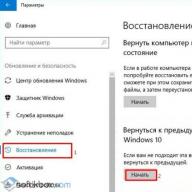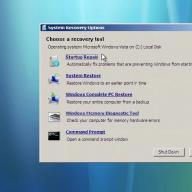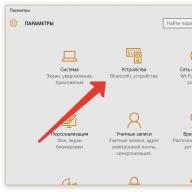After the release of the final Windows 10 Creators Update 1703, many users encountered a number of problems. For some, the Control Panel has disappeared, for others, the font has become large and cannot be replaced with a small one. Also, on some computers, lags began to appear when starting Explorer. Naturally, such problems are related to the new components of Windows 10 version 1703. The Microsoft forum reports that fixes will be released in the near future. However, those users who do not want to wait for the next update and want to roll back to build 1607 can use the following recommendations.
The first way to roll back working Windows 10 1703 to build 1607
If you're having issues with Windows 10 build 1703, but the system is working, you can rollback using the following method.
- Click "Start" and select "Settings". We find the section "Update and Security".
- In the menu on the left, select the "Recovery" subsection. Here we click on the "Start" button in the "Return to a previous build of Windows 10" item.

- A small window will appear with the reasons why you are going to rollback. Choose the one you want or write a comment. We press "Next".

- The next step is to click "No, thanks." The system will prompt you to install updates. Updates may solve the problem, but you will install them at your own peril and risk.

- We click "Next".

- We remember the login password (if you set one). We press "Next".

- At the last stage, click "Return to the previous Windows".

- The computer will restart and restore build 1607 will begin.
It is important to note that restoring a previous build of Windows 10 will be done with data and settings preserved. All settings will be saved.
Roll back non-working Windows 10 build 1703
If the system stops booting after downloading the Creators Update, you can rollback using the following method:
- We connect the installation USB flash drive to the PC. We start the installation. Select the language and region. We press "Next".

- Click "System Restore".

- A new window will appear. Select "Troubleshooting".

- In the "Advanced options" select the item "Revert to a previous version".

- Select "Windows 10". If you have only recently switched to the top ten, there may also be Windows in the list. Click "Return to the previous Windows".
As in the previous method, the computer will restart and the operating system recovery will begin.
For information on how to roll back the system after an unsuccessful Windows 10 Creators Update 1703 update, see the video:
Hello friends, today I want to say a few words about how to upgrade to the final version of Windows 10, which is called the Creators Update, version 1703. It is known that the update will be available only on April 11 through the Update Center, but in order not to wait, you can use special tools from Microsoft.
What to do to upgrade toCreators Update ?
It's simple, so as not to wait on April 11, you can download the Windows 10 Upgrade Assistant utility, or the Media Creation Tool, which allows you to upgrade your computer to the latest version or create a bootable USB flash drive with Windows. After the update, all important data and programs will be saved, and the icons on the desktop will remain in the same place.
You can download both utilities from this site (Microsoft official site). First, I'll show you how it looks in Update Assistant (Windows 10 Upgrade Assistant). Download the program, run. It will check for updates for your OS and if it is, it will offer to update the system to the final version. This will allow you to update your computer to the Creators Update. The update can be carried out on computers starting with Windows 7, while the system must be activated and not corporate.
I advise you to read:
How do I upgrade to the Creators Update using the Media Creation Tool?
The Media Creation Tool update tool can be downloaded from here. After running it, you will be prompted to choose one of two options - update your PC now, or create installation media. Take your pick, but I would go with the first option.

If you chose the second option - creating an installation media on a USB flash drive or other device, then next you need to select the language, system edition and architecture. Then you can save the image as an ISO file or immediately burn it to a USB flash drive. Downloading is done via the Internet.

What's new in the Creators Update?
As always, I'm late with the review, I'm sure many of you already know about the new features of the final update. For those who don't know, I'll tell you.
The new version of Windows 10 adds a new version of Paint that has an updated interface and the ability to create 3D objects. Features for gamers have been added: system optimization for increased gaming performance, game mode, integration with the Beam service, creation of broadcasts using standard tools, and no need to download third-party software.

It continues to evolve and has also received some interesting innovations. In particular, you can set aside open tabs and then return to them again. Added automatic blue color filter. In addition to these improvements, the "Night color" and "" functions have been added to the notification center.

Added "Apps" and "Games" sections to the "Windows Settings" window. Some sections have been updated and new features have been added, I think you yourself will figure out what and how.
Since a new update has been released and my PC has been updated, I will carefully research the latest update, and write a couple of articles about the new functionality.
What do you think of the Creators Update?
Quote from admin
Have you tried updating with a Windows 10 ISO image?
admin, I'm having the same error again when updating Windows 10 to Creation Update from a Windows 10 environment via an ISO image downloaded via "MediaCreationTool": "Windows 10 is no longer supported on this PC". Screenshot with error: https://s8.hostingkartinok.com/uploads/images/2017/07/2191693c74b
9a659f22077d6494f0488.png
What to do? Is it possible to somehow bypass this stage of checking the laptop for the fact of Windows 10 support on it when updating? Are there any other ways to upgrade to the Creation Update that won't cause this error? Or can I not upgrade to the Creation Update?
When you click the "Update" button at the stage shown in the screenshot above, nothing happens, the update does not progress further (as if the "Update" button is deactivated).
Now I also tried to select another option in "Change the components selected for saving", something like "it seems to save personal files, but not settings and applications" (I don't remember the exact name), if this helps to solve the problem, then I'll unsubscribe about it later.
Well, it looks like it worked! Went percentage of installing Windows 10, that error did not appear! I hope that the update will end successfully, I will unsubscribe about the result later.
Only now it confuses me that at the installation stage (method N 3) "Getting important updates", I chose the option "Not now" according to your instructions, will the "Creators Update" release be installed as a result, if you select this option?
I can’t update, all of a sudden (I didn’t follow the update all the time, I left) the following window popped up with an error (the laptop, by the way, doesn’t want to restart automatically): https://s8.hostingkartinok.com/uploads/images/2017/07 /d1
c95748336800e2e50fd9a39598b5d6.png
What does it mean, tell me, please, admin? And what should I do now? Could this error be due to the fact that I saved the ISO image itself on a microSD card and started it from it from the Windows 10 environment? I just have only about 8 GB free on the system drive C (this laptop-tablet originally came with a disk capacity of 64 GB, of which about 10 GB is occupied by the "Recovery" section), I'm afraid that there will not be enough space for installation.
I rebooted the computer manually, during the reboot there was a "Scanning and Repairing" of the disk (like some kind of system partition), now it says "Installing Windows" on the blue screen and there are percentages (now 35%), "Do not turn on the computer."
The installation of the update seems to have been successful, however, it is somehow strange. During each reboot during the update, the error indicated above occurred, but the update was installed (in "About the system" it says "version 1703", "OS Build 15063.0"), while before the "Hi" screen and automatic Windows setup, it just appeared "Welcome welcome" * my username *, after the screen "Hi" I did not see the screens "Select privacy settings for this computer" and "New applications for the new Windows", the "Desktop" immediately appeared with my files on it, appeared on the system drive folder "Windows.old", checked if Windows is activated - yes, everything is fine with that. How can you check that there will be no problems with Windows after such a strange update?
By the way, the drivers seem to have installed exactly the ones that I installed from the laptop manufacturer's website before updating to the Windows 10 Creators Update, although I chose "keep only personal files" when updating. By the way, regarding the non-appearance of the screens "Select privacy settings for this computer" and "New applications for the new Windows" - I just remembered that I was asked to check the privacy settings even before updating from the ISO image to Windows 10 Creators Update when I received this update to Windows Update and I unsuccessfully tried to update through it. It is possible that this is precisely why the privacy settings screen did not appear now at the end of the update via ISO image. Maybe everything will be fine with the subsequent work of Windows 10 and I should not worry about this (especially since it turned out to be an almost clean installation of this update (only personal files were saved))?
Again, during the installation of updates (some important security updates and one cumulative update), when I restart Windows, an error pops up on a blue screen from the screenshot above: " Driver IRQL not less or equal". What kind of driver does he need and what does he want to do with this driver? admin, please tell me what to do, how to remove this error? Will it now pop up every time during reboots?
Indeed, now this error pops up for me every time during a reboot, I read on the Internet on another site with an article about this about this, you need to remove either the conflicting driver, or the program using the conflicting driver, or remove any removable device and see whether this error will show up on reboot. admin, please tell me how to find this conflicting driver (I have doubts about the presence of a program using a conflicting driver, almost all programs were removed during the upgrade to Windows Creators Update, only Synaptics Pointing Device Driver (19.0.19.1) remained) to control the touchpad and "Microsoft OneDrive") to uninstall/reinstall, because this "sad smiley screen" does not indicate which driver it is? Do you have any article on your site with instructions on how to deal with this error?
In the spring of 2017, Microsoft announced that on April 11 of the same year it would be possible to download Windows 10 creator update 1703 version from their official website. Those were their official plans. Today, almost exactly a year has passed since the release, and we decided to recall this assembly, because it is still the best that you can download and install for free on your PC, even on a weak laptop, and everything will work like clockwork!
Although the official release took place on April 11, in fact, the distribution leaked to the network in 2 weeks. This isn't the first time Microsoft's software has been possible before the release date. And it was not even necessary to "join the ranks" of the Windows Insider Program. It seems that the developers are deliberately leaking to the network ahead of time in order to gain popularity.
Do I need to use Windows 10 Update Assistant
At first, to make it easier for users to go through the upgrade path, they had to resort to using the Windows 10 Update Assistant, and in order to download Windows 10 creator update 1703, you should use it, which will also allow you to create a bootable USB flash drive for subsequent installation of a clean system.

Using one of the programs that were mentioned above, it turns out to be very simple to get the latest build, and successfully install such a system update. True, there were some complaints from some users that this update could not be installed using standard means. True, the number of successful installations significantly exceeded the percentage of failures, which, as it turned out later, in the vast majority, were eliminated.
Were there any problems with version 1703?
Firstly, there were complaints about the fact that it turned out to download Windows 10 creator update 1703. Secondly, the installation itself, and then the installation of the OS, caused some problems. For example:
- CS:GO fans had an unusual limitation on the number of frames per second;
- Others have lamented that, for reasons unknown to them, operating system installations have been reset;
- such an update could indeed reinstall the system, and the old settings were not always picked up by the updated Windows.
Therefore, at first the desire to install the assembly of 1703 parts was overshadowed by problems. Even now there are some problems, so before installing this software, it is advisable to back up some important user data. And also Microsoft recommended to prepare device drivers that can "fly" after installing this update. Have all the tools to resuscitate your device ready.

Good afternoon, dear blog readers, April 5 has come, and the latest version of the Windows 10 Creators Update operating system, or as it is also called Redstone 2, has become available for download and update all over the world. Today I will show you how to properly update to this version and if there are any problems with installing the Windows 10 Creators Update, then we will solve them together, and I'm sure that many will face this, if it's not Microsoft.
Preparing to install Windows 10 1703
Before you rush headlong to update, you need to do preparatory things as experienced users, namely:
- Make a bootable USB flash drive with the current version of Windows 10, in case of an emergency, recovery may be required, not the most pleasant procedure, but possible.
- Next, I advise you to create a backup copy of Windows 10
- And just in case, back up the drivers installed in the system
- If you have important data on your C:\ system drive, I advise you to copy it to other drives if possible
- It is very important to remove all antiviruses and firewalls, as in 50 percent of cases, these are the problems updating the system.
- Clean up the system from unnecessary programs and clean up the disk from unnecessary garbage.
- Check that you have at least 10 GB of free space.
I want to draw your attention to the fact that the update for designers itself is very demanding in terms of resources, so if you have an old laptop or a dying hard drive, then you will have to stock up on time, like 5 hours, if you have a laptop, then check that it is connected to network 220
Windows 10 Creators Update installation methods
Before I start the process of upgrading to Redstone 2, I want to tell you what are the official methods that allow you to do this. Microsoft itself offers three options:
- Installing Windows 10 Creators Update using the Update Assistant utility, this method will be available from April 5, 2017.
- Installing the update through the classic Windows Update will be available from April 11, when the next cumulative updates will be released
- Updating using the installation ISO with Creators Update
Installing Windows 10 Creators Update via Update Assistant
Since this update method is already available, I will use it. To begin with, I will show my current version of dozens, you can check the version of Windows with the winver command in the window.

As you can see, I have Redstone, now we need to download the Windows 10 Update Assistant. To do this, open the link below.

Run the downloaded file, you will be prompted to run it from Windows UAC

You will see a wizard window where you will be told what the latest version is currently, as you can see this is version 1703 build 15063.0, click update now.



The next step is to reboot and apply the update, you will be forced to reboot anyway.


The installation of Windows 10 Creators Update itself took me 1.5 hours. Further, if everything works like clockwork for you and you checked that nothing was lost, then I advise you to free up free space from the C: \ drive and delete the Windows.old folder, as a result, free up 10 gigabytes
Update with MediaCreationTool
Going to the site, click download windows 10 MediaCreationTool (Download the tool now), this method is useful if you have the task of saving your installation ISO or creating a USB flash drive, it is possible to save the distribution kit in ESD format.

Please note that there is also an Update button on the site, this is the item described above with an assistant.


I will save MediaCreationTool to desktop

As a result, you will have such an executable file named MediaCreationTool.exe.

We pulled the file, but I didn’t really tell you, what is MediaCreationTool. In a simple way and in a nutshell, this is a special distribution kit whose task is to scan the operating system and obtain information whether it is possible or not to upgrade to Windows 10 Creators Update, if there are no obstacles, then allow the user to perform the upgrade procedure. After starting the Windows 10 Upgrade Assistant, the preparation procedure will begin.


Now a very important step, MediaCreationTool will offer you two options:
- Upgrade this computer now > everything is clear here, by selecting this item you will start updating this computer to Redstone 2
- Create installation media for another computer > and this option allows you to make a bootable USB flash drive with Windows 10 Creators Update.
I'll choose the first option "Upgrade this PC now" first.

You will begin downloading the distribution of the new operating system.

On your computer, on the C:\ drive, the $Windows.~BT and ESD folders should appear there and the distribution kit is downloaded.


In a couple of minutes, your current version will begin preparing for the installation of the Creators Update.

Accept the license agreement and click next.

In the next step, the installer will check to see if there are any important updates available that might be needed when installing the Creators Update. A simple example, if you have new Atom Z2760, Z2520, Z2560 and Z2580 processors, then at the current moment in April 2017, they are not officially supported by build 15063.0

After checking the updates, the installation wizard will check your system for compatibility and compliance with the requirements, if everything is fine you click next, if not, you will have to remove or fix something. This was done on purpose to prevent problems with installation and subsequent problem solving.

We see that everything is ready to install Redstone 2, you are informed that all personal data and applications will be saved, click install.

During the installation of the Creators Update, your computer will restart several times.

After the first reboot, you will see that the installation of the update begins.


Update using an ISO image or flash drive
We have analyzed the first method, it is mainly used when you need to update an existing operating system on a local computer, but the method with updating via a bootable USB flash drive or Windows ISO image is used to update on remote computers. The Windows 10 Creators Update image itself has version 1703, we will download it either through Update Assistant or from the official Microsoft website (How to download ISO Windows 10).
On the plus side, if something went wrong in the first case and you further fixed all the problems, you will have to download the installation files again, spending traffic and time on this, in the case of ISO, you need to do this once and then you use it for its intended purpose
Who doesn't want to download via MediaCreationTool then you can download download ISO Windows 10 Creators Update from Yandex disk
We open Update Assistant and we get to the step what you want to do and choose to create installation media for another computer, we already did this when we installed Windows 10 Anniversary Update

You specify which language you need and bit depth, your current bit depth is automatically substituted, but it is possible to download Windows 10 Creators Update for both architectures

Now you have two options to choose from:
- USB flash drive, basically "Windows 10 Bootable Flash Drive"
- ISO file, the original ISO image is downloaded, which can then be used to create a bootable USB flash drive, the link above or burn it to DVD, but many simply mount it in Windows 10 or 8 to upgrade from it to the Creators Update. Since the method for creating a flash drive is described and the update procedure is the same, both from ISO and from a flash drive, I will show the mount option.
Even booting from a bootable flash drive, you will see all the same steps of the update procedure




Now right click on the downloaded ISO and select connect.

As a result, you will have a mounted ISO in the list of disks, run it.

If autorun in Windows 10 did not work for you, open the disk and find the setup.exe executable file there



In the next step, the Creators Update installation wizard will make sure that you have enough free space, if not, you will see a message
The update requires 9.41 GB of space on the C:\ drive. To free up space for the update, delete unused files and applications, or use one of the following options
- Use Disk Cleanup to free up space
- Choose a different drive or connect an external drive that has at least 10.0 GB of free space

Once everything is ready for installation, click install.

and finally the Windows 10 Creators Update installation procedure begins, your computer will restart several times.

At the time of the reboot, the new release update will be applied.

As you can see, installing the Windows 10 Creators Update is not that difficult, and most surprisingly for me, it installed the first time. In the right corner, you will be notified that updates have been installed.

All installed version 1703 build 15063.0

Installing Windows 10 Creators Update via Update
Well, the classic method, which is always available, but most often causes installation problems, is the use of Windows Update. Open start > settings

Or you can press the Windows 10 Win+I keyboard shortcut to open the Windows Settings window. Go to update and security.

Point Windows Update, click the button Check for updates.

All installed version 1703 build 15063.0

Installing Windows 10 Creators Update via PXE server
You can also install an update for designers using a network installation from a PXE server, this is very important for mass updates.