Intensive operation of the mobile gadget leads to the fact that over time, its operating system begins to “fail”. Errors appear in the operation of certain applications, the device freezes, functions may not be available. This material will allow you to find out when the Android system recovery is required and how to do it correctly.

First, consider the reasons why you can determine the need for recovery standard settings platforms:
- Infecting your mobile gadget with viruses and malware. This is due to the fact that the user did not think about the security of the device and did not install an antivirus program on it. The probability of infection of the gadget will be high if the user constantly clicks on suspicious links from emails. This is due to the installation of unofficial programs and applications or software developed by hackers. Viruses can infect your phone from suspicious Internet resources.
- Littering the platform. This problem is relevant for active users who regularly download new software and applications to their phones. The official store offers users a wide selection of applications and programs, but this does not mean that you need to download everything. A large number of installed programs will lead to a decrease in work efficiency operating system, in the end, it will “hang”, which is almost impossible to work.
- Software malfunctions in the phone. There are no viruses on the smartphone, from the programs - the necessary software, while the phone does not work efficiently. The reason may be a malfunction in one of the installed utilities. And sometimes the malfunction lies precisely in the operation of system applications.
Recovery procedure
The recovery procedure is not a particularly complicated process, which a student can handle today. To do everything right, consider a few nuances described below.
If for the first time you are faced with the need to restore the operating system on a phone or tablet, it will be useful to find out about the function reserve copy. When you completely update the platform and return it to the factory configuration, all user information, account information, contacts, etc. will be deleted from the phone. Therefore, you will have to re-find and install the programs and applications necessary for normal operation. Remembering the list of all installed programs on the phone is almost impossible, it is especially difficult to find applications. You can use the option to copy the account, this will allow you to register all programs in Google play.
The backup procedure is as follows:
- To get started, go to the phone settings menu.
- Here you will see the Restore and Reset Settings tab. Select Reservation Information (Reservation).
- Check the box next to the item. This will save the information in the cloud service.
- Next, you will need to specify account Google for data backup.
- Below you can see the inscription - Auto Restore. Check the box next to the item.
- When the actions are completed, all your information will be restored to auto mode to factory settings after you perform the restore (video published by the Android Software channel).
Please note - after recovery, you must specify the username and password of the account that was used to register on Google Play.
Android reset procedure
If the operating system has flown on your mobile gadget, but at the same time you can go into the settings, then you can try to perform a recovery.
How to restore the device with your own hands:
- First, go to the phone settings option and find the tab for Restoring settings and resetting them.
- Go to the reset point. The gadget will warn that the information will be deleted from the phone. If necessary, back up data or select files and transfer them to external storage. A little lower is the red reset button of the mobile computer.
- Select Reset Settings. A warning appears that the data will be deleted from internal memory. If there are important files or documents in the internal memory and you do not want to lose them, you need to copy all this data to an external memory card or to cloud storage. At the same Google drive, for example. Below the “red button" Reset the mobile computer.
Write separately on paper the data from entering the account, if you do not remember them by heart, this will allow you to quickly access your account after recovery. - During the reset, you will need to put the phone on charge by connecting a wire to it. The recovery process itself is performed automatically; it does not require user participation.
- When the procedure is completed, you need to authorize in google services, for this you will need to enter a username with a password from the account.
- When you successfully log in, the system will begin to check and install all the programs that were installed before the reset. If you want the installation process to be completed more quickly, connect your mobile gadget to the Internet via Wi-Fi, since it will recover when connected via mobile internet programs will be long. This completes the recovery.

1. Click on settings.

2. Select the third item.

3. Confirm the selected action.
But what if the operating system does not even respond to touch touches and you can’t enter the settings menu? In such cases, you can use the physical reset function, which provides almost all manufacturers of mobile devices.
In accordance with the technical and design features, recovery options may be different, so we recommend that you read the service book to the phone:
- The mobile device can be equipped with a special small hole on the device. Usually this hole is located next to the power button, on tablets it is often located on the back cover, not far from the camera or speaker. There is a small button in this hole, it must be pressed with a pin or a needle. In fact, this is a reset button, like on a computer.
- You can try to turn off the device and at the same time press the shutdown key, as well as the volume up or down button (usually this decrease). In some devices, the shutdown button can be held down, and the volume key can be briefly pressed and released. Ultimately, the display should highlight a menu where you need to select the item “wipe data factory reset”, and then click on “yes - delete all user data”.
If there is, then through Recovery mode (there you can save and restore all data), from a flash drive. And so through the computer using prog.
An excellent program for recovering lost data on Android is ... After installing Undelete for Root Users for Android, it will scan a memory card and ...
Android will collapse (like Windws) cannot.
So there’s nothing to restore.
As already said, there is nothing to restore
Well maybe...
The standard recovery console call is the ON button + volume key (down)
if you need to restore the state of the system - then use Titanium backup (root)
all questions on the HERE typewriter
Hello! Previously, this page was designed to help killed android devices. The project is currently closed due to lack of support and any gratitude from those asking for help ...
How to recover deleted files? android and what if recuva does not see the phone?
Download Undeleter Recovery of files deleted from SD cards and internal memory on Android, you can use the link below.
Android tablet repair addresses
Google - tablet repair in Muhosransk.
An Android phone is usually used to access various data on the Internet and ... Restore deleted android data using a PC.
How to restore photos on Android after returning to factory settings?
If the photos were on the memory card, then remove it, insert it into the card reader or adapter, put it into the laptop or computer and use the Rekuva program to restore it, if the photos were on the phone itself. then connect the phone using the USB cable to the PC and use the same program (provided that the program sees the phone’s memory) In theory, you can try working with the memory card through the cord
List of applications for android information recovery. DiskDigger version of the utility on Android smartphones and tablets to recover deleted photos ...
How to recover hidden apps on android 5.0.0
As she hid, only in reverse order.
How to recover deleted files on android? ... 6.When waiting for the data search to finish, select the files that need to be restored by ticking them ...
How to recover deleted system applications on android?
Look on the site undelete-file.ru, there is everything for recovering deleted files.
Backup and recovery. Sort by ... Another absolutely necessary utility for every Android smartphone or tablet.
Tell me how to recover from an Android OS disc on an Acer D257 aspire one netbook
Only reinstalling, or restore from recovery, if any
Archos 101 IT - restore the Android on the tablet. June 13, 2011, 14 53. ... Archos 101 IT has the Archos A101IT Recovery recovery menu.
How to restore Android system on Samsung galaxy tab 4 tablet?
In this article, we will tell you how to recover deleted files on an android quickly and without much effort. ... So, let's start the recovery process
How to restore the application on Android I accidentally deleted the game; now I don’t know how to restore and reluctantly play again
It depends on where you downloaded. If with play market, then no way. If from any site, then look at the downloads. But the game will probably have to start over
All applications for android All about os android instructions by os android How to restore a photo to ... Therefore, you will have to pay for data recovery.
Learn Russian better. more useful than some kind of game crap
It is impossible! Download again only
How to recover a file on an Android phone?
WHERE the file is important, and WHAT for the phone. If it opens like a flash drive, then it’s elementary Recuva: https://yadi.sk/d/mmBN_ZTs7YhxE
And if not, and the file is in the phone’s memory ... there are dances with a tambourine (((
Recovering data on a tablet in a service center will only take a few minutes. ... How to delete a story on an android tablet?
Mobile devices are so closely intertwined with everyday life that the lack of a smartphone at hand can cause panic. And if he broke, then there’s nothing to say. For many, this threatens with the loss of thousands of nerve cells. In this article, we will look at how to restore the operation of an Android device with some “breakdowns”, learn how to partially restore its functions before buying a new one, and get important information from a broken phone.
The ideal option for the recipes described in the article is a phone with an unlocked bootloader installed by custom tWRP recovery (CWM has not been updated for a long time), with root privileges and the “USB Debugging” checkmark in the settings for developers. Such a trifle as this very tick will allow in case broken screen not only pull data from the memory card, but also get the database of contacts or SMS using the ADB plugin for Total Commander.
I recommend doing these manipulations immediately so that it is not excruciatingly painful when problems arise with the phone. All examples will be given for the Nexus 5, as the most common reference Android-smartphone.
PROBLEM # 1. PHONE DOES NOT DOWNLOAD
Let's start with the most common problems. The phone has stopped loading. The Google logo is constantly hanging, and it doesn’t go any further. We have a classic bootloop (bootloop - loading in a circle). It can occur after a monthly security update of the device even for users with stock firmware who have never climbed into the system. Three solutions:
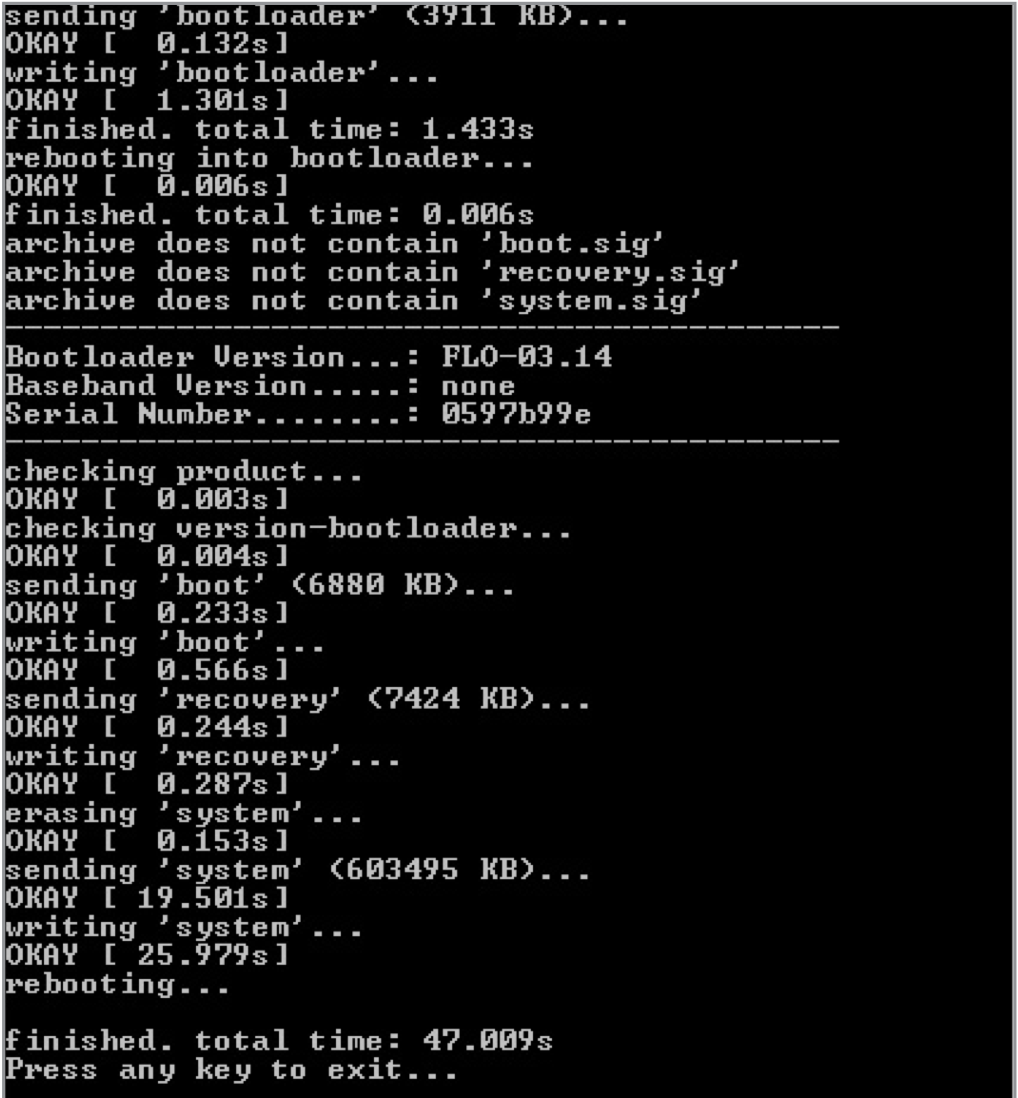
- make a reset from stock recovery (will lead to the loss of all data) or from TWRP (data will not be lost);
- flash from stock recovery via sideload a complete OTA-image in ZIP format, which since May Google began to upload for general use, which greatly simplified the life of many users (data will not be lost);
- flash the full firmware image by first removing -w from the flash-all.bat script so as not to lose data.
PROBLEM # 2. PHONE DOES NOT TURN ON
When the battery is completely discharged, the phone may not turn on even after connecting the charger: after reaching a few percent of the charge, the smartphone will start loading, during which it will empty the battery and turn off again. There may be several solutions.
- Connect the charger from another device with a large current, ideally 2A.
- Go to the bootloader (usually volume down + power), then with the "Power" button confirm the selected Start item. If it does not help, then in the bootloader mode, select Power down with the volume, then confirm with the power button. Next, disconnect the charger and reconnect it within ten seconds. The battery icon should appear on the screen. After that, you can try to turn on the device, after allowing it to charge at least an hour. Read more on the official support page.
- Power the smartphone from the computer’s USB output using a self-made frog. To do this, just find any USB-cable (suitable from the mouse), cut it off, and then attach the red wire to the plus of the battery, and the black to the minus. Next, the battery should be put in place (with the wires connected) and turn on the smartphone.
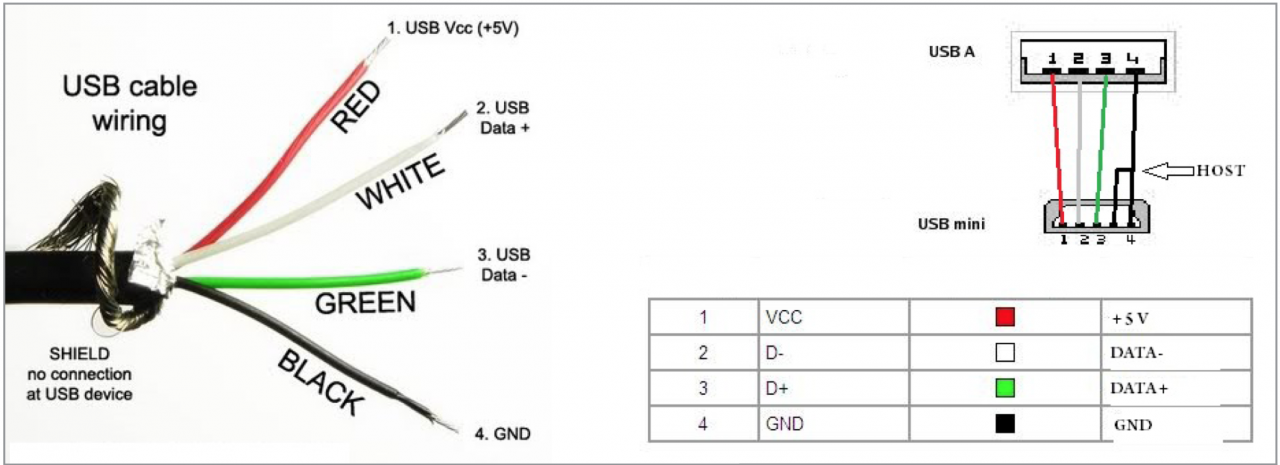 PROBLEM # 3. PHONE DOES NOT RING
PROBLEM # 3. PHONE DOES NOT RING
If you can’t make a call or your smartphone does not see at all mobile network, you should first check IMEI. You can do this by dialing * # 06 #. If zeros were displayed instead of the number, then the IMEI has flown. The easiest way is to restore it from backup, so I recommend making it after reading the article and throwing it in the cloud. IN Play market There are a lot of programs for creating and restoring such backups, so I will not dwell on them. You can do the same with your hands. For example, for Nexus 4 in the terminal emulator or from the console, you need to enter the following commands:
Backup IMEI:
$ adb shell & gt; su & gt; dd if \u003d / dev / block / mmcblk0p8 of \u003d / sdcard / m9kefs1 .img & gt; dd if \u003d / dev / block / mmcblk0p9 of \u003d / sdcard / m9kefs2 .img |
Repair IMEI:
$ adb shell & gt; su & gt; dd if \u003d / sdcard / m9kefs1 .img of \u003d / dev / block / mmcblk0p8 & gt; dd if \u003d / sdcard / m9kefs2 .img of \u003d / dev / block / mmcblk0p9 |
Nexus 5 does not have a separate EFS partition. Therefore, you must back up the entire sections 12 and 13:
$ adb shell & gt; su & gt; dd if \u003d / dev / block / mmcblk0p12 of \u003d / sdcard / modemst1 .img & gt; dd if \u003d / dev / block / mmcblk0p13 of \u003d / sdcard / modemst2 .img |
Recovery is carried out as follows:
$ adb shell & gt; su & gt; dd if \u003d / sdcard / modemst1 .img of \u003d / dev / block / mmcblk0p12 & gt; dd if \u003d / sdcard / modemst2 .img of \u003d / dev / block / mmcblk0p13 |
But what if there is no backup? There is a way to restore IMEI in this case. You need the EFS Professional and QPST utility kits, as well as Qualcomm drivers for your device. First, the modified kernel is loaded, then the phone is reloaded into the diagnostic mode with commands
$ adb shell & gt; su & gt; setprop sys .usb .config diag, adb |
After that, IMEI can be changed. Detailed instructions . If you don’t have a box at hand, you can find IMEI from Google at personal account on the Android tab.
In addition, you need to find out the SPC code - a six-digit number required for the operation of service programs. You can do this as follows. We download from the market and launch the Nexus 5 Field Test Mode, click three points, then Settings (view), then select LTE, edit, a window will pop up asking for the code. After that, enter in the console:
Flashing the full image on Nexus 7 via flash-all.bat without the -w option
Red - plus, black - minus
& gt; adb shell & gt; logcat - d | grep "commandId 200" |
The answer will be lines of the form:
& gt; 08 - 02 10: 16: 27.140 14401 14401 D LG_SVC_ITEMS: getCommands commandId 200 - START |
& gt; 08 - 02 10: 16: 27.185 14401 14401 D LG_SVC_ITEMS: getCommands commandId 200 \u003d 353662 - END |
where six digits at the end is the desired code.

Android tab with IMEI in your account
![]()
Connecting EFS Professional
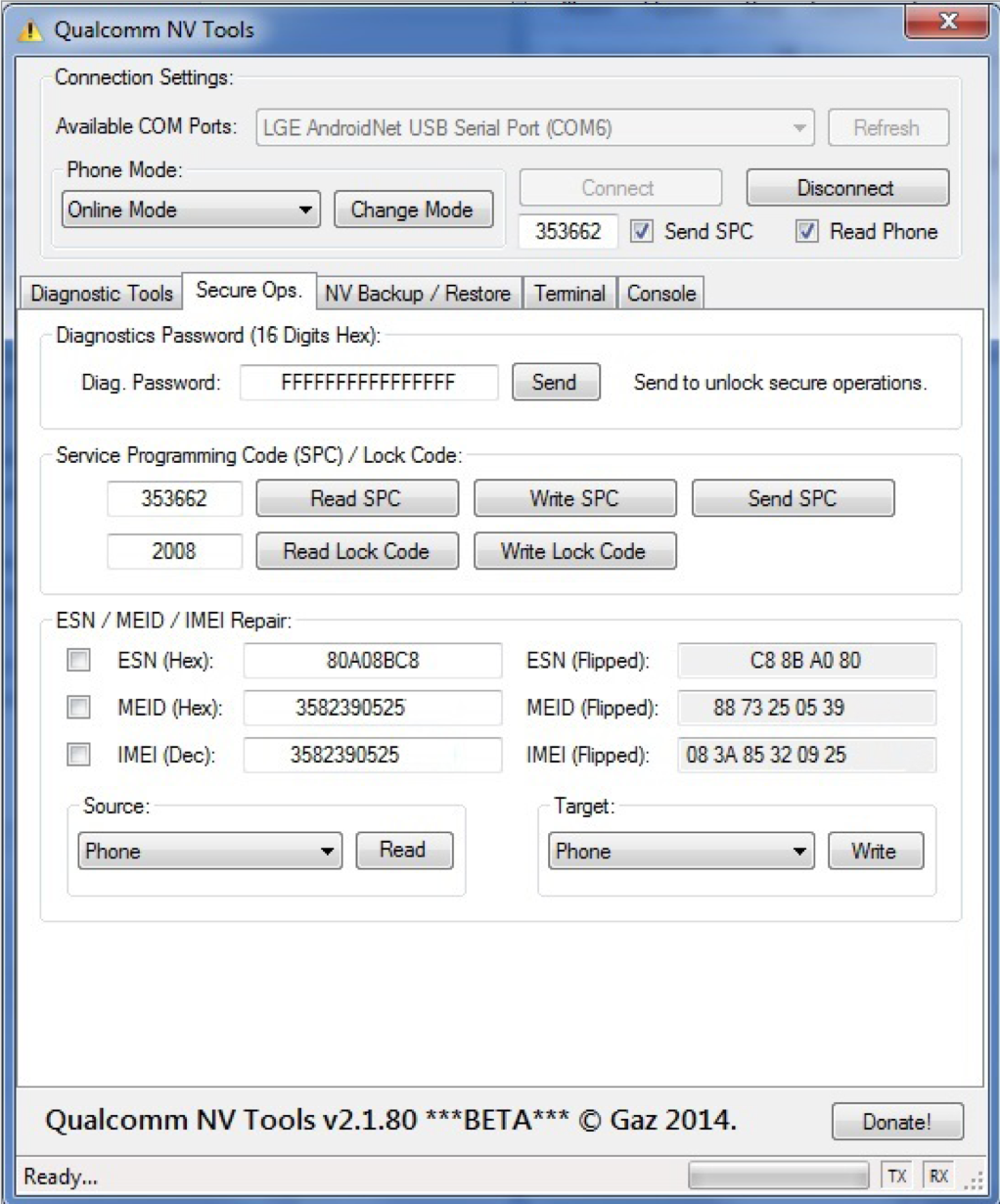
Qualcomm NV Tools Utility Included with EFS Professional
PROBLEM # 4. DOES NOT WORK TACHSCRIN
If you fail to drop the phone, you can damage the screen and, as a result, the touchscreen. In this case, the mouse connected to the smartphone via the USBOTG adapter will help. You can also connect the device to your computer and use the console and ADB to control it, as I wrote in the article. ADB will allow you to not only launch applications, send SMS and even make calls, but also emulate screen taps. The commands are as follows:
Text - enter a string;
keyevent - emulate pressing a hard button;
tap - tap at the specified location on the screen;
swipe - swipe from x1, y1 to x2, y2.
The same QPST can be activated on the Nexus 5 of the American model D820 LTE frequencies suitable for use in Europe.
For example, you can pull out the curtain with notifications like this (the coordinates are counted from the upper left corner):
If only part of the screen does not work, you can arbitrarily shift the displayed image through the wm overscan console command or the Screen Shift program.
PROBLEM # 5. USB DOES NOT WORK
If by USB phone it charges, but when connected, the computer does not see the device, you can manipulate the phone via Wi-Fi. To do this, you need root privileges and the WiFi ADB application. Launch the application, press the button and connect to the smartphone using the connect command and the IP address shown by the application:
The phone will boot. To ensure operability, you can install the GravityBox module for the Xposed framework and enable the “Volume Awakening” option or install the kernel with DoubleTap2Wake support. To be able to turn off the screen (lock), you must activate the option "Double-click for sleep" in GravityBox.
Other hardware buttons can be reassigned by editing one of the files / system / usr / keylayout. There are few hard buttons on the Nexus 5, so I will give an example with a Micromax Q415 smartphone. It has a very unfortunate arrangement of the "Back" and "Menu" buttons, but it is easy to swap them if you edit the file ft5x06_ts.kl:
key 158 BACK
key 139 APP_SWITCH key 172 HOME
key 217 SEARCH
key 249 MENU
It is enough to indicate the keycode 249 on the first line, and 158 on the last line. You can change any other buttons in the same way, including the volume buttons (their settings can be in another file).
PROBLEM # 7. WHAT TO DO IF YOU FORGOT THE PIN CODE
Suppose you forgot your PIN or didn’t set the pattern key sober, well, or your friends joked and turned on face recognition. So, if the device is locked for some reason, the lock can be removed (provided that debugging via USB and root privileges are enabled) through the same console:
$ adb shell & gt; su & gt; cd / data / system & gt; rm * .key |
The command will delete all passwords and graphic keys. The files themselves, depending on the firmware and device model, can be: gesture.key, password.key, cm_ gesture.key, personalpattern.key, personalbackuppin.key. The locksettings.db, locksettings.db-shm, locksettings.db-wal files are also responsible for locking.
After that, it is enough to reboot the device and enter any key, password. If this does not help, you can try the following:
$ adb shell & gt; cd / data / data / com .android .providers .settings / databases & gt; sqlite3 settings .db & gt; update system set value \u003d 0 |
PROBLEM # 8. GOOGLE ACCOUNT REQUEST AFTER RESET TO FACTORY SETTINGS
On all Nexus, starting with Nexus 6, as well as on many modern google phones and manufacturers have introduced a new user data protection system, called Factory reset Protection (FRP). Now, after resetting the device to the factory settings, at the initial setup stage, the user will be required to enter data (email address and password) from the previous account to which the phone is attached.
According to Google, such protection makes theft of the phone pointless: an attacker who fails to pick up a password will be able to reset the device to factory settings through stock recovery, but will run into this screen when it boots.
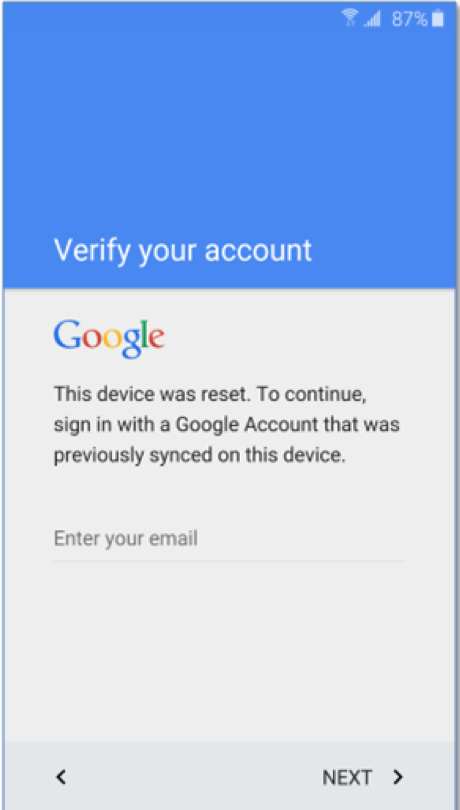
But what about honest users who have forgotten the username and password on the device? You set up the phone for your parents and safely forgot your email with a password. Will come to the rescue youTube channel Rootjunky.com website. The channel has a lot of video instructions on how to bypass protection on different devices, including a security update dated June 1, 2016 and android firmware N developer preview 4.
They come down to the fact that you need to get to the browser, download and install the QuickShortcutMaker program, find the Google Account Manager in it, select Type Email and Password, click Try, three dots, then Browser sign-in. Then you can enter the data of any account and reboot the device. The launched setup wizard will no longer require Verify your account.
adb shell make_ext4fs / dev / block / mmcblk0p16After that, the device should work normally. The only negative is that the / persist directory will be empty, and with each reboot, the MAC addresses on Wi-Fi and Bluetooth will change. If this is critical, then additional steps can be taken:
As you can see, even in the event of major breakdowns with the device, it is still possible, even with difficulty, to work or at least get important information out of it. And Nexus is almost impossible to kill. We must really try to intentionally flash the file from another device or pull out the cord at the time of the firmware. I hope that with this article I will move you to the study of the insides and principles of operation of devices and help to save nerves in future breakdowns.
Last updated by at November 18, 2016.
In the first case, there is nothing special to worry about, because, most likely, the cause of the trouble was the conflict of some applications or widgets and everything can be corrected by returning to the factory settings. If the smartphone is still working, albeit with various “artifacts,” this can also be fixed independently. In the third case, it’s unlikely that it will be possible to get by with “little blood” and either have to restore the smartphone through the computer using a special software, or contact the service center or a familiar computer guru who knows how to restore Android after unsuccessful firmware.
How to return Android firmware to factory
First of all, you need to find her. This will not be difficult to do, as popular manufacturers of mobile gadgets post on their official sites current versions firmware for all models of smartphones and tablets. In the same place, the necessary software is often laid out and detailed guide, how to return factory firmware Android If there is none, it can easily be found on the Internet, indicating the exact name and model of the device.
Rollback "crude" new version stable firmware - the easiest way to fix your smartphone after an unsuccessful upgrade. Unless, of course, the user has a backup made in advance. It should be noted that even Google’s lately We strongly recommend that you backup the system before each update, and this proposal should not be neglected. Moreover, all the necessary functionality is included in the firmware, and if desired, you can use special programs from Google Play. This will not take so much time, but it will save the user from the loss of valuable data and other problems that may arise if the update is unsuccessful.

Popular utilities for backing up and restoring an Android system
Titanium backup
One of the oldest and most popular data backup and recovery software. It has a very wide functionality, which at the same time is its advantage and disadvantage. The last one is that if you accidentally activate the wrong process, you may not get the desired result or do even more harm. Therefore, before restoring the firmware on Android with its help, you need to find the appropriate instruction and strictly follow it.
Important note: the program works only on behalf of the superuser ().
Easy Backup & Restore
Also a very good option. The capabilities of this utility are even wider than the previous one, since you can copy everything from applications to contacts, bookmarks, calendar events and language layouts to the keyboard. Moreover, the "backup" can be saved either on a smartphone or sent to the "cloud" or to a PC. In general, everything is provided.
How to flash Android through recovery
ClockworkMod Recovery - This is a must-have app. It is a much more advanced alternative to the standard recovery utility present in the default operating system. If the latter only knows how to clear the cache and perform updates, then ClockworkMod Recovery allows the following:
- edit system components via the Android SDK;
- create a full snapshot of the system and use it as a backup;
- install third-party firmware;
- update hotel system utilities;
- create and edit partitions in the file system.
Download ClockworkMod Recovery for Android
CMR is popular app, so there are versions for almost all smartphone models. How to flash android through recovery with using ClockworkMod Recovery? The instruction, in fact, is very simple and all the work is done in several steps:




