We continue to publish instructions for the "Android for Dummies" genre, and today the topic of the instruction is: "How to add, configure and delete a Google account."
The first time you turn on any smartphone, the user will have to create a new account or add an existing one. And if the iPhone has AppleID, then Android has Google accounts. We’ll talk today about why this is needed, how to add an “account”, configure it or delete it.
Why do I need a Google Account?
Even though we essentially create an address email in the corresponding system, we are faced with much greater functionality. Let's list the main services that can be used after registering a google account:
1) Gmail. It is convenient to use it in “google phones” due to the fact that it is as if integrated into the software environment. In fact, to work with mail after buying a new smartphone, you will not need anything other than primary login (adding an account to the device);
2) Contacts. When adding contact phones to the smartphone, there is an option to save them “In Google Account”. Thus, we no longer need to record the same phone number ten times on different devices or transmit it via, say, Bluetooth. Now it’s enough to simply add the appropriate google account to the required devices and enable contact synchronization;
3) Google play. From a gaming point of view, this item is a priority. To install applications, games, download books and music from this service, an active account is required on the smartphone. Paid applications will also be tied to it, so it will be necessary to protect such an account over time, like the apple of an eye;
4) Google chrome. Such a convenient little thing was introduced by developers specifically for those people who gave their preference to use this browser on a smartphone, on a PC or laptop. In fact, the use of the same account that there, that there gives us the opportunity to quickly synchronize bookmarks of web pages;
5) Google Drive. Cloud service from the company now allows you to store files in it various types. It can be text recordings, music, videos, tables. In general, anything. To quickly exchange files between a smartphone and a PC, I recommend installing the service on a computer;
6) Youtube. In general, Youtube refers to applications (services) that can work without active accounting. You can watch the video at the same time. But if we talk about such functionalitylike likes and dislikes, comments on videos and so on, they will all be disabled;
7) Google Plus. I think no need to talk about what to use social network from Google, without having an appropriate account, is simply not possible. Here, and so everything is clear.
8) Other Google applications as well as third-party applications
How to create a Google Account?
Disclaimer: an example is shown on Android 6.0 with the proprietary Flyme shell. To get started, try adding an existing email address.
1. If you first turned on the smartphone, then regardless android version and the shell will prompt you to enter your Google account information or create a new one. If you need to add an account to an already working smartphone, go to the settings and look for the item with accounts where we select the add function. If you launch a brand new smartphone “out of the box”, this step will be one of the first by default;

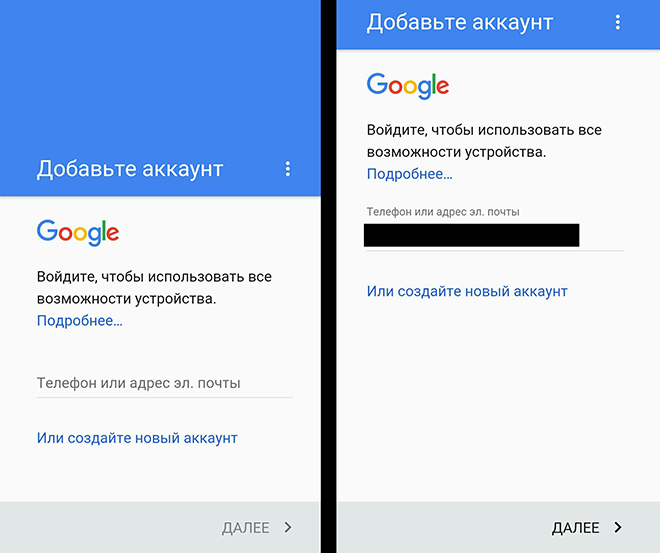

![]()
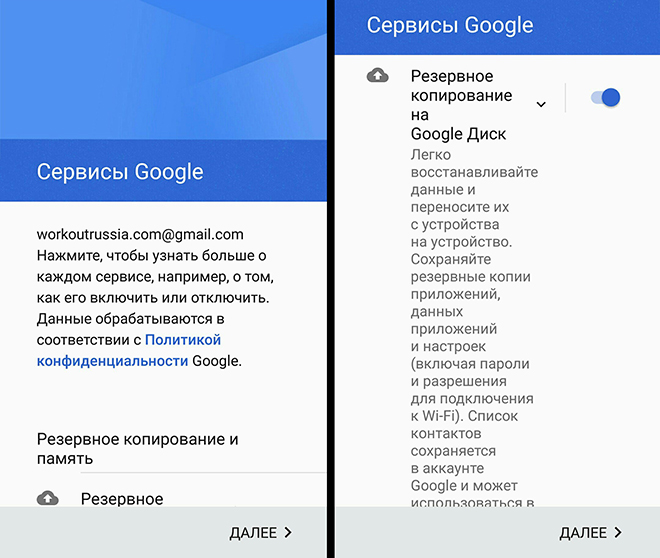
6. We are waiting for the verification of the data and, if successful, add the payment data (optional, needed for purchases on Google Play);
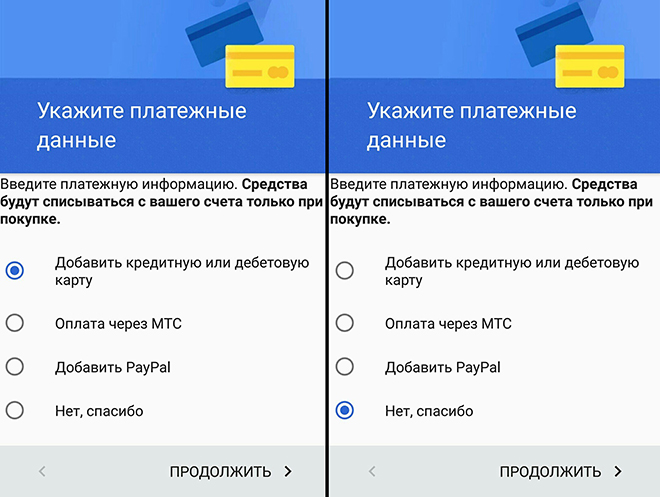
7. Voila! An account has been added to our device!
Now let's look at a more complicated situation. Suppose we have not yet been registered with google system. Then you must perform the following steps:
1. Once again, we turn to the settings, if the device is already working, if this is the first inclusion, then go to step 2.
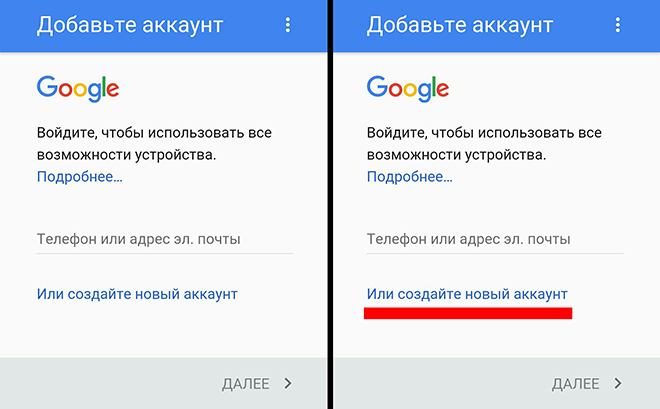
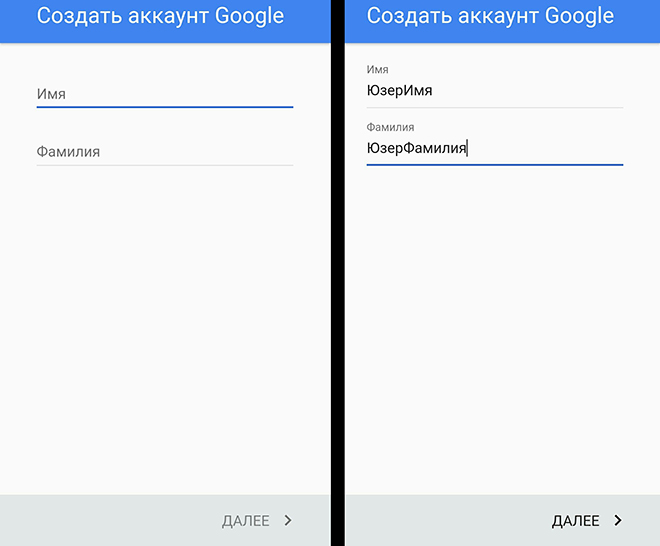
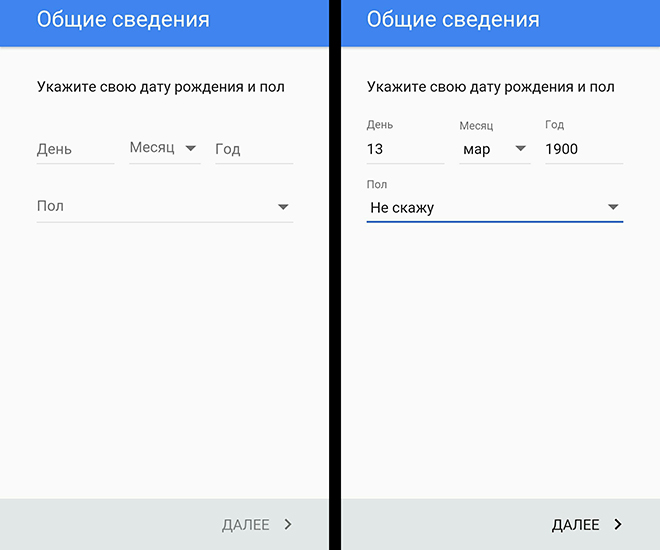
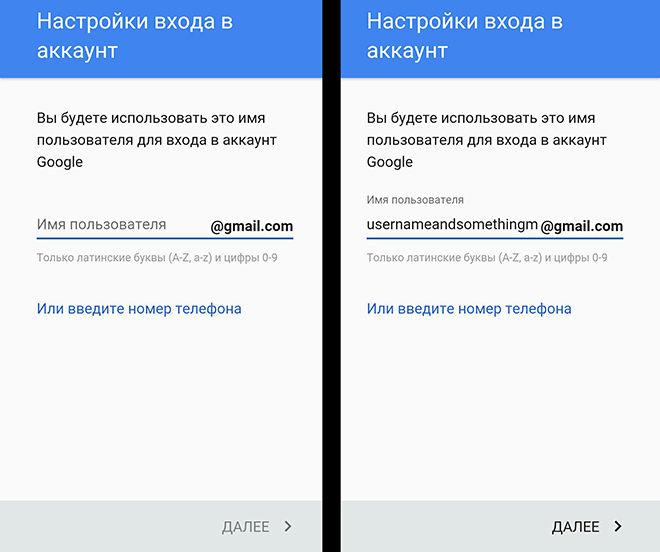
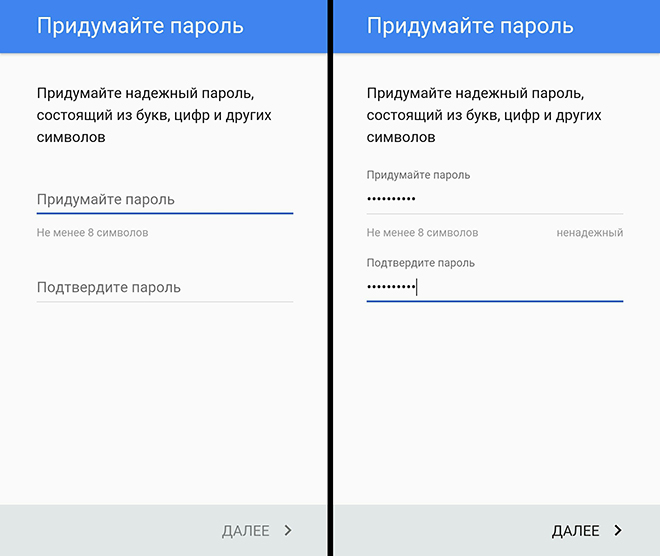
7. If necessary, add a phone number (for password recovery, for example);
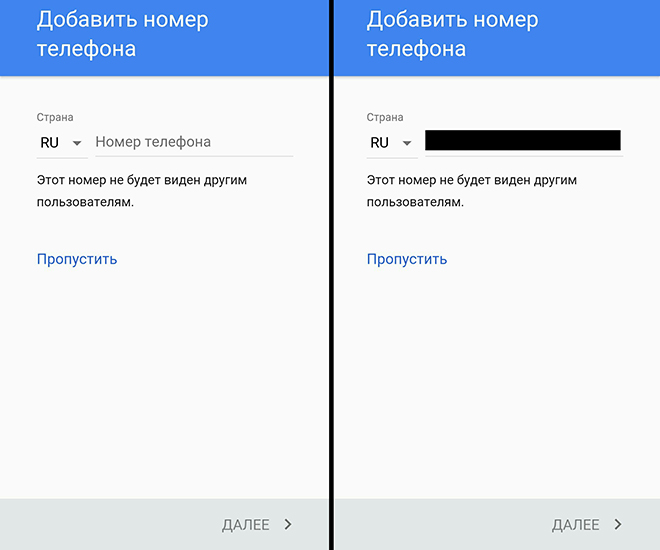
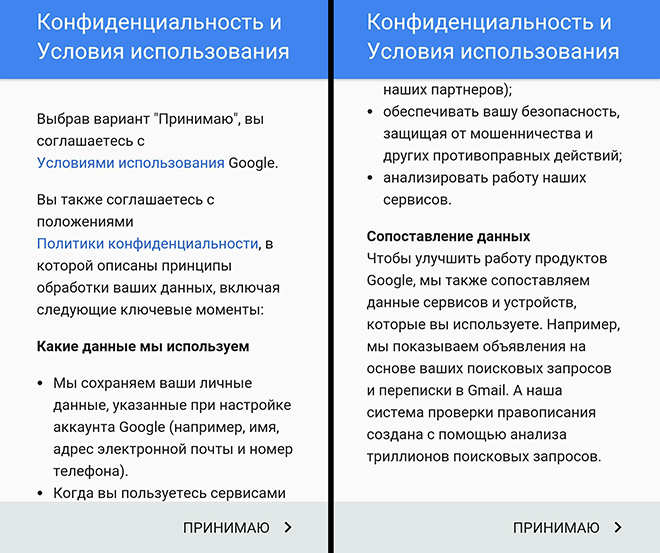
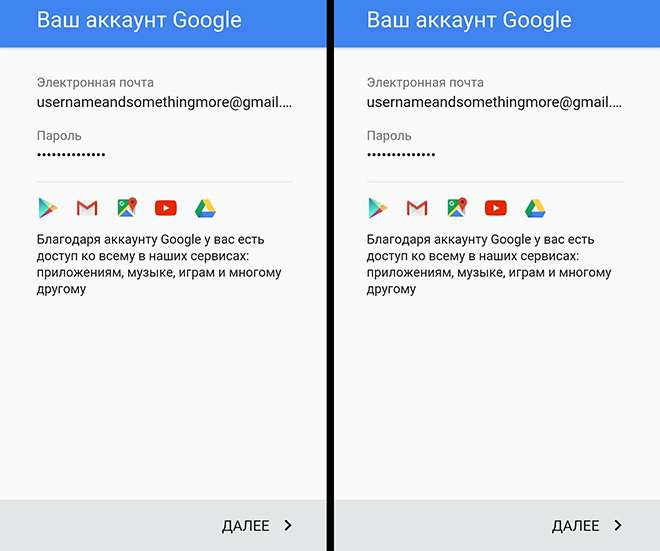
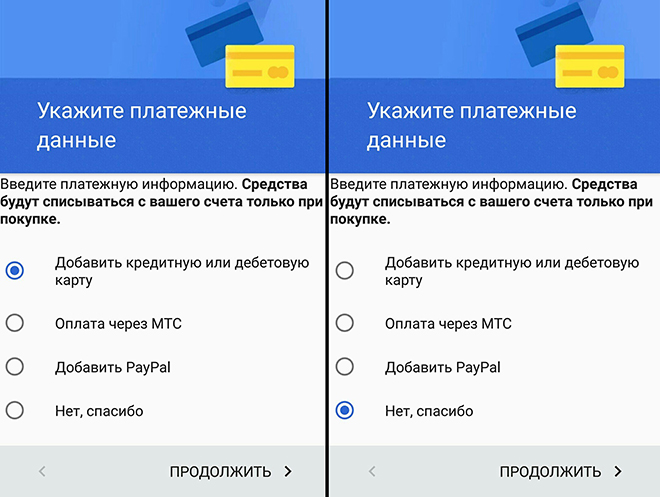
In fact, after adding an account with it, you do not need to carry out any tricky manipulations. Mail is configured separately, and it is advisable to do this through a browser on a PC. And we will see what can be configured specifically on the smartphone. For this:
1. Once again, go to the settings, in the category with accounts and select the desired account;
2. We see the list of synchronized services;
3. Check the necessary boxes;
4. In the upper right corner, select the synchronization function.
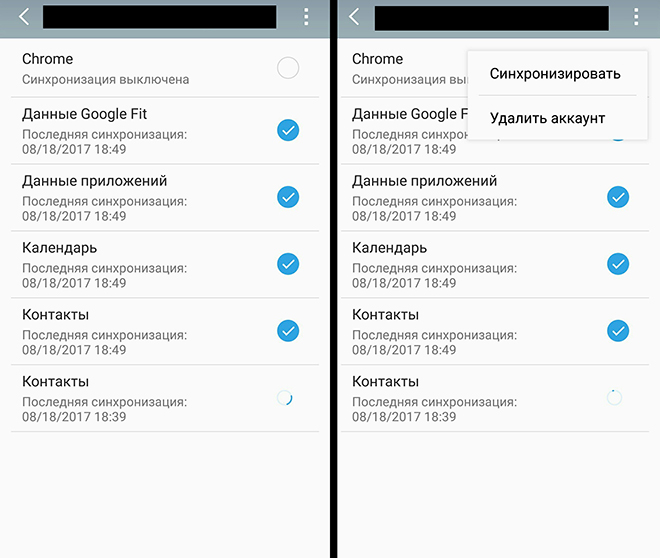
As you can see, between two or more devices you can synchronize data from the Google Fit application, other programs, calendar and contacts. As for other programs ... It can be, for example, games. In the same Last day on earth you can restore progress by adding an account google recordsdirectly to which this progress has been tied.
2. Go to the item with accounts;
3. Select the desired account;
4. Using the context menu, select the “delete” function;
5. Confirm the deletion.
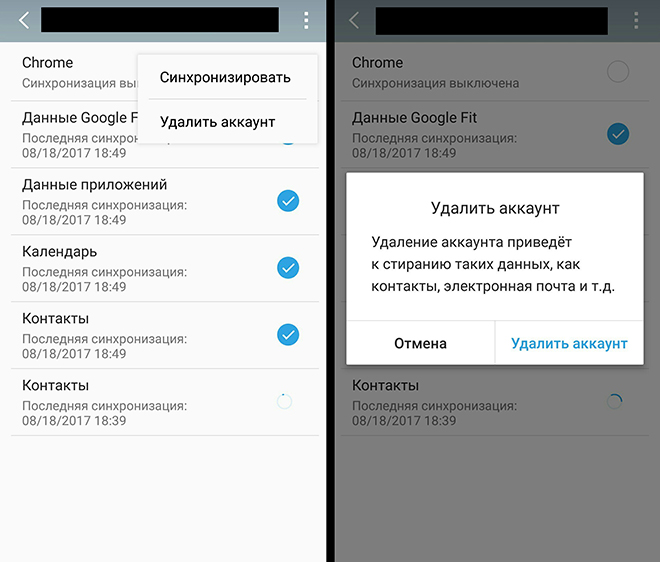
For those who recently bought a phone, the question of how to create an account on Android is relevant. All modern devices are equipped with applications from Google. When you turn on the smartphone for the first time, it will ask for registration. If you have an account, you must enter email address and password. Otherwise, you need to create a profile.
Account Creation Instructions
This action is necessary to simplify the work with the phone. There will be access to use free programs for downloading applications, games, music and books. A single Android account will allow you to use several programs at once. Creating a profile will help synchronize YouTube, Chrome, Gmail on multiple devices. The system is secure; login and password are required to enter. It is impossible to access data without it.
Most likely, the registration process will take place the first time you turn on the phone. If for some reason this did not happen, you can create an account at another time.
- To register, open the phone menu and select "Settings".
- You need the sub-item “Accounts” -\u003e “Add account”.
- A new window will offer one of two actions: enter the data of an existing account or create a new one.
- The first case should not raise questions, so consider the second option.
- Go to the next step and enter the first and last name, and then select "Next".
Create a username. To make it easier to remember, you can enter the name and surname together in Latin. If such a profile exists, the phone will report it. By registering, you will use the invented nickname when entering the email address (before the "@" symbol). Remember the final username and continue to the next step.
Create a password, enter and enter it again in the appropriate column. This principle will eliminate the likelihood of errors or typos. It is safe to use a complex password consisting of uppercase and lowercase letters, as well as numbers.
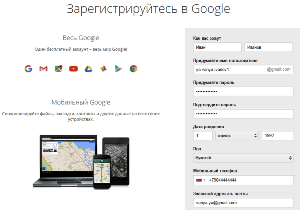 You can increase account protection by registering with a phone number. When installing applications in the future, you will use a single password, which will be sent to the phone as an SMS message. Filling in this paragraph is optional.
You can increase account protection by registering with a phone number. When installing applications in the future, you will use a single password, which will be sent to the phone as an SMS message. Filling in this paragraph is optional.
It is necessary to familiarize yourself with the terms of use of the services google and check the box. It remains to figure out how to install a payment card. If you do not plan to make purchases using Google, you must skip the item. To add billing information, select a payment method and enter your card or wallet number.
Why can’t create a profile
Adding a profile does not require skills, the actions are intuitive. Some have difficulties and do not understand how to add new account. Most often, problems arise when the system throws an error.
One of the common troubles is such an inscription on the screen: "Cannot establish a reliable connection." The message indicates that the phone is not connected to the Internet. The Wi-Fi signal is probably too weak, incorrect information has been entered when connecting, or there are not enough funds to perform packet data transfer.
Another reason why an account cannot be created is inattention, a frivolous attitude. Each step is accompanied by a short explanation. In case of incorrect input, the system will notify the user. You need to set up your account again, perhaps a warning message was missed.
There are situations when it is impossible to click the “Next” button, in which case you do not need to ignore the message that the field is filled in incorrectly or a mark on acceptance of the user agreement is not put.
How can I add a phone to Google Play?
If we use Gmail, then this address can be specified as a Google account. We add that we have the right to bind several such accounts to one device, although for security reasons it is recommended to use only one.
Go to Smartphone Settings. Now go to the “Accounts” section and click on the button with a plus sign (“Add Account”). If we already have Gmail, select "Existing", and if not - "New". Now follow the prompts on the screen.
So that we can make purchases through Google Play market, we will also need a Google Wallet. To create it, you must log in to your account by going to wallet.google.com. We write down your personal data and payment information. Confirm your actions by clicking the "Apply" button.
We figured out how to add a phone to Google Play and create a Google Wallet. To protect yourself from unwanted (as well as accidental) purchases, it is recommended to set a password request (it matches google password Play and gmail) We go in google app Play Market from the device and select Settings by clicking on the menu icon. Now we indicate “Authentication upon purchase” and select the option that we like - for example, “For all purchases”. Enter the password.
We solve problems with google account Play to which we added the phone
If we can’t remember the password or username, we are invited to go to the account recovery page.
However, it also happens that we enter them correctly; however, we constantly see a message to the contrary. Perhaps the problem is that we have activated 2-step authentication. We go to the "Security" section and check it. To change the settings, select the “Change” item. Why is authentication necessary? This feature is able to provide your account with reliable protection against hacking so that fraudsters do not send paid SMS from it or do other frauds.
If we have several accounts, how do you know which one is selected? We go to the store application through mobile device and click on the menu icon. If we want to delete this or that account from Google Play, we will need to delete it from the smartphone.




