If you use mail from Google or other services of this company, then most likely you will be interested to know how to change your password in Google, thereby reducing the risk of hacking your account to a minimum. Security issue account especially relevant for those users who store important information in the mail or, for example, on a Google drive.
Often when registering on any site, we indicate a weak “pass”, consisting of an easily guessed set of numbers or letters (date of birth, qwerty, name + year of birth). This combination is cracked almost instantly. Do not believe? Then use one of the password complexity checking services. For example, go to the Howsecureismypassword website and see for yourself this statement.
As you can see, the information turned out to be true, so if you use a light password, you need to know how to fix the situation. This will be discussed later.
How to change the password in Google (new version)
So, in order to change the password from google account, you must log in and click on the avatar in the right corner. A window appears in which you are interested in the "My Account" button. Click on it, a page will open where you need to pay attention to the "Security and Login" section, namely the "Login to Google Account" link. Follow it and you will see a window in which you can change the set of characters used to enter the account, as well as configure two-step authentication.
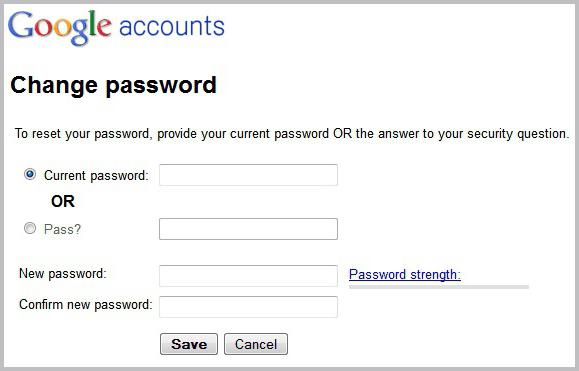
For now, you need to know how to change your password in Google, so click on the corresponding word and indicate the current combination of characters, then enter a new one and confirm it.
from google account
Sometimes a user forgets the password from his account or does not remember where he wrote it. As a result, he can’t access his account to see the necessary information or continue to work, for example, on an important project.
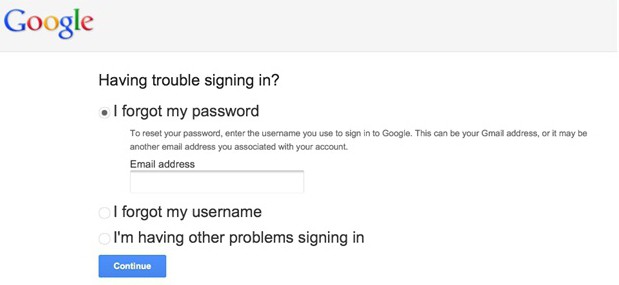
The situation can be corrected as follows:
- When you need to enter a password, click on the "Need Help" link.
- On the page that opens, check the box “I don’t remember the password”, and then specify the address email and click Continue.
- Enter the mobile phone number to which you linked the account.
- Write down the code that came to your phone and click "Continue."
- Indicate new password and confirm it.
That's all! Now you know how to recover the Google password, which means you can solve the problem yourself.
Conclusion
As you can see, coping with the tasks is not difficult at all. Of course, if you are trying to recover your account password google records, which was not “tied” to a mobile phone, then your actions will be slightly different. However, in this case, access to the account is easy enough to return.
So, now that you have learned how to change the password in Google, it is recommended that you perform this operation regularly to increase the security of information stored on the services of this company.
If the password from your Google account does not seem strong enough to you or if it has become out of date for any other reason, you can easily change it. Today we will figure out how to do it.
1. Log in to your account.
2. Click on the round button of your account in the upper right corner of the screen and in the window that appears, click the "My Account" button.
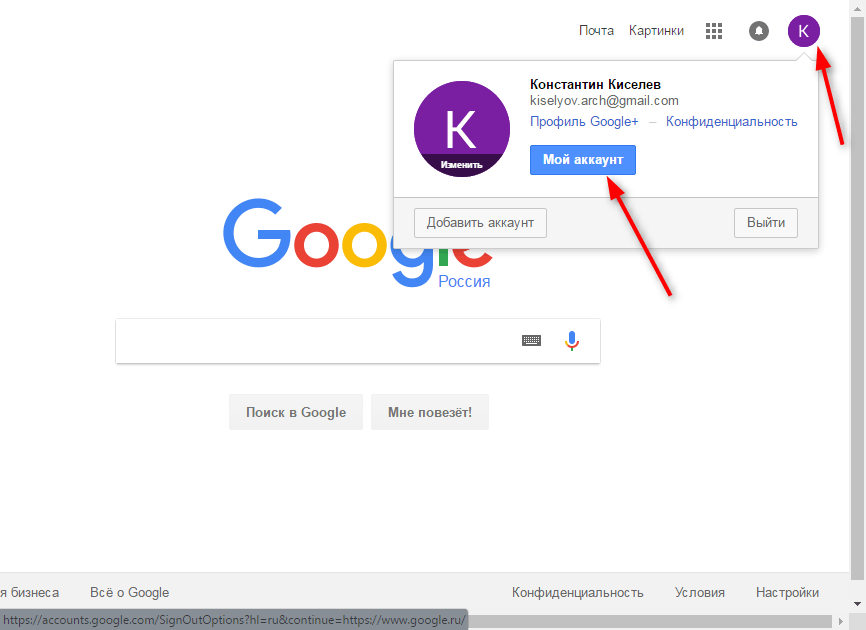
3. In the "Security and Login" section, click on the "Login to Google Account" link
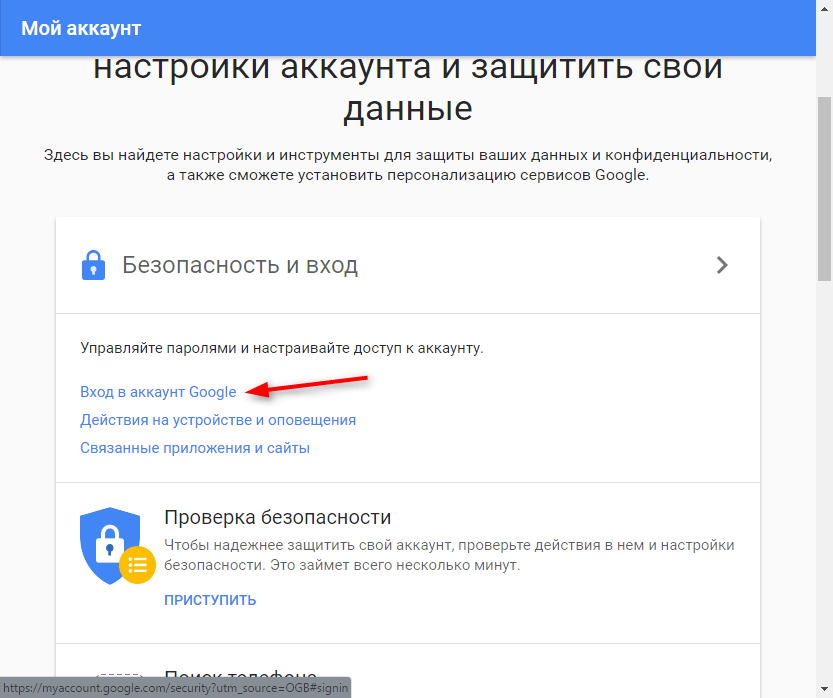
4. In the "Password and account login method" area, click on the arrow located opposite the word "Password" (as in the screenshot). Then enter your valid password.

5. Enter your new password in the top line and confirm it in the bottom. The minimum password length is 8 characters. To make the password more secure, use Latin letters and numbers.
For the convenience of entering passwords, you can make printable characters visible (by default they are invisible). To do this, simply click on the crossed-out eye icon to the right of the password.
After entering, click the "Change Password" button.

That's the whole procedure for changing the password! From now on, you need to use the new password to log in to all Google services from any device.
2-step verification
To make logging into your account more secure, use 2-step verification. This means that after entering the password, the system will require confirmation of entry by phone.
Click on “2-Step Verification” in the “Password and Account Login Method” section. Then click Proceed and enter your password.
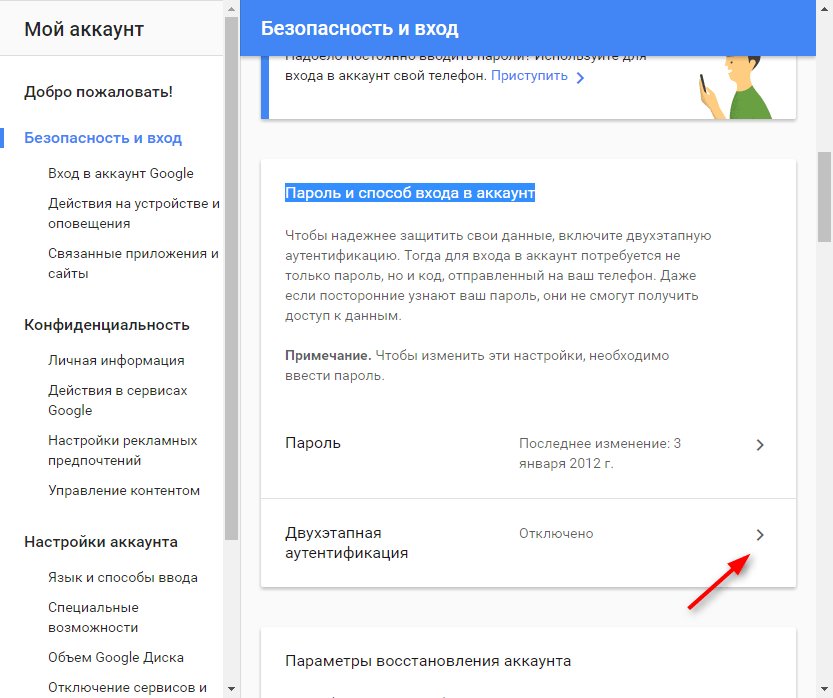
Enter your phone number and select the type of confirmation - call or SMS. Click "Try Now."

Enter the verification code that came to your phone via SMS. Click Next and Enable.
Thus, the security level of your account is increased. You can also additionally configure two-step authentication in the Security and Login section.
Today we have to understand how to change account in Play market. In addition, you need to figure out which program is in question. Modern mobile devices have tons of possibilities. To implement some, sometimes you have to use additional software. What should everyone know about the Play Market? What features of registration and account change will you have to pay attention to? Can any difficulties arise during the work in the application?
Program description
Initially, it is important to understand what software the user will work with. As already mentioned, mobile devices now have a huge number of features. But some programs are used by a minority of subscribers, and some applications are in demand by almost all people.
Play Market is a program that allows you to download and install various applications and games on your phone. A kind of data warehouse for mobile devices. This is an analog Google play on computers. Very useful software.
But how do I change my account on the Play Market? How can I start using the application? What should each user know about him?
Installation and first start
First you have to get the application under study. Without established program working with the Play Market is useless. After all, authorization in such a situation is impossible.
To install the Play Market you have to download this program. The installation file is in the public domain. As practice shows, usually this step can be skipped. Why?
The fact is that the Play Market is initially available on all devices with the Android operating system. But on smartphones with a different software will have to try pretty hard to initialize. To install the Play Market, you must download the special Android emulator. Accordingly, the situation with authorization, registration and work in the studied application will be considered with smartphones on Android. 
To start using the program, you will have to:
- Open the main menu of the gadget.
- Find the Play Market item in the list that appears. By clicking on this inscription, you will see that the program will start.
If for some reason this application is not found, you must first install Play Market on your phone. For this:
- Is downloading installation file with the Play Market.
- The document is downloaded to the mobile device.
- From the phone / tablet, the installation file is launched.
- After the process is complete, you can start working with the "Play Market".
Everything is simpler than it seems at first glance. Nevertheless, not everyone understands exactly how to work with the program being studied. How to change account in Play Market? What is required for this? 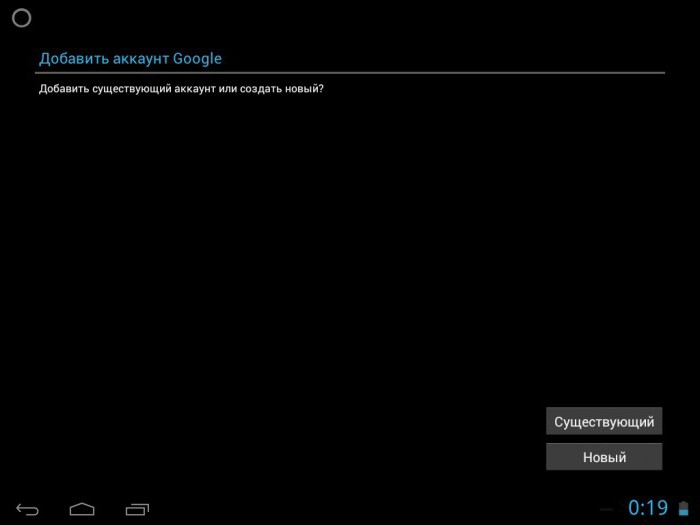
Application Registration
The first step is to create a separate account to work with the application. "Google Play Market" will be available to all users only after going through a simple registration procedure. For her, access to mobile internet. Otherwise, the software will not start working, and the registration will not be processed.
How to change the account in the Play Market to "Android"? Or rather, how can I register in the corresponding application? This is done without much difficulty. Even a novice user is able to master this procedure.
To register, you will need to follow the instructions:
- Find on mobile phone Play Market and launch it.
- In the window that appears, select "New account."
- Fill in the appeared fields. Namely: the user's first and last name, Google email address and password to enter.
- Confirm action.
- Synchronize certain services from Google with your account. You can skip this step and return to it at any other time.
On this registration process can be completed. In fact, it comes down to registering on Google new mail and bind it to the "Play Market". Registration is free by default. 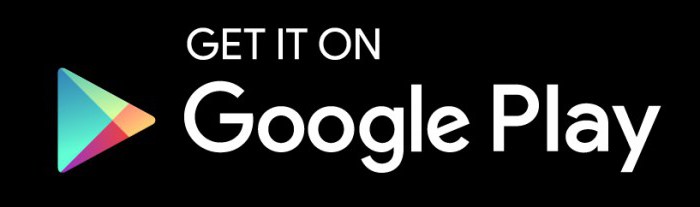
Authorization in the old account
How do I change my Play Market account on my tablet or mobile phone? What should I do if a user already has mail on Google and wants to use this account to work with Google Play Market?
Acting in such a case is not as difficult as it seems. The whole process comes down to authorization using your existing email. How it's done? How do I change my account on the Play Market or use an existing email address?
The following algorithm of actions will help:
- Run the application under study on the gadget.
- In the first dialog box, select the "Existing" item.
- Enter the address of the previously registered e-mail address in the lines that appear, as well as enter the password for access to it. This information It’s not transmitted anywhere, so don’t worry that the password will be stolen.
- Click on the "OK" button.
- Wait until the account passes authorization in the system. On the this process may take up to several minutes.
After the steps taken, the user will attach his Google email to the Google Play game center. What to do if it is necessary to pass authorization from another mail?
Change mail
How to change the account in the Play Market on the phone in this situation? There is nothing special or incomprehensible in this process. Although sometimes you have to think about where the menu for changing and registering a new profile is located. After authorization in "Google Play", the subsequent launch of the software occurs with automatic entry into the previously entered mail. Therefore, the question of how to replace the Play Market account arises for some users. 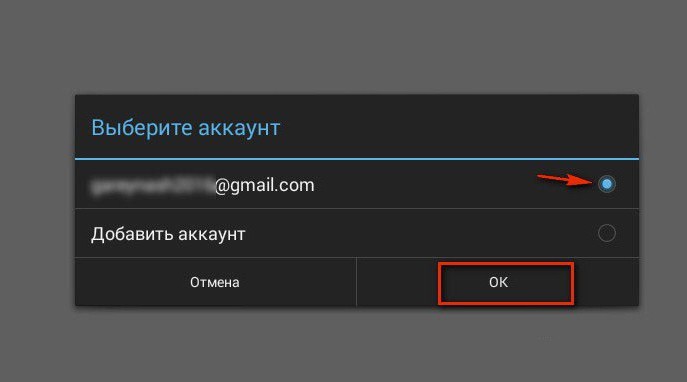
There are several possible scenarios. For example, you can reset authorization and go through it again. For "Android 2.2" and below, it is recommended to follow the instructions:
- Download a mobile device.
- Enter the main menu of the phone / tablet.
- Find "Settings" - "Applications" - "Application Management".
- Enter the menu item "Google Services".
- Click on the "Clear data" button.
After of this step Google will reset. You can go through the authorization in the "Play Market" through the previously proposed algorithm with an existing one email address. From now on, it’s clear how to change your account in the Play Market.
New Android
The previously described action algorithm is relevant, as you might guess, for older versions operating system Android What about users who have newer builds of software installed?
If a person is thinking about how to change his account in the Play Market, you will need to follow a few instructions. Actions in general are not much different from working with older versions of Android, but you will not be able to find some menu items.
Accordingly, to change the current account in the "Play Market", you must:
- Go to the "Settings" of the phone or tablet.
- Select the menu item "Accounts and sync".
- In the window that appears, click on Google.
- A menu will open that appears the first time you launch Market Play. You must select "Existing" in it. If you want to immediately register a new mail, you have to click on "New".
- Enter the email address for authorization with a password or register another mailbox.
- Confirm action.
As a rule, such manipulations very quickly help to understand the change of the Play Market profile. Even novice users are able to master these actions. 
password change
What should I do if I need to change the password for an existing account? To implement the idea, you need to work not with Google Play, but with email. Either from a mobile device or from a computer.
Changing the account password in the Play Market comes down to replacing the password on the email used. This will require:
- Go to the Google page.
- Log in via email.
- In the mailbox settings, type a new password in the corresponding menu. Repeat it a second time.
You can use the new login information. When changing the password, you will have to re-authorize in the "Play Market".
Using the program
How to use an app called Play Market? You must log in to your account using the existing Google mail and password from her. After that, you can download and run programs, games and utilities for mobile devices. 
The work boils down to the fact that the user:
- Searches for the application / game he likes. You can use the search bar or special search filters.
- Click on the "Launch" or "Download" button.
- Continues to work with the appropriate software.
Now it’s clear how to change your account in the Play Market without any problems. All these recommendations are implemented in just a few minutes.
Nowadays, no Internet user can manage with a single password. So many services surround you, and almost everyone needs to register with a username (e-mail) or password. And with all this, each service may have its own requirements for compiling passwords. With this, it becomes necessary to remember or store these passwords all. It’s almost impossible to remember everything, but to store it somewhere in open sources not reliable (for storing passwords I use a program that is not only protected from hacking but also provides the ability to remember only one main password to access all the others). I digress a bit from how to recover the gmail mail password. There are several ways to do this.
Account Access Recovery
Step 1: The first thing to do is go to the gmail mail page. Upon entry, you will most likely see the following information. If you can’t remember the password, click on the “Need Help?” Link. To go directly to the password recovery page, you can use the direct link google.com/accounts/recovery/.
Step 2: If you suddenly forgot your login name, immediately click on the second option. To reset the password, click on the first option and in the line enter the email address for which you want to reset the password. Click continue.
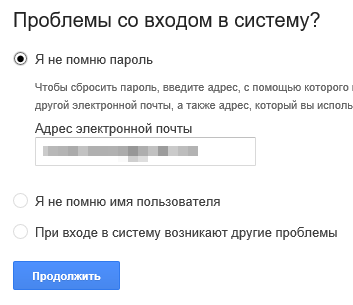
Password recovery
Step 3: At this step, Google will prompt you to recall some of the previous passwords (unless of course you ever changed it). If you do not remember, or you never had to do a reset, click "I am at a loss to answer."
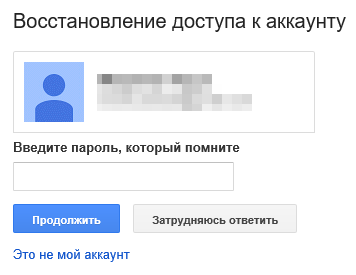
Step 4: If you own a phone with android system and your account is connected as an account on the phone, you can use sending alerts to your Android smartphone. Google should automatically determine if you have such a phone and a connected account and offer to use this procedure. About this there will be a corresponding inscription “Confirm password reset on Android-phone ...”. To send a message, click on "Send message".

Step 5: The corresponding instruction will appear on the monitor screen, and a message will be sent to the phone to confirm the password reset. If the message did not arrive, click on "Send another alert." Confirm the reset on the phone by clicking on the "Yes" button. After that, you can enter a new password on the computer.

Send an alert to your Android phone to recover gmail password
Step 6: To recover the password using SMS (if you indicated your existing phone number during registration), click on one of the recovery steps “one cannot use the device” on the confirmation screen via the Android phone or “Other way” on other screens at one of the recovery steps .
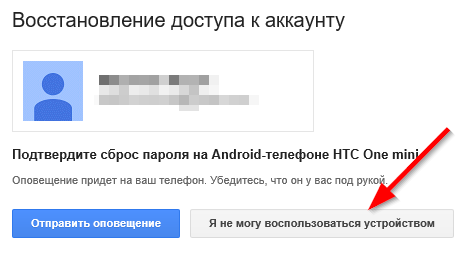

Step 7: Check the last digits telephone number, which should receive the code to reset the password and click "Continue." Get the code on your phone in the form of SMS and enter it in the field for the code. After that, you can change the password.

How to recover gmail password by submitting a form to Google
Step 1: In order to be able to send a confirmation form that you are the one who created and used this email address, you must go through all the steps from the previous recovery method and at the last stage click on the button “I can not use the phone”. After that, you will be taken to the “Restore account access” screen. The process will also start automatically if you do not have a second e-mail and a phone connected to your account.
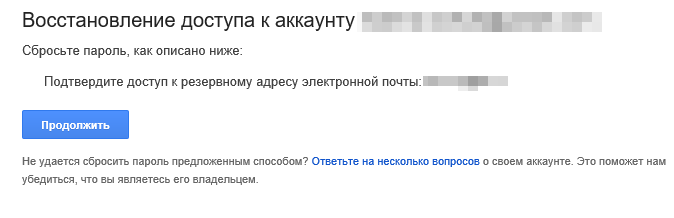
Step 2: The process of changing or recovering a lost password through the account access recovery form is to answer several questions related to creating and using mail. The first thing to do is to provide an email address to contact you.
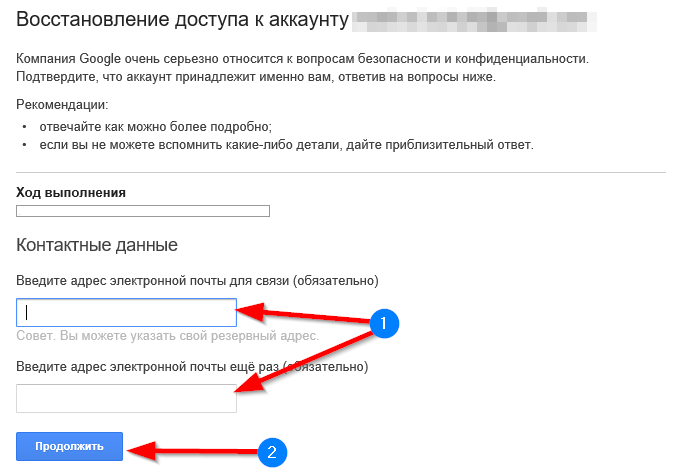
Step 3: If you try to provide the same mailing address as the one you specified to change the password in gmail, the system will display an error warning. Without access to your account, you will not be able to read the sent letter and confirm the password reset. Naturally, you need to specify some other address. You can even create a new one in the same gmail. We indicated a new one and move on.
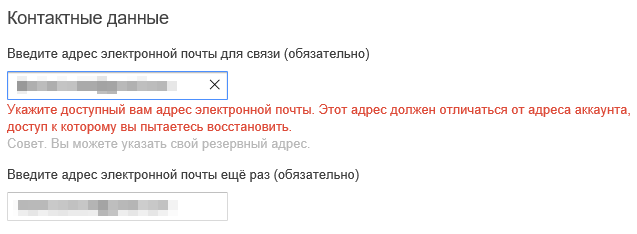
Step 4: On the first screen, you need to try to remember when you last logged in to your account and when you roughly created it. If you don’t remember the exact dates, it’s okay, indicate approximately. I generally suspect that you can specify any kind of data (I have not checked and are not 100% sure).
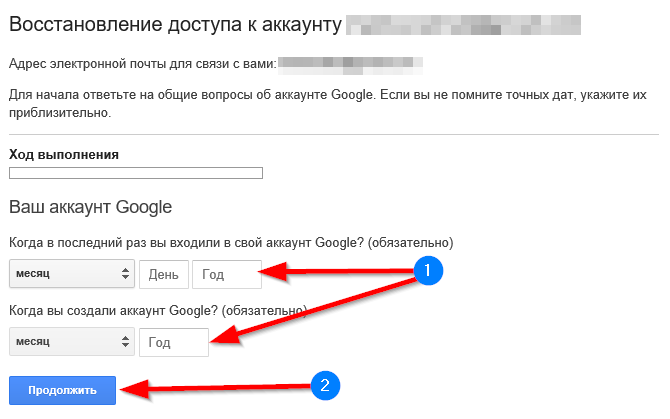
Step 5: The second step is to remember the most frequently used addresses. mailboxes to which you sent letters or from which you received mail. Also, try to recall the names of the labels that you configured in your mail account.
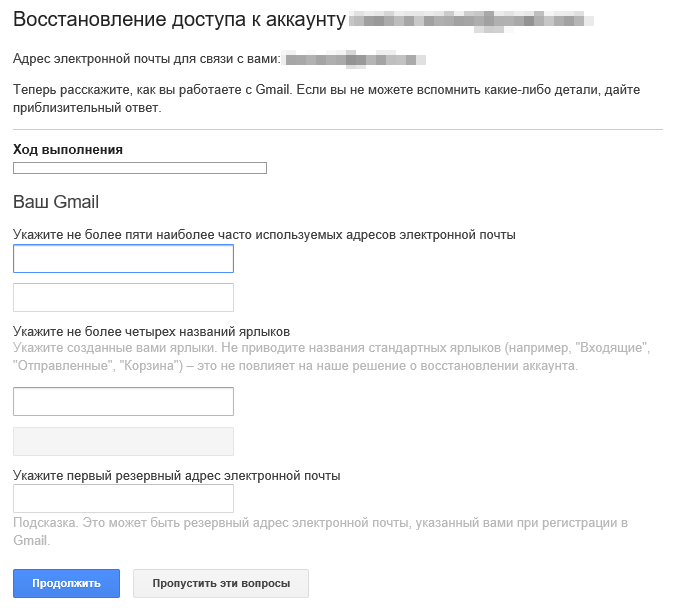
Step 6: The last thing you need to specify is the applications from Google that you used and the approximate start dates for use. Click "Submit" and get a notification on how to change your password in gmail to the email address that you specified for communication.
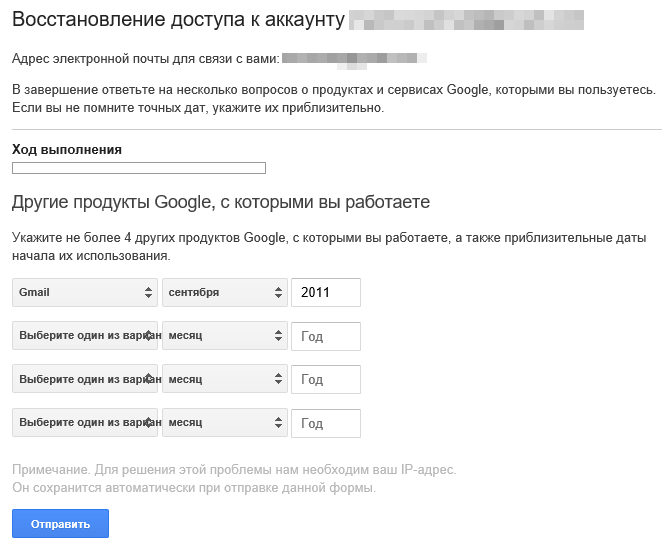
The article describes how to change the password for a Google account on a computer, laptop, tablet and phone.
Navigation
As you know, the company “ Google”Allows its users to create one account, with a username and password from which it is possible to access various resources in this system:“ YouTube», cloud storagemail Gmail, Google maps, and many others.
Perhaps not every user knows about all the features " Google", But in this case it is not important. The main thing is that we are already aware that for mail Gmail and the account itself " Google»Only one login and password is required. That is, under one account you can already go to your mail.
Today we will talk about how to change the password from the account " Google»And mail Gmail on a computer, laptop, tablet and phone.
How do I change my password on my computer and laptop in my Google account and Gmail? Option one
So, your account in the service " Google»You can receive when you register in the mail Gmail. It will not be difficult for you to change your password from the mail and account on the computer and laptop. The password change both on the computer and on the laptop is exactly the same, so we will talk, for example, about the computer.
To change the password from " Google"And Gmail on the computer, follow these instructions:
- Go to your browser Chrome (in which the login to the account is from " Google"Must be automatic). On the start page browser in the upper right corner should be an icon from your account.
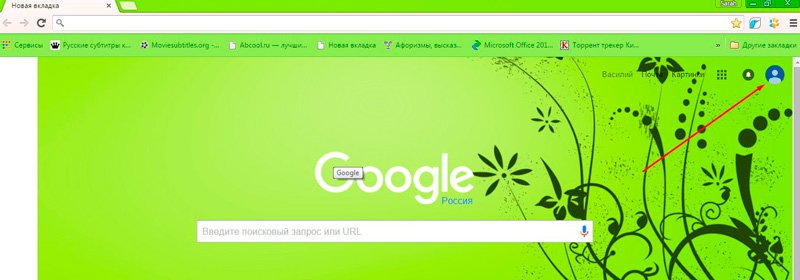
As in the account and gmail change the password on the computer in Android
- In other circumstances, or another version of the browser, or on the service page " Google"In the same upper right corner, instead of the account icon, there may be a blue button with the inscription" To come in". There is no difference whether it is an icon or a button, click on it and then go to the service using your username and password. As a rule, mail or phone number can serve as a login.
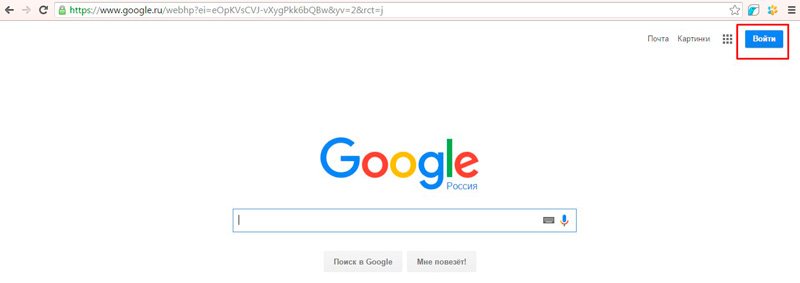
How to change the password on the computer in the gmail account and mail in Android
- After you have logged in, again go to the browser home page and again in the upper right corner click on the icon (“ To come in"Will be gone). A drop-down window will open in which you will need to click on the blue button " My account».
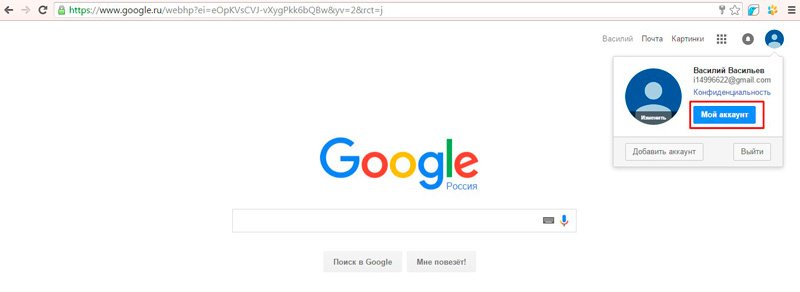
How to change the password on the computer in the gmail account and mail in Android
- Next you will be taken to a new window. There, click on the " Security and Login»
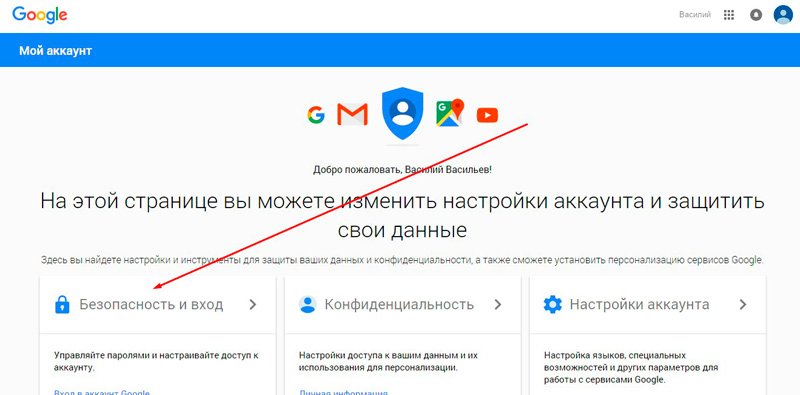
How to change the password on the computer in the gmail account and mail in Android
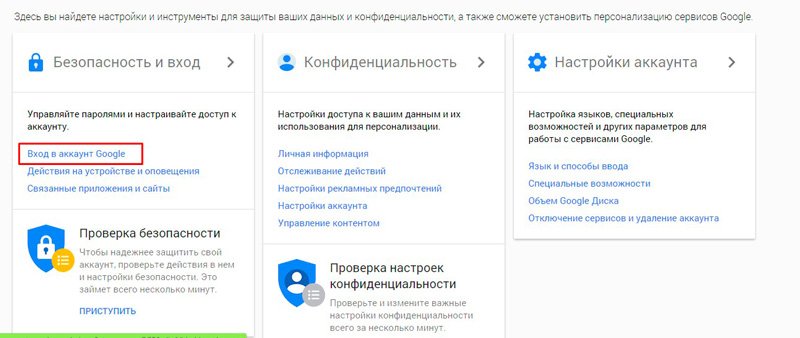
How to change the password on the computer in the gmail account and mail in Android
- Then in a new window in the left column under the inscription " Welcome"Click on" Security and Login". In the middle of the window you will see a section with the inscription " Password"- click on it.
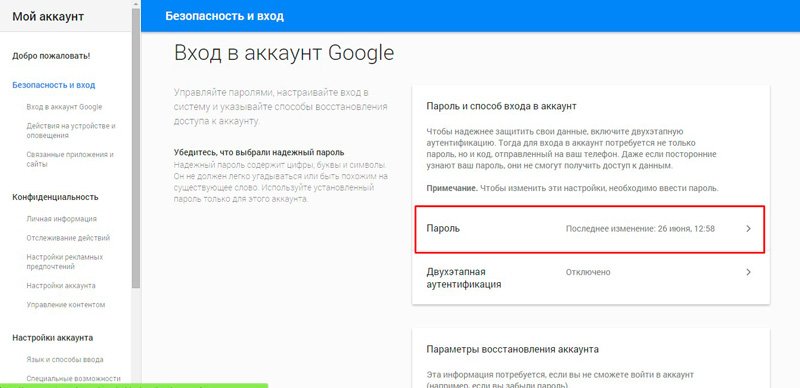
How to change the password on the computer in the gmail account and mail in Android
- Next, go through the re-authorization process, enter the password, follow the system instructions
![]()
How to change the password on the computer in the gmail account and mail in Android
- Now you will be at the last step. You will be prompted to enter a new password twice, as is done in almost all cases when changing a password. Having passed this step, you will no longer be able to log in with the old password, and under the new one you will have access to your account, mail, YouTube and all other resources from " Google».
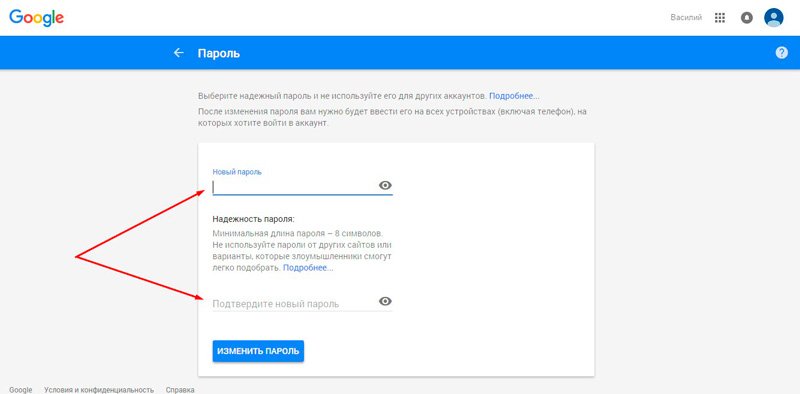
How to change the password on the computer in the gmail account and mail in Android
How do I change my password on my computer and laptop in my Google account and Gmail? Second option
Once again, the password from the mail Gmail is the same password under which you log in to the account " Google". Therefore, you can change the password for these services in the mail itself Gmail, which will be the second method that you personally may find most convenient. Otherwise, you can use the previous method.
So, follow the instructions:
- Go to your mail Gmail
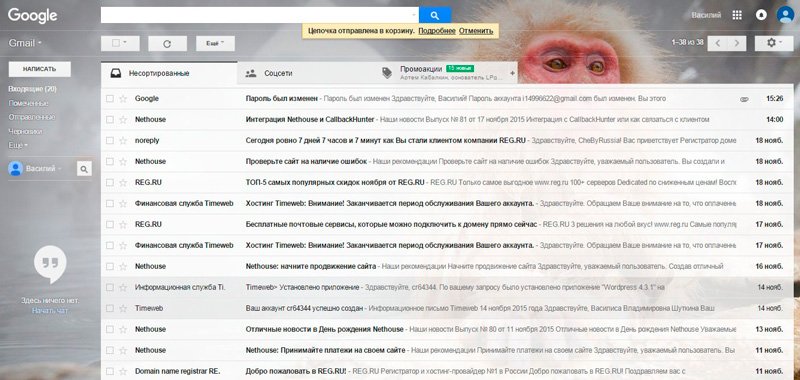
How to change the password on the computer in the gmail account and mail in Android
- In the upper right part of the site, click on the asterisk icon, after which a menu will appear, in which you will need to click on the settings item.
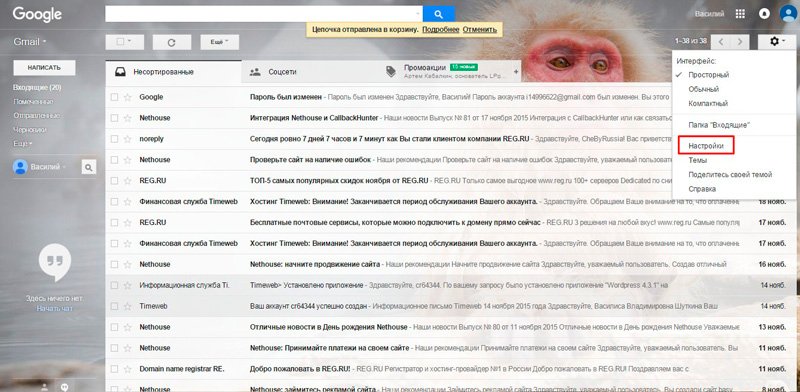
How to change the password on the computer in the gmail account and mail in Android
- Then we will be transferred to a page where in the top menu you will need to click on “Accounts and Import”. Once in this section immediately the first line will be prompted to change the password.
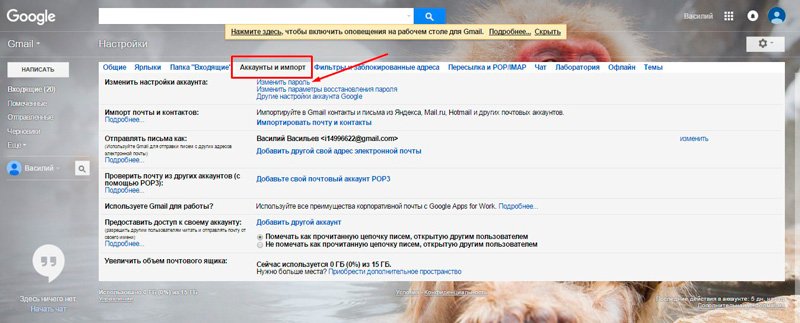
How to change the password on the computer in the gmail account and mail in Android
- After you click " Change Password", You will be taken to the same page that we indicated in the previous instruction. Here you will need to enter the password for the mail / account " Google».
![]()
How to change the password on the computer in the gmail account and mail in Android
- Then, just like last time, enter the new password twice and completely change your password
How to change the password on the computer in the gmail account and mail in Android
How do I change my password for my Google account and Gmail on my Android phone and tablet?
Change account password " Google»And mail Gmail in the phone and tablet running " Android»Will be even easier than on a computer or tablet. Modern mobile devices already have special installed applicationssimplifying work with various services, for example, with " Google».
Follow the instructions:
- In your device’s settings, find the icon with the caption “ Google settings "And click on it

How to change the password on the computer in the gmail account and mail in Android
- You will be transferred to a new window, where you will need to select the “ Security and Login».

How to change the password on the computer in the gmail account and mail in Android
- Next you will see the same window that we described in the previous chapter - here you will need to click on the “ Password"To go further and enter the password for your account, and then enter the new password twice. After that, the password from the mail Gmail and account " Google" in your mobile device will be changed.

How to change the password on the computer in the gmail account and mail in Android




