What to do if you see an inscription on your monitor: windows cannot be started due to a damaged or missing one system file. First of all - do not panic! :)
If this is not scary, you just need to practice a little in its restoration. In the photo above, windows itself offers us to use the installation disk to correct the situation. But here's what to do next - does not "say." Like, shore - there and swim as you want :)
Note: The damaged boot recovery method described below is almost identical for Windows XP and 2000.
If you cannot start windows, we will study and start from the recovery console. But before that, in order to understand what we are actually dealing with, let's look at what the “system” file is and where it is?
You can find the system file at this address: c: \\ windows \\ system32 \\ config
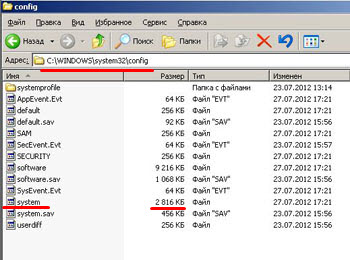
This is a file without extension. Why is that? Just because it is not a file, as such, but a part of the windows registry.
It is also called the system registry. This is a hierarchically organized and ordered database, which stores almost all the settings of software products from Microsoft. It contains entries about the hardware configuration of the computer, profiles and user access rights, information about the installed software and its settings, security policies, etc. This is the network of nerve endings in our OS :)
This structure was invented as an alternative to multiple configuration ini files in which all settings were previously recorded operating system.
How can I get into the registry? Click on the button " Start"And from the popped out menu select the item" execute". In the window that opens quick access to the main OS controls, enter the command “ regedit"(For windows 2000 there are two different regedit and regdt32 commands) and click the" Ok».

Here is what the editor of this settings database looks like:
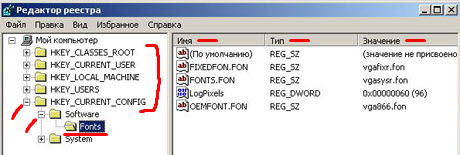
Attention! Change values system registry without a clear idea of \u200b\u200bwhat and why you are doing, it can lead to a complete inoperability of the operating system after the next reboot !
Now, let’s analyze what we see in the photo above? The structure consists of five main "bushes" or "branches" (sometimes they are called "hives" - hives). We list them:
- HKEY_CLASSES_ROOT
- HKEY_CURRENT_USER
- HKEY_LOCAL_MACHINE
- HKEY_USERS
- HKEY_CURRENT_CONFIG
As you can see in the photo above, each of the "branches" is visually designed as folders and contains an arbitrary number of nested subfolders. By clicking on the “+” next to the icon, we can expand the “bush” we need. In the photo above, we expanded HKEY_CURRENT_CONFIG, then “Software” and went to the “Fonts” section.
In the right part of the window we can see the specific values \u200b\u200b(keys) of this registry branch. Value identifiers are represented by three columns:
- Name - the name of the "key"
- Type - string or binary parameter (test or numeric)
- Value - the defining parameter of the "key" (what it contains)
As a rule, the “value” is an alphanumeric combination incomprehensible to a “normal” person, a hasty change of which can lead not only to a damaged system file, but also to the impossibility of restoring the system in principle!
Now, let's go into the registry editor again and see what form our system file is located at c: \\ windows \\ system32 \\ config?
Run regedit. Remember how this is done? :) We open the "branch" HKEY_LOCAL_MACHINE and inside it we see the SYSTEM structure. This, in fact, is the very system file with a size of 2,816 kilobytes (almost three megabytes), which we examined in the second screenshot at the beginning of this article.

To simulate an error from the title of the article: I can’t start windows due to a damaged system file, I suggest taking and deleting something from here :) Let's start with a difficult case: delete the entire SYSTEM section (everything that can be removed from there) and boot from installation disk, try using the recovery console to fix the situation.
This section contains numerous settings for the operating system: computer hardware profiles, service and driver settings, and others important settings OS itself.
After the manipulations described above, we will face the following trouble. When you try to log in, we will always receive messages about wrong password at the entrance:
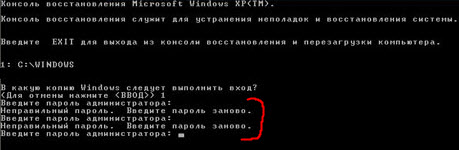
Why is this happening? The fact is that the system section contains a lot of different settings for the operating system itself. There is also information about passwords for entry. We - deleted it along with the entire section and that is why the OS does not allow us to log in and writes that the password is incorrect.
In fairness, it is worth noting that with a similar global "armageddon" section system You are unlikely to encounter :) Rather, it will be - local damage this file or several of its entries (registry keys).
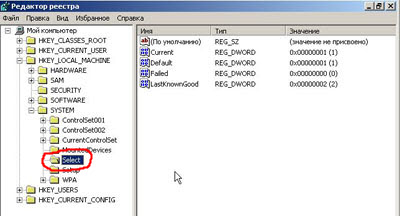
We simulate such a development of events: we will open the “SYSTEM” section and delete the “Select” subsection from it (shown in the photo above). Reboot. Again we see a system message about a missing or damaged system file
Boot into the recovery console. This time we can quite successfully enter the operating system through it.

Now, let's talk with you about how you can "repair" a damaged system file?
Perhaps you know, but maybe not, but a duplicate of this file is located at: c: \\ windows \\ repair

This is a backup copy of the system registry part, which is automatically created after installing the OS and stored in this folder. This is a kind of clean "cast" of XP immediately after its installation. As you can see, the file size is smaller than what we reviewed in the first part of the article. This stems from the fact that all work goes through another system file, located at c: \\ windows \\ system32 \\ config.
BUT!You can use it at any time. backup from the repair folder to restore a damaged or corrupted system file, simply copying it from there to the main system directory.
Let's try what comes of it? Boot from disk, press " R", We enter the console from our console and enter this command:

What have we done? Just said where and what, and then - what and wherecopy:
copy c: \\ windows \\ repair \\ system c: \\ windows \\ system32 \\ config \\ system
We are asked if we want to replace a damaged or missing system file? We agree, enter “y” (yes) from the keyboard and confirm the selection by pressing the “Enter” key. The console tells us that 1 file has been copied. Enter the “exit” command from the keyboard and reboot.
Return to start with hard drive and we see that the download was successfully restored:
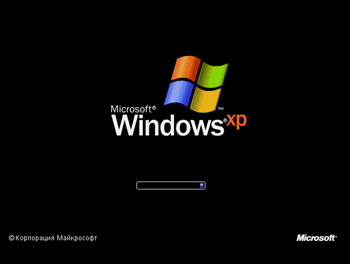
The only thing is, after such a complete replacement of the damaged system file, be prepared for the fact that after a successful download you will have to reinstall all the drivers and restore the settings, the OS itself and the desktop. Indeed, in the repair directory, as you recall, contained a copy of the "bush" of the registry at the time of installation of the "clean" windows.

Moving on: it is far from always necessary to restore the OS’s performance by replacing the entire damaged system file. In most cases, we are talking about just one or two failed entries in this part of the registry, which cause a similar error.
There is one way that allows you to restore a damaged system file and avoid subsequent driver installation and restoration of all settings. Let us now briefly describe it, and after - we will analyze each of the items in more detail:
- We remove with the "repaired" system
- We connect it to another computer with installed windows XP
- We start the editor. In the left window, place the cursor on HKEY_LOCAL_MACHINE, then from the "file" menu, select "load bush"
- Find the “system” file on the mapped drive along the path c: \\ Windows \\ System32 \\ config
- Download it to the working registry (under any name)
- "Bush" is loaded and a message appears indicating that one / several files were successfully fixed
- In the file menu, select the option “Unload bush”
- We attach the removed hard drive to the first computer and boot from it
Let's take a look at some points of the "repair" of a damaged system file in more detail. So, remove our hDD and hook it to another computer:
![]()
The disk with the “repaired” system in our screenshot above has the letter “ E"And is connected as a second additional hard drive. We are now loaded in windows, which is installed on the " FROM". We execute the “regedit” command and get into the registry. Put the cursor on HKEY_LOCAL_MACHINE:

We click on the “file” menu and from the drop-down menu - “load bush”:

Now through the explorer we go to our mapped drive “E” at windows \\ system32 \\ config and select our damaged system file there:

Click the "Open" button. A window will appear in which we will be asked to enter the name of the loaded section (you can enter anything, these do not affect anything).

Click "OK" and here - an important point! After this action, the system should show a window in which it will inform us about the solution to the problem of the damaged system file. It will be said about the successful restoration of one or more records.
After that, we see how the “bush” we uploaded joins one of the branches of the working registry:

In the screenshot above, we even, for clarity, deployed the loaded structure. You can see in it folders already familiar to us, in the first part of the article.
Basically, we don’t have to do anything else. Our windows itself solved the problem of a damaged system file when importing a damaged structure into the working registry.
We can only unload our "bush" back. Select it with the mouse and do the following:

After that - turn off, unhook the attached hard drive and put it back into the computer being repaired. We turn it on and, most likely, we will find that it was not in vain that we did all these manipulations :)
Finally, I want to show another automatic way to restore a damaged "bush" of the registry. The method is the simplest and therefore many people neglect it, and sometimes it is that "straw" with which we can quickly restore the operating system.
What I mean? Of course, using the console. In the screenshot below you can see how this command, launched with the corresponding "keys", replaced the damaged clusters in the system file.
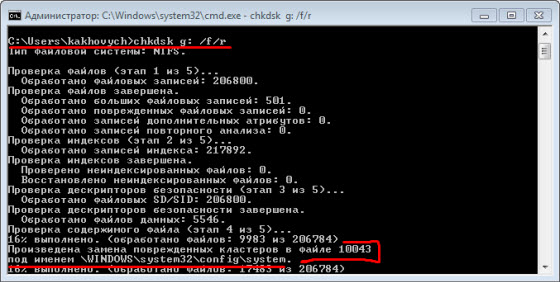
In the final report, after the command has been fully completed (screenshot below), we can see how the smart program not only “repaired” our system file, but also noted several clusters as failed, making a note about them in the service part of the disk. The inscription "8 kilobytes in bad sectors" speaks for itself quite eloquently! It’s another matter that these failed kilobytes fell on the file (registry hive) critical for loading the OS, but what’s called a plan! :)
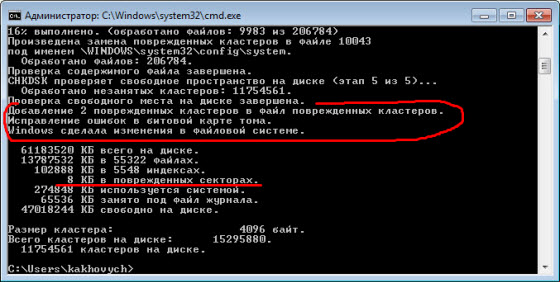
As you can see, we have successfully solved the problem (and in various ways) and now we know exactly what to do if we see a similar inscription: Windows cannot be started due to a damaged system file.
Hello friends, I met with an error yesterday, which Windows XP presents in this form:
It looks like this:
If you are reading this article, then most likely you have the same problem and now we will solve it. I understand that this will be an extra text and it is better to go straight to the solution of the problem, but I will nevertheless make a few introductory words and tell you what this error means, and from which it most often appears. By the way, with problems with the registry, the following errors may also appear:
- “Windows XP cannot start due to a damaged or missing file \\ WINDOWS \\ SYSTEM32 \\ CONFIG \\ SOFTWARE”
- “Stop: c0000218 (Failure in the registry file) The family of partitions (file) \\ SystemRoot \\ System32 \\ Config \\ SOFTWARE or its log or backup copy cannot be loaded into the registry”
What does the error “Cannot start Windows due to a damaged or missing file \\ WINDOWS \\ SYSTEM32 \\ config \\ system" mean?
This error appears mainly in such cases:
- The computer does not turn off correctly. That is, not through the “Start”, etc., but directly from the outlet 🙂 it may seem funny to someone, but believe me, many do it.
- The second option is a problem with hard drive. Maybe your hard drive began to crumble, that is, it appeared on it bad sectors. This is a very unpleasant thing, as you will most likely have to replace the hard drive.
Now closer to the point.
How to fix the error
There are two ways I know of how to get rid of this problem. No, not even three ways, yet reinstalling windows (), but as an option to restore the system, it does not suit us. Today I will tell you only about one way that helped me. I’ll write about another one later in a separate article.
We will need boot disk with some kind of file manager, I used good drive, you can check your PC for viruses, but now is not about that.
1. We boot from the boot disk, if you do not boot from the disk, then you need to drive () BIOS.
2. Boot from the boot disk, and start any file manager, if you have the same one as mine, then there is a good file manager on the desktop.
3. After starting the file manager, open in it (if it allows you to work with two windows) in one window the file and in the other \\ windows \\ repair \\ system.
4. Now the file \\ windows \\ repair \\ system copy to \\ windows \\ system32 \\ config \\ systemand agree to replace the file.
A few words about what we did. We migrated an undamaged backup file from the folder \\ windows \\ repair \\ systemand replaced them with a non-working file in the folder \\ windows \\ system32 \\ config \\ systemactually through which Windows did not boot.
Now we reboot the computer and enjoy the working system. All these actions can be performed from command line by such commands:
Copy c: \\ windows \\ system32 \\ config \\ system c: \\ windows \\ system32 \\ config \\ system.old
delete c: \\ windows \\ system32 \\ config \\ system
copy c: \\ windows \\ repair \\ system c: \\ windows \\ system32 \\ config \\ system
More solutions to the problem:
- If what is written above did not help, then you can try the “Last successful configuration”. Read more in the article.
- If you had system recovery enabled, then you can try to roll back. More details here
After these actions, we get a working system, with all established programs. There is another way that I promised to write in the following articles. I hope my advice helped you. Good luck
Windows cannot start due to a damaged or missing file: \\ WINDOWS \\ SYSTEM32 \\ CONFIG \\ SYSTEM You can try to restore this file by running the program windows installation from the original installation CD-ROM. Select "r" in the first dialog box to start the recovery procedure.
This is probably one of my most unlikely problems with Windows, apart from the blue "death screens." And not in vain ... the fact is that such a message in 90% of cases does not bode well and quick recovery systems can be forgotten.
Why such a gloomy forecast? It just appears for two reasons (the user's curvature will not be considered):
- The problem with the hard drive is that bad sectors appeared on it. I advise you to change such disks in any case, even if there are not many BAD-blocks there and they can be "fixed". No one will guarantee that the screw dying process will end there.
- Stop the computer "on the go" (power is lost, the shutdown is not correct). Such cataclysms are precisely the key to the successful emergence of the first problem.
As I already said, quick ways there is no solution to the problem ...
Method one
To get started, you can try to do what Microsoft offers - boot from the installation disk. It is advisable to have an ORIGINAL disk with Windows (assemblies most likely will not work, because for the most part they do not have a recovery function) and boot from it.
Accordingly, after the installer shell appears, click R To boot the recovery console:
Console recovery windows XP (TM). The recovery console is used for troubleshooting and system recovery. Type EXIT to exit the recovery console and restart the computer. 1: C: \\ WINDOWS In which copy of windows should I sign in? (To cancel, press<ВВОД>) 1 Enter the administrator password:
Here we have Windows installed on disk FROM:. On the system prompt that appears:
C: \\ WINDOWS\u003e
We give commands fixboot and fixmbr - we fix and overwrite the bootloader and the main boot record on the disk. We answer all questions in the affirmative. But that’s not all, now run the disk check:
C: \\ WINDOWS\u003e chkdsk C: / F / R
CHKDSK checks the specified drive (if you do not specify the drive explicitly, then the current one is checked).
- / F - check for errors and automatically fix them
- / R - search bad sectors and restoring their contents. Requires mandatory use of / F key
Reboot and see what happened. If system files not affected, the system will come to life.
Second way
The second method complements the first, if it did not bring the desired result, because system files could get into bad parts of the hard drive.
So, we need a boot disk or a flash drive with a file manager (a very simple Live CD from Dr.Web). In the next article I will tell you how to make a bootable USB flash drive with all the necessary software to restore computers.
First, it is advisable to check the surface of the disk (for example, with a program HDD Regenerator), but you can try your luck right away, which will significantly reduce recovery time if successful (if the hard drive is in normal condition).
- Booted from a disk or flash drive, we get access to our hard drive, on which the system is located.
- We copy the contents of the C: \\ Windows \\ repair \\ system folder to C: \\ Windows \\ system32 \\ config \\ system and agree to a replacement.
Catalog \\ Windows \\ repair \\ system contains backup system files. Rebooting, you can get a working system (if luck today is on your side). If not ... well then there is only a complete reinstall.
If you find the article helpful,
do not be lazy to like and share with friends.
Windows failed to start due to a damaged or missing SYSTEM file - this is the very mistake that will be discussed in this guide to correct it. It is the absence or generation of a System file that most users encounter when booting windows XP.
Yes, by the way, these instructions are more intended for Windows XP since I haven’t seen such errors on the same seven yet. Therefore, examples of error correction, which I will give below, will be considered specifically on Windows XP. But, if you have, something similar will occur in Windows 7, then write to me in our vK group or in the comments, try to come up with something.
So, for what reason was the SYSTEM file missing? Who deleted it?
Most often, of course. the appearance of such a problem is caused due to an incorrect shutdown of the computer or due to an unexpected shutdown or loss of power, although in principle it can be said that this is the same thing. The second option may be some action taken by the user. Well, or, of course. some malicious file, that is, a virus that could damage the System file.
Anyway, let’s see what can help us recover a damaged or missing file.
Will it help to restore the “System” file, loading with the last successful configuration
If after turning on the computer you see an error message: “Windows could not start due to a damaged or missing SYSTEM file.” You probably noticed that below it is advised to boot from windows drive XP and going to the recovery environment ("R"), fix the errors with the file "System".

Yes, this can be done, and maybe even this option will work, though there is one “BUT". Not all users have the same drive with Windows XP, and even more so in which it is possible to restore the system. It's just that in most assemblies there is no point at which you can press the "R" key to restore the system.
Therefore, let's first try the simplest option, which sometimes helps to solve such problems.
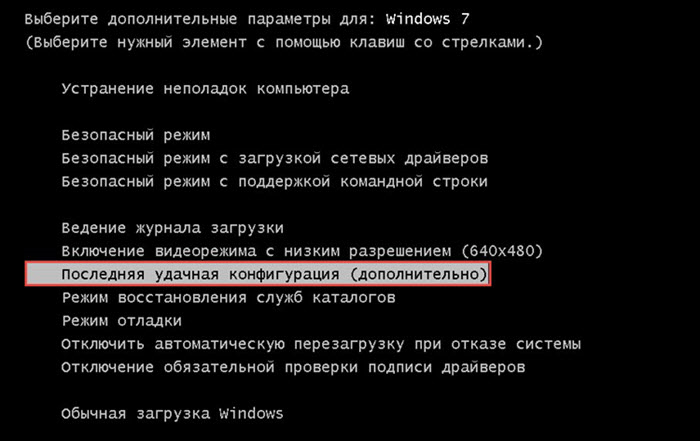
If you are unlucky, then let's move on to a more complex option, which 100% will help you restore the file " Windows \\ System32 \\ config \\ system».
Bug fix, when loading Windows XP, with the lack of the file "Windows \\ System32 \\ config \\ system" using LiveCD
In general, this option can be called more complex only because we need some kind of LiveCD. If you do not have such a boot disk, then you will have to write it to a USB flash drive or to the same disk, you can see how to do it.
Personally, in this example I will use a pretty old image with SonyaPE LiveCD, but despite this I very often use it when working with Windows XP. I like him by the fact that there is everything that I may need when working with this system and he copes with all the tasks without problems. Therefore, if you wish, you can find some kind of your image or take advantage of the fact that I, you can download it from this link.
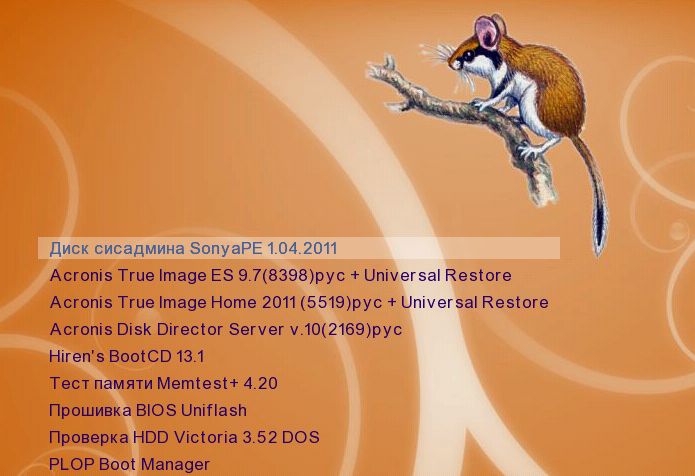
Generally, this option should help, if not all, so the majority, it was checked by me personally, several dozen times already. If nothing helps you, well, then you have to use the advice of the system and try to restore the file " C: \\ Windows \\ System32 \\ config»Using the original Windows XP disc.
Well, or, of course, just completely, this will definitely solve this problem. So like that, well, well, if you have questions, I’m waiting for your comments.
It often happens that clients turn to me with one problem, windows stopped loading due to a damaged or missing file \\ Windows \\ system32 \\ config \\ system
This usually happens on Windows XP
What to do in this case? Reinstall stupid system? This is an extreme and last thing. Let's go the other way.
There are two options to restore Windows startup.
If not one of them helps, you will only have to reinstall the system. But first you need to find out what caused this error and Windows stopped loading.
The most common causes of damage to the system file is, as I noticed, either the light was cut off sharply and the computer was forced to shut down (in short, emergency shutdown of the computer). Or the hard drive is physically worn out and so-called Bad sectors or damaged blocks, along with corrupted sectors on the hard disk, system boot files are also lost.
Which leads to such a problem as Windows stopped loading due to a damaged or missing file \\ Windows \\ system32 \\ config \\ system
The first solution to the problemas written in the screenshot. You can try to restore this file by running the Windows installer from the original installation CD-ROM. Select ‘r’ in the first dialog box to start the recovery procedure.
To do this, insert the original disk with Windows XP (not an assembly such as a beast, SamLab since there is no recovery function in the assemblies) into the CD drive and boot from it.
At this point, instead of Enter, press R to boot the recovery console
If one OS is installed on the computer and it is located on drive C by default, then enter 1 and click enter
If the password was set to account administrator type password and click Enter. If the administrator password is not set then skippingjust click Enter
On the system prompt that appears:
C: \\ WINDOWS\u003e
Enter fixboot
A message will appear:
End section: C :.
Want to record a new boot sector to section C :?
Enter y (which means yes) and click Enter
A message will appear:
File system in boot partition: NTFS (or FAT32).
The FIXBOOT command writes a new boot sector.
New boot sector successfully recorded.
C: \\ WINDOWS\u003e
enter fixmbr
A message will appear:
**WARNING**
There is a non-standard or invalid primary on this computer boot record. Using FIXMBR may corrupt the existing partition table. This will result in loss of access to all partitions of the current hard drive.
If there are no disk access problems, it is recommended that you terminate the FIXMBR command.
Confirm recording a new MBR?
Enter y (which means yes) and click Enter
A message will appear:
A new master boot record is made to the physical disk \\ Device \\ Harddisk0 \\ Partition0.
New master boot record successfully done.
At the invitation of the system C: \\ WINDOWS\u003e
enter exit, computer reboot. Log in to Bios and prioritize booting from the hard drive.
For the second option system boot recovery we need a livecd boot disk.
We boot from the disk, setting the boot priority in BIOS from an SD-DVD drive
After loading the LiveCD, launch the file manager, preferably Total Commander, and open the following folders.
In the left window, open the full path specified in the error when loading the system C: \\ Windows \\ system32 \\ config \\ system provided that windows folder installed on drive C.
In the right window, open C: / Windows / repair here are copies of system files.
Copy file System from folder repair to folder config, at the request to replace, we affirmatively agree. In short, we replaced the damaged file system on working standby system.
We reboot the computer, boot from the hard drive and voila the system starts to boot.
This method often helps, but also not always. There are various cases and reasons. If not one of the options helped, then only reinstalling the system will help alas.




