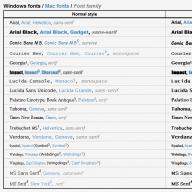For many users, the answer to the question of how to enter the BIOS on a computer with Windows 7, in practice, becomes the most vital thing. What can you say? On the one hand, almost every instruction on Windows installation provides one of the points for preliminary debugging of the parameters for booting the computer into the BIOS; on the other hand, everything in the same realm of the BIOS checks and reconfigures all computer components.
At the same time, entering this program, if you understand it well, is actually not difficult. The fact is that such a "problem" is easily solved by pressing one or more "hot keys" on the keyboard. Which ones? But with this it’s a little more difficult, because the key combination needed to start the BIOS directly depends on its version, but there are, frankly, very different ones. How, then, to determine which BIOS is installed on a Windows computer? And, in the end, how to enter its settings? Let's figure it out!
Method number 1: We receive data when the PC is turned on
Faced with the need to enter the BIOS settings while working in Windows XP or 7, the best option to determine the version of such an I / O system and, accordingly, the necessary “hot keys” to enter it would be to use the msinfo32 command. In this case, it can be performed in different ways, namely with the help of:
- Task Manager (Ctrl + Shift + Esc), opening the “Create a new task” window in it through the “File” tab - “New Task”, specifying msinfo32 in the “Open” field and clicking OK:


One way or another, as a result of performing such a task, a window will appear on the screen with all the information about Windows, including the version of the BIOS installed on the computer:

Having such data on hand, we can only skillfully manage it by choosing one or a combination of keys with which you can enter the BIOS. And to do this, it must be admitted, is quite easy. In this case, such a table will help us achieve a successful result, which displays all possible combinations of buttons to exit the BIOS menu:

At the same time, you can also use it to search for "hot bios keys" in Windows by the manufacturer of a laptop or desktop PC, simply by selecting the appropriate option in it. In any case, entering the BIOS with it will be as easy as shelling pears!
Method number 2: We solve the problem at system startup
Get all necessary information about the bios, including data on the "hot keys", with which you can enter its settings, is also quite realistic during the boot of the computer. For this, when Windows startup we only need to click the Pause / Break button on the keyboard when a black screen appears, and then find the necessary information in the window that opens:

As you can see from the screenshot, our computer turned out to have a BIOS installed in the AMI version, which can be entered by pressing Del. At the same time, you can determine which button you need to press in order to enter its settings, and other, more in a simple way. So, just take a closer look at the Windows boot process, it doesn’t matter if it’s XP or 7, in order to find all the information we need in one of the windows.
Do you want to learn how to earn from 50 thousand monthly on the Internet?
Watch my video interview with Igor Krestinin
=>>
Most PC users have encountered various problems and questions regarding its operation. For example, how to install or remove the OS, etc.
At the same time, most likely many have heard that some changes are made through the BIOS. What is it and why is it needed? In general, the BIOS is a device located on the computer motherboard, the memory of which stores information about the components of the PC, as well as the settings of the computer system.
When the computer boots up, it is the BIOS that starts up first and checks the health of the components. If everything is in order, then the PC will boot normally, but when it is detected incorrect work, a system window will appear in front of you, informing you about this.
Also with BIOS, when making certain changes, the user can:
- Speed up the PC boot process;
- Set the system clock;
- Adjust the frequency of the processor;
- Change the loading order of equipment;
- Specify where you want to load the operating system from a disk or flash drive, etc.
Thus, I want to know how to run BIOS on Windows 7 or another version of this OS. Let's take a closer look at the solution to this issue.
What is used to start the BIOS?
When any PC or laptop is booted, at the very beginning after sound signal, which notifies you of the completion of the necessary checks and the readiness of the PC, a system window appears, where, as a rule, it is suggested at the bottom to press something.
So, right at this moment, you need to hold down the specified key or key combination to open the BIOS. Depending on the board manufacturer, the hotkeys that allow you to do this may differ, but Delete is most often used.
Also, other keys can be used to call the BIOS, you need to find out which keys work in your case in the instructions for the motherboard.
Frequently used keys:
The most rare are the following options:
- Ctrl+Alt;
- Fn+F1;
- Ctrl+Alt+Delete;
- Ctrl+Alt+Esc;
- Ctrl+Alt+S;
- Ctrl+Alt+Ins;
- Ctrl+Alt+Enter;
- Ctrl + Ins.
In this case, if after turning on the computer the OS splash screen has already appeared, then you will need to reboot it. You need to wait until the BIOS appears, the line “Press DEL to enter SETUP” will be indicated below.
Also, a key or combination should be pressed several times in a row so as not to miss the system window with BIOS. After that, the screen will briefly go out and the BIOS will appear in front of you and you can start doing what is required.
On laptops, the algorithm for launching BIOS is the same as on a regular desktop computer.
How to run BIOS on Windows 7, summary
If you are interested in how to run BIOS on Windows 7, then in principle the process is not complicated. The most important thing is to have time to click on desired key or a combination to get into it.
However, it is not necessary to make any changes without an urgent need. When deciding whether to change something using the BIOS, be careful. Because changes to basic settings sometimes can lead to unpleasant consequences.
- Touchpad not working on ASUS laptop
P.S. I am attaching screenshots of my earnings in affiliate programs. And I remind you that everyone can, even a beginner! The main thing is to do it right, which means to learn from those who are already earning, that is, from professionals.
Do you want to know what mistakes beginners make?
99% of beginners make these mistakes and fail in business and making money on the Internet! Take care not to repeat these mistakes - “3 + 1 BEGINNER MISTAKES KILLING THE RESULT”.Do you urgently need money?
Download for free: TOP - 5 ways to make money on the Internet". 5 better ways earnings on the Internet, which are guaranteed to bring you results from 1,000 rubles per day or more.Here is a ready-made solution for your business!
And for those who are used to taking ready-made solutions, there are "Project ready-made solutions to start making money online. Learn how to start your online business, even for the greenest newbie, without technical knowledge, and even without expertise.
The name BIOS stands for Computer Basic Input Output System (BIOS). This is the place where low-level system resource management procedures are stored that are not used windows programs directly. All BIOS commands are divided into groups according to their purpose. For example, there is a group of control functions hard drive, a group of functions for manipulating the display, and so on.
In memorable times, when windows was unheard of, many programs used the option of directly accessing this repository of algorithms, but today the need for such programming has practically disappeared. Instead of bios functions, they use Windows drivers. And, nevertheless, it is too early to write off the BIOS - sometimes you have to return to it to configure various computer subsystems. Then bios is understood as a visual interface for manipulating such settings. How to enter bios on a computer windows control 7.
In order to enter the BIOS settings, you can use two, significantly different, methods:
- Having previously found out the version of the basic input-output system, get into the settings by pressing the key combination intended for this version in windows on the keyboard.
- Log in when windows starts.
Option One: Don't Overload
First, let's find out the BIOS version installed on the computer. You can do it like this:

Now we need this table:
 This table shows keyboard shortcuts that allow you to get into BSVV directly from windows. In the left column we find our version, in the right - a combination of keys and click on these keys.
This table shows keyboard shortcuts that allow you to get into BSVV directly from windows. In the left column we find our version, in the right - a combination of keys and click on these keys.
If you have not yet sowed the documentation for your computer, it is also possible to search for information on this topic in it.
You can enter the BSVV in another way when you start the computer.
Method two: at computer startup
To enter the BSVV at the start of windows, you need to reboot by holding down the "Break" key. Those. turn the computer off and on again. After that, before entering Windows, a window similar to this will appear:
 The arrow indicates the key that must be pressed to enter the BSVV when the computer starts bypassing the OS - in this case, the "Del" key. Now you can exit this screen and enter BSVV by holding this key. The BSVV window will appear - usually of blue color- you can go there and make settings, enable or disable this or that option, assign specific values to BSVV parameters, etc.
The arrow indicates the key that must be pressed to enter the BSVV when the computer starts bypassing the OS - in this case, the "Del" key. Now you can exit this screen and enter BSVV by holding this key. The BSVV window will appear - usually of blue color- you can go there and make settings, enable or disable this or that option, assign specific values to BSVV parameters, etc.
That's all you need to know on this subject. There is nothing complicated in these instructions, and after a couple of attempts you will be with the basic input/output system - “on you”.
windowsTune.ru
How to enter the BIOS of a computer and laptop with windows 7 and 8?
In this article I will tell you what bios is and how to enter the bios of a computer and laptop on windows 7 and 8. Of course, many will say that everyone knows this, but this is not so. There are many ordinary computer users who do not even know what bios is and even more so how to enter it.
BIOS is a simple set of commands that are designed to interact with each other installed in our computer or laptop hardware devices, as well as their interaction with the operating system of a personal computer. This firmware is located in a special microcircuit, which is located in our motherboard. The very first commands that run on a computer or laptop are the bios commands.
The most basic settings of our PC, the mode of operation of components, as well as turning them on or off, are made in the BIOS already known to us. With the help of BIOS, you can easily adjust the frequency of the central processor, random access memory, PCI bus. You can also see the temperature of the processor through the BIOS and motherboard, see what voltage is on the main elements of the platform.

How to enter the BIOS of a computer with windows 7?
Many may be surprised, but BIOS creation not so many companies do it. Apparently, this product is not so expensive, since not many people want to develop BIOS. I know only three companies that are engaged in the creation of BIOS. These are AMI, AWARD and Phoenix. It is the BIOS of these three companies that are very popular with most motherboard developers. Therefore, starting the BIOS in all computer models and in windows versions practically the same.
To enter the BIOS with windows 7, immediately after starting the computer, press a specific key or key combination until a blue screen appears on the monitor. Blue screen- this is the BIOS. But it is worth remembering that different computers boot from different speed, and someone has a moment at which you need to press certain keys more, and someone has less. Therefore, immediately after starting the computer, we press the key or key combination without interruption in order to enter Bios with windows 7. Now let's tell you exactly which keys or key combination to press to start the BIOS.
To enter the Computer BIOS you need to press the key:
DEL is the most common option to enter the BIOS. The DEL key is used on in large numbers motherboards
Esc - this key is on motherboards with Phoenix BIOS
F2 - used by mother Intel boards and ASRock
F1 - this key can enter the BIOS if you have a Palit motherboard
F10, Ctrl+Alt+Esc, Ctrl+Alt+Ins - these key combinations are very rare. As far as I remember, I have never used these combinations.
The keys that you need to press to enter the BIOS are written on the monitor screen at the very beginning, when the computer starts. For example, Press DEL to enter SETUP. If suddenly at startup the splash screen of the manufacturer appears on the screen, then just press the Esc key. After pressing this key, the computer will boot in normal mode.
How to enter BIOS with windows 8?
On windows 8, the principle of starting the BIOS is the same as, but there is a small but. If the computer is installed as a working SSD drive or the "accelerated download" feature enabled. In this case, the computer's boot speed is so fast that the user simply does not have time to catch that moment by pressing keys, for example, F2 or DEL to enter the BIOS. The download speed is 220 milliseconds.
But not everything is so scary. For this case, windows 8 provides a software entry into the computer's BIOS. To do this, press "Win + C", then "Settings", then "Change computer settings", after "General", then "Special boot options" and at the very end "Restart now".
Then click on the "Diagnostics" button.
After that, click on "UEFI Firmware Settings" and that's it.

After that, you will be taken to the BIOS.
How to enter the BIOS of a laptop?
The principle of entering laptop BIOS practically no different from logging in from a personal computer. To enter the laptop BIOS, you need to press the following keys:
Del - as well as the F2 key is widespread
Esc - key to enter the BIOS of Toshiba laptops
F10 - used in HP Compaq models
F3 - key Sony models, Dell
Ctrl+Alt+Esc, Ctrl+Alt+Del, Ctrl+Alt+Ins, Ctrl+Alt+Enter are rare key combinations for entering laptop BIOS.
Do not forget that the keys that you need to press in order to enter the BIOS of the laptop are written at startup. Just like in personal computers.
yurbol.ru
How easy it is to enter the BIOS
- 1 Enter BIOS
BIOS for many novice users (yes, and not only beginners) seems to be something incomprehensible and difficult, and setting it up is the lot of real professionals. There is some truth in this, but every user can perform some simple actions in the BIOS; you just need to figure out a little what it is for and how to go there.
Let's start with the concept: the BIOS is a set of firmware designed to provide access to the computer hardware. Performs the following tasks:
- Checks the functionality of the equipment when the machine is turned on.
- Loads the installed operating system.
- Provides an interface for working with connected devices.
This is just the most general idea about the purpose of the BIOS. Each of the presented areas of activity contains many useful functions with which you can manage the hardware of your computer. It always boots first and only then does the operating system load. windows systems. If you go into it, you can see such a picture. Depending on the manufacturer appearance maybe not only the same as shown, but also different. 
For example, if necessary, install windows with installation media you must first specify the boot priority in the BIOS by setting the USB flash drive or disk in the first place. There are many settings. There are a huge number of similar examples of useful functions:
- CPU temperature monitoring.
- Cooler rotation speed control.
- Hardware enable/disable devices.
- Setting a password for the entire computer, not just individual ones Accounts etc.
That is why, sooner or later, any user faces the need to enter the BIOS and configure its parameters. Nothing wrong with that; in case of unstable operation, all settings can be reset to the factory state, and then reconfigured.
BIOS entry
The procedure for entering the BIOS may differ depending on the developer and manufacturer of the motherboard. So we solve the problem: there is a computer (laptop) how to enter this very BIOS?
We already know that the BIOS program itself is loaded BEFORE operating system(no matter what). There is a button, when you click on it during the boot of the operating system, you can enter it and enter it. How do you know what to push?
1. The simplest thing is to open the user manual for the computer and see. But, not all manuals include this.
2. No instructions. The model must be written on the laptop (usually on the back side). We write out and forward "google the user manual for this model." It's long, tedious, and you can't find anything at all.
3. Usually, when the computer boots up, the name of this key will flash for a very short time.
Typically, the enter key is displayed in a message like "Press ... to enter Setup" that appears at the bottom of the screen when you turn on the computer. 
Let's consider in more detail. We have a turned off computer. Turn on and carefully look at the monitor. Will definitely (for a few seconds) flash dark screen with inscriptions and at the bottom it will be told how to enter given BIOS. In this example, it is written: “Press DEL to enter SETUP” -Press the DEL key to enter the SETUP utility (this is the BIOS).
Here is an example from another manufacturer. We turn on the computer. And look at the monitor.
That. the entry "Press F2 or DEL to run UEFI Setup" is visible 
Those. to enter you need to press the F2 or DEL key
4. There is no instruction, nothing is displayed on the screen (which key to press), then just sort through the keys at boot time.
Consider the main keys and their combinations:
- Delete is the most common option and is suitable for most motherboards.
- F1 - used on laptops and computers with motherboard Palit.
- F2 is the entry key for ASRock and Intel motherboards.
- Esc - to enter the Phoenix BIOS.
- Ctrl+Alt+Esc, Ctrl+Alt, Ctrl+Alt+Ins are rare combinations that are practically not used today.
To get into the BIOS, you need to start pressing the key immediately after turning it on until a blue (gray) screen appears. Do not hold the button, but press it so as not to miss the moment BIOS boot.
How it's done:
We entered this BIOS by pressing the F2 key.
In older versions of the BIOS, the mouse does not work, so control is performed only through the keyboard. Arrows and the Enter key are used to navigate menus and navigate between tabs; Some older BIOS versions may use the PadeUp/PageDown keys instead of the arrow keys.
In modern versions of the basic input / output system, the interface is no longer as frighteningly incomprehensible as it used to be, but this does not affect the BIOS functionality in any way. If you learn to work with one of the versions, then you will quickly master all the others, since the meaning of the actions remains the same everywhere.
This entry is tagged: iron
moydrugpc.ru
How to enter BIOS (BIOS)
In chapter helpful tips an article about BIOS (BIOS) could not be missing. Many of you may not be aware of its existence and its meaning, but we will try to explain it to you as clearly as possible.
Many, when installing another operating system or to configure the system, are faced with such a problem as entering the BIOS (BIOS), so we decided to help you solve this problem.
What is a BIOS?
Before we get down to business, we decided to tell you a little about the BIOS.
BIOS is an abbreviated word from English "Basic Input / Output System" (basic input and output system). Simply put, this huge amount of firmware is written in system board our computer/laptop. BIOS has a lot of useful features. One of the most important of them is called POST, and it is responsible for the integrity and performance of all necessary computer components ( HDD, video card, RAM and so on). This function works before windows boot and if any component is out of order, an error will appear on the screen.
The BIOS is also responsible for managing the boot of the operating system, or rather, it tells the computer from which source to boot the operating system in the first place (with hard drive, from a flash drive or from a CD / DVD disc). This function is needed to install windows.
How to enter the BIOS?
To enter the BIOS, you must press a certain key immediately after turning on the computer. What key should you press, you ask? Usually this is the F2 or DELETE button, but sometimes the buttons for entering the BIOS differ due to different manufacturers motherboards. Below we will show which keys are required by certain motherboards.

pc-performance.com
How to enter BIOS on windows (Windows) XP, 7, 8, 10, on a computer or laptops hp, Lenovo, asus, dexp: keyboard shortcuts and various methods
Using a computer or laptop sooner or later leads to the need to reinstall the system. The average user, when trying to boot the system from external media encounters such a concept as BIOS. The instructions say that you need to enter the BIOS, but many computer users do not even know what this abbreviation means and what it means.
BIOS stands for "Basic Input Output System", that is, "Basic Input-Output System". BIOS is a set of programs for input and output of data to control the system. Modern computers have switched to a more advanced form of the basic system, which is called UEFI. However, the essence of its use has not changed.
Standard ways to run BIOS
Without special need to enter the BIOS to a person who is not versed in computer systems, is not desirable, as this can lead to disastrous consequences. When logging in, a person has access to many system parameters. Changing them may adversely affect the operation of the computer. Therefore, if you do not understand the meaning of the settings being changed, it is better not to touch them.
The most common reason why regular user there is a need to enter the BIOS, is associated with a change in the sequence of initialization of devices and the forced installation of boot from a USB flash drive or disk. There are several ways to enter BIOS. This requires a keyboard, but there are also ways to enter BIOS without a keyboard.
In order to enter the BIOS, you need to follow the specified scheme. In fact, entering bios is not difficult. Another question is how to change and use these settings.
BIOS entry scheme:
 Touchpad on a laptop - enable and disable the panel
Touchpad on a laptop - enable and disable the panel Sometimes the line pops up very quickly and the person does not have time to enter the BIOS. This is not a problem, you need to wait for the computer to turn on and restart it. When switching on, repeat the above steps again.
Keys and combinations by bios version
Keys and combinations by computer and laptop manufacturers
| PC manufacturer | Keys |
| Acer | F1, F2, Ctrl+Alt+Esc |
| AST | Ctrl+Alt+Esc, Ctrl+Alt+Del |
| Compaq | F10 |
| CompUSA | Del |
| cybermax | Esc |
| Dell 400 | F3, F1 |
| Dell Dimension | F2, Del |
| Dell Inspiron | F2 |
| Dell Latitude | F2, Fn+F1 |
| Dell Optiplex | Del, F2 |
| Dell Precision | F2 |
| eMachine | Del |
| Gateway | F1, F2 |
| HP (Hewlett-Packard) | F1, F2 |
| Lenovo | F2 |
| IBM | F1 |
| IBM E-pro Laptop | F2 |
| IBM PS/2 | Ctrl+Alt+Ins, Ctrl+Alt+Del |
| IBM Lenovo Thinkpad | from windows: Programs > Thinkpad CFG |
| Intel Tangent | Del |
| Micron | F1, F2 or Del |
| Packard Bell | F1, F2 or Del |
| Roverbook | Del |
| Sony VAIO | F2, F3 |
| Tiger | Del |
| Toshiba | Esc, F1 |
How to enter BIOS in other ways
The standard way to enter the I/O menu requires a keyboard. However, there are some ways to log in without using it. Usually such a need arises if the keyboard is broken or the settings are changed, which makes it impossible to enter the BIOS in the usual way.
Using a special button without a keyboard
There is a special button for entering BIOS on some computer models, for example, Lenovo. You don't need to restart your computer to use it. It is active in any case and allows you to immediately enter the system we need.
Why BIOS does not see a bootable USB flash drive
The disadvantage of this method is that not all computers have such a button, but it is it that allows you to enter the BIOS without using the keyboard at all.
Reset BIOS settings
 This method allows you to reset the settings for entering the BIOS in the usual way. To do this, we find under the body system block find the "Clear CMOS" jumper, change its position and return it back. Thus, the settings will be reset, which means that you will be able to enter the BIOS in a standard way using the keyboard.
This method allows you to reset the settings for entering the BIOS in the usual way. To do this, we find under the body system block find the "Clear CMOS" jumper, change its position and return it back. Thus, the settings will be reset, which means that you will be able to enter the BIOS in a standard way using the keyboard.
If there is no jumper, then you can pull out the BIOS battery for 20-30 seconds and put it back in. It's easy to find her. It is quite large and there are no other batteries on the motherboard.
Using a PS/2 Keyboard
The problem that makes it impossible to enter the I / O menu may be hiding in the keyboard. It happens on older computers. The solution is to use a PS/2 keyboard.
How to download bios via command line
One of the simple and affordable ways that every average user understands is to enter the BIOS using the command line. The essence of the method is to run just one command and easily and quickly enter the BIOS.
Step by step process BIOS entry via command line:
1 step. Clamp windows keys and R. In the window that appears, enter "cmd", as shown in the screenshot. Step 2. We are waiting for the command line window to appear. Step 3. In the window that appears, enter the command to call the system reboot "shutdown.exe / r / o", as shown in the picture, and press Enter: 
After the implementation of these simple actions the computer will start to restart. When turned on, the menu will open. various ways launch. There will be a key combination for the simplest and fastest entry into the BIOS.
Remove buttons from laptop keyboard
Is it possible to enter bios without rebooting
If none of these methods helped to enter the BIOS, you should seek help from a specialist. You cannot enter the BIOS without rebooting, since it is when you turn on the input and output menu that is active, when running computer BIOS no longer works.
There are frequent cases when, for one reason or another, some changes in the system settings should be made. In this article, we will learn how to open BIOS on windows 7, so read carefully.
This "operation" takes place in the basic input/output system, which we simply refer to as the BIOS. This system is loaded before the operating system and, so to speak, allows it to function stably or gives an error if something goes wrong.
The BIOS is also used for reinstalling Windows, since you will have to change the source of reading information from the hard drive to a CD-ROM or USB flash drive. By making some changes in the system, you can optimize the processor, increase the download speed.
In addition, there is an opportunity to view such parameters as the temperature of the processor and motherboard, the voltage at the input of the main components of the platform. So it will be useful for everyone to know all the secrets associated with running BIOS.
There is a specific method for each OS version. The article describes the actions only for the "seven".
How to open BIOS on Windows 7 - PC
To "call" the BIOS, you first need to restart the device (well, or turn it on if it was in a disabled state). As soon as you have pressed the reset (or power) button, you should continuously press a certain key or a combination of them.
The fact is that all computers have different download speeds, and you can simply miscalculate the moment you press it, as a result of which you will have to turn off your device again (frequent turning on / off is fraught with the effective performance of the power supply!).
In Windows 7, when you click on the required button in a timely manner, an inscription will appear indicating the next step to be taken. The standard BIOS will look like this.

Which button to hold depends on the manufacturer of the system and motherboard. Below I will indicate a list of BIOS types and a combination of "hot" keys for each of them:
- ALR - F2, Ctrl + Alt + Esc;
- AMI - Del, F2;
- AMD - F1;
- Phoenix - Ctrl + Alt + S, Ctrl + Alt + Esc, Ctrl + Alt + Ins;
- Award - Ctrl + Alt + Esc, Del;
- DTK - Esc.

There is, however, a way to open the I / O system without rebooting the PC, but few people know about it and put it into practice. This will require the msinfo32 command, which can be run by doing the following:
- In the task manager, in the "File" tab, select the "Create a new task" item, where in the suggested place we enter the name of the command and click OK;
- In the menu search, enter msinfo32 and then Enter;
- We launch the Run program using the Win + R keys and also enter the desired command and click on OK.


After carrying out one of the above procedures, you will see a window with information about the operating system, including BIOS. Next, select our base system and click on the “hot” keys we already know.

How to open BIOS on Windows 7 (laptop)
In principle, the laptop BIOS is no different from the PC BIOS, respectively, and the launch for it is the same standard. Only the "hot" keys change, for different models there are different combinations.
So that you can enter the BIOS of any laptop, I will give all the layouts that I myself know. For devices from Lenovo, Hewlett-Packard, Samsung, these are the F1 or F2 buttons; Intel Tangent uses DEL; IBM and Toshiba - F1; SONY VAIO-F3; ASUS - Ctrl + F2; and Acer - Ctrl + Alt + Esc.
Now you know how to open BIOS on Windows 7. Agree, this operation is not difficult. But I want to warn you that you should not change any settings if you are not aware of the possible consequences. And best of all, trust your devices to experienced professionals.
Operating systems were created for the convenience of using a computer. They have nice graphical shells, with the help of which the user uses all the features of the computer. As a rule, the settings that the user makes relate specifically to the operating system. But sometimes it becomes necessary to change some parameters of the computer itself. That is, change those functions that cannot be configured through the OS interface. In this case, users turn to the BIOS. And they immediately face the problem that they do not know how to enter the BIOS. Let's deal with this.
What is BIOS and why is it needed
We will not dwell on these two issues in detail; this requires a separate article. This one is intended for those who already know why he needs to get into the BIOS, and what it is is not a priority issue. But it still needs to be said in a nutshell.
BIOS - actually B AI OS (from BIOS - B ASIC I nput/ O output S ystem) is a basic input / output system that ensures the correct interaction of computer programs with its hardware (mainly at the stage of computer boot). Over the past few years, it has been supplanted by the so-called EFI (Extensible Firmware Interface), which ultimately (from the user's point of view) performs the same functions.
Physically, the BIOS is embodied in the form of a microcircuit on the motherboard, in which a certain set of microprograms (drivers) is recorded. Now, in order to make it really clear, let's consider the functions that the BIOS performs:
- hardware testing: during computer startup, the BIOS conducts a self-test (POST) - it checks the operability of all computer hardware, if any errors occur, the user hears a nasty sound and sees the error message itself;
- operating system loading: if POST occurs without errors, the BIOS searches for the operating system loader on the connected media, starts it, and transfers control to it;
- hardware management: with the help of BIOS, it is possible to manage CD / DVD drives, hard drives and other media even before the OS is loaded;
- hardware setup: with the help of BIOS Setup (exactly where everyone wants to get), flexible configuration of the computer is possible: setting the date, time, boot priority of the operating system, turning the equipment on and off, etc.
It's pretty brief introduction in the BIOS, but as mentioned above, this is not the purpose of this article. Having become familiar with what BIOS is, you can proceed to the essence of this guide.
How to enter BIOS on a computer or laptop
In fact, you don’t need to do anything complicated to enter the BIOS. The general algorithm looks like this;
- the computer is in the off state (if it is on, turn it off or set it to reboot);
- press the power button;
- as soon as the computer starts to boot (before the operating system splash screen appears), in the first few seconds, the motherboard or laptop manufacturer's splash screen usually appears, at this very moment press the key to enter the BIOS settings (you can click several times so as not to miss the right moment);
- after that you will be taken to the BIOS settings.
As you can see, everything is simple. However, problems arise precisely with the fact that different manufacturers, both motherboards and laptops, have different keys for opening BIOS Setup. Most simply do not know what to press. But it's okay, now we will analyze everything, and you will find out which key you need to press in order to enter the BIOS.
What keys are used to open BIOS settings
It’s worth mentioning right away that during the computer boot, when the splash screen of the motherboard manufacturer appears, you can see a hint line at the bottom or in the middle of the screen: Press key_name to enter SETUP where instead of key_name the required key is specified, or a combination (maybe such). If you see this, just use the hint. The instructions for the technique can also be this information. If these options did not help you, there remains a brute force method that will facilitate our tips.
The most common keys for entering BIOS settings are the keys: Del, F2, F10, Esc; combinations: . Del is the most popular on inpatients, so you can try it first. But these are not all options. In order not to paint each key for each motherboard, I will simply insert two images where you yourself can find your brand of computer or laptop and vice versa, possible options keys to enter the BIOS.