One of the simplest problems that can happen with your device. The phone is just does not turn on and lights up battery icon (apple) or even a black screen. The way out of this situation is obvious! First of all, you need to make sure that your charger working fine, try testing it on another device if the result is negative, then just buy a new charger and enjoy life!
If there is no way to buy a new charger, then try to fix it yourself - glue the wires, then charge through a usb station, for example, through a computer!
Do not forget that in the cold Apple devices may turn off, since the battery does not withstand even the smallest cold, you need to warm it and insert the charger!
And most importantly, if your phone is completely discharged and does not show signs of life, then just put it on charge and do not touch about 20-30 minutes!
Software problem
It happens that the Iphone stops working normally: then some hangs in applications, and maybe even in general not turn on. In most cases, this happens after failed update or Jailbreak devices. The main thing is not to panic, because you can turn your favorite phone into a brick! One way to solve this problem is to phone called " Hard reset ". Here's how to do it: Hold the buttons Home and Power, then wait 5-10 seconds and your phone is very likely to reboot and work successfully.
But if this option did not help you, there is a 100% way - reflash device via PC.
First of all, download the program Itunes from the official site of Apple, further connect through the Iphone cord to the PC and turn off the device while holding the button Power and Home. Hold the buttons until the screen goes blank, release the button Power, but Home hold - this will put the Iphone in mode Dfu. After such an operation, a notification should appear on the computer that the device is in safe mode
ready for recovery.
In the iTunes application, all information about the iPhone is available, the opportunity create backup and most importantly, the recovery function! Click on the restore button and wait until the phone is installed new firmware and he will not turn on. Now your device is fully working on a new, clean firmware.
Hardware malfunction
Not always a depleted battery or poorly installed software can cause the apple icon to burn at startup. There are technical issuesthat it’s almost impossible to eliminate yourself ...
 A common problem is a button failure Power. With active use, the button may simply sink into your nest and get it out of there only by dismantling the case. But you can continue to live with this problem. turn on the function AssistiveTouchwhich can replace the button Power.
A common problem is a button failure Power. With active use, the button may simply sink into your nest and get it out of there only by dismantling the case. But you can continue to live with this problem. turn on the function AssistiveTouchwhich can replace the button Power.
Problem with items motherboard also do not bypass the owners of the Iphone. A huge number of chips, clusters of phone memory Nand flash and NOR FLASH, device power circuits, charge controllers - all this can fail for absolutely any user, and only the master can cope with such a breakdown, after preliminary diagnostics and careful study! The most pleasant hardware failure could be battery damage - replacing this part is extremely simple and cheap!
The logo on the iPhone starts to burn, but after that the smartphone does not turn on - a fairly common problem that sooner or later the owners of the "apple gadget" are faced with. The breakdown appears really unexpectedly: some users report that the smartphone turned into a brick after a normal voice call, in others the device stops turning on after uninstalling applications. Whatever the cause of the breakdown, below you will find instructions to help solve the problem.
Reasons why iPhone doesn't turn on
The device may not turn on due to software or technical failures. The most common are:
- Low battery, or battery failure;
- Malfunction of the power adapter;
- Mechanical damage to the power connector;
- Marriage;
- Software crash.
Reason 1: Memory Faults
Most often, iPhone owners are faced with the inability to turn on the smartphone due to problems with the charger. If the battery is too low, it is necessary that the smartphone is charged for a while in the off state. After 5-10 minutes, the charging logo will appear on the screen.
Be sure to check the operability of the power cable - use only original chargers.
Reason 2: Hang
If the smartphone freezes and does not respond at all to any actions, you can try forcibly rebooting it.
- On iPhone 7 or iPhone 7 Plus smartphones, the “ Nutrition"And" Volume down". Within 10 seconds, the smartphone will completely turn off. After that, a company logo will appear, indicating that everything went according to plan.
- On earlier devices, you should simultaneously hold down the “ Nutrition"And" Home«.
The manufacturer recommends using a forced reboot only in extreme cases.
Reason 3: iOS Issues
Restoring an iPhone using Aityuns is a radical method that may be required if the usual reboot does not help. Please note that the recovery completely erases all information, personal data from the smartphone and updates the firmware to the newest one.
After the problem occurs, you should do the following:
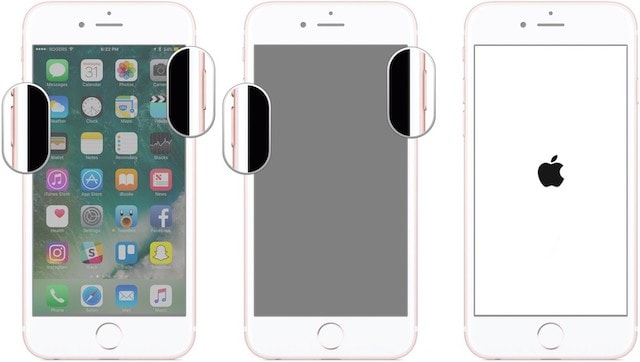
iPhone not detected in recovery mode
There may be several reasons why iTunes does not see your smartphone in recovery mode, the most common being the outdated version of the software. The problem may be related to the technical malfunction of the gadget. Before you go to the service center, it is worth trying to update iTunes, or try to connect to the program on another PC. Be sure to check the usability of the USB cable.
Sometimes the reason for the “invisibility” of a smartphone can be caused by failures in the work of Aityuns itself. To fix the problem, you should remove the program and all its components from the OS in the following sequence:
- iTunes
- Apple Software Update
- Apple Mobile Device Support;
- Bonjour;
- Apple Application Support (32-bit version);
- Apple Application Support (64-bit version).
The above actions did not bring any results? Perhaps the breakdown is due to battery failure, or other hardware damage.
Reason 5: Battery Failures
The most commonplace problem is a failed battery. If you previously paid attention to the fact that the smartphone discharges too quickly, especially in the cold, then replacing the battery will help to solve the problem. You can do the procedure yourself, or by contacting a service center for help. In the SC, the smartphone is disassembled, the battery is changed, after which the smartphone continues to function in normal mode.
Reason 6: Hardware Damage
If the above tips did not help, it is likely that the breakdown is of technical origin.
Among hardware failures can be noted:
- Button malfunction Nutrition«;
- Damage to the battery controller;
- Violation of the power circuit of the smartphone;
- Problems with flash memory;
- Motherboard malfunction.
Solving the problem yourself is worth it only if you are familiar with the basics of electrics, a soldering iron and a multimeter. It is better to entrust the work to professionals from an authorized service center.
Do you know how to restore efficiency after turning it into a brick? Share your experiences in the comments.
This article describes what to do if the device screen freezes or does not respond to touch or the device freezes when turned on.
If the screen is dark or does not respond
If the device screen is dark or freezes, a forced restart may be required. This procedure does not erase the contents of the device. You can forcefully restart the device even if the screen is dark or it does not respond to button presses. Follow the steps below.
- On iPhone 8 or iPhone 8 Plus: press and quickly release the volume up button. Then press and quickly release the volume down button. Finally, press and hold the side button until the Apple logo appears.
- iPhone 7 or iPhone 7 Plus: Press and hold the side button and volume down button for ten seconds or longer until the Apple logo appears.
- iPhone 6s and earlier, iPad or iPod touch: Simultaneously press and hold the Home button and the top (or side) button for ten seconds or longer until the Apple logo appears.
If the device still does not turn on or boot
Connect the device to a power source and let it charge for about an hour.
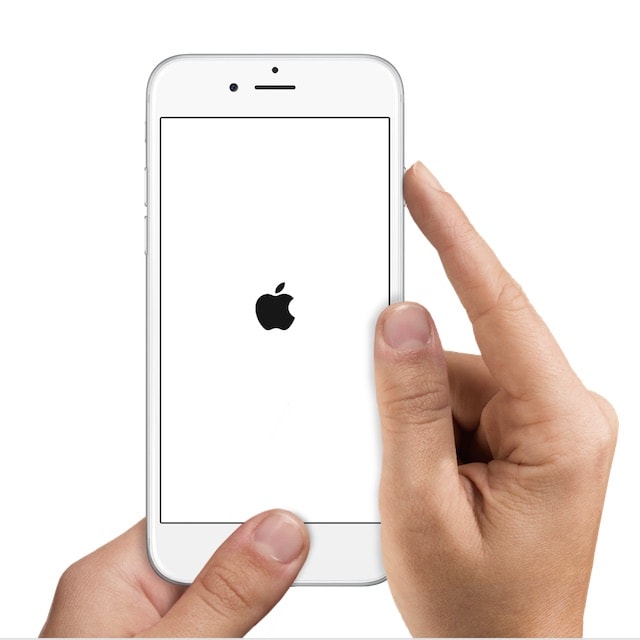
After a few minutes, the charging screen should appear.
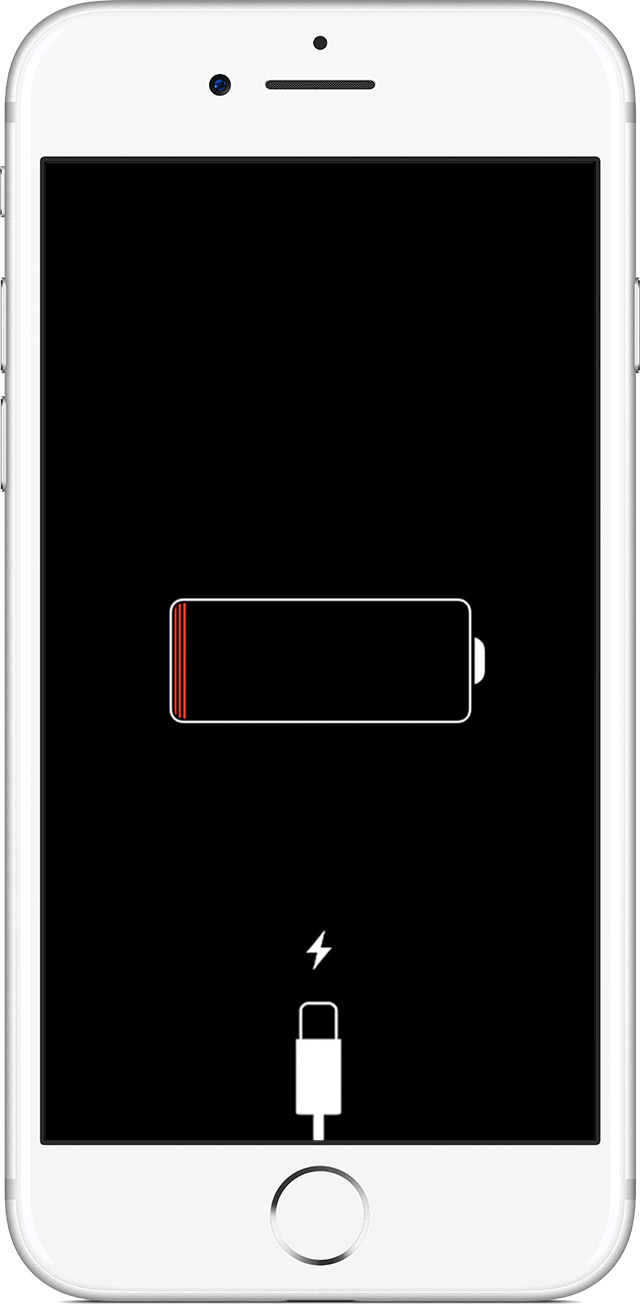
If the charging screen does not appear for an hour or the screen for connecting to a power source is displayed, check the connector, uSB cable and power adapter. Make sure all connectors are securely connected, free of damage, and not clogged. Try using a different USB cable or power adapter.
If the device turns on, but freezes during the boot process
If the Apple logo or red appears during startup, either blue screen, follow these steps.

ITunes will download the software for the device. If this takes more than 15 minutes, the device will exit recovery mode and will have to repeat steps 2 and 3.
Additional help
If any of the following problems occurs, arrange for service.
- The screen still remains dark after charging, forcing a reboot, or following the instructions in this article.
- The screen remains dark, but alert tones and sounds are heard or vibration is felt.
- The screen works, but does not respond to tapping, swiping, or other gestures.
- Cannot force reboot the device because the Home or Sleep / Wake button is broken or fuse.
- The device hangs on the screen with the Apple logo, is not recognized in iTunes or displays a single-color screen.
Publication date: 09/26/2017
Sometimes iPhone owners are faced with an unpleasant phenomenon - the Apple logo appears on the screen and the device ceases to show signs of life. This usually happens after installing updates or crash completion work applications. iPhone freezes or reboots “on an apple,” making future use impossible. What to do in this case, we will describe below.
In contact with
Force reboot iPhone
Sometimes getting rid of an apple on a dark screen helps force a reboot of the device. iPhone 7 and newer models can be rebooted by simultaneously pressing and holding the power button and volume control for 10 seconds.
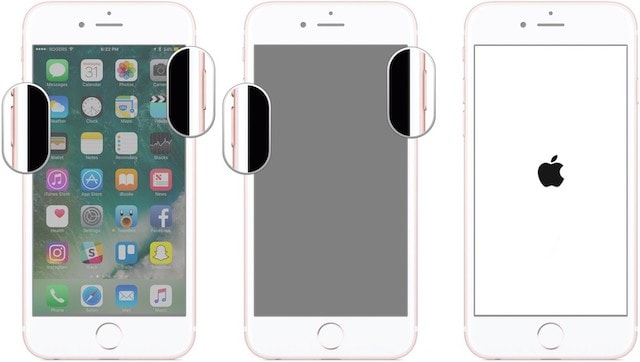
To restart earlier models, press and hold the Power and Home buttons for 10 seconds.
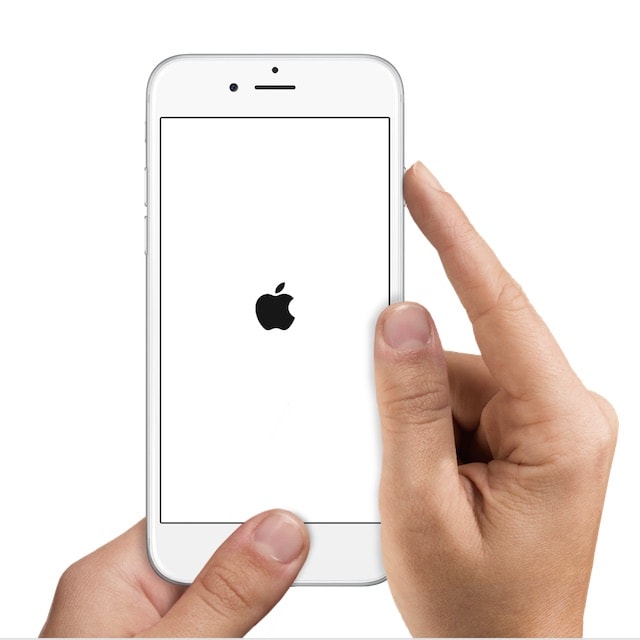
Updating iPhone in Recovery Mode
If forced rebooting did not help, try updating iOS in recovery mode ( Recovery mode) This method allows you to reinstall operating system No changes to data stored on the device. However, it is effective only if the screen with the logo appeared as a result of a malfunction in the process iOS updates. If the problem is related to the hardware “stuffing” of the device or jailbreak, this method will not help.
To update iOS in recovery mode, you need a desktop computer with latest version iTunes and USB cable.
1 . Open iTunes on your computer.
2 . Activate recovery mode.
On iPhone 7 and newer Apple smartphones You can activate the recovery mode by simultaneously pressing and holding the power button and volume down control until the smartphone turns off. Then, on the smartphone, hold down the volume down button and continuing to hold it, connect the iPhone using the USB cable to a computer with iTunes installed. After about 10 seconds, the iTunes logo with the cable appears on the iPhone screen, and in iTunes on the computer a notification appears that the iPhone was detected in recovery mode.
On earlier iPhone models You can activate the recovery mode by simultaneously pressing and holding the power button and the Home button until the smartphone turns off. Then, on the smartphone, hold down the Home button and continuing to hold it, connect the iPhone using a USB cable to a computer with iTunes installed. After about 10 seconds, the iTunes logo with the cable appears on the iPhone screen, and in iTunes on the computer a notification appears that the iPhone was detected in recovery mode.
3 . In iTunes, click on " Refresh».
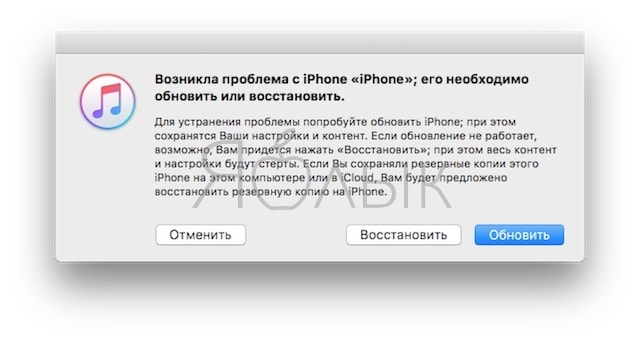
The above steps will update the device firmware. If the logo screen does not disappear, try again, however select “ Reestablish". Please note that in this case, everything iPhone settings will be reset to factory defaults (all data will be deleted). You can restore them from backups.
Reset (flashing) iPhone in DFU mode
You can get rid of the logo screen by resetting settings in dFU mode. In this case, all data on the device will be lost, so before proceeding, make sure that you have all the necessary backups.
In detail about how to enter the iPhone in DFU mode we talked about.
If the problem is jailbreaking, and you cannot delete the tweak or application, resetting the settings in DFU mode will most likely be the only way out.
What to do if the logo screen does not disappear and the iPhone still does not work
If rebooting the device, updating the firmware, or even resetting the settings did not help, the problem may be hardware related. In this case, it is best to contact a service that specializes in repairing Apple products.
Why iPhone freezes and restarts on an apple
If iPhone screen suddenly goes out, a logo appears on it, and then nothing happens, then something went wrong with software. Reasons for the appearance of the screen with the logo:
- The most common problem is a crash during the iOS update process.
- If jailbreak is installed on the device, the problem may be related to the jailbreak itself, tweak or application installed from Cydia.
- Incorrectly working beta version of iOS.
- Problems with the hardware (hardware of the device).




