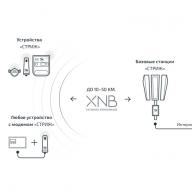Let's face it. Smartphones are doubling memory faster than personal computers. Until two weeks ago, I used a smartphone with the same amount of RAM as on a PC. Of course, everything changed when I decided to add another bar, increasing it to 16 GB.
RAM (Random Access Memory) or Random Access Memory is critical to any computer system, it is the short-term memory for your PC that stores the most frequently used programs and instructions to speed up the entire system. It is also the fastest storage media on your system when compared to hard drives. RAM is also responsible for multitasking, as it allows you to load multiple programs at the same time.
On a PC, RAM acts as a buffer between your traditional storage and your processor. Think of it as a temporary space for information that programs and the processor need to complete a task. After the PC is turned off, all information stored in the RAM module is lost, so it takes a little longer for programs to start up when you just turned on the PC than for programs that have already loaded data into the module.
With the increase in Internet bandwidth, data transfer and multimedia, the need for a fast system is increasing every day. One of the easiest ways to improve your computer's performance is to get more RAM.
Here's a simple guide on how you should choose your RAM, whether you're upgrading or if you're building a new computer.
How much RAM do I need?
This is not a very difficult question. Everything depends on your needs. Need more performance, then you need more RAM. If you feel like your existing system has slowed down when loading programs, add another bar. As I mentioned above, RAM is responsible for loading programs faster than traditional storage. The upgrade will undoubtedly bring efficiency gains, improving overall performance.
An easy way to find out if you need more memory is to start a worker process and then go to the Windows Task Manager (press CTRL + ALT + DEL) and enter the Performance section. On Windows 7 or 8/8.1, you will see the RAM section at the bottom. If you are using Windows 10, there will be a RAM window on the left, click on it and you will see your system memory statistics. Now theoretically, if the available free memory is less than 20-25 percent, the upgrade could improve performance. If your average system RAM usage reaches 100 percent, then you should definitely consider upgrading.
In case you are building a new system, 8 GB of RAM has become the standard. However, if you're building a system for, say, gaming, then 16GB to 32GB of RAM should be par for the course. If you're building a system for production work, I'd suggest 32GB or more so programs can load faster.
Choosing the right RAM for your system
Here you must be careful. There are a few things you should consider before entering the parts market to buy a new RAM module. For those who are upgrading, first of all, you should check if your system supports the ability to expand the RAM. If you've built a computer or bought a laptop in the last five years or so, there's a good chance it will have an extra slot to add more RAM. For confirmation, consider checking your motherboard or laptop. On that note, remember that laptop RAM is different from computer RAM.
Next, you need to check which version of Windows you are using. There are two versions of almost all versions of Windows, based on the architecture of the system. While most of them have moved to 64-bit, there are still many systems running 32-bit. If you're running a 32-bit version of Windows, then you're limited to just 4GB of RAM. If you're running a 64-bit version of Windows 7, 8, 8.1, or 10, you have the option to upgrade.
There are some technical considerations when it comes to buying RAM.
Working memory is of different types. The most commonly used are DDR SDRAM or Double Data Rate Synchronous Dynamic Random Access Memory. DDR2 SDRAM is commonly found in computers made after 2003, DDR3 SDRAM in computers made after 2007, and finally DDR4 SDRAM is what most modern PCs use and DDR5 SDRAM is what is on the horizon in 2020- m year.
There are RAM speeds similar to your processor, RAM speeds are measured in MHz or megahertz. The fastest memory is now recommended, but to be honest, you won't be able to tell the difference between RAM running at 2133MHz and 2400MHz unless you compare the performance. Although RAM speeds have exceeded 4133 MHz, the processors have a RAM speed limit, but they can still run at high speeds by making some changes to your system's BIOS. Lag or timing selection is another thing to consider. It is indicated by four numbers, like 12-13-12-32. All you need to know is that a smaller number means better performance.
It is also advisable to use multi-channel sets, or basically use two or four sticks that combine to give you the total amount of RAM you want. Say you need 32GB of DDR4 SDRAM, buying two 16GB sticks will give you more optimized performance than one 32GB stick. Also, if one of the RAMs fails, you can easily replace the failed RAM instead of having to buy another one again.
With the above in mind, you should be careful when adding extra RAM to your system. Let's say you have 8 GB of RAM on your system and you want to add another 8 GB. You need to be careful with the type you choose, it should have the same clock speed and if possible the same latency as your previous stick, although the system may adjust it automatically.
If your budget allows, I would advise you to go for a double kit with a proper heatsink. Some well-known brands that offer heatsink-based RAM are Corsair, Kingston, Crucial, and G.Skill. For laptops, however, you may not be able to purchase all of the brands mentioned, but make sure you stick to the supported size and clock speed.

Pricing
Now I have a good reason for discussing this topic. RAM prices are on the rise globally. So if you're planning on adding more or just building a new system, it probably makes sense to upgrade now before prices hit all-time highs.
DDR4-based laptop RAM costs about 2,700 rubles for 4 GB and about 4,700 rubles for 8 GB. DDR3-based laptop RAM costs about 2,000 rubles for 4 GB, and an 8 GB stick costs about 3,800 rubles.
As far as desktop RAM is concerned, good DDR4 RAM costs from 4500 to 5200 rubles for 8 GB and 16 GB for 8500 to 9000 rubles.
Haven't forgotten. There are two purchases that are very important for any boyar - RAM and a video card. We'll talk about graphics accelerators later, when Nvidia and its partners finally release the 20-series cards for general sale. Today we will understand the intricacies of choosing RAM.
As with many aspects of life, RAM is not easy. It would seem, take more volume, and that's all. But there are many subtleties that can spoil the impression of the purchase so that no tens of gigabytes will please. So, let’s go in order, so that, on the one hand, we don’t overpay for unnecessary things, and on the other hand, we don’t stay at a buggy computer in an attempt to save too much.
Again, we emphasize that for computer gurus, this article can cause attacks of contemptuous grins and finger itch of increased scabies. All right, because our guide is aimed at people who have not attended computer literacy universities and do not face the problem of choosing the “most correct” timings every day.
Types of RAM
And you thought that you first need to decide on the volume? Like, more gigabytes - more happiness? No, you should first find out what type of RAM you need.
The computer market, despite pessimistic forecasts, is constantly evolving, and RAM is improving along with it. From time to time, new technologies and standards appear that allow you to increase the speed of memory, reduce its power consumption and heat dissipation. So generation after generation, more and more new types of RAM are produced.

Old DDR memory. This one is no longer produced
It is easy to find out which generation a memory bar belongs to by marking DDR (double data rate - “double data transfer rate”). You won't see regular DDR in desktop systems for a long time, just like DDR2. On older, but not released assemblies, DDR3 can still be found, but if we are talking about current computers with a brand new “offal”, then there will be no options for DDR4. Somewhere on the horizon, the memory of the fifth generation looms for years, but for now you can forget about it.
Thus, if we are focusing on new current processors and motherboards, then the choice comes down to the type of DDR4 memory. By the way, even if you made a mistake and bought the wrong type of RAM, don't be afraid to ruin your computer - you simply won't be able to install this bar on the motherboard. Each type of memory is produced on a board with a special connector, which must correspond to the connector on the motherboard. Do you see that the recess on the memory plate does not coincide with the partition in the slot? Congratulations - this type of RAM is not suitable for your machine! It remains to agree with the store and exchange it for something more useful.

It is clear with DDR4 - we will only talk about it further. But what else is a DDR4 DIMM? What about DDR4 SO-DIMMs? Or is it DDR4 DIMM Registered? Well, DIMM is just a Dual In-line Memory Module (double-sided memory module), that is, a direct and not very necessary designation that you have a RAM module of a certain form factor and nothing more (or less). DDR4 DIMM is just what you need for desktop computers.
SO-DIMM (Small Outline Dual In-line Memory Module) format memory modules, as is clear from the English decoding of the name, are more compact than DIMMs. Such strips are used in systems with limited internal space. Laptops and mini PCs are the habitat for such memory.
DDR4 DIMM Registered is a registered memory with a buffer that partially takes control of the transfer of data in memory. Such modules are considered more reliable and fault-tolerant, while they are usually a bit more expensive and, they say, a little slower than a regular DIMM. They are used practically only in servers and are of little interest to a classic home user.
Briefly about the main thing. Do you assemble a computer from new actual components? So, you can not understand the types of memory and immediately check the box next to DDR4 DIMM, ignoring all the others.
Memory
Many people think that this parameter is the most important. And it really is almost like that! At the same time, it is also the simplest. Yes, the principle “the more the better” works great here. But within reason.
It makes no sense to buy 64 GB of RAM if ... No, let's just leave "there is no point in buying 64 GB of RAM." Of course, you can process terabytes of video for days on end, but then you are unlikely to read this guide.

The minimum amount of RAM allowed today is 4 GB. Everything below is money thrown to the wind. This volume is enough for web surfing, watching movies, undemanding games. In general, what is needed for a working office machine.
8 GB is enough for almost everything and for almost everyone. Games, high-definition movies, photo editing and a little bit of video, a browser with a dozen or so open tabs. All this will run without any problems, but in turn. Option without a stock, but you can live.
16 GB is still the best option for the vast majority of users. A browser with "thousands" of tabs can no longer be closed before launching a demanding game. In general, you can not close anything. A very convenient container, with a small margin, but without crocodile tears for unnecessary spending.
32 GB are needed, but so far only for specific tasks “not for everyone”. So much memory is useful for work, for example, designers or all the same video editing specialists. In a home computer, 32 GB has not yet become the standard, although it is occasionally found among enthusiasts who need everything and more. Perhaps in a couple of years, so many RAMs will begin to “eat” individual AAA projects with pleasure.
Briefly about the main thing. For a computer to “surf the Internet” and with a very cut budget, take 4 GB and save up for the same amount. 8 GB is a reasonable choice, but if possible, it's still better to give preference to 16 GB and forget about RAM for the near future. 32 GB - if you don't want to think about it at all.
Better two 8 GB modules than four 4 GB modules
Above we talked about different amounts of RAM - 4, 8, 16, 32 GB. But why is there no word on 9 or 12 GB? After all, you can take one module with a capacity of 4 GB, then buy another 4 GB, collect money and shove another 4 GB into the computer. Let's cheat the system! Let's start small and slowly build up!
Nobody forbids doing this, but there is a nuance. First, it is necessary to proceed from the fact that 4, 8 and 16 GB memory strips are widespread today. That is, installing 3 GB + 6 GB will definitely not work. Secondly, computers like an even number of installed memory bars, that is, in fact, two or four modules. Thirdly, if you clog all four slots on the motherboard, this will lead to an increased load on the memory controller, and therefore may adversely affect the stability and performance of the system, as well as possible overclocking.

Thus, it turns out that it is best to use two slots (three is very undesirable, one is possible, but with an eye to the "additive"). Four is possible, but you must be sure of the quality of all system components and that you will not overclock it.
So which is better - one 8 GB module or two 4 GB modules? If we are talking about a new system, it is more logical to buy one 8-gigabyte module and start saving for another one of the same. And if the choice is between one 16 GB module and two 8 GB modules? In this case, the second option is preferable, and here's why.
Modern computers support dual-channel memory operation, which increases the speed of data transfer between memory and computer components. That is, in fact, for free, the user receives an increase in computer performance. The power will increase slightly, but why not take advantage of such a nice bonus?
Here, too, there was a nuance - for a dual-channel operation mode, two identical memory modules from the same manufacturer are required. Many vendors offer kits of such memory - identical and guaranteed to work in this mode. It happens that such kits are more expensive than similar modules, but outside the kit. It is not necessary to go to "combined" offers, it is enough to buy identical strips of the same series (check the marking).
For dual-channel mode to work, the memory must be installed in the "correct" slots on the motherboard. Usually they are marked with one color and placed through one. For example, blue 1st and 3rd slots, as well as black 2nd and 4th.
Briefly about the main thing. Your motherboard most likely has four RAM slots. Don't rush to fill them all! Better get by with two. Two 8 GB modules is a reasonable option. Got extra shekels? Then take two of 16 GB. For the system to work a little faster thanks to the dual-channel mode, choose the same strips of the same series and from the same manufacturer.
Frequency and timings
Frequency and timings are key parameters for the speed of RAM. Today, standard DDR4 memory frequencies include 2133, 2400, 2666 and 3200 MHz. On sale there are also strips with other frequencies - specimens overclocked by the manufacturer. Timings indicate the processing time of information by memory and are indicated as follows: 16-18-18-38, 14-16-16-31, etc.

Theoretically, the higher the memory frequency and the lower the timings, the better. But (ha ha!) It's not that simple. In the silicon life of our inorganic friends, the higher the frequency, the higher the timings. That is, betting on one performance indicator, you will have to sacrifice another.
It is believed that frequency is more important for video editing, when working with large archives and in creating multimedia content. Low timings are better for games. Note that in both cases we are not talking about a catastrophic difference, usually the increase is limited to a few percent at best.
It is also very important what maximum memory frequency your motherboard supports. RAM with a frequency of 3200 MHz can start on a board with support for frequencies up to 2666 MHz, but will not be able to use its full potential, but will work at a lower frequency. This primarily applies to budget boards.
Briefly about the main thing. The higher the frequency and lower the timings, the better the RAM. It is a pity that there is no RAM with high frequency and low timings. A module with a frequency of 2400 or 2666 MHz and related timings is enough for everything.
Radiators, lighting, manufacturer
Phew, our memory is so cool, so powerful, that you can’t do without this car radiator! It has become fashionable to hang the unfortunate RAM with pieces of iron. But not because she absolutely needs to cool down, but simply for the sake of beauty.
RAM is one of the most thermally stable and at the same time cold components of a computer. Heatsinks won't help or prevent anything, simply because the memory modules don't need them. Moreover, massive elements can interfere with each other when installing brackets in slots on the motherboard one after another. And they can touch the processor cooler.

Another thing is if you are a furious overclocker who, with sweat and blood, extracts an additional megahertz from each piece of iron. With extreme overclocking and increasing the voltage to power the RAM, heat dissipation can increase significantly, and then you really can’t do without additional cooling. However, this is the fate of 0.5% of users who know what to do even without our guides.
The same useless, but increasing the price of memory uselessness include backlighting. It is especially funny when people buy such models in a closed case without windows. It is recommended only to those who consciously assemble not only a computer, but also a New Year tree.
But the memory manufacturer is really important. When you open our catalog, you will see that at least 40 vendors produce RAM! The vast majority of them are, in fact, ordinary product assemblers from ready-made components. But the most important thing - memory chips - is made by only a few companies. The most popular chips are made by Samsung and Hynix. The same brands produce memory modules themselves - we recommend them for purchase. Brands like Crucial, Kingston, Corsair, Patriot are also doing well.
Briefly about the main thing. Are you not going to disperse your good in the tail and mane? So no radiators are needed. Are you used to playing and working at a computer, and not admiring the LEDs shimmering with all the colors of the rainbow? So memory highlighting is definitely not needed. Of the manufacturers, we advise you to pay attention first of all to Samsung and Hynix.
Overclocking
Enthusiasts like to buy inexpensive parts and overclock them by manually increasing the performance. Moreover, not only processors like to overclock, but also RAM. The topic of overclocking is very extensive and will not fit in one chapter.
But if you really want to do it here and now, you can look for memory modules with XMP support. The manufacturer has already programmed profiles with overclocked parameters into such strips - increased frequency, changed timings and increased voltage. You do not have to do anything, just select such a profile in the BIOS of the motherboard or using a separate program.
But keep in mind that often from such factory overclocking, the performance gain will be noticeable only in benchmarks.
Briefly about the main thing. For independent overclocking of RAM, you need a separate guide, the purpose of which is to find the optimal ratio of frequency, timings and voltage. You can use models that support XMP profiles, the parameters of which are already overclocked. But you should not expect a noticeable increase in performance from such components.
Briefly about the most important
- For a new system, choose modules of the DDR4 DIMM type, all the rest can be safely skipped. If you want to upgrade something older, then you will most likely need DDR3.
- For an actual modern system, 16 GB of RAM (two 8 GB modules) is enough. If it is possible to spend money "in reserve", then put 32 GB (two 16 GB modules).
- Frequencies and timings are the main indicator of the speed of RAM. But if you don’t give preference to very cheap copies, then you shouldn’t worry much about these parameters, because you still won’t notice the difference in work.
- Chips for RAM modules are made by only a few manufacturers, and the modules themselves are assembled by a huge number of companies. The process technology has reached the point where quality problems are almost non-existent, so you can choose by your favorite or familiar brand, design, warranty conditions, etc.
- Non-overclocked RAM does not need cooling in the form of metal radiators. They only increase the cost of RAM and give it an aggressively pomaded look.
It is easy to disrupt the operation of the entire computer system - just select and install the wrong RAM module in the laptop. For the correct selection of RAM for a laptop, it is important to take into account not only the parameters of the processor and motherboard, but also the module already installed by the manufacturer.
How can I find out the RAM on a laptop
If, when upgrading a laptop, you need to increase the amount of RAM, then first of all, find out what model of RAM is installed on your device.
To determine the type of RAM that is installed in your laptop, it is best to use the CPU-Z program.
After that, the utility will display detailed information about your RAM.
The parameters that are of great importance when choosing the RAM for your laptop are highlighted in red.
If you don’t want to understand all the intricacies of RAM for laptops, but you still need to replace or purchase additional RAM, then the best solution would be to get the module out of your laptop and go with it to the store, where a competent manager will select the best option they have for you .
Optimal volume
What size of RAM to choose and which one is suitable for a laptop? It all depends on the tasks assigned to the laptop and the processor installed in the device. Let's look at a couple of examples.
You are using some modest and inexpensive processor from Intel:
- Atom.
- Celeron.
- Pentium.
Or from AMD:
At the same time, your laptop does not perform any heavy tasks, you just watch movies, listen to music, sit in social networks and work in office programs. In this case, it is recommended to buy a RAM module from 4 GB to 6 GB for a laptop.
In addition, it is not advisable to install large amounts of RAM for the processors described above, since they are too weak. They just don't have enough power to take full advantage of their size.
Second example. Your laptop has a mid-range processor from Intel:
- core i3.
- core i5.
Or from AMD:
At the same time, you sometimes play modern 3D games, edit videos or photos, and sometimes open more than fifteen tabs in your web browser with other software running at the same time. In this case, the best option for your laptop would be to buy RAM from 8 GB to 12 GB.
If you are a happy owner of such powerful processors as AMD Ryzen 7 or Intel Core i7 and at the same time work in heavy programs, play modern 3D games, buy 16 GB of RAM for your laptop.
At the same time, if you don’t load your expensive processor with anything like that, 8 GB of RAM will be enough.
Top Producers
There are a lot of manufacturers of RAM for laptops. How to choose additional laptop RAM in this case?
To begin with, it should be noted right away that the main component of any RAM is the memory chips that store information. On the RAM module, they are usually soldered in pairs.
But back to the manufacturers, which can be divided into two categories:
- Manufacturers of RAM chips, which sometimes release full-fledged RAM modules based on their chips.
- Companies that do not produce chips on their own, but buy ready-made ones from the first category of manufacturers.
To date, the following well-known companies independently produce chips:
- Hynix (Hyundai).
- Toshiba.
- Samsung.
- Micron.
At the same time, Samsung and Hynix also produce RAM modules under their brand.
Companies that buy ready-made RAM chips and produce their own chips based on them:
- A data.
- Kingston (HyperX).
- Patriot.
- AMD Radeon.
- Corsair.
- Silicon power.
- Transcend.
So, if you bought a RAM module from Silicon Power, but suddenly found memory chips labeled Micron on it, don't be alarmed. This is fine.
Companies from the second list are just assemblers. Many of them don't even make printed circuit boards for RAM modules.
However, high quality can be found both from manufacturers and assemblers. The main recommendation is to buy RAM modules for a laptop only from well-known companies, and also read reviews about them on the Internet, if there are any secret negative nuances in the particular model you have chosen.
Other important characteristics when choosing
Select RAM based on the following parameters.
Generations
For all laptops today, only one form factor of RAM modules is used - SODIMM. In addition to the form factor, RAM varies by generation:
- DDR4 (year of introduction to the market - 2014) is the newest RAM. It is this RAM for a laptop that is installed in all modern devices. Therefore, choose DDR4 RAM.
- DDR3 (introduced on the market in 2007) is the older type. It is not installed in new laptops, but it is often found in used laptops. It's worth noting that DDR3 has a compatible variant called . It is characterized by reduced power consumption, which may not matter for a personal computer, but it is important for a laptop.
- DDR2 (year of introduction on the market - 2003) is a very old type of RAM. Laptops with this kind of memory are ancient and slow technology. Therefore, it is not recommended to purchase such devices.
The new generation of RAM is not always much faster than the previous one, but it always consumes less power. This is very important for portable devices. It is important to understand that all these generations of RAM are not compatible with each other. Therefore, if your laptop runs on DDR3, then you will not be able to install DDR2 or DDR4 there.
Frequency
Another important parameter is frequency. First of all, it is important to understand that the higher it is, the better.
The above generations of RAM support the following frequencies:
- DDR4 - from 1600 MHz to 3200 MHz (the most popular are at 2133 and 2400 MHz).
- DDR3 - from 800 MHz to 2133 MHz (the most popular are at 1600 MHz).
- DDR2 - from 400 MHz to 1066 MHz (the most popular are at 800 MHz).
Timings
Delays when accessing the RAM or , are counted in frequency cycles. This is another parameter that affects the choice of RAM for your laptop.
Output
Choosing RAM for a laptop is not as easy as it might seem. It is important to choose a new bar wisely, not losing sight of the characteristics that really affect the operation and speed of the computer. Nevertheless, following this principle and armed with knowledge from this material, you can choose the optimal RAM module for your favorite device.
(RAM) is an integral part of any computer. It serves to store user data. And only the information that is being worked on at the moment. It is worth restarting the computer, and the "RAM" will be cleared. Below we will analyze the difference between RAM for a laptop and for a PC.
Main types
Random access memory (RAM) is divided into several types: DDR, DDR II and DDR III. There are also quite ancient ones: ROM, SRAM, SDRAM and DRAM. But in this context, they do not interest us, since this is already the last century. These types of "RAM" can now be found in few places. Of these, only SRAM is used. Since this type of RAM is faster, it is usually used for processor cache. The manufacture of such a "RAM" is expensive and costly. Therefore, the processors with the largest L3 caches cost a lot of money.
DDR and DDR II are also slowly fading into the past. Their speed and memory capacity cannot be compared with DDR III. These days, DDR III is the optimal RAM for laptops and PCs.
What is DDR?

Double Data Rate is an "advanced" version of SDRAM. DDR is translated from English as "double data rate". This means that the speed of information exchange between the "RAM" and the processor is several times higher than that of SDRAM. The serial number following the abbreviation indicates the generation of the OP. The difference between them is memory speed.
For example, first-generation DDR RAM can operate on a bus frequency of 100-400 MHz. And DDR III freely "flies" on tires with a frequency of 800-1600 MHz. Accordingly, DDR III is capable of performing the highest number of operations per second, consuming the least amount of electricity. This parameter is relevant in some cases. For example, laptop RAM should use a small amount of electricity to increase battery life. For PC, this parameter is not particularly important. If only in terms of energy savings in general.
HDD

In addition to operational, sometimes the phrase "memory for a laptop" means an internal storage device. This is the so-called hard drive. The principle of its operation is no different from the component that is present in desktop computers. Only the size is different. And contrary to almost all other laptop components, hard drive replacement is provided on all more or less modern devices. The process does not require much effort. It is not necessary to comply with the previous manufacturer, all hard drives work fine with different laptops.
Choosing the best RAM for your PC

To choose the right "RAM" for a computer or laptop, you need to know some of the nuances. And in the case of a desktop computer, everything is much simpler. In order to add memory to a laptop, you need to keep in mind a few important points, but about them a little later.
So, to select an OP for a PC, you need to find out the maximum bus frequency supported by your motherboard. It makes no sense to purchase a "RAM" with a frequency of 1300 MHz if your "motherboard" supports 1600 MHz. Then you need to decide on the amount of "RAM". If the computer does not plan to solve any "super tasks", then a "bar" of 16 GB in size will be enough.
In addition to all this, you need to monitor the amount of electricity consumed. If you come across "gluttonous" memory, then the power of your power supply may not be enough to provide all the components of the computer. In cases with portable devices, everything is much simpler. For example, it is usually limited to approximately the same energy consumption. And this is very beneficial for the owner.
The choice of "RAM" for a laptop

Before replacing, you need to find out which "bar" you have installed. The fact is that such a popular DDR has one interesting subspecies - DDRL. This is low power RAM. To choose the “right” RAM for an ASUS laptop, for example, you have to look for exactly DDRL. This company often installs just such devices in their laptops. If you insert two microcircuits that are different from each other into a laptop, then a conflict of components will arise and the computer simply will not work. To determine the type of installed “RAM”, it is recommended to use the AIDA 64 program. It will explain everything thoroughly.
In order to choose RAM for a laptop, you should also know the frequency of its bus. This is not a PC, and here it will no longer be possible to put an OP with a frequency. If your "RAM" should operate at a frequency of 1066 MHz, then this is what you need to buy.
Increasing RAM
Some laptops have a slot for an additional OP. This, of course, does not mean at all that you can add it indefinitely. Usually, the manufacturer severely limits the possible amount of memory. Often this information is indicated in the technical characteristics of the device.
On a laptop? The easiest option is to buy a “bar” identical to the one already installed. This will help to deal with the volume and frequency of the bus. In addition, there will be no hardware conflict. "Strips" of RAM from different manufacturers do not particularly want to "be friends" with each other.
If you want to replace all the RAM at once, then you will first have to study some of the characteristics of your RAM. For example, bus frequency, maximum volume, as well as the amount of electricity consumed. And yet it is recommended to buy two "bars" of the same manufacturer. Less chance of conflict. When choosing RAM for a laptop, it is important to remember the technical characteristics. Make sure that the bus frequency and voltage match.
Conclusion
RAM allows your computer to demonstrate all that it is capable of. The right choice in this case will increase productivity several times. Naturally, if you make a mistake, you can “hang” the entire system. But with the help of this article and some programs, you can choose the “right” RAM for your laptop and PC.
If you want to buy a laptop or if the available RAM is not enough for you, and even using the paging file does not allow you to perform the necessary tasks, then a reasonable question arises, how to choose RAM for a laptop. Let's see what characteristics you should pay attention to in order to be satisfied with the performance of the laptop.
RAM is random access memory.
What module do we need?
Only the form factor will have to be chosen, because for laptops it is the same - SO-DIMM (double-sided memory module). The rest of the characteristics may raise some questions, so let's go over the main parameters.
Memory capacity: how much to hang in grams?
If you are going to run modern games or resource-intensive graphical applications, then you need a lot of memory to store and transfer temporary files. You can look at the following parameters:
- A laptop for working with office applications, surfing the Internet - from 1 GB.
- An ordinary home laptop that runs games at low settings and simple graphic editors like Photoshop - from 2 GB.
- Laptop for gaming at medium settings - from 4 GB.
- Powerful multimedia laptop for modern games and resource-intensive graphics applications - from 8 GB.
 If you have an old one, then putting more than 8 GB of memory is pointless - the laptop will not work faster. However, if the processor allows you to increase the amount of memory to 8 GB or more, then be sure to install a 64-bit version of Windows on your laptop, since x32 cannot work with RAM that exceeds 4 GB.
If you have an old one, then putting more than 8 GB of memory is pointless - the laptop will not work faster. However, if the processor allows you to increase the amount of memory to 8 GB or more, then be sure to install a 64-bit version of Windows on your laptop, since x32 cannot work with RAM that exceeds 4 GB.
How important are frequency and other parameters?
The higher the frequency, the faster the processor will receive and process data. Therefore, try with the highest possible frequency that the motherboard and processor support. To avoid compatibility issues, choose identical modules. If you are going to install several bars, it is better to immediately purchase a Kit-set, which includes 2-3 modules with the same characteristics.
- Do not buy DDR4 standard strips - the technology has not yet been fully tested. DDR3 laptop RAM is the best, proven and stable solution so far. The DDR5 standard does not exist at all - there is only GDDR5 video memory, which many mistakenly consider the fifth generation of DDR.
- Do not buy cheap modules from unknown manufacturers. They work out the warranty period, but after a couple of years, malfunctions may appear.
- If there is support for dual-channel mode, take two smaller sticks, and not one larger one (2 x 4 GB instead of 1 x 8 GB). This will improve performance by about 15%.
- With a significant difference in price, take memory with higher timings.
Timing is the time interval during which the command sent by the RAM controller is executed. The lower the timing, the better, but it affects the speed of work less than the frequency. Therefore, it is better to take the bar with a high frequency and a little more delay than vice versa.
We hope you figured out how to choose RAM for a laptop. There is nothing complicated here - the main thing is not to chase numbers and brands, but to approach the choice in a practical and thoughtful way.