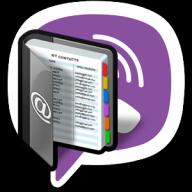Finding free images to commercially post on a website or to frame your next giveaway can be tricky. By simply searching for “free photo hosting sites” or “free stock images”, you will most likely find only a lot of sites disguised as photo hosting sites that require payment for each downloaded image. But we have done all the dirty work for you, compiling a list of 20 resources where you can download free images that are licensed under the Creative Commons Zero license, etc. And this means that you can copy, transform and use any photo, even for commercial purposes, without obtaining permission and without attribution.
FREE IMAGES FOR COMMERCIAL USE
All of the sites below have links to the terms of cooperation and the licenses used. We have deliberately chosen sites where images are licensed under a Creative Commons Zero license or similar. That is, images can be used for commercial purposes. But, nevertheless, we recommend that you re-read the conditions under which the images are provided, because. they may change later. Please note that before using a new image, we recommend checking the terms of its license.
1.
Unsplash
What is interesting: every 10 days, 10 images are added to the site.
2.Realistic shots
License: You are allowed to convert and edit images.
What is interesting: every week 7 new photos are uploaded to the site.
3.Pixabay
License: You are allowed to convert and edit images.
What is interesting: more than 320 thousand free pictures are available on the site, vector images and artwork.
4. Life of Pix
License: You are allowed to convert and edit images.
What is interesting: all images are divided into categories.
5 Gratisography
License: You are allowed to convert and edit images.
What is interesting: all images in high resolution and high contrast. New pictures are added every week.
6. Free Nature Stock
License: You are allowed to convert and edit images.
What is interesting: the site contains only photographs of nature, and it is updated every day.
7. Magdeleine
License: You are allowed to convert and edit images.
What is interesting: the site distributes pictures by colors and tags, is updated daily.
8. Snapwire Snaps
License: You are allowed to convert and edit images.
What is interesting: every 7 days, 7 carefully selected images are uploaded to the site, and all this is completely free.
9. Stocksnap
License: You are allowed to convert and edit images.
What is interesting: a very convenient search for hundreds of pictures in high resolution. The site is updated every week.
10 Kaboompics
License: Images may be used for any purpose.
What is interesting: the site has a search by category, new pictures are uploaded once a week.
11. Public Domain Archive
License: All images are in the public domain.
What is interesting: the site has everything you need to create creative projects, it is updated weekly.
12. Travel Coffee Book
License: You are allowed to convert and edit images.
What is interesting: every 10 days, 10 new travel-related images are added to the site.
13. ISO Republic
License: The images may be used for almost any commercial project.
What is interesting: free photos in high quality suitable for any of your creative projects.
14. Foodie's Feed
License: use images for commercial purposes, convert them and edit them for free.
What's interesting: Free high-resolution food images. What could be better? Minus: brutal hunger will wake up in you.
15 Furious Camera
License: You are allowed to convert and edit images.
What is interesting: free images of various moments from life, available for commercial use.
16.MMT
License: You are allowed to convert and edit images.
What's interesting: The site has a lot of pictures of nature and cityscapes, and new images appear every week.
Now I will show you how to download photos and pictures from the Internet. Moreover, to do this even when it is impossible to save in the usual way.
Let's start simple. Let's say I came across an interesting picture somewhere on the Internet, and I would like to take it to my computer.
The first thing to do is to check if it is increasing. Just very often, in order for the image to load faster, it is reduced. That is, there are, as it were, two versions - large and reduced.
To check, you just need to hover over the image with the cursor. If it remains the same as it was - an ordinary arrow - then it cannot be increased.
And if the cursor changes its appearance and becomes like a hand with an outstretched finger, then the image can be enlarged.

To enlarge, you just need to click once on the picture or photo with the left mouse button. As a rule, a window opens that overlaps the site page - as if darkening it. This window will contain an image.
You can see it "live" by clicking on this small (reduced) photo:

So, with the increase figured out. Now let's talk about how to take a picture or photo to your computer.
Everything is very simple. We click on it with the right mouse button and select the item "Save image ..." (or something like that) from the list.

Click on the picture to enlarge
The standard save window appears. In it, you need to select the place on the computer where we want to save the picture, and then click on the "Save" button.
Here's how it goes:

Everything, now the image is uploaded to the computer. It will "lie" in the place that was indicated in the save window.
Important: if the image is enlarged, then first you need to enlarge it, and then save it. Otherwise, only a small version will be downloaded.
Now practice. Here is a photo for you to save to your computer:

What to do if the image is not downloading
This happens for various reasons, but we will not discuss them now, since this will not solve the problem.
The first option is more time-consuming and does not always work out, but the result is much better in the end. The second option is somewhat simpler and more "clumsy", but it always works.
Method 1. “Tear out” the site page
How does this happen. First, zoom in on the image, if possible. Then we go to the browser menu and save the entire page of the site.

In browser Google Chrome To do this, click on the button with drawn horizontal stripes (at the end address bar) and select "Save page as ..." from the list.

IN Mozilla Firefox- click on the same button and select "Save page" from the list.

In the Yandex browser, the desired button is located in the upper right corner. In the list that opens, hover over the inscription "Advanced", then on "Save page" and click on the item "To computer".

In Opera, click on the "Opera" button in the upper left corner of the browser, hover over the "Page" item and select "Save As ...".

And in Internet Explorer Click on "File" and select "Save As...".
If you do not have the inscription "File", right-click at the very top of the browser and select "Menu Bar" from the list.

A save window will open - almost the same as when downloading images.
Pay attention to the "File type" part. This part should say something like "Full Web Page". If there is another inscription, click on it and select the appropriate option from the list.

Then, as in the case of pictures, we open a folder in this window and save our site page into it by clicking on the "Save" button. I recommend creating a new folder for this purpose.

Everything, the page went to the computer in the specified folder. Now you need to go into this folder from the computer itself.
Having opened it, we observe the following picture: a file with the name of the site page has appeared, as well as a folder with exactly the same name.

The file is the page itself. And in the folder are its different parts - pictures, settings, and so on.
Here, in order to find an image that could not be downloaded in the usual way, you need to open this very folder.

For convenience, we change the type of icons to "Large Icons" or "Page Thumbnails" and find the desired image.
Perhaps there will be two - large and small. Now it remains to transfer it to another computer location. This is done with the usual Copy and Paste.

That's all! Of course, this is not very convenient, but effective. By the way, you can safely delete the saved page of the site along with the folder - the picture will not go anywhere.
Here is an image for you to practice. Do not pay attention that it is already downloading - this will not affect the process and the result.

Method 2. Cut out the picture using a screenshot
How does this happen. First we take a screenshot (screenshot), and then we cut out the desired image from it.
I will show you universal way taking and cropping screenshots. But you can do it in any other way convenient for you.
So, we have a website page with a photo that needs to be saved to a computer. If the photo is enlarged and at the same time fits on the screen (without scrolling), then we increase it.

Now press the Print Screen (PRTSC) button on the keyboard once. Usually nothing happens after that. Open the Paint program (Start - All Programs - Accessories - Paint).

In this program, click on the "Insert" button (Edit - Paste).
The site page we photographed should be inserted inside Paint. Now you need to cut off the excess so that only the picture remains. Click on the selection button. It looks like this:
We point to the edge of the picture and, holding left button mouse, circle it.
Then we move the cursor inside the selected part, right-click and select "Crop" or "Copy to file ..." from the list.

Now we need to write down finished image on computer. It is possible that the save window will open immediately, but if not, click on this button (top left) and select "Save as ..." from the list.
In the save window, open the folder where you want to place the picture, and also type in a name for it. Then click on the "Save" button.
This process is shown in detail in the figures:

Everything, the image is recorded in the computer! You can check this by opening the folder where you saved it. Paint program this can be closed.
Good pictures with high quality make your website more visually interesting. Posts complemented by beautiful photos attract attention, including on social networks such as Twitter or Facebook. Finding high-quality photos on the Internet without violating copyrights is easy enough, you just need to know where to look. Here are 15 great repositories free photos, which you can use in your projects.
Why finding free photos is hard
There are billions of pictures on the Internet that can be found through Google search. Pictures in the public domain or under a Creative Commons license are free to use in your projects, both personal and commercial, and you won't have any copyright issues.
But there's a problem here: Google doesn't show the best free photos in the first place. First, you see photos from stock galleries in the search results, where you need to buy them individually or subscribe. Good free photos are lost.
So, if Google doesn't help you find a decent image, here are some sites where you can choose and download good photos for free.
1. Unsplash
Unsplash is almost half a million pictures grouped into thematic collections. You can also search among them using the tag search. All photos are licensed by CCO, so they can be freely used in any projects.
2. Google.com (Life)

Millions of historical photographs of real people and events are stored here. To find such photos, to the usual search query you need to add "source:life" and you will see only photos from life. These images can be used for personal, non-commercial projects.
3. Flickr

This is a cool resource where you can find quality photos under a Creative Commons license. There is also a special section on Flickr, The British Library (British Library), where you can find millions of vintage photographs, download them for free, and use them for your needs.
4 Picjumbo

Here you will find high quality photos for personal and commercial use. The owner of the site takes these photos himself, and all he requires in return is an indication of his authorship. Here you can also subscribe to the newsletter and receive photos by e-mail.
5.Pixabay

All photos from this resource are under a Creative Commons license and you can use them anywhere. Like Flickr, here you can view photos by camera model.
6. Public Domain Archive

This is an impressive online free stock photo repository with all images neatly categorized. You can register and receive new photos every week.
7.Wikimedia Commons

There are over 21 million photos on this site, either free licensed or in the public domain. You can search images by categories or keywords.
8. Super Famous

Another cool resource where you can download high-resolution photos that are simply breathtaking. Images licensed under Creative Commons attribution. They can be used with a link to the author.
9. New Old Stock

Here you will find many vintage photographs from public archives that are free to use without copyright infringement. They will look especially cool in posts related to history.
10 Free Images

This is one of the largest repositories of free photos and graphics, but in order to download pictures, you need to register.
11 Morgue File

There are over 300,000 free photos on the site, and you can use them for any purpose, even without attribution. In the gallery, you can not only download photos, but also edit them - but this function is paid.
12.Free Stock Images

Russian online photo stock with 30,000 high-resolution images. Photos are available for free even for commercial purposes. The curators of the project group images into categories so that each image is in its place and patiently waiting for you to find it.
13. Public Domain Photos

There are thousands of free photos on the site that you can use for any purpose, but attribution is required. Unlike many similar sites where photos are added by users, on Public Domain Photos all images are taken by the resource's photographers.
14. IM Free

There are many free high quality photos that can be used for commercial purposes. For the most part, the photos come from Flickr and require attribution.
15. Photo Pin

On this site you will also find free photos from Flickr, images licensed under Creative Commons. In order not to store pictures on your server, you can copy the code and add the image to your site.
How not to repeat other sites
It must be remembered that you are not the only one using free photo repositories and some beautiful pictures may have been hanging on the Internet for a long time in a dozen other articles.
In order not to repeat yourself, before inserting pictures on the site, check in Google Images how often this photo is found on other sites.
I think these free repositories will be enough to fill your blog or website with colorful and visually interesting content.
All beautiful blogs and high attendance.
Guys, we put our soul into the site. Thanks for that
for discovering this beauty. Thanks for the inspiration and goosebumps.
Join us at Facebook And In contact with
Finding a good image for your website or blog is like looking for treasure, and it's also very important not to infringe copyright. In this article website collected the best photo stocks where you can download tens of thousands of pictures.
Use on health!
- Dreamstime is a separate section with free content that is updated quite often. Registration is required to use.
- Free Digital Photos is a large database divided into categories. All images can be used for educational, personal or business purposes.
- Free Images - a large gallery of more than 35,000 images, divided into categories and available for thematic search. Downloading requires authorization.
- Free Range Stock is a database of free high quality stock photos. You can use it only after registering and entering the site using your username and password.
- Free Photos Bank - a good collection of free photos available for download without registration. All pictures are divided into a number of categories, you can search by subject and keywords.
- IM Free is a collection of graphics and photographs taken from open legal sources, available for commercial use as well. Supports keyword search.
- Morguefile is a collection of photographs from various photographers that can be used for personal web projects. You need to register on the site and indicate the authorship in the caption to the used pictures.
- Pixabay is a database of free, copyright-free photos distributed under a Creative Commons license.
- Public Domain Pictures - a repository of free photographs from amateur authors. To use you will need quick registration. To download large images, you need to have a paid account.
- Stockvault is a photo stock for photographers and designers that allows you to publish your work and use other people's photos for personal and non-commercial purposes. Registration is not required here.
- Rgbstock - free stock site for photographers and contributors graphic works with mandatory registration in one click and a good selection of materials offered.
- Ancestry Images is a free archive of historical prints, maps and old photographs from geographic expeditions and photojournalism archives.
- BigFoto is a photo gallery with no fees for using amateur photos. There is geographic classification.
- Gratisography is a free collection of high quality images for personal and commercial use. The collection is updated weekly, and you can download it in one click.
- Death to the Stock Photo - free high-resolution photos that you can receive monthly to your email address.
- FreeMediaGoo is a free media storage for photos that can be used in different media projects. There is cataloging and keyword search.
- Hubspot is a marketing platform that, in addition to basic services, also offers free photo packages for subscribers who leave their contact details and email address.
- iStock is a resource that uploads a selection of free photos every week, but registration is required to access it.
- Little Visuals is a project that sends 7 high-quality images to the email address specified during registration every 7 days. The selection can be very different: from industrial cities to idyllic landscapes.
- New Old Stock is an online collection of vintage photos from publicly available archives that are not subject to copyright restrictions.
- PicJumbo - free photo here can be downloaded without registering on the site. There is a selection of categories, there is no search by resource.
- Pickupimage is a large online collection of free stock photos, mostly of nature or scenery, that can be copied and distributed even for commercial purposes. Registration is not required.
- Superfamous is a site of a Dutch designer, all collections of materials here are published under the Creative Commons Attribution 3.0 license. According to the terms of this license, you can use a photo only if you specify a link to the author of the photo.
- Unsplash - the site offers users a dozen free quality photos every 10 days.
- Can We Image - The project provides search and display of results from the Wikimedia Commons database. All found links lead directly to the original pages with author's content.
- Compfight is an image search engine for Flickr. Used by the Flickr API and a set of search parameters.
- Creative Commons Search is a Creative Commons licensed image search site that supports Flickr and Google integration and custom search options.
- Foter- search tool for Flickr, with which you can quickly select images with the licensing options of interest.
- Google Advanced Image Search - advanced search for images hosted on different sites. The search capabilities of Google are used.
- Every Stock Photo is a search engine for free photos that works with many sources at once and allows you to choose one or another type of license.
- Image Finder is a Creative Commons-licensed photo search engine based on the popular Flickr photo hosting site, filtering by commercial and non-commercial licenses.
- PhotoPin is another Creative Commons licensed photo search engine based on Flickr.
- StockPhotos.io is a professional photography community with over 25,000 stock photos.
- TinEye is a photo search engine that can track the source of an image, type of use, whether there are modified or higher resolution versions of a photo.
- Canva is a tool for preparing new illustrations for blogs based on pre-existing graphics and images.
- Getty Images is a resource with which you can embed photographs and graphics into third-party sites without downloading to your computer, indicating copyright and the source.
- The Stocks is an aggregator of free stock photos from all over the web. All images are categorized according to the source they are taken from.
- Pexels is a free stock service where you can find photos on various topics.
- All the Free Stock is another aggregator that collects pictures of free stock services.
- Designers Pics is a site that collects free high resolution photos. There is a general update feed and a separate section where the pictures are divided into categories.
- Splashbase is a service that specializes not only in free photos, but also in videos.
- Startup Stock Photos is a collection of free stock photos designed specifically for startups - you can mainly find corporate and business-themed images here.
- Jay Mantri - free high quality images from photographer Jay Mantri.
- Moveast is a gallery of free images from a Portuguese photographer who "decided that all of his shots should be free."
- Travel Coffee Book - photostock for travel pictures. Any user can download photos or upload their own pictures.
- Jeshoots is another site that collects shots from one photographer - 23-year-old Jan Vasek. Vasek shoots in detail mainly gadgets, the process of cooking, dishes, flowers, and so on.
In this regard, I found several ways to implement this task - as always, various online services, plus Yandex provided its very effective solution.
If you need a single image download, there is one relatively simple, accessible to everyone and always working, method - I will also mention it. In the post I will consider how to download photos from Instagram to a computer, that is, smartphone applications are not included in the review. The same applies to desktop programs, I'm not sure if anyone else uses them :) Do you know other suitable solutions? - indicate them in the comments, they will come in handy. In total, I found 4 ways:
Why download photos from Instagram?
The reasons may be different:
- Firstly, it's like in my case, the use of personal photos in work, whether for some other purpose.
- Secondly, you can upload pictures of other users for the same purpose, although it is not entirely clear what are the nuances with copyright - the materials, although they are in public access, are made by a very specific person.
- Thirdly, such a solution is suitable for creating a kind of backup ( backup). It may be useful for importing into another service/account.
- Fourthly, if you want to delete your representation in this social network, you can first download it to your computer (so as not to lose your work).
It works very simply: 1) enter a link to an Instagram profile or a separate post in the form; 2) then select the settings (optional, it's better to leave everything as it is); 3) click "Save pictures". Free of charge and without registration, you can download up to 20 images in maximum quality at a time, 2 launches from one IP are available per day. If you need a much larger scale and not only Instagram, then I advise you to activate the Pro version, where there are no restrictions.
Vibbi (ex Instaport)
Previously, the service was called Instaport, now, apparently, it has become one of the functions of the Vibbi project. It not only allows you to download photos from Instagram online, but also downloads your videos and posts.

On home page in the "Get started" field, specify a link to the account. According to the description, the service positions itself as a backup tool, but no one bothers to point to a link to another (not your own) profile. After entering the address, click on "Continue". A list of all available images will open in a new window.

On this page you can:
- make a selection by dates and download it - click "Download Range".
- mark only certain pictures for download + button "Download Selected";
- download everything via "Download All Posts" (with in large numbers objects are likely to be complex);
As mentioned above, the Vibbi service allows you to download photos and videos from Instagram, that is, absolutely all of your materials (I did not find any confirmation of functionality regarding posts).
In addition, some users claim that it is not always possible to download pictures from the social network - the process seems to be going on, but even after 2-3 minutes (stated in the description) nothing happens. It happened to me a couple of times myself. In such a case, you can restart the process. If this does not help, I advise you to download photos from Instagram to your computer gradually, choosing 20-30 (or more) at a time and clicking on the “Download Selected” button. This method works 99% of the time. As a result, you get images up to 1080x1080 pixels with applied filters.
Yandex.Disk for photos from Instagram
Surprisingly enough for me in the service cloud storage Yandex.Disk files turned out to be a function to import photos from social networks. With it, you can download photos from Instagram online directly to the service itself without downloading them to your local computer. After logging into your account, select the "Photos from social networks" item.

The page that opens displays already uploaded pictures, if any, plus there are a couple of tools for work: opening public access, creating albums, sorting, etc. At the very top in the center is the "Save new photo" button. Click on it, and you will see buttons for connecting different social networks.

We select Instagram, after which Yandex will request access to your account. Immediately after permission is confirmed, copying of materials to Yandex.Disk will begin. That's basically it. The process is fast enough, and unlike Vibbi, it is not buggy.
If you initially needed to download photos to your computer from Instagram, then you should perform one more step. In the same section of the "Photos from social networks" menu, check the appropriate folder and click on the download icon in the sidebar on the right.

This is, if necessary, to get a full-fledged backup of pictures on the service on local disk your PC. In this case, you can also go into the folder and make a random selection.
Unlike the previous service, images here are obtained in a smaller size - 640x640 and only in a square format (even if they were different in the service itself). In addition, videos are saved separately in a folder with shared files, they are not in this section.
In general, Yandex.Disk is a great option to download photos from Instagram to your computer for free or leave them for storage in cloud service. The only, but quite logical “minus” here is that you can only upload pictures from your account.
Web page inspectors in browsers
In almost every modern browser there is an interactive tool that allows you to view and edit the source code - Page Inspector. In Chrome and Firefox, it is invoked using hotkeys. Ctrl keys+ Shift + I or through the context menu. The second option is simpler and faster, as it allows you to immediately open the desired element on the page.
So, to download a photo via Instagram from the link, you need to right-click on the image, and then select Inspect from the menu (Explore element).

In the Inspector, find the link to the image in the HTML code of the page. For example, in the screenshot above, you see a certain DIV with the class "ovg3g", and the picture is in the previous DIV with the class "_jjzlb" (at least for now). In fact, you don’t need class names, I give them for absolute beginners who find it difficult to immediately understand the essence of what is happening.
Next, either copy the address of the picture, or in context menu select "Open link in new tab" to open the image in a new browser tab. This method allows you to download Instagram photos and videos, but for the latter, the HTML code is a bit more complicated and you will have to open several nested DIVs in the search process.
Instagram to download photos from Instagram
The Instagramgrab project is easy to use and works even with mobile phones(through the browser, not as an application). All you need to do is to indicate the link to the desired photo in a special field on the page and click "Download".

After the picture is loaded in the service, click the "Download file" button below it - the object will open in a new window (size 1080x1080). Next, you already use the basic functions of the browser and right-click on the image, selecting the menu item "Save image as ..." (Save as).
In general, Instagrab allows you to easily and quickly download Instagram photos from a link, suitable even for beginners. With video, the algorithm of work is similar. In fact, this service is a simplified version of the implementation of the previous method without the need to study the source code of the page.
Total
Briefly summarize the distinctive features of each of the options:
- Vibbi (ex Instaport) - several options for selecting images (including downloading all account materials), own and other people's photos, size 1080x1080 pixels. Minus - sometimes buggy.
- Yandex.Disk - a selection of images + a full-fledged account backup, dimensions 640x640, fast stable work. Minus - only your profile.
- Web Inspector - allows you to download photos from Instagram to your computer only one at a time, but from any account. Minus - the relative complexity of implementation.
- Instagram is a simple service, downloading one object at a time, processing your own and other people's materials via a link, size 1080x1080 px. In principle, there are no obvious minuses, although I don’t really like that a personal picture can appear on the site in the “last uploads” slideshow.
Which method to choose depends on your goals. If you want to backup account, most of all I liked Yandex.Disk (easy and without glitches). For a single download, I use the page inspector - for me personally, it's faster and easier, because I'm well versed in HTML code.
And what applications / programs and services do you use to download photos from Instagram? - write the names in the comments.