Almost every user who works with the Internet knows how to clear the browser history. But is it possible to recover deleted data from the log? Yes, this is possible, especially in modern browsers, which include a product from Yandex. There are two options for performing this operation: standard operating system tools and using third-party programs. In this article we will consider both options.
Recovery with built-in tools
We will say right away that the instructions described below are also suitable for chrome browser, since Yandex runs on the same engine called Chromium. The tools and extensions for these products are almost the same. We will try to return the lost links using the standard tool "", which is present in all modern versions of the operating windows systems (from XP to 10).Now, let's move on to the recovery instructions:
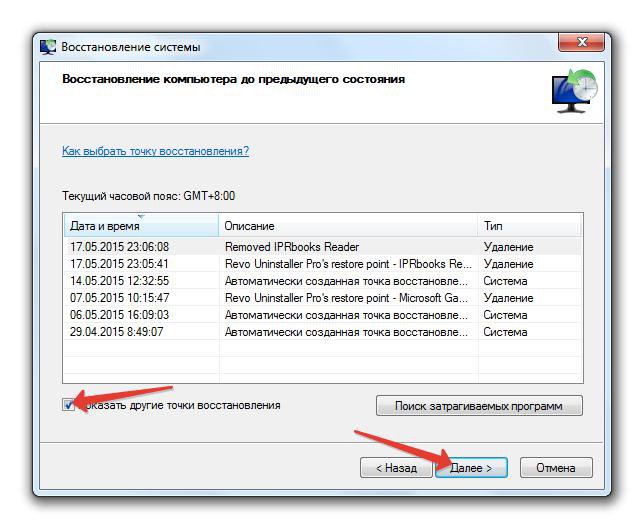
Useful advice! In order not to restore the entire journal, we recommend deleting the history for a day or a week. There is also a feature that allows you to remove specific sites from history. When cleaning, it is important to uncheck the "Clear entire history" checkbox.
Search for lost links via cookies
Sometimes you need not the entire deleted history, but a specific site that you cannot find. To find it, you can do without restoring the system, since this action may remove some programs. You can find the addresses you need in cookies. It is necessary to take into account that some users, along with the history, also clear these files.We go into the main Yandex settings and click on the tab Show advanced options. Now you need to go to the menu Personal dataand then click on the tab Content Settings. We need to find All cookies and open them. You will see a large list of sites, it will be easiest to find the right link for an approximate date.
This menu looks like this:
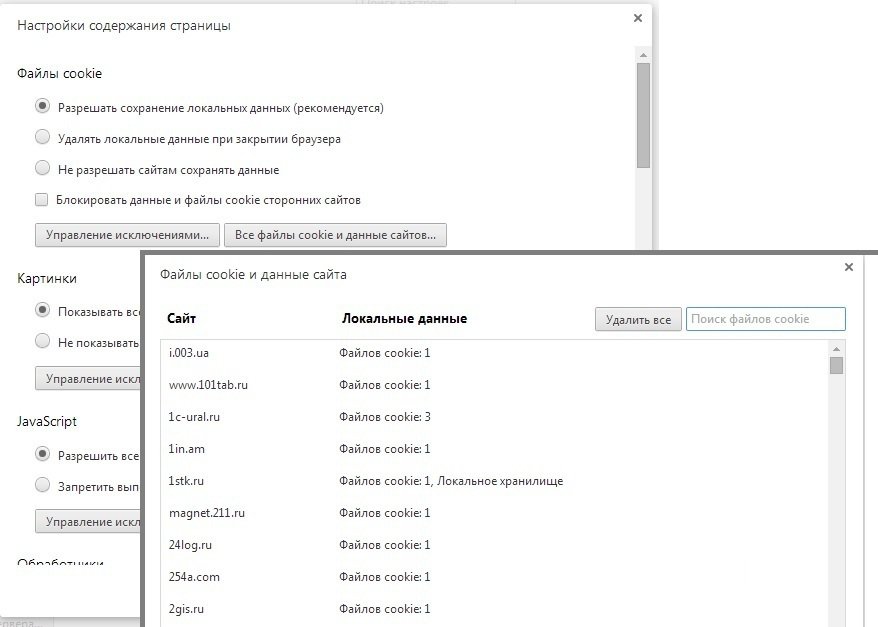
Recovering history with Handy Recovery
We chose this program, since it is easy to work with it even for novice users. Download the application from the official site and install it on the computer. And now the recovery instruction:
Close the application and launch the Yandex browser - the history is restored. If nothing has changed, then you have cleared not only the visit log, but also other files, including cookies. The instruction works with Handy recovery and with other browser applications.
Video recovery deleted history
It tells you how to recover your lost browsing history for Chrome, which is similar when restoring your history to Yandex. You will be able to see how the recovery goes, and then repeat these steps.Unfortunately, many browser users are faced with an unpleasant situation. It is due to the fact that the user, by accident, when clearing the cache of his browser, deletes information important to him. After studying this instruction, such a problem you will no longer be afraid.
Although we will provide information on the example of Yandex Browser, but it is equally relevant for other Internet browsers. Today we will consider the following issues:
- How to restore history using the built-in Windows tools?
- How to do this using third-party programs?
Restore history with built-in tools
The browser itself does not provide a function to restore history directly. But, if you use Windows system recovery as a whole, then you have the opportunity to access the deleted Yandex history.
Consider a situation in which you have already cleared the cache.
In order to return our story, we will use the built-in Windows utility - "System Restore".
There are several options for calling this function, but we will use the simplest one.
When the recovery is complete - restart the computer. If the operation went smoothly, then the entire deleted history in the Yandex browser will be restored.
This method has a number of pros and cons.
The undoubted advantages include:
- The ability to use the method without third-party software;
- Simplicity;
- Work without special skills.
- The system recovery process also affects other programs (for example, driver installation may be rolled back);
- Not always until the history is deleted in Yandex on the computer the system recovery function is active.
Due to serious drawbacks of the method, we will offer you an alternative option for restoring the cache.
Restoring the history of third-party software
At the moment, there are over ten quality programs that can help with the recovery of accidentally deleted data. But, in our opinion, the best software of its kind is Handy Recovery.
First you need to download to your computer and install this program. We think that you will not have any difficulties with this. Therefore, right to the algorithm of this software.

Be sure to check all the boxes and specify the path in which the history files are stored.
After completing this operation, your story will be restored.
Please note that Handy Recovery may not display some folders. In order to prevent this from happening - turn on the display in the folder options hidden files. For this:
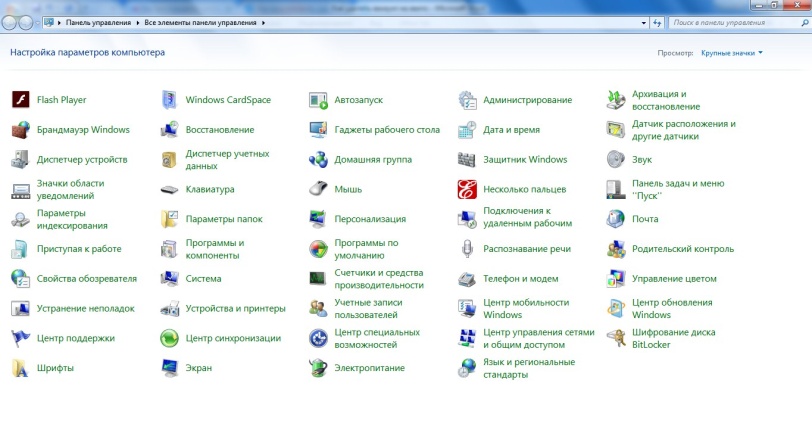
Now click on "apply" and you can run Handy Recovery.
We hope that the information in this manual will help you recover your story.
PC users spend a huge amount of time on the World Wide Web every day. They visit many forums, sites and blogs. All their “movements” are carefully recorded in the history of the journal and stored there. long time. But it so happens that these "records" may be deleted. This can happen due to reinstalling the browser or for a number of other reasons. What to do in this case, how to restore the story? For many users, this problem is extremely serious, because the history of the magazine can store the necessary and very important links.
It’s no secret that any web browser has a history log. And there will be no big problem to restore it if necessary. It is also worth noting that the recovery process is the same for all browsers. And so, how to restore the history in Opera, Yandex, Mozilla and other web browsers:
Windows history recovery
If the return point for the journal entries was created not too long ago, then the way how to recover the deleted history of your visits to web pages using the operating system recovery utility is perfect for you.
If you did not add a return point manually, you should see the system calendar. It is very likely that she appeared there on her own when setting up, installing or updating software a computer.
Then, through the Start menu, you need to find a utility to restore the previous state personal computer. Select a list from the menu. installed programs and then go to standard programs. Next, you need to run "Restore the operating system." Here, the computer will prompt you to select the desired recovery point, after which the restoration of the previous state of the PC will begin.
Saving on hDD the results of the programs, complete their work and wait until the system is restored. The computer should automatically restart, after which the browser should have a restored log of visits to web pages, as well as cache and download history.
Third-party software history recovery
When solving the problem, how to restore the history of visits, you can resort to the help of additional special programs. One such program is called Handy Recovery. On the Internet, there are a huge number of its analogues, such as Recuva UnEraser or Undelete Plus, which also do a good job of how to restore browser history.
The main thing to remember is that the web browsing history is the most common file, which means that it can be easily restored, like any other similar system element.
You will need
- - access to the Internet;
- - Total Commander or another file manager;
- - file recovery program Handy Recovery.
Instruction manual
Use the system recovery function. This is the most affordable, although not particularly convenient way. Go to the "Start" menu, find the "Programs" tab, and in it - the line "Standard". Select System Restore. In some windows versions this tab is in the " Utilities».
When choosing system recovery, carefully read the help that will appear immediately as soon as you click on the corresponding link. The fact is that when using this function, the changes that occurred with your computer after the checkpoint disappear. Files created during this time will not go anywhere, but the program settings can change. The certificate states that you will gain or lose if you take advantage of the proposed opportunity.
Before restoring the system, make sure to save the changes to the files you just worked with and close all applications. After that, click “Continue” and restore the deleted log.
If you want to only view the history, but “roll back” the entire system to the last checkpoint If you don’t need it, use one of the programs for viewing deleted items. There are many such programs, one of the most common is Handy Recovery. It is paid, but for a certain time it can be used freely. It is installed on the computer in the usual way. Close the browser, run the program and scan the disk. This program has several analogues with free licenses.
The interface of the Handy Recovery program consists of two windows. The right one provides the viewing function, and in the left you will see deleted filesamong which is your log file. It must be isolated and then restored. You will see the corresponding button at the top of the interface.
Locate the folder for your browsing history on disk. Usually it is located on drive C, in the Program Files directory. Move the files you just recovered to it. Open your browser and see your browsing history.
There are different logs in the system. One contains records of events in operating system. In another, data on attempts to enter the system, changing security settings, and access to objects are recorded. The third contains records of events caused by the operation of programs. All of them can be conditionally combined into an event log. You can view it in several ways.
Instruction manual
To view the event log with, right-click on the “My Computer” icon. In the drop-down menu, select the "Management" item by clicking on it with any mouse button - the "Computer Management" dialog box opens. Expand the "Computer Management (Local)" branch by double-clicking on it with the left mouse button, select the "Utilities" section in the expanded list, open the "Event Viewer" item in the submenu.
If you cannot find the My Computer icon on the desktop, configure its display. To do this, click on any free space desktop, right-click, in the drop-down menu with any mouse button, click on "Properties". The "Properties: Display" dialog box opens. Go to the “Desktop” tab, click on the “Desktop Settings” button. In an additional window, go to the "General" tab and set the marker in the field opposite the inscription "My computer" in the "Desktop Icons" section. Apply the new settings and close the windows.
If you don’t need the “My Computer” icon on your desktop, open the log in another way. Using the Start menu, call up the Control Panel. If the panel is displayed in a classic view, select the Administration icon. In the window that opens, click on the "View Events" icon. If your dashboard is displayed by category, look for the icon in the Performance and Maintenance category.
Receive fast access to the folder "Administration" can be another way. From the Start menu, call the Run item. In a blank line, type control admintools and press OK or Enter. In the window that opens, select the "View Events" icon. To immediately open the window for viewing events, avoiding opening the Administration folder, enter the eventvwr.msc command in the line and click OK.
Related videos
If you accidentally erased desired file, and you need to see it - get ready to spend time on its restoration. Fortunately, in most cases this is possible. There are special programs for such manipulations.

You will need
- You will need a file recovery program.
Instruction manual
Programs of this “recovery” direction include Restoration, Roadkil's Undelete, SoftPerfect File Recovery, PC Inspector File Recovery, DataRecovery, NTFS Undelete and others. These are free utilities that help to recover deleted information any kind - texts, images, videos. You can test them all and choose a utility that is more convenient for you. And you can start with one of the easiest to use - the free utility Recuva.




