If you were wondering how to restore Windows 8 on a Samsung laptop, we will help you with instructions on this. It is worth emphasizing right away that the built-in utility for repairing a laptop in new version Windows is slightly different from the previous one on Windows 7, but the mechanism is almost the same.
Before starting the procedure, you should take care of creating a backup copy of important data. There are several sample options here:
- Upload files to cloud storage (Dropbox, Yandex.Disk, Google Drive and etc.);
- Make a copy on external storage (flash drive or hard drive);
- Move files to another partition of the disk (if there is one, or previously split the hard disk).
Remember that recovery will delete all personal information from drive “C”. Of course, the recovery tool has the ability to save files, but this is not a way out.
Click to Enlarge
How to restore Windows 8 on a laptop?
1) Start the recovery process with Samsung Recovery Solution 6.0 There are two ways, depending on the state of the system itself:
- Call the program from the list in the Windows 8 Metro-interface;
- If you can’t log in, then at boot samsung laptop wait until the Samsung logo appears and press the F4 button (it is better to press several times).

Click to Enlarge
2) Then select the item "Recovery"
3) If you have an initial recovery point, then select it, not including “Save user data”, in order to restore Windows 8 in the best way. Remember that personal files will be deleted, and just such a procedure will help restore factory settings on the laptop.
4) If you carry out the procedure without unnecessary actions, then the last item will be a reboot of the system. The laptop will boot in the state in which you bought it (or in which you made additional recovery points).
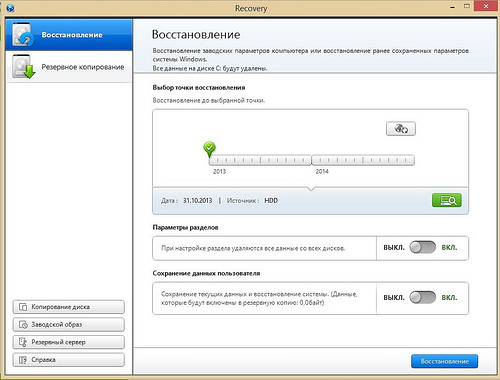
Click to Enlarge
Interestingly, in the new version of Samsung Recovery Solution, you can find many new tools for comfortable work. For example, you can view the list installed programs and desktop icons on one of the recovery points (see screenshot below). There is a check of the recovery point before the procedure itself.
Using the help documentation and the Recovery utility, you can not only restore your Samsung laptop, but also perform disk copying (with the system image), create an image backup to any drive, go through network backup steps, and more.
We add that you can restore Windows on a laptop from other manufacturers. The only difference is in the tool, you can start the procedure with the following combinations at boot time:
- Acer: Alt + F10 (first enter the BIOS and enable D2D Recovery. The default recovery system password is 000000 or AIM1R8.)
- Asus: F9
- Dell inspiron: Ctrl + F11
- Dell xps: F8 or F9
- Fujitsu Siemens: F8
- HP: F10, F11
- LG and Lenovo ThinkPad: F11
- Msi: F3
- Packard bell and Sony VAIO: F10
- Roverbook: Alt (hold and hold)
- Toshiba: F8, F11
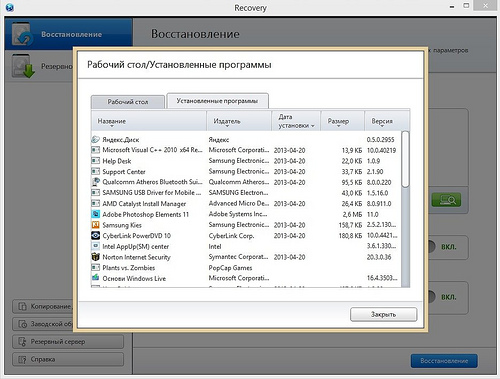
Click to Enlarge
Start the backup process ( windows system along with all programs) is also not difficult. The procedure is best done before installing third-party programs so that the recovery point takes up minimum space.
- Choose in the left column “ Backup»;
- Choose a disk into which the system image will be saved (it is easier to choose a different disk partition) and indicate whether a boot disk is needed;
- You can optionally diagnose the system;
- Click on the “Backup” button in the lower right corner and wait for it to complete.
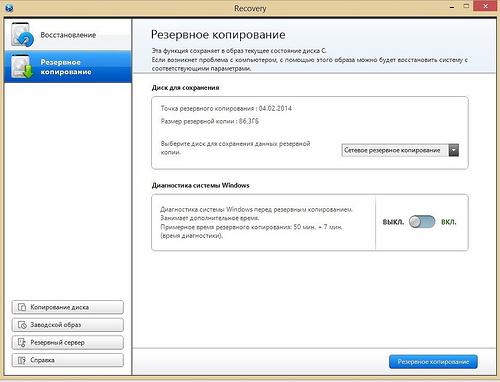
Click to Enlarge
I think this is where the main operations of Samsung Recovery Solution end. I hope our instructions will help you restore your Windows system and factory settings on your laptop.
I greet you dear friends on my site "" under the heading "". Today I would like to answer the question of Viktor Stepanov from the city of Moscow, and it sounds like this: "How to restore Windows 7 system on a Samsung laptop?". The question deserves a fairly detailed description, because instead of the Samsung brand you can put any other brand of laptop here, because the system recovery is done on all these machines almost the same way.
I already wrote quite detailed articles on how to do system recovery on a laptop and.
Attention!Before resetting your laptop to factory settings, make sure that all your data is saved on external media, since during the recovery process, they are permanently deleted!
P.S. Resetting to factory settings will be possible only if you have never reinstalled the operating system since the time of purchase. The thing is that the manufacturer created the Recovery section and wrote down the image of the system that is installed on the laptop from the manufacturer. When you select "Restore a laptop to factory settings", it simply reinstalls the system from the image that is uploaded to this Recovery section itself. There is nothing complicated)).
In order to start restoring the Windows 7 system on a Samsung laptop to the factory settings (that is, return the laptop to the “as from a store” state), when you turn on the laptop, press the F4 key. Further, the whole process will be almost the same as on other laptops. If you yourself do the whole process hard, look detailed instructions about how to reset the system on Packard Bell and ASUS laptops. (Links are below)
System Restore.
In addition to resetting the system, there is also a normal system recovery. This is a special tool with which you can return the laptop operating system to the "past" for 1-5 days. This can be very useful if you deleted some kind of system program, driver, the computer began to freeze after installing any application, etc.
A detailed instruction on all methods of system recovery is located I am sure that she will help you.
On this, this answer comes to its logical conclusion. Wish you luck! Thanks for attention! If you have any questions, ask them in the comments!
- How to reset Samsung laptop to factory settings? I’ve been using the laptop for the second year, the Windows 7 operating system, it works with errors and freezes, my friends advise me to reinstall the operating system, but I read your article "and I think to follow your advice, reset the laptop to factory settings. I copied all the necessary data from the laptop to a USB flash drive and portable USB hard drive. What to do next?
- Admin, explain what's the matter? I rolled back my Samsung laptop to the factory settings, the system recovered and works like new, but I deleted all the partitions I created on the hard drive. How to return sections and how to avoid this next time. Boris
How to reset Samsung laptop to factory settings
Hello, friends! Immediately, two of my colleagues at work washed away with their families for a weekend break, and I was forced to work, or rather, they asked me to roll back two Samsung laptops to the factory settings, one old, the other relatively new. On the old Samsung laptop, the factory utility Samsung Recovery Solution 5 will be restored to the factory settings. On the new laptop, the factory settings will be restored by the built-in recovery utility. I propose to do this together, and I will not be bored, and the information will be useful to you, join us!- Note: Before you roll back to the factory settings, you can copy all the data from the C: drive and the desktop using.
Procedure factory reset laptop Samsung, quite simple and you can cope with it without resorting to any specialists, the only thing you need is to take care of your data, copy them, for example, to a portable USB hard drive. Copying your files to an additional section of your hard drive will not help, in most cases the state of your hard drive will be restored to the factory one, that is, at the time of purchase. What does it mean? If, after purchasing a laptop, you created additional partitions, all of them will be deleted along with your data.
For example, you bought a laptop, turned it on, and saw on it one section (C :) with installed operating systemOf course, you wanted to have a second section for data and you created it in Windows itself, which is very easy to do, then assigned it a letter (D :) or any other, put all the files you need there: music, movies, documents, photos and so on Further. We used the laptop for a year, experimented with it ad libitum, installed on it everything we need and do not need, then we decided to return the laptop to factory settings. Many users think that after a rollback to the factory settings, they will remain safe and sound, the additional section (D :) or (E :) created by them. But let me, when you bought a laptop, this section was not! That's why, after the factory settings are returned to the laptop, this section will be deleted and you will again have one section (C :) from your Windows 7 or Windows 8. But not everything is so tragic, in the case of the new Samsung laptop, some user data will be saved. What kind? Read the article further.
So, after you have copied all your data to another storage medium, we restore the factory settings on the new Samsung laptop. We turn on the laptop and often press the F4 key in the initial phase of loading. The initial program window opens.
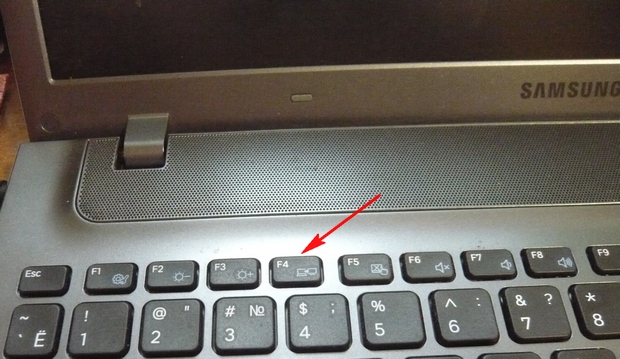
We accept the license agreement.
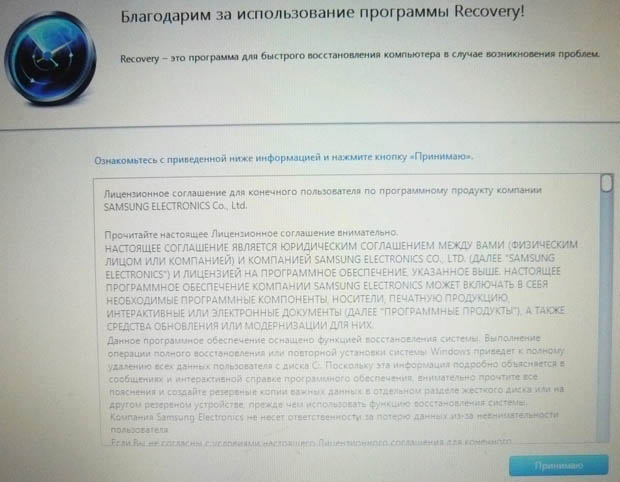
Recovery program, in addition to recovery, can create backup hard drive on DVD discs and on a portable hard drive. Initially, the Recovery utility thinks that we want to create recovery discs or a factory image on a portable hard drive. uSB drive, but we did not plan to create anything, click OK.
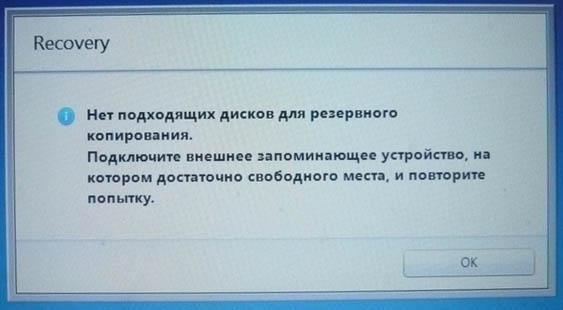
The initial window opens. recovery programs . We are not going to do backup, therefore we select the Restore item.
![]()
Friends, if you copied all the necessary data from your laptop, you can safely click the Restore button and immediately the process of rollback to the factory settings will begin. For the rest I’ll show what else can be customized here.
First, we select the earliest recovery point, most users never make recovery images, so many will have only one recovery point in this window.
Before clicking on the Recovery button, we see more options that can be enabled during recovery, some of which are useful. Drop the scroll down.
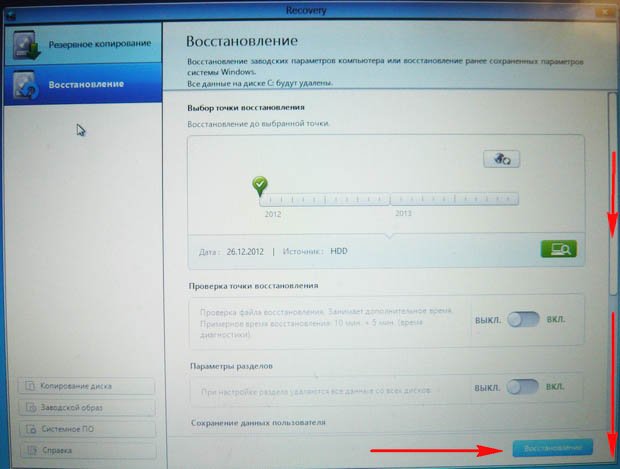
I tried to turn it on and off, anyway, when restoring the factory settings, I deleted additional sections on the hard drive and there was only one disk (C :). Try to experiment you, we’ll supplement the article.

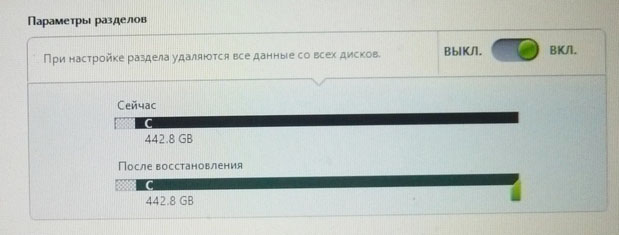
Saving user data
Turn on the Save user data item.
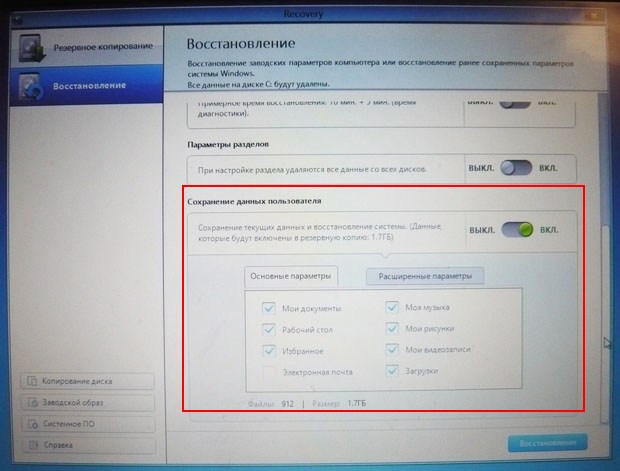
Key parameters - mark all the necessary folders, the contents of which must be saved when restoring factory settings. More detailed settings are in the advanced options.
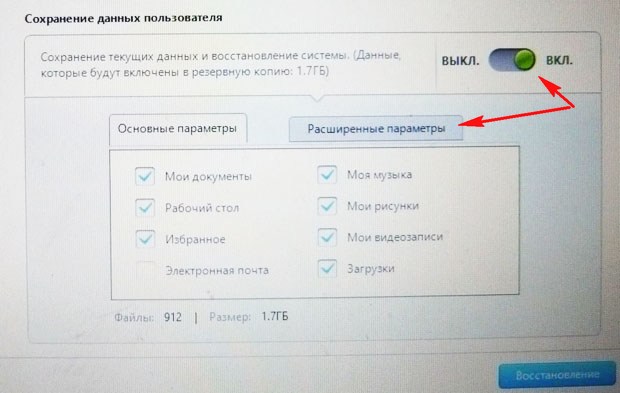
Generally, very detailed description of what Recovery utility can do is in the Help, before recovery you can read everything in detail.
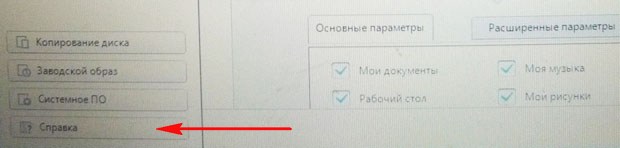
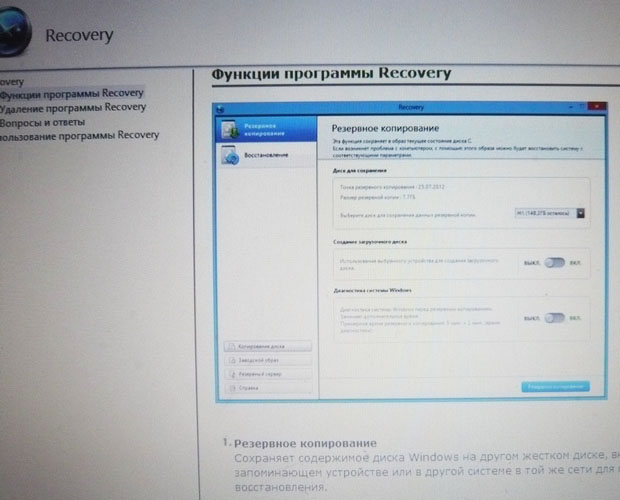
Click Recovery. Start recovery? All data on the C: drive will be deleted. Click Yes. After 40 minutes, our first laptop was brought to its factory state.

Samsung Recovery Solution 5
Factory Recovery Utility Installed on Second Laptop samsung settings Recovery Solution 5. The recovery process itself will not differ much from the previous one. Also at boot press F4.
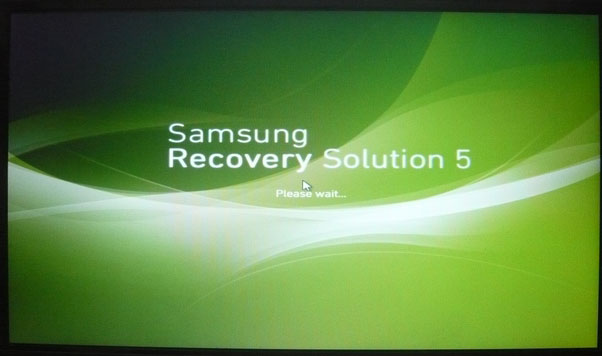
Select Recovery.
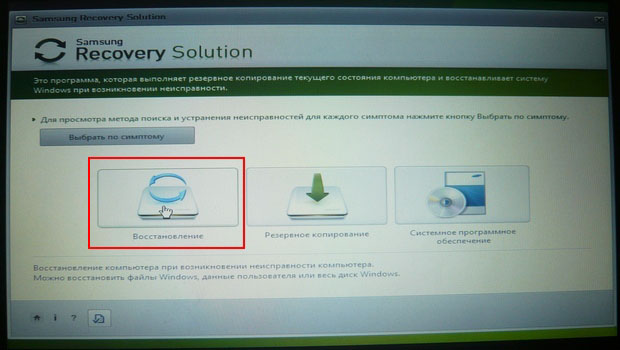
If you select in the second window that appears General recovery,
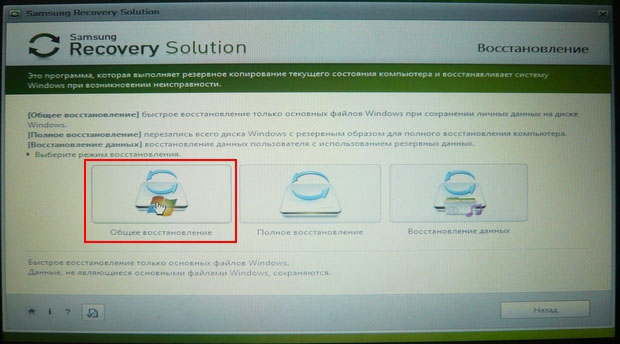
only the main ones will be restored system files Windows, most of the errors, viruses and problems you will have after such a recovery.

Therefore, we return to the previous window and select Full recovery.
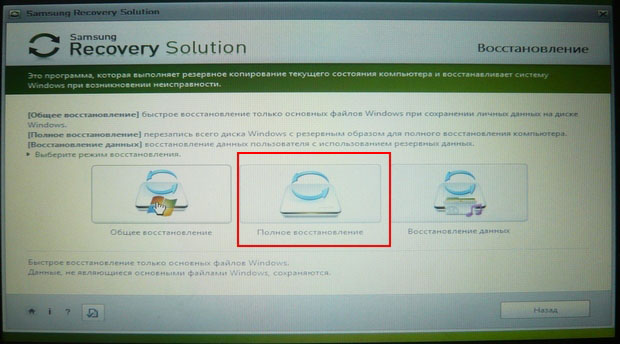
Select the earliest recovery image and Next. Run recovery? Yes. That's all, now it remains only to wait until the end of the operation to restore the factory settings of the Samsung laptop.

Articles on this topic.




