19.12.2016 16:17:00
In one of the articles, we examined the question of how to set up call forwarding.
Formatting (or data cleaning) may be required when you need to get rid of all the data on the device (for example, when selling a gadget). Or by buying new smartphone like Fly Cirrus 7 with a 5.2-inch HD screen and 13-megapixel camera), the user overflows the smartphone’s memory with numerous applications, games, photos. As a result, the system does not cope with overload and begins to “resist”.
There are several ways to format your Android phone (or delete accumulated files). And at the same time it is not necessary to contact specialized service centers - you can do it yourself. We give some instructions on formatting your Android phone.
Before formatting a smartphone
Before you begin, you must follow the recommendations
1. Prepare a backup. It will come in handy in case of incorrect execution of an operation to format an Android phone, as well as to save the necessary files - so as not to permanently delete important information. To do this, copy the data to the memory card (then it must be removed from the smartphone). Save and copy operating system.
2. Fully charge your Android smartphone.
Other smartphones Fly
On our site you can find a catalog with other Fly smartphones on Android.
Method 1: Formatting from the operating system
After saving the files, you can start formatting. First of all, open the “Settings” menu, where from the presented categories we select “Privacy” (or “Restore and reset”). In the section that opens, you need to find and activate the "Reset Settings" button.
ATTENTION! With the activation of the key, all information will be erased from the phone: folders, numbers, applications, as well as downloaded tunes. Everything that has been accumulated in the device’s memory, except for the files of the operating system. If something important remains on the smartphone, you can cancel the formatting in the pop-up warning window.
Method 2. Formatting by code
This option to delete data from your phone to Android is even simpler than the first. To enter special "cleansing" codes, you need to go into the dialer. Next, on the phone keypad, dial: * 2767 * 3855 #, * # * # 7780 # * # * or * # * # 7378423 # * # *. You should be 100% sure that the necessary files are saved on another medium - there will be no warnings here.
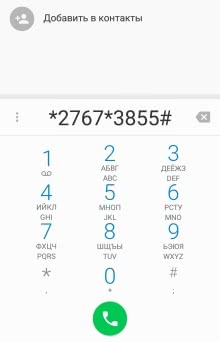 |
Method 3. Formatting bypassing Android
You can format a smartphone in this way if you can’t turn on the Android phone, or if the device does not behave properly. When it is impossible to delete files through the system, you should switch to formatting in Recovery mode.
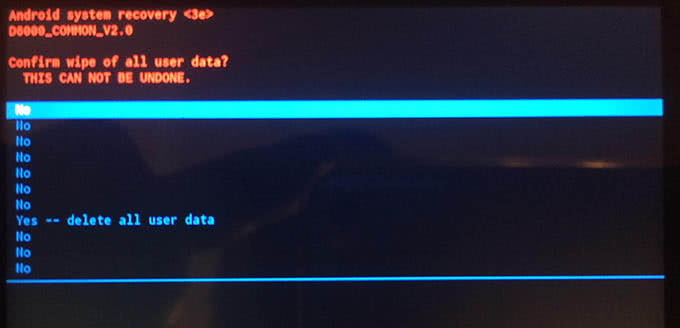
Getting into the mode is simple: you just need to press and hold the “rocker” of volume reduction and the power (on / off) key of the smartphone right away. In some cases, the combination of buttons may be different. In a few moments the phone will enter to the desired mode, which you can only move by pressing the volume rocker (the touchscreen does not work here). The function of the Enter key is performed by the power button or context menu.
The user is in the Rickery. Next, select the section “wipe data / factory reset” (or “Clear eMMC”, Clear Flash - depends on the model of the device). Next, select "YES - delete all user data". The deletion of information from the Android phone starts. After formatting is completed, you should click "Reboot System" - this will reboot the device, and you can start working in normal mode.
Method 4. Formatting the memory card
To format (delete files) the SD card of an Android smartphone, go to the "Settings" menu. Select the menu of the memory card. In the list, click "Clear SD card."
Done! Now you can again clog the memory card with applications and music!
If you are interested, then you can read the article about.
Most often, owners of brand-new smartphones using the Android OS, immediately after acquiring the phone, begin to download many of the most diverse and not always needed games and applications into its internal memory. At the same time, few people think that such actions clog the system, as a result of which it starts to malfunction.
After a certain time, having fully enjoyed the “charms” of working with a device that is always braking and inadequately responsive to commands, the user decides to restore the normal functioning of his mobile phone. For this, the owners turn to specialists of service centers, although this is not particularly necessary. In order to achieve the desired, it is enough to know how to format an android phone yourself.
Formatting Methods
Currently, an Android mobile device can be formatted in the following ways:
- cleaning the OS directly;
- bypassing the OS;
- formatting a memory card ..
The first method involves using the settings, as well as selecting a subsequent general reset, as one of possible options - return to the manufacturer’s settings. This procedure can be performed if the mobile device starts without problems and access is provided in the menu called “Settings”.
The second method is somewhat more complicated, it involves returning the device’s operating system to the manufacturer’s settings in full. This method is possible even with an idle operating system. This happens when the phone does not turn on, hangs or does not work properly. Let's consider both methods in more detail.
Precautionary measures
Before you begin the process of formatting an android device, you need to create a backup. This procedure will correct the situation in which the rollback will be performed with errors. In addition, in the process everything will be deleted, including the necessary files and the necessary data. A backup will save useful information.
The process of saving existing data is quite simple. To execute it, you must copy all available information to the limits of a memory card or some other external media. Before proceeding with the operation, the memory device with the copied data stored in it should be removed, since the progress may affect it.
You also need to back up the OS. This procedure will not cause difficulties, it is possible for all versions of the OS.
In addition, you must make sure that the battery of the device is fully charged.
Formatting with OS
Getting down. All necessary data has been saved, the device is ready for operation. At the beginning, you need to go to "Settings", after opening the list, you should select the item called "Confidentiality". The result of these actions will be the emergence of a submenu, within which you should find the "Reset Settings" button and press it. After you are asked to agree, you must understand that all available data, folders, files and applications will be deleted. Only those folders that belong to the operating system will remain untouched.
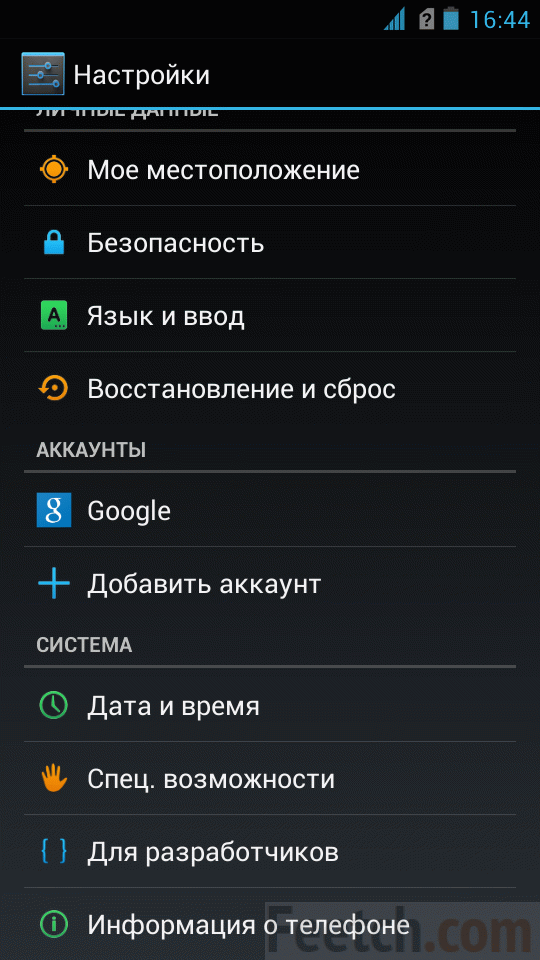
If you forgot to copy needed files, after pressing the reset, an additional window will appear, within which a warning message appears stating that all information will be deleted. In this case, the user can cancel the execution, save the data, and then return to the procedure.
Formatting bypassing the OS
How to format an android phone in those cases when it behaves inappropriately or does not turn on at all? It is clear that in this situation, formatting in the traditional way is impossible. However, you should not be upset, as the necessary formatting can be performed bypassing the operating system.
When formatting in this way, it is also necessary to create a backup copy, which will, if necessary, ensure a return to its original state.
In order to enter the subsystem space, you must simultaneously press the device’s power button and the volume control in the “up” position. As a result of this action, a robot will appear on the device’s screen, which will open access to the insides and menus. Here you need to select "Wipe data / factory reset". In this mode, touch control is not possible, so the necessary movements should be made using the volume key. The choice of the necessary item must be carried out with the button “lock / shutdown” or “Home”. As a result of these actions, formatting will be performed.
In both the first and second cases, the device will perform formatting, after which it will hang a little. In this case, you should not press the buttons, since such actions will lead to the failure of the initial settings. The user should wait a bit, after a while the device will reboot and the OS with factory settings will appear.
It must be reminded once again that before starting the process backups available data, and ensure the creation of a return point.
Delete all data from the SD card
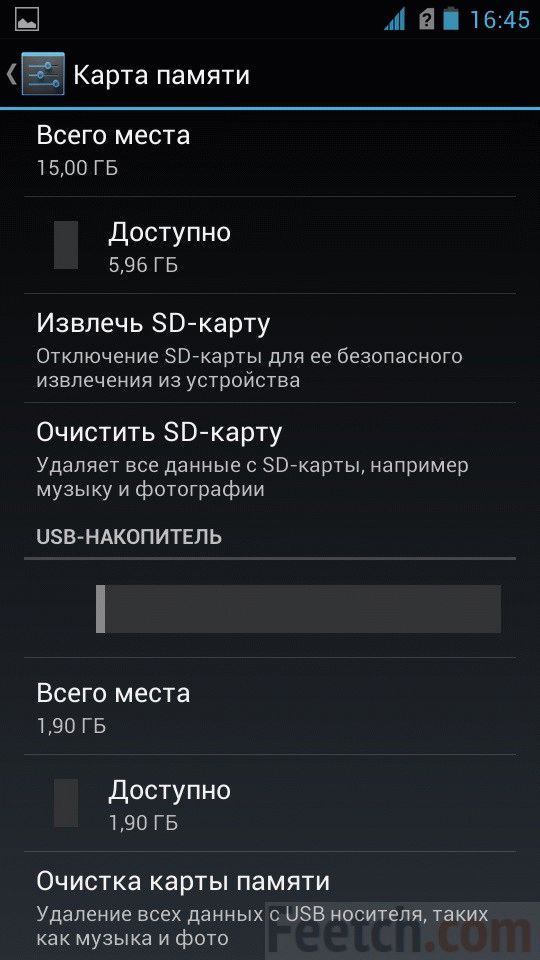 You can also delete all data from the smartphone’s SD card. To do this, go to the settings menu, then to the menu of the memory card. Here you need to click the "Clear SD card" button.
You can also delete all data from the smartphone’s SD card. To do this, go to the settings menu, then to the menu of the memory card. Here you need to click the "Clear SD card" button.
You have already rated)
The formatting process involves restoring the logical chain of the file system of the cellular device. As a rule, the recovery procedure is required if you want to completely clean the phone, before selling it, as well as in order to eliminate software problems.
How to format a phone on Android
First of all, it is important to remove the SD-card from the equipment. The procedure for formatting a gadget whose functionality is flashed under the operating android system, provides for the following steps:
After completing these points, the system will begin the irreversible process of formatting the device.
Note! Cleaning up Android memory can last a certain period of time. Do not press buttons or click on the display while waiting for a reaction. Upon completion of the procedure, the gadget will come to life without any help.
How to format a USB flash drive on Android
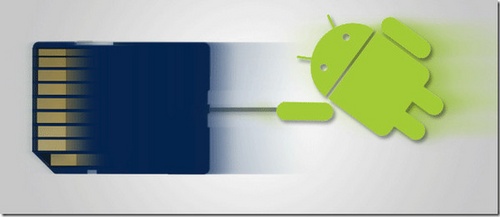
To format a USB flash drive on your phone, just go to the menu items "Settings" - "Memory" - "Clear SD card". After connecting the mobile device to the computer and formatting the memory card through the desktop operating system. Format the card in file system FAT32 or exFAT.
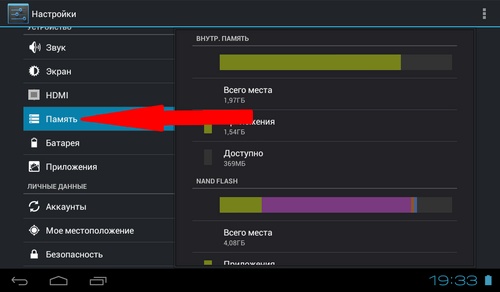
Note! Some mobile devices Before cleaning, the SD-card requires you to select the "Remove memory card" tab.
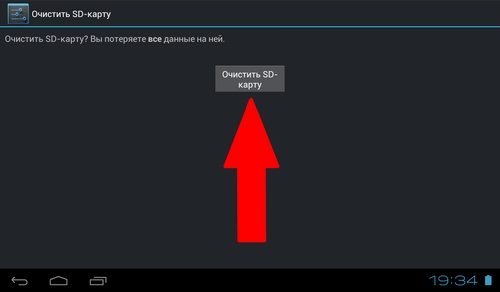
Formatting procedure will delete everything corrupted files and data from the drive. The above instructions are relevant for Android 4.0 and higher. It is important to consider that when restoring an SD card, some data may not be erased. For complete cleaning, additional cleaning of the flash drive through a card reader is necessary.
After some time using, installing and uninstalling programs, graphic keys The tablet may give errors or turn off a few seconds after turning on. To fix such "glitches", it is enough just to format the device. This guide will help you learn how to format your Android tablet in several ways.
Formatting a tablet (or Hard Reset) is the easiest way to fix those many mistakesthat occur on the device. In this case, you can not worry about the safety of the operating system, it will not be affected. After formatting is complete, the tablet will work again, but all your data will be deleted. Therefore, we recommend that you copy all data to the cloud storage before formatting the device.
There are two ways to format your tablet: through the device menu and in device recovery mode (Recovery mode) The first method is suitable for you if the device turns on and works, but with errors. If, then you can return to the factory settings using the power and volume buttons.
Formatting the tablet through the menu
To format the tablet on Android 4 through the menu, go to "Applications" and then find "Settings". Next, find the menu item " Backup and reset ”, then click“ Reset to factory settings ”and“ Reset tablet ”. After rebooting, the tablet will work again as good as new. All installed programs, downloaded files, and with them errors, will be deleted.
For Android 5, go to "Settings", select the menu item "Recovery and Reset", then "Reset Settings". After confirming the action, the tablet settings will return to the factory settings.
Format off tablet
If you have problems with (for example, after removing it, the tablet turns off after unlocking) or you just cannot turn on the tablet, then you will have to restore the tablet to factory settings through recovery mode (Recovery mode).
Entering recovery mode is easy. For this at the same time press the power buttons and volume up (in some models you have to press the volume down). Keep both buttons pressed until the Android logo appears. You entered recovery mode and now you can control your tablet through it.
In the menu that opens in front of you, select the "Wipe data / factory reset" section. Please note that it is not possible to use the touch screen in recovery mode, so you need to switch between the menu items using the volume control button. The button for selecting a specific menu item is the "Home" or power button. After selecting the desired menu item, the tablet will be formatted.
Pay attention to the fact that in Android 5 Hard Reset is carried out through bootloader / fastboot mode. IN this mode you can reboot the system (reboot system now), apply the ADB updates ( apply update from ADB), return to the factory settings (wipe data / factory reset), clear the cache (wipe cache partition), reboot to the bootloader (reboot to bootloader), turn off (power down) and view recovery logs (veiew recovery logs).
Unfortunately, it is not always possible to format the tablet through recovery mode. And the thing is that in some chinese tablets recovery menu mode is completely absent or there is no necessary item. In this case, you need to use the recovery from third-party developers, which is called "custom recovery."
Among the most common custom recovery, they are especially popular TWRP from TeamWin and CWM from ClockworkMod. Both applications are almost identical in functionality, so experimenting with two at once is not necessary. And their choice depends only on whether this application supports your device and how easy it will be to install. Pay attention to the fact that Root rights are required to install and use any of the proposed applications.
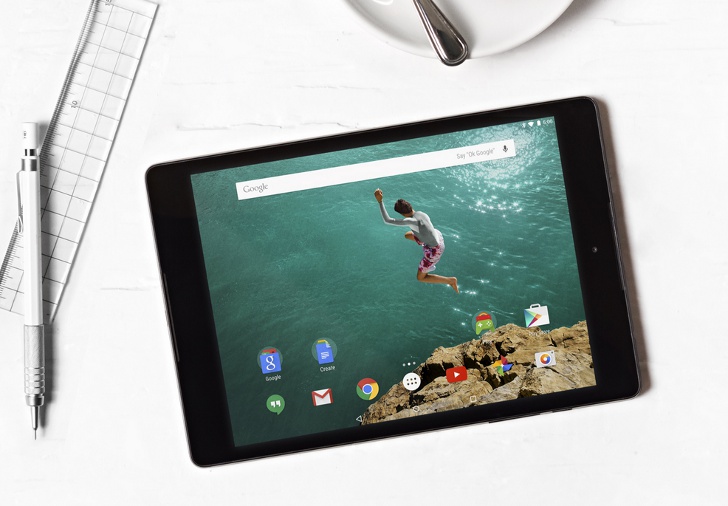
Faced with an unstable phone, users often ask how to format Android. In this article we will talk about what formatting an Android phone is and how it is done.
First you need to say that in most cases the formatting function on Android is called "" or " Hard reset". Resetting the settings returns the Android phone to the state it was in at the time of purchase. That is, all user data with internal memory they are deleted (including contacts, photos, videos, etc.), all applications are also deleted, and the Android settings return to standard. After resetting, the user is prompted to go through the procedure again. initial setup phone.
It should be noted that as a result of such formatting of the Android phone, the data on the memory card remains intact. However, if you used data encryption on a memory card, then along with formatting, the decryption key will be destroyed, which means you will not be able to access encrypted files. In any case, if necessary, the memory can be done separately.
How to format an Android phone with a shell from Google
If you have a phone with a shell from Google, such as Nexus, then in order to format Android you need to open Settings and go to the "Restore and Reset" section.
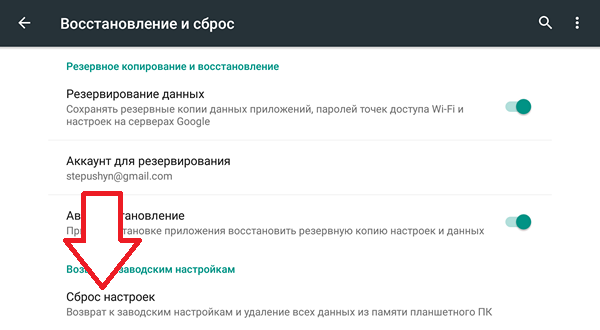
After that, click on the “Reset Settings” button.
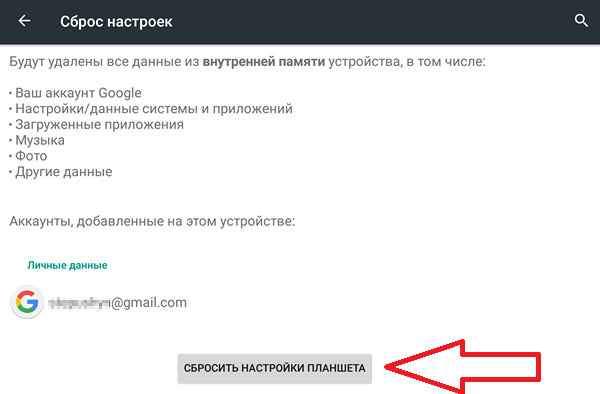
As a result, a warning appears about deleting all data. Click “Ok” and your Android phone will be formatted.
How to format Android on Samsung phone
If you have an Android phone from Samsung, then you need to go into the Android settings and open the “ Accounts". Here you need to open the section "Backup and reset."
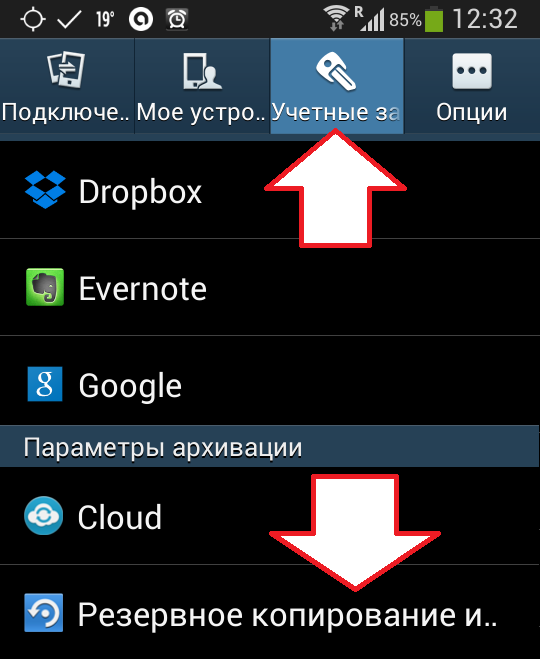
After you have opened the section “Backup and reset” you need to go to the subsection “Reset data”
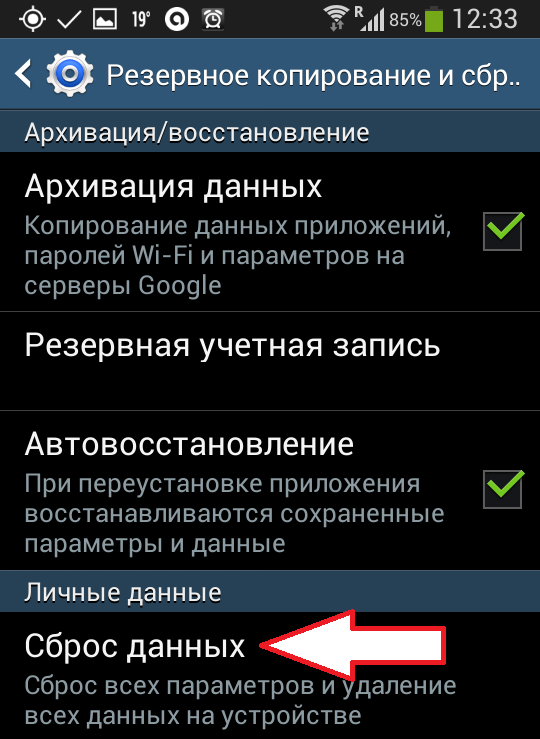
As a result, a window appears with a description of what will happen if Android is formatted on the phone. In order to start formatting, click on the “Reset Device” button.

After that, the Android phone will be formatted. After formatting is complete, the phone will reboot.
How to format Android using recovery mode
If your Android phone does not boot, then you cannot format it using the method described above. In such a situation, you need to use the recovery mode (or Recovery mode). The way to enter recovery mode depends on the model of your phone. But, in most cases, this is done like this:
- Turn off the phone;
- Press the volume up button;
- Without releasing the volume button, press the "Home" button;
- Without releasing the volume button and "home" press the power button of the device;
- Hold down all three buttons until the phone boots in recovery mode;
After you enter recovery mode, you just have to find the reset function there and activate it. As a result, your Android phone will be formatted, and after rebooting you can use it.




