Opera mini - became one of the first browsers to introduce the Turbo function. Realizing the importance and prospects of the regime, he migrated to almost all modern browsers, including Yandex Browser.
Turbo mode is a free built-in function that does not require the installation of separate extensions or software. It is worth noting that contrary to popular belief, this mode does not allow to bypass site blocking, for what reason - it will become clear from detailed description mechanism of work.
What is turbo mode in Yandex browser
When browsing the Internet, all information is downloaded immediately to your computer, consuming a certain amount of traffic.

With low Internet speeds, the download process takes quite a long time. Turbo mode in Yandex Browser helps to reduce the amount of consumed traffic, proportionally reducing page loading time.
Pages loaded via the https protocol are not compressed, but are sent to the user “as is”. Almost all popular sites, including ours, work on this protocol.
When querying the server on which the download page is located, Yandex Browser sends all the data to its servers, for compression, and then to your PC. The compression ratio reaches 70%.
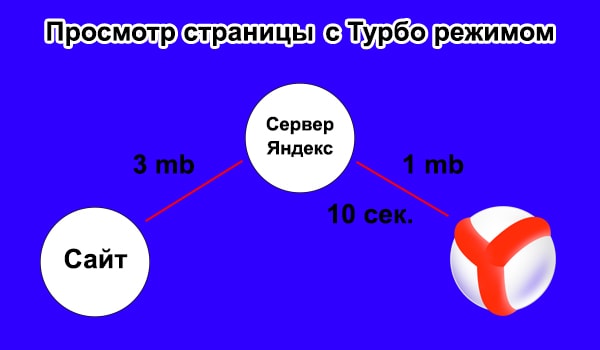
They are compressed - page code, scripts, video and photo materials, respectively reducing their quality.
How to enable turbo mode
Turning on the turbo mode in Yandex Browser takes place by pressing one button, regardless of whether you are in a regular window or.
1. Click on the icon with three horizontal lines in the upper right corner and select “Enable Turbo”.

Reload the active browser tab and continue working in Turbo mode.
2. The second method is even simpler. Click the lock icon in the address bar.
Move the slider to the on position.
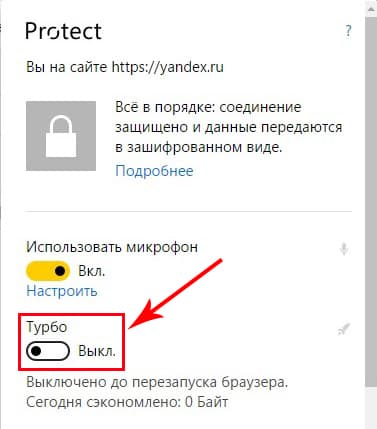
In the same window, you can see information about the amount of saved traffic.
Continuous operation
You can activate the turbo mode on an ongoing basis, depriving yourself of the need to constantly turn it on.
1. Go to your browser settings.
![]()
2. Scroll to the bottom and select the item marked in the screenshot.
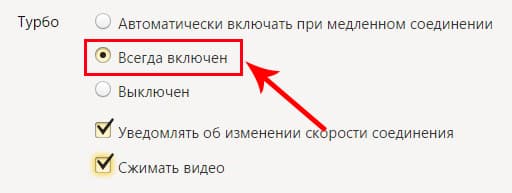
You can safely browse the web pages further - the browser is already compressing traffic.
Auto Power On
In situations where the speed of the Internet connection is unstable and can vary from 100 kb / s to 10 mb / s - use the auto-enable turbo mode feature.
Why watch photos in poor quality at high speed Internet? If the speed drops to 128 kb / s, Yandex browser will automatically begin to compress traffic, and when the speed reaches 512 kb / s, it will turn off compression itself. Very convenient feature.
To activate the automatic inclusion of turbo mode, go to the settings and select the appropriate item.
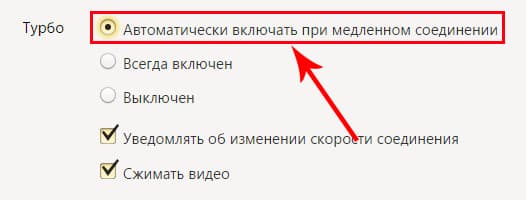
On Android phones
When installing a browser from Yandex from Google play, turbo is already turned on automatically by default.
In order to save mobile traffic, you can make it work constantly.
1. Open a browser and go to settings.
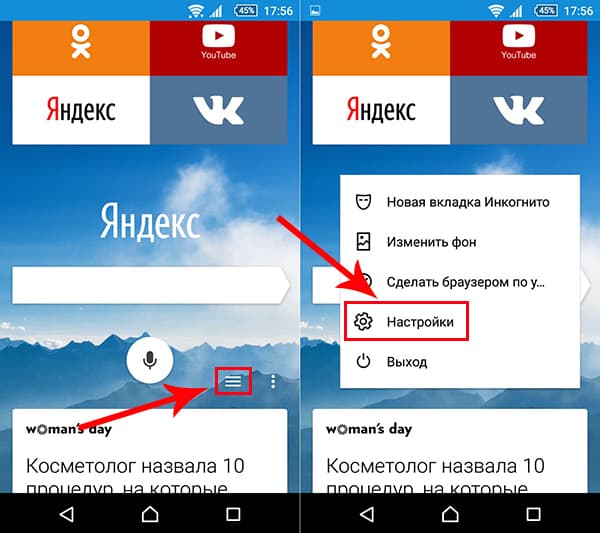
2. Go to the marked section and select the required operating mode.
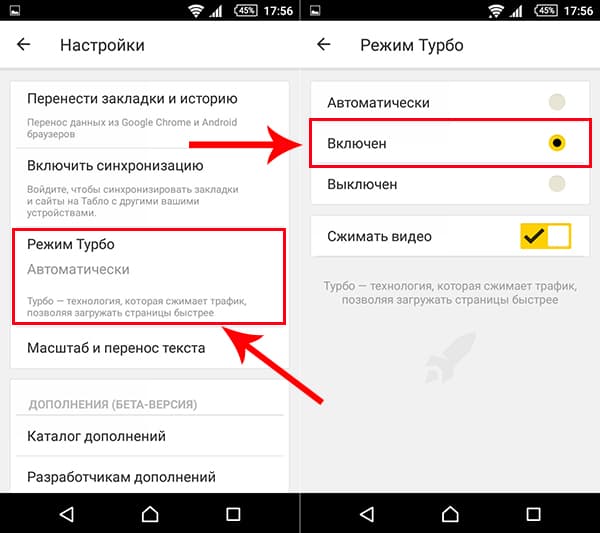
How to turn off turbo mode
Switching off depends on how it is turned on.
1. Open the settings window and click "Turn off turbo."
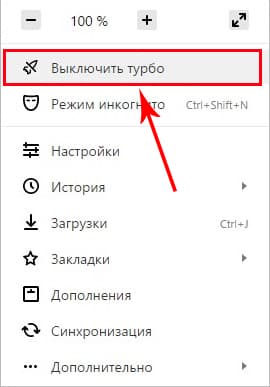
The mode will be turned off until the next launch of the browser.
2. To completely disable the mode, in the browser settings, select the item marked in the figure.

Conclusion
Turbo mode in Yandex browser is an effective, free feature that allows users to save traffic, significantly reducing page loading time and the amount of information transmitted.
Over time, the function will become less relevant due to the systematic installation of ssl certificates on sites.
Saving traffic is an extension to google browser Chrome to reduce traffic consumption while loading pages on the Internet. The Data Saver extension was developed by Google.
While the extension is running, data is compressed on Google’s servers and then downloaded to the browser. Thanks to this, traffic is saved, web pages open faster, since they were compressed. The display of pages in the browser does not change due to compression; you see the sites for what they really are.
Expansion of Traffic Saving Chrome does not work on the secure HTTPS protocol and in the "incognito" mode, so the traffic is not compressed during such a connection, data is exchanged in normal mode.
The Traffic Saving extension allows you to bypass the blocking of sites on the Internet, since the traffic passes not directly, but through Google servers.
A similar traffic compression function works on devices running operating system Android
The extension to reduce traffic is especially relevant for users of mobile Internet, as there are "unlimited" tariffs, there are unlimited only by name. In this case, the expansion of traffic savings in Google chrome will slightly reduce the consumption of traffic while surfing the Internet.
The Traffic Saving extension can be installed in other Chrome-based browsers. In the Yandex.Browser, Amigo and the like browsers, the extension is installed directly from the Chrome store.
To install the Traffic Saving extension in the Google Chrome browser, go to the Chrome Web Store. In the Chrome store, in the search field, enter the expression: "save traffic." Among the extensions found, select the Traffic saver extension. Agree to install the extension in the browser.
You can immediately go to the Data Saver extension page using the direct link:
Https://chrome.google.com/webstore/detail/data-saver/
Extension work Saving traffic
After installing the extension in the Google Chrome browser, you will see that Traffic Saving works. The extension does not require additional settings.
![]()
After some time, you can see data on traffic consumption. To do this, left-click on the extension icon.
After that, a graph with data on traffic consumption will open. For example, in my case, per day, due to the expansion of Traffic Saving, the total traffic saving was about 10%. Agree that this is not bad at all.
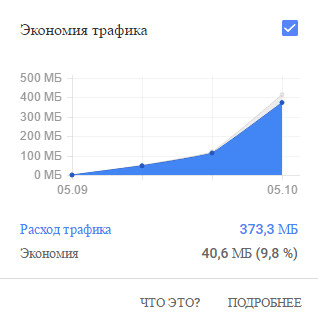
Click on the “Details” link for more information. Information is provided for a certain period of time: per hour, 3 hours, 1 day, 7 days, 30 days, 60 days. At the top there is a graph, and below you can see statistics on the consumption of traffic on specific sites.

When studying statistics, it should be borne in mind that the extension takes into account all traffic, including the one that it does not compress on sites using the secure HTTPS protocol, for example, at www.google.ru.
How to disable the extension Save traffic
Conclusion
The Traffic Saving extension for the Google Chrome browser (Yandex.Browser, Amigo, etc.) allows you to save traffic consumption when visiting sites on the Internet.
I use the Traffic saver extension on my computer in browsers created on the basis of Chrome, although I have wired unlimited Internet. On computers of children who use mobile internet, I install the Saving traffic extension without fail.
Expanding Traffic Saving (video)
The multimillion-dollar users of our planet cannot imagine life without access to the Internet.
Often there is Internet traffic and, accordingly, the page does not load.
In this case, you have to wait a few minutes to go to a particular page. It is no secret that this causes tremendous discomfort. This problem causes dissatisfaction and irritability in many Internet users. Therefore, to solve this problem, the developers managed to create a turbo mode.
If your home has slow and low-quality Internet, then you should carefully read this article. Here, experts introduce users to the innovative extension. Turbo mode speeds up the loading of any web page. This is evidenced by numerous reviews that can be read on various forums and sites.
![]()
The accelerated process is achieved by reducing incoming traffic. First you need to install a Yandex browser. Indeed, with the help of this browser, the turbo mode is connected.
Each page opens on the Yandex server. Then there is a clipping of multimedia, images and other files. Then the installation of special plugs. As soon as the process is completed, the page immediately opens to users.
Some users are interested in viewing hidden items. In this case, press the plug.
At n  in the following steps, an image or video will appear on this page.
in the following steps, an image or video will appear on this page.
Each image undergoes a compression process. That is, there is a decrease in quality and resolution.
At the same time, the process of increasing speed is carried out. According to reviews, you can understand that the percentage increase in speed reaches up to seventy.
Automatic connection process
Upon receipt of information, the speed of the turbo mode drops immediately to 128 kilobat per second. Users can learn about these actions using a special sign that appears on the right side of the page. When the speed increases to 512, the page is displayed in normal mode.
That is, the system is completely deactivated. Some users do not like to use functions that perform actions in automatic mode. In this case, you can go to the settings section and perform step-by-step actions as you wish.
How to set up a browser
In order to drive expedited process, you must use the standard menu. First of all, you have to start the Yandex browser and call the control panel. Then a window will open where you need to click on the special button, which is located in the upper part.
Having chosen the option “Settings”, you have to use the item “Turbo”. If desired, disable the function auto mode, you must click on the "Disable" button. By ticking the corresponding item, the action will be completed in seconds.
Yandex browser offers its users to install additional plugins and add-ons. Now you see that the process is pretty simple. Therefore, anyone can install a turbo mode without anyone else's help.
If you have additional questions, you can contact the support service of Yandex. Specialists will give answers to all questions in a minimum period of time.




