How to connect Samsung to a computer?



Often, owners of Samsung smartphones need to back up contacts from the phone, update the firmware, or download various media files. To do this, you need to connect your smartphone to the computer. Next, consider how to do this.
Connect Samsung to PC
First of all, you need to download and install a program called Samsung Kies. It is freely available, it is recommended to download it on the official website at this link - www.samsung.com/KIES/. Next, proceed according to this instruction:
- Click on the Samsung Kies icon with the left mouse button to start the installation process.
- First, you need to select the language for the application from the list provided. You will need to find “Russian” in it, so that the software functionality is as clear as possible to you in the future.
- The program will display a message - you will need to familiarize yourself with the license agreement, if you agree, put a checkmark in front of the item "I accept all conditions."
- Next, you need to put a checkmark in front of the item “Unified driver installer”, after which the software installation will begin.
- When the installation process is completed, a window will appear where you need to tick off the items “Create a shortcut on the desktop” (it will allow you to quickly launch the Samsung Kies software on your computer) and “Launch the application”.
- When the program loads, immediately go to the main menu and select "Tools" in it, and then "Settings". In the window that opens, if you wish, you can change the location of the service folder, as it automatically appears on the system drive. You will need to click on the "Browse" button and select any other place, for example, drive D.
- Now take the USB cable, which is always included with Samsung smartphones, and install one end into a special connector on the phone, and the other into the USB port on the computer.
- Then you can use all the functionality that Samsung Kies offers.
Copy contacts
To transfer contacts from a smartphone to a PC, you will need to go to the "Data backup and recovery" section. Then you need to click on the button “Select all items”, and then “Backup”. Within 10-20 seconds, all contacts will be transferred to your computer as a separate file.
Firmware
In order for your phone to always work correctly, it is very important to update the firmware in it in a timely manner. The Samsung Kies program will also help you with this. After downloading, she independently suggests updating the firmware if a new version appeared on the network. You just have to click on “OK” and select the model of your smartphone. But it is important to always back up all files and contacts before updating the firmware, since there is still a small chance of loss.
Media Transfer
Transfer media files using software Samsung Kies happens using the main menu of this application. So, for example, if you need to transfer pictures to a PC, you need to select the “Photos” section, and all the photos that are on your device will immediately appear in front of you. If you need to replenish the smartphone gallery with pictures from the computer, you will need to find the necessary ones, and then left-click. A context menu will appear where you will need to select the “Send to Samsung” item. To work with other media files, select the appropriate sections in the Samsung Kies program.
Download games and programs
If you need to replenish your smartphone with new applications or games, then a special function in the program will help. In the main menu, select "Samsung Apps". After that, you will see a list of various games and applications. You can download them to your smartphone completely free of charge and without any restrictions. This is done very simply: select the desired program or game, and then click on the "Download" button.
Samsung smartphones are currently very popular, but their operation raises questions among inexperienced users who are not used to working with such powerful and wayward devices. To use all the capabilities of modern mobile devices from a South Korean manufacturer, you need to know how to connect Samsung to a computer.
What is needed
To connect Samsung, you must first install the proprietary Samsung Kies utility on your computer. This program for Samsung phones is the same as iTunes for Apple products. Simply put, without it, you won’t be able to either make a backup copy, update the firmware, or edit the contacts.
Another component required for connection is a USB cable, through which the connection will be made.
If you do not need to work with the smartphone system, and you want to connect it just like a USB flash drive, then Samsung Kies program is not needed. After connecting via USB interface, the phone will automatically be detected as removable media, and you can work with its files.
Connection Order
First of all, you need to download the installation package of the Samsung Kies application to your computer. You can do this on the official website by selecting the version suitable for your operating system and mobile device.
The program is installed according to the standard scheme with the acceptance of the terms of the license agreement. The only important step is the right choice of codec. 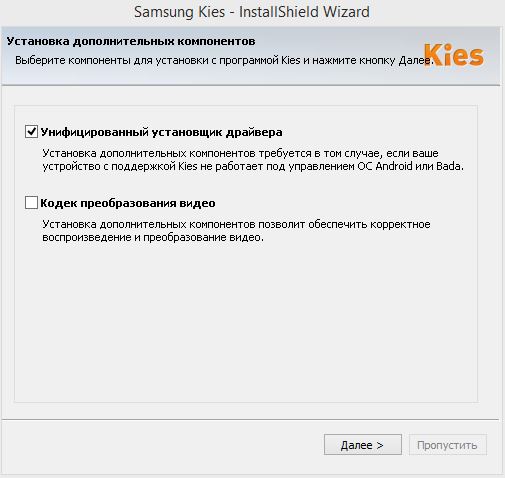 On the installation screen for additional components, check the "Unified driver installer" item.
On the installation screen for additional components, check the "Unified driver installer" item.
The program is installed - now you can use USB cable connect the smartphone to the computer. Samsung app Kies will automatically establish a connection with the mobile device.
Work with the application
Immediately after starting the program, open the "Tools" menu and go to the "Settings" section. On the General tab, change the location of the application folder from system disk to the file partition D :. Now, if Windows crashes and you have to reinstall the system, the files saved from the smartphone will not disappear. 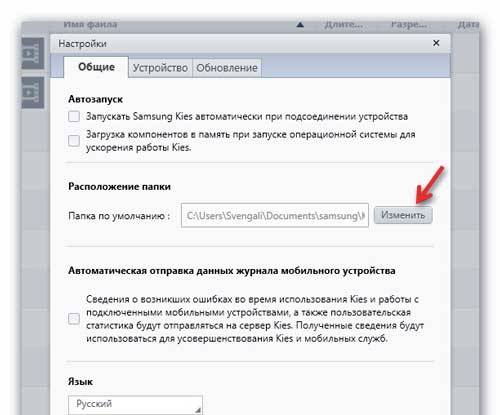
The main functions of the application are placed in the left menu, so working with the contents of the smartphone does not cause unnecessary questions. 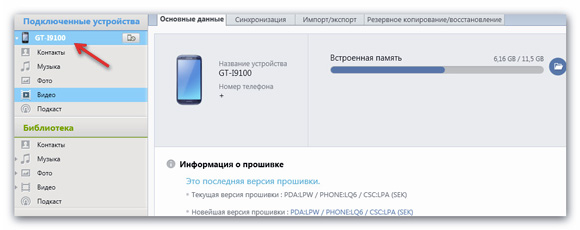 If, for example, you need to look and edit photos, then you go to the "Photos" section and do whatever you think is necessary with its contents - copy, change the name, transfer to a computer, etc.
If, for example, you need to look and edit photos, then you go to the "Photos" section and do whatever you think is necessary with its contents - copy, change the name, transfer to a computer, etc.
Among the features of the program there is a powerful tool for creating backup all user data and settings, allowing you to restore the phone if necessary.
You can select the components that will be saved on the Backup / Restore tab.
All the parameters you specified and personal data will be packed in a special archive, from where you can then return them to the phone. 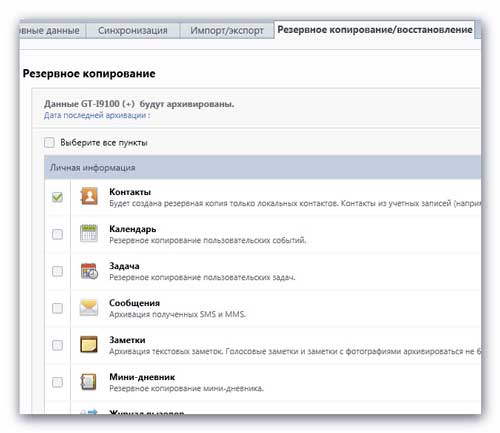
To work with records phone book go to the "Contacts" section in the menu on the left. At the top you will see tabs that indicate the storage locations of your contacts - the memory of the mobile device, google accountSIM card. 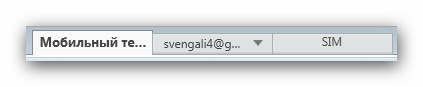
To edit a contact, left-click on it. A convenient form will open in which you can make changes. 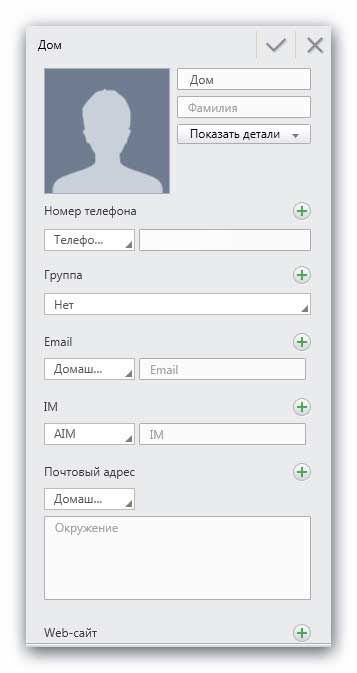
After editing, do not forget to click on the checkmark - this is how you save the changed contact.
Another convenient feature is combining identical records.
To delete duplicate contacts, right-click on any entry and select "View list of duplicate contacts." 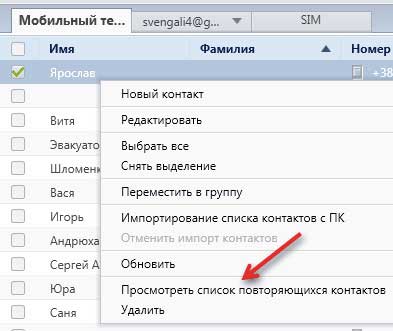
Look at the list that the application will provide you with and click the “Merge duplicate contacts” button.
The Samsung Kies program automatically checks the relevance of the firmware of the connected device and, if necessary, offers to update the software.  To start the search yourself new version and installing the firmware, click on the model of your phone in the left menu.
To start the search yourself new version and installing the firmware, click on the model of your phone in the left menu.
A page with information about the device opens. There is a button “Update”, which is active when there is a new version of firmware.
Video: how to connect samsung smartphone to computer via USB
A modern smartphone, albeit a compact device, but in its own way functionality It can be equated to a full-fledged computer, but at the same time it has the advantages of portable devices. Also, most smartphones are completely autonomous and are able to perform all their functions without the need to connect to personal computer. On modern telephones, all settings and settings are available if there is only one connection to the Internet. If your smartphone needs professional repair or adjustment, then contact the official Samsung service center.
If you need new firmwareor you want to save your data from your phone to a PC, you need synchronization with your computer. There are so many ways to do this - both wireless, such as wi-fi, Bluetooth and others, and using a cable. The easiest and most reliable way is to connect with using usb. How to do it right this procedure and troubleshoot when connecting using a similar method will be discussed in our article.
Connect your Samsung phone to your computer using usb
To connect a smartphone to a computer using usb port need a smartphone, laptop and a suitable cord. Typically, smartphones have a connector for connecting the mini USB format, as it is more compact than the standard one. The first step is to connect the cord. Usually, this is the only action that needs to be performed, since on most devices, the connection will be performed automatically.
If the connection does not happen automatically
- Perhaps the device requires additional software. Samsung Kies usually goes to every phone. There are also other programs, such as SGS3 Easy UMS, designed specifically to work with Samsung Galaxy. The popular Samsung ExpressConnect program also has many useful features.
- You also need to make sure that all drivers are installed and working correctly.
- Perhaps the connection occurred automatically, but the computer is not configured to alert about this. In this case, you need to look at the taskbar or in Explorer.
- If the connection did not happen, then it may be a malfunction in the devices or cable. Usually a cord for usb connect it wears out quickly, but since the price is not high, and most users are not alone, there is an opportunity to try connecting using another cable.

- Also the reason may be software failure. In this case, it is recommended to reset to factory defaults. But you should always remember that before this procedure you need to save all your important data to another medium. Otherwise, after returning the settings to the factory settings, all your unsaved files will be lost.
If the connection still could not be established, then the exact cause of the malfunction will be able to determine the wizard on modern diagnostic equipment.
Hello.
Today, a mobile phone is the most necessary tool for the life of a modern person. A mobile phones and Samsung brand smartphones are at the top of the popularity rating. It is not surprising that many users ask the same question (including on my blog): "how to connect a Samsung phone to a computer" ...
Frankly, I have a phone of the same brand (although it’s already quite old by modern standards). In this article, we will consider how to connect a Samsung phone to a PC and what it will give us.
That will give us the connection of the phone to the PC
1. The ability to backup all contacts (from the SIM card + from the phone’s memory).
For a long time I had all the phones (including those for work) - they were all in one phone. Needless to say, what will happen if you drop the phone or it doesn’t turn on just at the right time? Therefore, backing up is the first thing I recommend you do when you connect your phone to a PC.
2. Exchange phone with computer files: music, video, photos, etc.
3. Update phone firmware.
4. Editing any contacts, files, etc.
How to connect a Samsung phone to a PC
To connect samsung phone to the computer you need:
1. USB cable (usually comes with the phone);
2. Samsung Kies program (you can download it on the official website).
Installation samsung programs Kies is no different from installing any other program. The only thing you need to choose the right codec (see screenshot below).
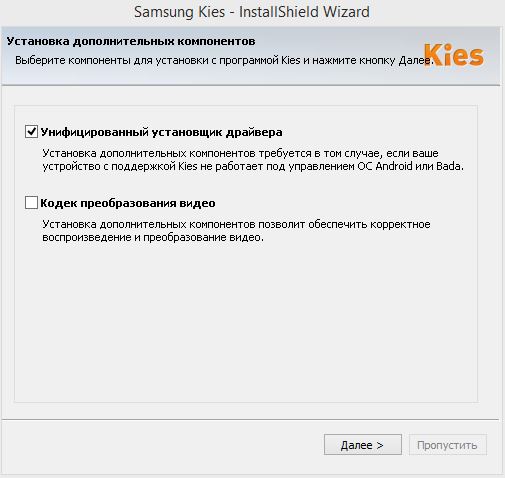
Codec selection when installing Samsung Kies.
After installation is complete, you can immediately create a shortcut on your desktop for quick start program and run it.

After that, you can connect the phone to USB port a computer. The Samsung Kies program will automatically start connecting to the phone (it takes about 10-30 seconds.).
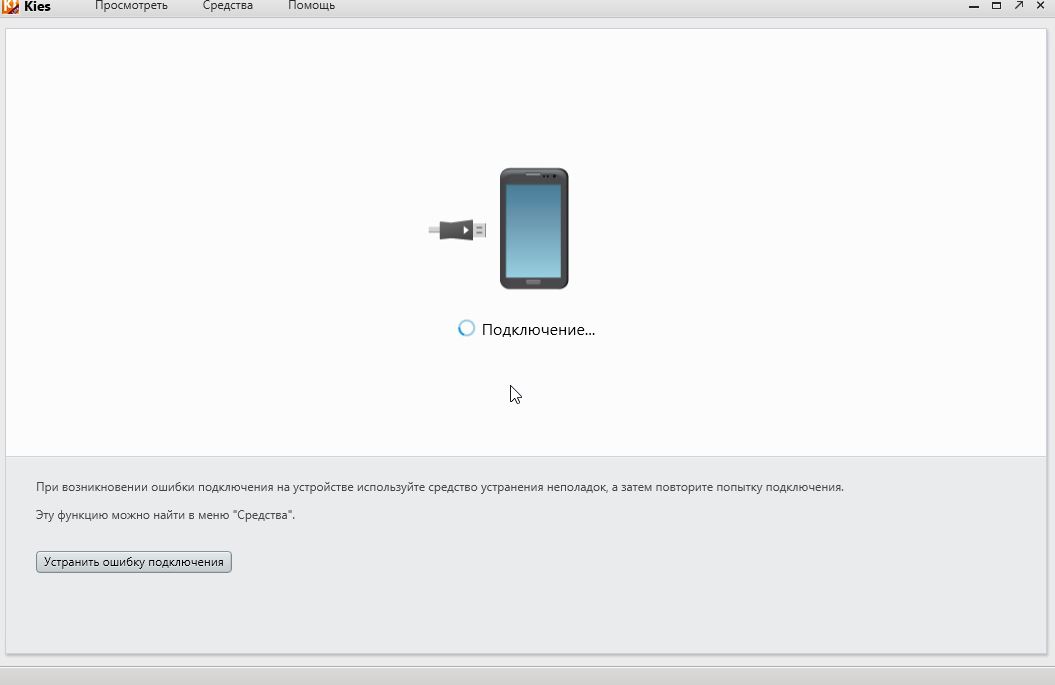
How to back up all contacts from phone to computer?
Samsung Kies launcher in Lite mode - just go to the section reserve copy data and recovery. Next, click on the " select all items"and then on" backup".
In just a few seconds, all contacts will be copied. See screenshot below.
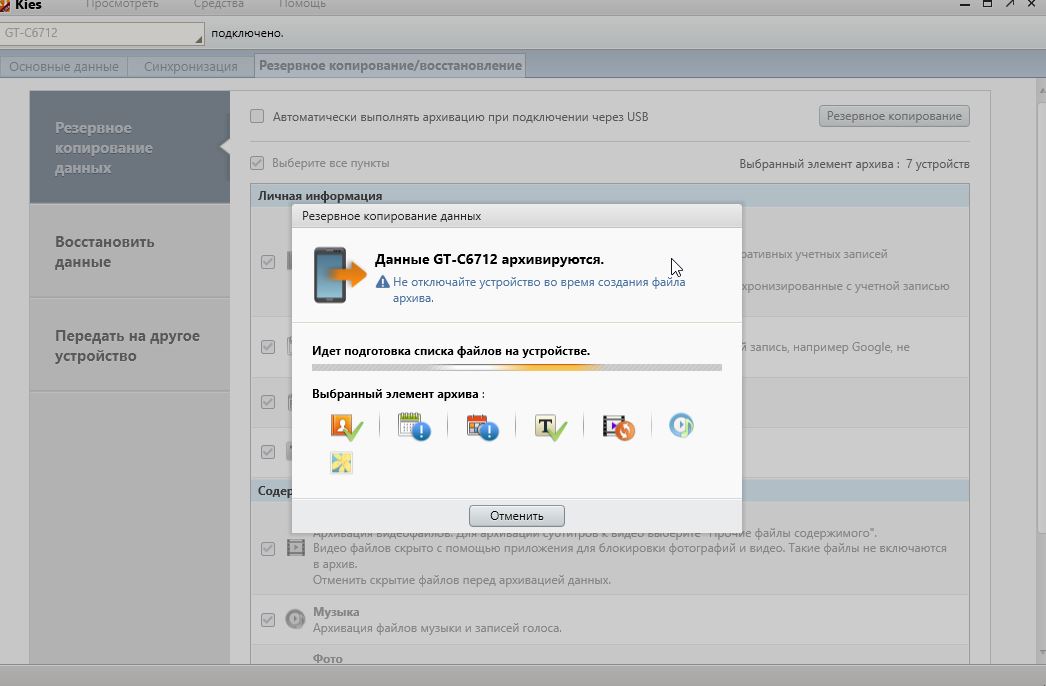
Close
How to distribute the Internet
Use either of two methods:
How to set up Samsung Galaxy as a USB modem
Instructions for computers with an operating system Windows Vista and higher.
Using the “USB-modem” function, a smartphone or tablet distributes the Internet from a SIM card to a computer or laptop via a USB cable. You can’t distribute the Internet from a computer to the Samsung Galaxy, for this, buy a stationary router. For use:

If errors occur on the computer, contact the operating room developer for assistance. windows systems (Microsoft) or the manufacturer of your computer.
If the setting is correct, but the Internet does not work, restart the Samsung Galaxy and the computer, and try again.
Advantages:
- Samsung Galaxy is recharged from a laptop or computer;
- The connection speed is higher than when connected via Wi-Fi.
Disadvantages:
- When using a non-original cable, the connection speed may decrease;
- At the same time, the Internet uses only one computer.
How to set up Samsung Galaxy as a Wi-Fi router
Using the “Wi-Fi access point” function, a smartphone or tablet distributes the Internet from a SIM card to a computer or laptop via Wi-Fi. For use:
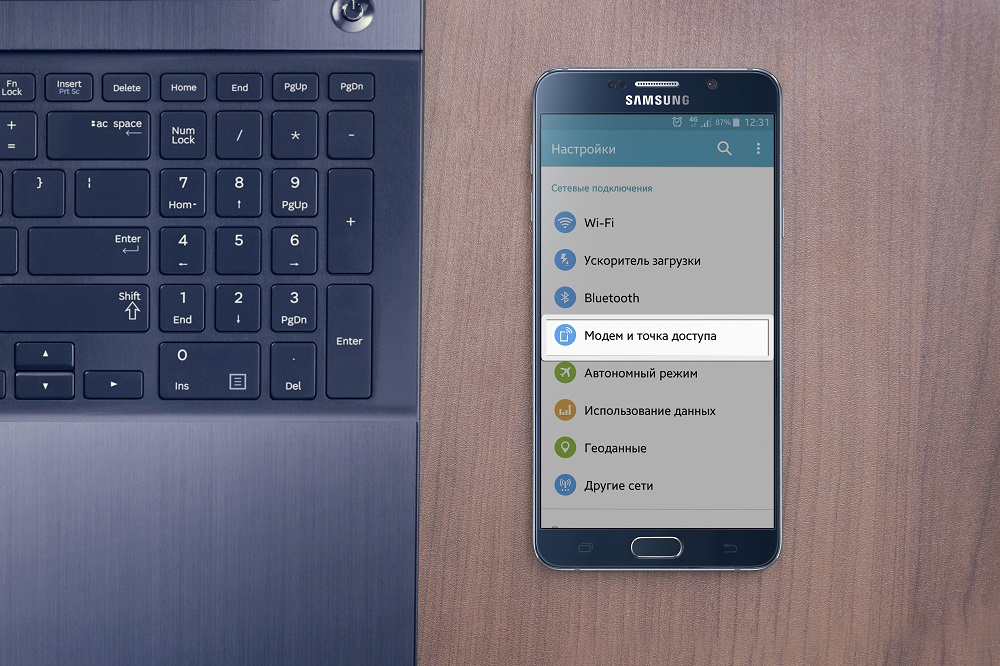
If the other device does not connect to the network, verify that you enter the password correctly.
If the network connection icon appears, but the Internet does not work, check the setting mobile internet on the Samsung Galaxy. Remember to check the SIM card balance and network signal strength.
If the setting is correct, but the Internet does not work, reboot both devices and try again.
Advantages:
- No need to install drivers and use a wire;
- At the same time, the Internet can be distributed to 10 devices.
Disadvantages:
- The connection speed is less than when connected via a USB cable, and depends on the distance between the devices;
- Samsung Galaxy is quickly discharged.
Setting up a mobile access point.
You can change the default settings of the access point. To do this, disable the “Mobile access point” item and press the “Options” button, select the “Configure access point” item. The following options are available:

- SSID - the name of the access point that is displayed during the search;
- Security - require a password (WPA2 PSK) or connect without a password (Open);
- Password - required if WPA2 PSK is selected in the Security field. Password length - at least 8 characters, use only Latin letters and numbers;
- Hide device - hides the SSID and requires its manual entry when connected. Not recommended for use by novice users;
- Broadcast Channel - changes the broadcast frequency ranges. For novice users, we recommend choosing “Auto”. This setting is not available on some devices.
Advanced setup for advanced users
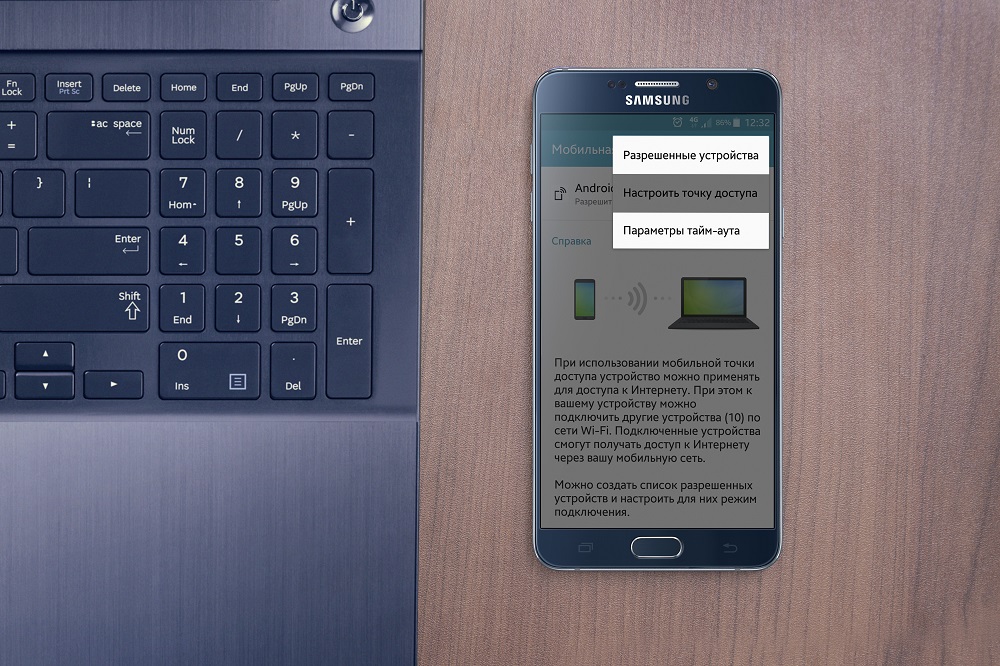
- Allowed devices - filter connected devices by MAC address;
- Timeout parameters - the time after which the Mobile Access Point function will turn off if no device is connected to it.




