In the age of technology, we are forced to keep a lot of passwords in mind. Naturally, situations can happen when we forget these passwords. If, for example, in two counts, then in the case of a password from entering Windows 7, problems already arise.
If you forgot the password to log into Windows 7, then this is not a reason to panic and run. With due care, you can access your personal Windows profile in a short time.
What to do with a forgotten password from Windows 7?
2. Specify the Windows language, and in the next window click on "System Restore" .
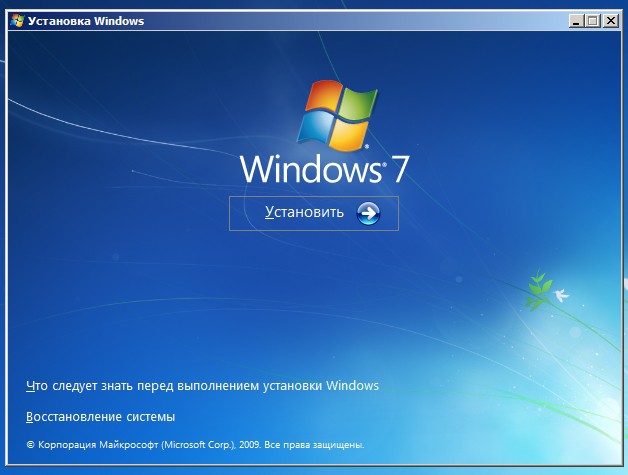
3. A window will be displayed System Restore Options in which you need to go to step "Command line" .
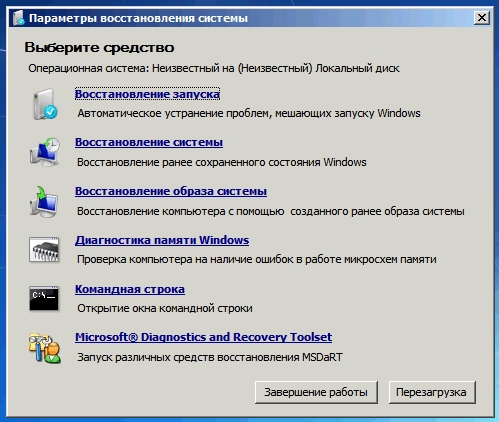
4. The requested window will start, in which you will need to conduct a small command:
copy c: \\ windows \\ system32 \\ sethc.exe c: \\
With this team we made backup the file responsible for the function of sticking keys, which is activated by repeatedly pressing the Shift key.
5. Now we need to replace the file that performs the function of sticking keys with a file that launches the command line. To do this, insert a command that looks like this:
copy c: \\ windows \\ system32 \\ cmd.exe c: \\ windows \\ system32 \\ sethc.exe
6. Close the window and restart the PC in normal mode.
7. As soon as a window appears asking for the password to enter the account, click the Shift key several times in a row (at least 5). Normally, sticky keys should react, but because if we replaced the file, then instead the command line will be displayed on the screen.
8. The final step is to run the last command, which will reset the current password and set a new one. Please note that in the field you must enter a username with a locked account, and in the field – new passwordwhich will be used to log in to Windows.
net user user_name new_password
9. Close the window and in the input field windows password specify an already updated password.
This completes the procedure for resuming access to Windows 7. Please note that you need to return the sticking function to its rightful place by copying the sethc.exe file from the root hard drive and pasting into the folder C: \\ Windows \\ System32.
If you cannot log in because you forgot your password, then there are several options for resolving the issue:
1
Try to remember your password. Perhaps the help near the input field will help you. If it is not, or if you are sure that you can’t remember the secret word, do not hesitate to sort out its options as much as you need. If you don’t need a computer right now, take a walk or do household chores: most likely, the word “pops up” by itself.
2
If your computer has several accounts, go under another account that has administrator rights and simply reset your password. You will lose password reminders for various sites, but you will be able to log in. From another account you need to select Start - Control Panel - User Accounts, select your user and click on reset to enter a new password.
3
If your account is the only one, but it is not called the “Administrator”, then you should know that there is at least one more hidden account. Reboot in crash protection mode (for this you will need to press F8 on the keyboard before the Windows image appears during boot), and then do the same as in the previous paragraph from under the “appeared” additional record.
4
If you made a password recovery disk, use it. When setting a password, you can write the data for its recovery to a diskette or other medium, and then, say, lock it in a safe.
5
In extreme cases, reinstall Windows. Yes, this is a lost day, problems with finding drivers and restoring all passwords to sites, but, nevertheless, a way to log into the system and “see” all the saved data. Please note that it is better not to use this method if there is important data in your “My Documents” folder or on your desktop: they are encrypted just with your login password.
6
And finally, if nothing helps, then it's time to ask for help from a specialist who can remove the password without reinstalling the system. This is done using special programs brute force or calculation of passwords: usually it takes no more than half an hour to remove a login password
What to do if you do not remember the password on the BIOS
Some computers are password protected directly to boot the system, which is requested at the very moment of switching on (even before windows boot) This is the so-called BIOS password, which is necessary to protect the computer as a whole. In addition, the same “surprise” may await you when you try to get into the system settings (this is protection against unskilled users, because by changing just a couple of lines you can “burn”, for example, RAM).
The password is removed very simply: you need to turn off the power, disassemble the system unit, remove the battery from the motherboard and wait a few minutes, and then return the battery to its place and collect everything as it was. The password is stored in non-volatile CMOS memory on motherboard - and all of it with him will be reset to zero.
There is a situation when the computer is locked, and the user is unable to find the password for the account. This state of affairs is rare, but memory is unpredictable, and the operating system cannot directly tell us (with the exception of a user prompt, if one was created in advance).
Naturally, to enter the system you will need to reset or change the account password, since it is not possible to remember! For description, we take the average case when actions are not hindered by other reasons, but the standard windows installation conducive to a successful outcome.
Unlock computer
Or just “accounting”, a pretty, useful thing, but forgetting or losing the treasured combination, it is impossible to enter the system, both outsiders and you personally. Well, if no changes have been made regarding the accounts, then restoring the login will take a few minutes.
- We reboot the computer, and after the BIOS image () press the “F8” key to call up the boot menu.
- Use the navigation keys to move to the "Safe Mode" line and press "Enter."
- We are waiting for the operating system to load. We select "account" for the login under the name "Administrator" (the standard profile is password-free).
- Close the help window about safe mode and go to the "Control Panel" through the "Start menu" or in a way convenient for you.
- Open the "User Accounts" section. Go to your personal profile and click on "change password".
- Enter a new combination of characters in the field and save it by pressing the corresponding button (if the input field is left blank, the password will be reset).
- After manipulating the password, we reboot. Now it remains to enter a new password (if one has been set) and log in to Windows.
Note! If your profile is the only account, then the above actions will be powerless. But there is always another solution, for example, try it, this method was considered earlier and will require a bootable Windows disk.
P.S.
As you know, a trivial case will require minimal time, but there is a way out for solving unusual situations. So do not rush to extremes, and try to avoid changes in the "accounts" section.
If you forgot your computer password, you need to know exactly what to do next.
Forgetting the password to enter the operating system is easy enough, and not everyone knows what to do in this case. We offer possible ways solutions to the problem for the most widely used operating systems - Windows XP, 7 and 8.
There are radical solutions you can find online. For example, delete SAM files. After that, you will have to reinstall the system. It is not worth cutting and crushing anything, especially since you can easily do without it.
What to do if you forgot your Windows XP computer password
If the user belongs to a workgroup
This is the easiest option. Recovery forgotten password just look at the prompt located near the password entry field. If it is not found there, then you must log in as a computer administrator and change the password.
Password change when logging in as administrator account happens like this:
- Press F8 at computer startup.
- A menu of additional operating system startup options opens. You should select "Safe Mode" and the account - "Administrator". By default, it is not password protected.
- Next is: Start-\u003e Settings-\u003e Control Panel-\u003e User Accounts.
- Select the “Users” tab. In it you need to find the right user and click "Reset Password".
- Enter and confirm the new password. Click OK.
- Close "User Accounts".
- Close the "Control Panel".
- Reboot the computer.
If the user belongs to the Administrators group
If the Administrator account was protected by a password that was lost, nothing else can be done once you use the boot disk.
How to disable autorun programs, thereby speeding up the system boot speed? Find out from our article.
Access recovery using Microsoft Windows miniPE edition
The boot disk is a stripped-down version of XP. With it, you can successfully solve the problem of a forgotten password. To do this:
- Install boot from CD-ROM in BIOS.
- Place in a CD or DVD drive boot disk and turn on the computer.
- Instead of WINDOWS XP, MiniPE will boot. On the “Desktop” find the “Programs” button and go along the path: Programs-\u003e System Tools-\u003e Password Renew.
- In the window that opens, click the "Select Windows Folder" button.
- In the folder browsing window, find windows folder. Then press the OK button.
- Click "Renew existing user password".
- In the list of accounts that opens, select the desired one.
- In the New Password line, specify the new password, and in Confirm Password - confirm it.
- Then click on the Install button below.
- A window will appear with a message that the new password has been accepted.
- Click the OK button.
- Close the password recovery window.
- Go to MiniPE-\u003e Reboot.
- When rebooting, specify the boot from the hard drive again.
- Boot the system.
Access recovery with ERD Commander
- We do everything the same as in the previous case, just put the ERD Commander disc in a CD or DVD drive.
- To speed up the download, click "Skip Network Configuration".
- In the welcome window, select the OS to restore.
- After loading, go to: Start-\u003e System Tools-\u003e Locksmith Wizard-\u003e Next.
- A window similar to paragraph 6 of subsection 2.2.1 will appear.
- Enter and confirm the password.
- Reboot the computer: Start-\u003e Log Off-\u003e Restart-\u003e OK.
Now the computer is available again, but with a new password.
What to do if you forgot your Windows 7 computer password
This method is suitable for resuming access to a computer not only with Windows 7 installed on it, but also with Vista. We need a boot disk or flash drive.
- You must restart the computer by first connecting the boot disk. If you have problems loading, go to the BIOS and select the first disk to load the CD / DVD-ROM, and the second - Hard Disk.
- In the boot window, click the "System Restore" button.
- A window appears with a choice of the OS that requires recovery. Click "Next."
- In the program window “System Restore Options”, click “Command Prompt”.
- IN command line enter the word "regedit".
- In the registry editor, click on "HKey_Local_Machine".
- Select the tab “File” -\u003e “Download bush ...”.
- Select the file you want to download: “C: Windowssystem32configsystem”.
- After that, the registry editor will offer to give a name to the new branch.
- In "HKey_Local_Machine" we find our name. Click on the plus sign next to it. Expands the directory tree, in which we click on "Setup".
- In the right field, select the file. Select "SetupType".
- We open it and in the field "Value" we enter 2.
- We also modify the “CmdLine” file, indicating cmd.exe in the “Value” field.
- Close the registry editor window and open it again.
- We go to "HKey_Local_Machine" and select the created branch in step 9.
- In the "File" menu, select "Unload Bush ...".
- Close all windows and restart the computer.
- When loading, a console window will appear in which you must enter the username that was before and the new password.
- Done!
It can be seen that password recovery in the "seven" is a long process, but simple.
What to do if you forgot your Windows 8 computer password
You can log into WINDOWS 8 using a local account or an account microsoft records. If the password for the first is lost, then access is restored either through the Administrator account or in the presence of a password reset disk. Restoring access to Microsoft records is only possible over the Internet.
Recover Access to Microsoft Account
Recovery can be done from any device that is connected to the Internet. For this:
- Go to home page Microsoft and find "Reset your password" there.
- Select “I forgot my password” and “Reset password”.
- Follow the instructions.
Now, when entering the OS, enter the received password. Make sure that your PC has an active Internet connection at this time.
Restoring access with a password reset disk
This method is applicable if the disk was created in advance. Recovery occurs through the following steps:
- Turn on the computer. Boot the OS and enter the login password.
- If the username or password is entered incorrectly, a message about this will appear. Click OK.
- A field will appear on the screen in which you need to enter the answer to secret Question, and password reset button.
- At this time, connect the drive and click "Reset Password".
- The Password Reset Wizard will load. Click "Next."
- Specify the key storage address and click "Next".
- Two fields will appear for entering a new password and confirming it. Enter!
- Answer the security question and click "Next" and "Finish."
Now you can use operating system. If you forget this password, use the password reset disk.
Tatyana Mironova
User created password for account windows entries XP and forgot it - a fairly common situation. If you encounter the same problem, then do not worry: resetting the password, which can be performed by the built-in Windows tools, will help to return access to the profile.
The most effective and most importantly safe way will be to reset the password with.
Using Admin Profile
If the user has forgotten the access code for the account, but there is another profile on the computer with administrator rights, then through it you can quickly reset the password.
After changing the user, a window will no longer appear asking you to enter a security key. The type of account does not matter: you can do a reset on a limited and administrator profile. The only condition is that the account from which you reset the security key must have administrator rights.
There is another way to reset the password - use the "Management" tool:

How you will do the reset does not matter. The difference between the described methods is that in the first case the access code is deleted, and in the second it is replaced with another security key.
Built-in administrator
If you have forgotten the security key from the administrator profile, and there is no other account with such privileges, then use the built-in account, which is usually not password protected. What you need to do:
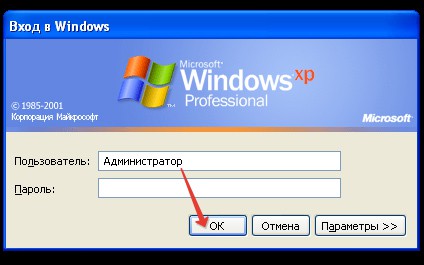
You can use the other method described above: go to "Computer Management" and in the "Local Users" section, change the password for the account. You don’t need to do anything else: now you don’t need a security key to enter the system, since you reset it using the built-in profile windows administrator XP.
Another way to log into the default administrator profile is to start Windows XP in safe mode. What do we have to do:

The security key is reset according to the algorithms described above, using the control panel or computer management tools.
Lost admin password
If you set a password for the Windows XP administrator account and now you can’t log in, you will have to use special tools to reset it. There are two proven options - the Active Password Changer program and the drive disaster recovery ERD Commander.
To reset a security key using the Active Password Changer:

After restarting your computer, you don’t need to enter to enter the system security code. If this method does not help to return access, then use the reset utility on emergency disk ERD Commander. What do we have to do:

Click “Next” in the welcome window. The wizard will prompt you to select an account for which access has been lost. After selecting the desired profile, enter the new security code twice and click Next. 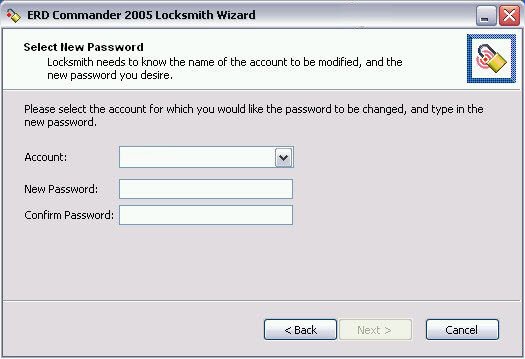
Restart the computer after the wizard finishes. The account you just worked with in LockSmith will be available after entering a new security key. The recovery disk works in a similar way. Microsoft Windows miniPE edition, so if necessary, you can use it instead of ERD Commander.




