Each user of the Windows operating system sooner or later encounters various problems in its operation, which can be manifested in a decrease in performance, errors in the operation of programs, etc.
Problems in operating system called, as a rule. A registry is a place where all configuration parameters of the system itself and installed application software are stored.
And in this article, we will consider ways to clean the registry and eliminate errors in it.
How to check the registry for windows 7 errors?
Before cleaning the registry, you must first remove the “garbage” from the computer in the form unnecessary programs and files. If you remove the "garbage" from the system after cleaning the registry, then the data about remote programs and files from it will not be deleted, which will make cleaning less effective.
So, to remove unnecessary programs, use the special section of the Control Panel. To do this, type in the Start menu "Programs and Features" and open the section found. The section is a list of programs installed on the computer that can be removed by double-clicking the left mouse button.
After removing unnecessary programs, it is advisable to clean the disk, which permanently removes all “garbage” from the system. To do this, type “Disk Cleanup” on the Start menu and open the found utility. After starting, the utility will independently scan the computer for availability unnecessary files. All that remains is to put all the checkmarks in the list and click "OK."
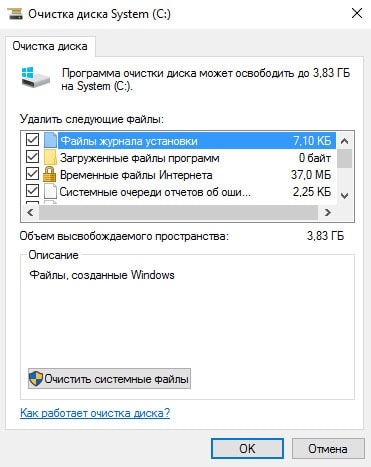
Program for fixing Windows registry errors
Now you can begin to clean the registry and fix errors in it. For this purpose we use cCleaner . Download free version Programs can be found at piriform .com / ccleaner / download / standard.
After downloading, run the installer and click "Install".
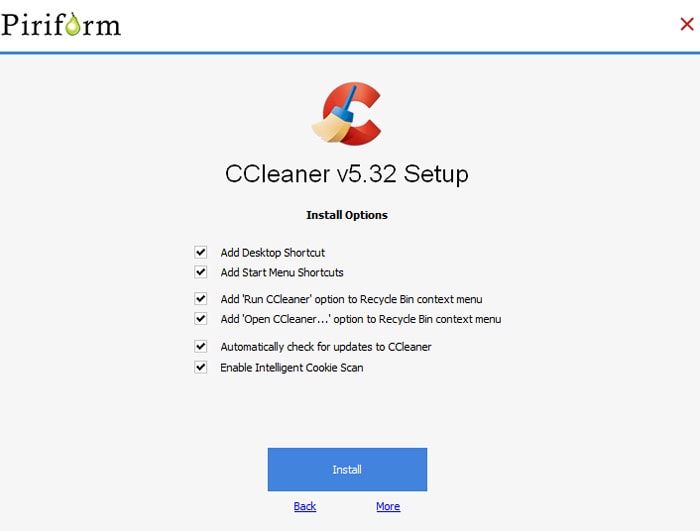
At the end of the installation, launch CCleaner with the “Run CCleaner“ button.
In the main program window, go to the "Registry" tab.
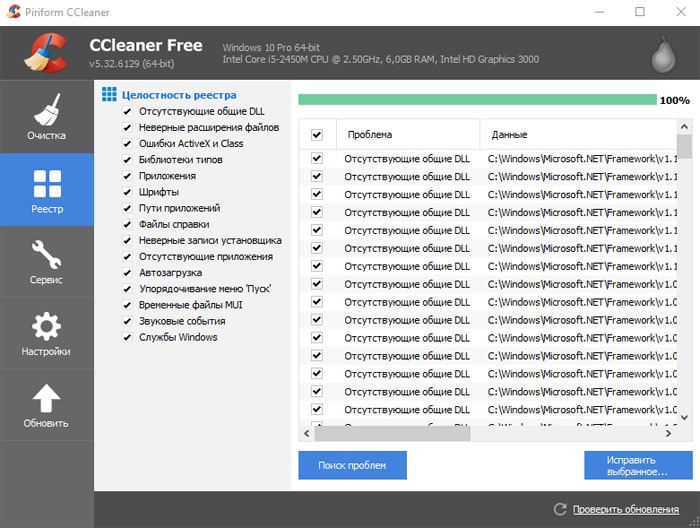
On the left, you can select the sections in which cleaning and troubleshooting will be performed. It is recommended to select all sections.
To scan, click the "Search for problems" button and wait for the results. At the end of the scan, click "Fix selected."
The program will offer to do backup changes made.
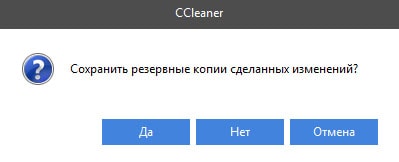
Since the probability of system failure after cleaning is negligible, the message can be ignored. But if you are very afraid for your system, for example, because very important data is stored on the computer, then make a backup copy.
Then the program will open a dialog box in which you can auto mode immediately fix all errors using the "Fix marked" button.
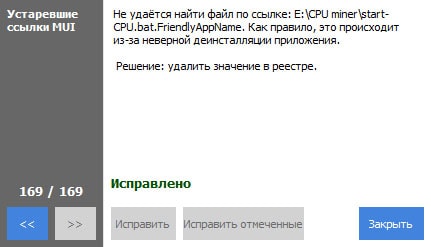
On this, cleaning the registry and fixing errors is completed - the program did everything for you. Nevertheless, it is advisable to repeat the procedure several times until the inscription “Problems not found” appears in the list of errors found.
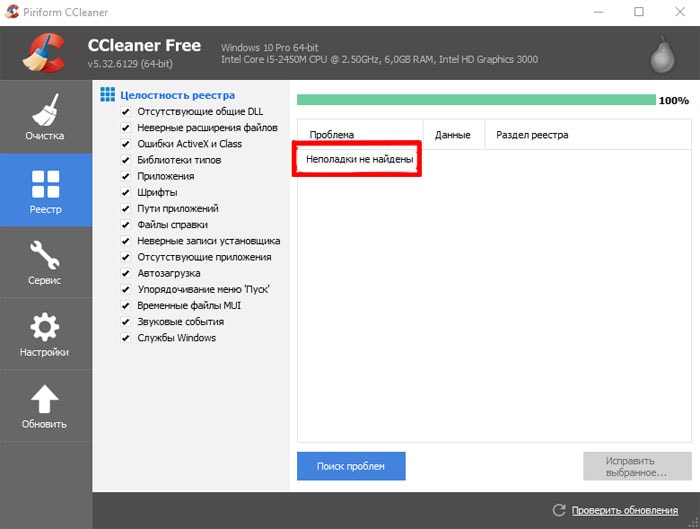
The thing is that the correction of some errors can lead to the emergence of others. Therefore, repeated repetition of the procedure will make cleaning better. After cleaning, be sure to restart the computer.
Repeat this procedure at least once every three months. Although, if you often install various software or working with large volumes of files, cleaning should be done more often.
If the procedures done did not live up to expectations and the computer’s errors were not resolved, then you should probably think about reinstalling the operating system or look for problems in the computer’s hardware ...
Let me explain how people shut down the system. There are few ways.
1. A person with Administrator privileges installs a system program that causes system crashes. Usually it can be some Daemon Tools, Outpost firewall or any other unnecessary _system_ level program (i.e., a non-business application).
2. A person with Administrator privileges performs settings that lock the system. It can be various fantasies both with NTFS rights on the system partition and in the registry. Or in Group Policy.
3. A person with Administrator privileges starts the so-called "cleaners" or "optimizers" of the registry, believing that Microsoft is being fools and releasing a system for the billionth (!) audience with an unoptimal and dirty registry. In fact, it turns out that all these "cleaners" at best do nothing at all, at worst they trap the system to death.
Purely where they do not litter. If you do not abuse Administrator privileges, then there is nothing to clean, as ordinary users do not have the right to clog the system. When there is no right, it’s like a reinforced concrete wall, the guarantee of cleanliness is 100%. And the system itself does not clog. We do not have black magic, nothing happens by itself, the system administrator is responsible for any infection and clogging, and that's it.
By abuse of rights I understand a) unreasonable installation of unnecessary programs b) permanent work on a computer with administrator privileges. All users without exception (including the administrator himself) are required to work on behalf of the account with the usual privileges, this will ensure absolute stability of the system and even its virus-freeness - when you physically have no rights to change the state of the system, it remains uncluttered and reliable all the way .
There are several signs by which I consider the system dead and in need of formatting and reinstallation. 1. If any "optimizer" or "cleaner" was launched on it on behalf of the Administrator. 2. If any viral lesion was detected. 3. If users are on a machine long time worked with Administrator privileges. 4. If Nortons security visited the system, firepost outposts and the like were programmed. This opinion I did not develop due to personal hostility to the Nortons (I used to use NC with pleasure in DOS-times). Just accumulated personal experience problem solving (and hassle-free operation) crushes from above.
It happens that the system crashes due to incorrect drivers. It happens. But to "treat" it with "cleaners" is useless, this is the driver .. if the manufacturer does not ensure its reliable operation, you just have to remove it and forget it. And the treeinfo.wc file is generated by the Windows / Total Commander program, you definitely have it. It is not a crime.
MCITP: Enterprise Administrator; MCT; Microsoft Security Trusted Advisor CCNA
Can speed up your computer? Or maybe you read somewhere that the “fix” of the registry guaranteed Solves all problems with Windows? Many of these articles are not easy. are falsebut can also harm your computer in the long run.
Today you will learn how to identify, isolate and fix registry problems. And when you don’t have to worry at all.
In fact, the registry is a huge internal database containing important information about almost all aspects of your machine:
- System hardware
- Installed software and drivers
- System settings
- Account Information
Your operating windows system constantly accesses the registry. Launching a program, installing a new application, and replacing hardware require Windows to consult the information in the registry. It is not surprising that when problems arise, “experts” decide to get into the registry without realizing the possible consequences.
In reality, fragments of records about remote applications or records left without parent elements are so small in size that they should not cause any problems. However, when the time comes to solve real problems with the registry, it is important to understand what you are going to do and not to forget that the easiest way is often the best ...
There are several reasons that most often cause registry errors. Some of them are serious, others are not worth your attention:
- Records without parent elements (orphans): Not a problem. Such orphan entries appear when you delete programs, and some fragments of entries about them in the registry remain in place. Many registry cleaner they will immediately call it an important problem, but in reality they occupy no more than a few kilobytes in the memory of your computer.
- Duplicate keys: Not a problem. Duplicate keys appear when you reinstall or update software, including the operating system. Registry fixer applications will tell you that such entries can confuse related programs and slow down your computer. In reality, this is unlikely.
- Fragmented Registry: Not a problem. As with duplicate keys, the registry is fragmented when programs are uninstalled, reinstalled, or updated.
- System shutdown errors: Most likely they will not cause problems. Every time you turn off the computer, a copy of the registry is stored in system memory. If the computer suddenly loses power, freezes or shuts down for other reasons, this may lead to future problems, but the chances of such an outcome are slim.
- : Serious problem. Malicious programs and viruses of all types constantly attack and modify the registry and require immediate attention.
Registry Cleaner Applications they usually consider problems 1-4 extremely important and dangerous for the computer, while in reality only 5 numbers on our list deserve immediate attention.
Act only when it is truly necessary.
We will not lie. Sometimes you really need to fix registry errors. If you have ever encountered a particularly annoying virus, you know how far these infections are ready to go in order to hide their activity in your system.
Firstly, before trying to change to fix or delete some fields in the registry, always back it up to safe place . This can be achieved as follows:
- Run».
- Enter “ regedit"And press Enter.
- Click “ File > Export».
- registry_copySave».
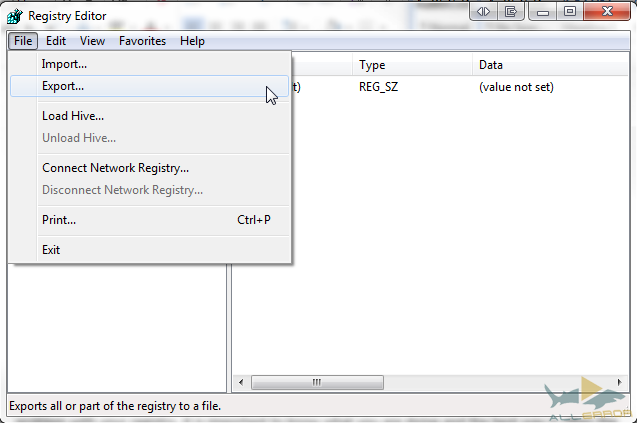
- Click “ Start"Enter" regedit
- Click “ File > Export».
- In the dialog box, enter a file name, for example, " registry_copy", Select a safe place (the default folder is" My Documents ") and click" Save».
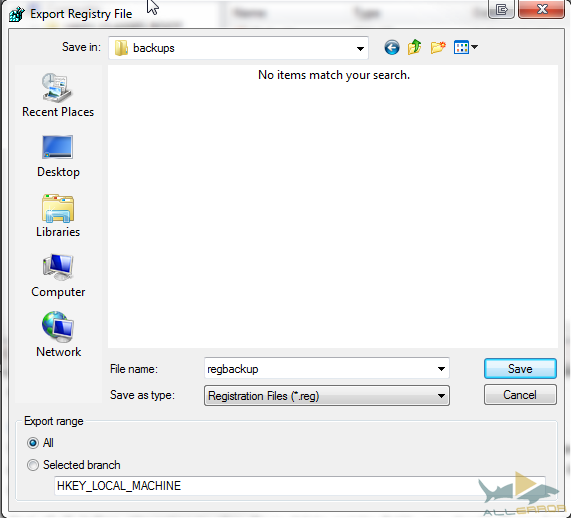
In addition, there are countless third-party programs that will do the job for you. But in reality, backing up the registry is a simple procedure that does not require the installation of additional applications.
Registry Recovery
There may be a situation in which you need registry backup. Methods for restoring the registry depend on the technical environment of the computer. Let's look at several different ways to restore a registry from a backup.
The easiest recovery option can be used when your computer is still relatively functioning normally.
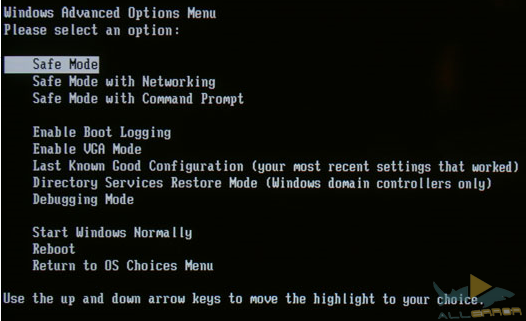
In Windows 7, this can be done by pressing F8 when the device boots up (sleep and hibernation modes are not considered a full load). If you have installed Windows 8, hold down the " Shift"By clicking on the system reboot button. As a result, you will see the computer boot options screen. " Safe mode"Can be found in the" Troubleshooting > Additional settings > Launch parameters».
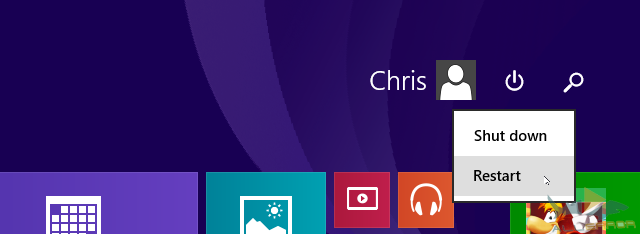
Registry recovery should always be performed in safe modeto protect important files and drivers from potential damage.
- Swipe the middle of the touch screen from the right edge, or move the cursor to the upper right corner of the screen and find the “ Run».
- Enter “ regedit"And press Enter.
- Click “ File > Import».
- In the dialog box " Import registryOpen».
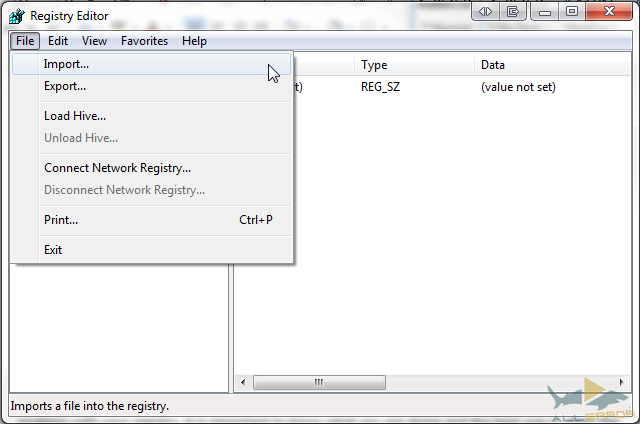
- Click “ Start"Enter" regedit"Into the search bar and press Enter.
- Click “ File > Import».
- In the dialog box " Import registry"Open the directory where our backup is located (remember that by default it is" My Documents "), select the file and click" Open».
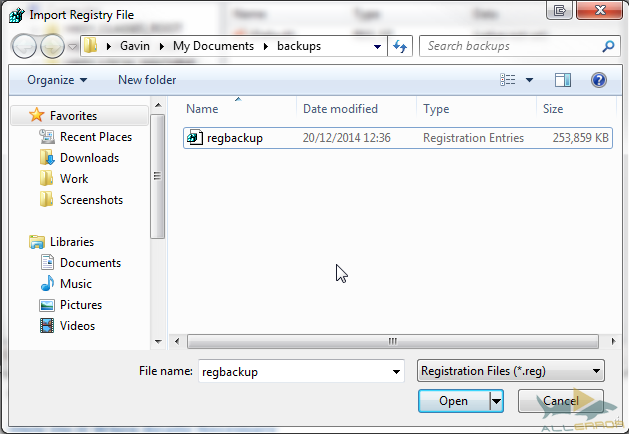
If you do not take into account unexplained errors, now you should be able to backup the Windows registry and use it to restore.
Another, slightly faster method of restoring the registry is to open the backup storage directory, click on the registry file right click mouse and select "". A file with the .REG extension will be automatically imported into the registry of your system.

- Manual registry repair
If necessary, you can manually restore the registry through the command line. In some cases, Windows will boot in safe mode, then you will need to manually restore the registry.
This process requires a wider technical knowledge than the previous part of the article, so we warn newcomers in advance. Some of the instructions for this method must be completed before problems arise, but once you read these lines, you are already 2 steps ahead!
In order for this method to work, you will need an original Windows disk or an image of your operating system in ISO format. A Windows disk can be used to force boot in recovery mode if pressing F8 does not help.
If all else fails, you can take out hDDand from the problem computer and connect it to another. We need access to the files, so it doesn’t matter which computer the drive is connected to. In fact, if the problems are so serious, connecting hard drive to another car is a good option.
- Be sure to enable the display of hidden and system files:
- Start > Control Panel > Design and personalization > Folder properties.
- Make sure you have a Windows disk or ISO image on a USB drive.
![]()
If the computer does not boot in recovery mode automatically, click F8 when it is turned on to access the boot options screen. Here you need to select the "" option.
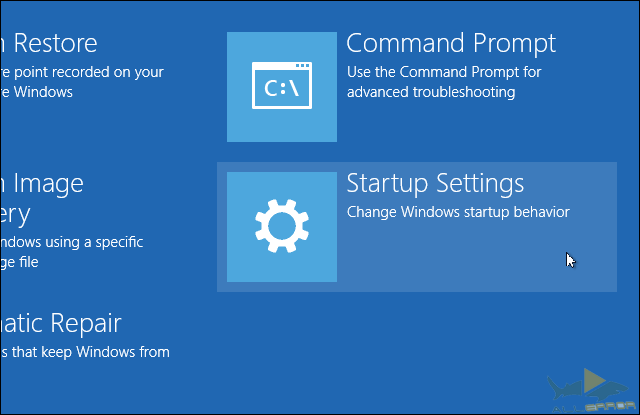
As mentioned above, booting in safe mode on Windows 8 / 8.1 works a little differently, and you can run the command prompt from the “ Additional settings"Located in the category" Troubleshooting"Without having to go into safe mode.
Depending on the settings of the current system and the problems you encounter, you may have to log in account. Make sure to log in as an administrator, because otherwise the commands that we will execute will not work.
Select “ Command line ».
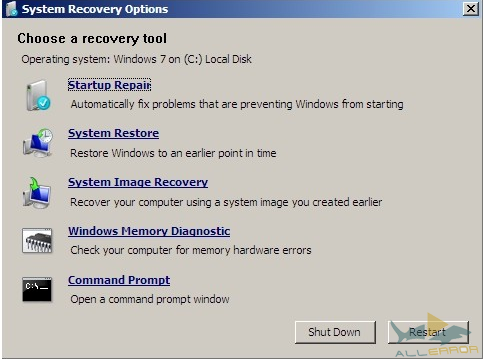
We will assume that Windows is located in the C: \\\u003e directory. It will definitely not be in the X: \\\u003e directory, unless of course you specifically installed the system there. To find your root directory, use the following command:
dir C: \\ Win *
dir D: \\ Win *
dir E: \\ Win *
After entering each command, press Enter. The command line will tell you the contents of the directory, so you will know which one you need when you see the Windows system folders.
Now enter these commands:
Cd / d C: \\ windows \\ System32 \\ config
xcopy *. * C: \\ RegBack \\
cd regback
Check the file dates in the RegBack directory. If the files date back to the time when the problems you are fixing have not yet arisen, you can continue and enter the following commands:
copy / y software ..
copy / y system ..
copy / y sam ..
Note that double dots at the end are part of the teams!
Then restart your computer. You have successfully restored the registry manually, get +1 knowledge!
Windows has a pretty good built-in recovery system. So if you turned it on or someone else didn’t turn it off, you can use this option before executing advanced commands on the command line.
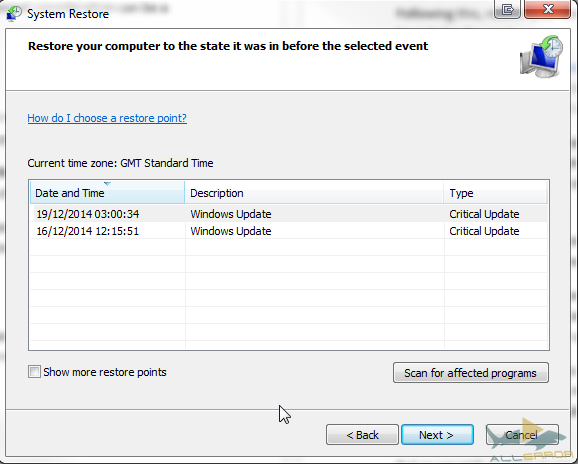
System Restore in Windows 8 implemented somewhat wrong. Press keys Windows + S and enter in the search field the string " restored". In the list of results, select "". After that, the "System Properties" window will open. Click on the “System Protection” tab, where you can check whether protection is enabled, change settings, and create a recovery point.
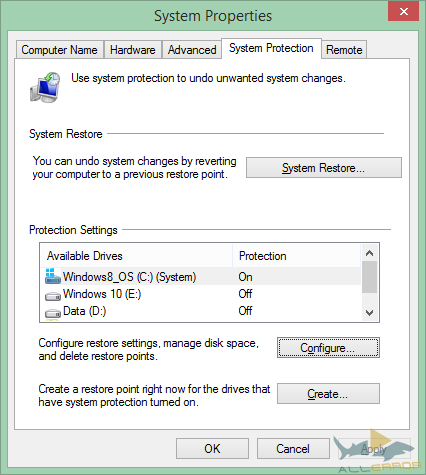
Malicious programs and viruses can disable system recovery and delete recovery points. Moreover, your own antivirus may resist trying to copy or modify key windows settings, nullifying the actions of the recovery system. However, as shown above, during each critical update, your system should automatically create a recovery point.
However, make sure this feature is enabled and create a fresh restore point for your own peace of mind.
- Use Linux Live CD / USB
If you lost your Windows drive, you still have boot options. Windows users who have lost access to their system can use a Linux-based Live CD or USB to perform a variety of tasks that do not require windows boot. In our case, we will focus on editing the Windows registry from Ubuntu. This is a pretty advanced way, but it may come in handy, given the number of tutorials and the fact that Ubuntu is completely free.
Check out this list of system recovery discs. Some of them can be used from outside Windows, others require loading, and still others require something in between. All of them are real masterpieces that can save your system.
When not to worry
We said that we will explain to you in which cases it is not worth changing or correcting your registry. And we did not lie. This applies to most problems.
Of course, some guidelines for eliminating malware and viruses will recommend that you find and delete every single entry in the registry, and in some cases they are right. But most often the use of applications for quick registry cleaning absolutely will not lead to anything.
Not all people who advise cleaning the registry are charlatans. Those who actually know what they are doing can actually slightly increase the performance of your device. In addition to this, the registry can make several improvements to appearance Windows For example, get rid of the annoying shortcut character.
But as we said before you start editing the registry, backup it. And a backup copy, just in case.
What happens if I remove ...
... the entire registry?
Fortunately for us, Windows has many security mechanisms. If you don’t understand how to execute advanced commands, you cannot just delete the registry. From this, your system would explode, destroying along with us our entire universe.
But seriously, Windows doesn’t want you to delete it. Viewing the registry begins at a very early stage of loading, so the operating system creates several hidden backups stored in different folders and necessary to run. You may encounter messages about critical errorswhile Windows scans the registry for key data. But, if system recovery is turned on, you should always have a point to which you can return. We talk must be, because it is not always true.
Better do not try to remove windows registry. Seriously.
Conclusion
Errors, problems, viruses, ransomware, fraudulent and malicious applications. All this sometimes happens. Protect yourself as follows:
- Create a restore point
- Make a system image
- Back up the registry
And save all this to an external hard drive, for your own safety!
Maybe you have a scary recovery story? What actions have you taken to correct the errors? Tell us about it in the comments.
Most computer users are familiar with the word “registry”, although it can scare some people.
Do not panic and do not try to pay a hefty amount for a dubious program to fix registry errors - all this can be done quickly, correctly and for free.
If you want your Windows 7, XP, or Windows 8 to run fast to fix registry errors and optimizations, there are excellent free software.
Just before telling how to fix registry errors, for a better orientation, a few words about him.
What is windows registry
It's no secret that Windows is a very complex system that can manage a huge number of operations at the same time.
Like all complex systems, it needs a central database to make all these operations possible.
The Windows registry is the core database in the OS, which stores all the settings for each individual bit of your profile, software and user settings.
No matter what happens on your computer, you cannot be sure that it will not be recorded in the registry.
Change wallpaper - records are updated, change home page browser - the change will not slow down, install new program - she will immediately write down her settings, delete it - the changes will occur again.
The registry has a tree structure with the main branches called keys, each of which has its own values.
HKEY_CLASSES_ROOT - Contains information about registered applications, including file associations and object classes.
HKEY_LOCAL_MACHINE - contains all the basic settings of your equipment, software and third-party applications.
HKEY_USERS - contains the settings of all PC users.
HKEY_CURRENT_USER - contains all the settings for the current user profile.
HKEY_CURRENT_CONFIG - contains the settings for your PC and printers. The data in this branch is not constant and is loaded every time the computer boots.
Thousands of hits per second take place on these records, so this is not a joke. Damaged or missing recordings can damage your computer and even prevent it from loading.
Why you should fix registry errors
As you already know, everything that you do on the computer corresponds to the recorded values. Unfortunately, it is not self-governing and outdated records accumulate over time.
Some of them are not only aging, but also damaged. This happens if you install and uninstall many programs.
A cleanup will delete the obsolete entries and try to fix the damaged ones so that the operating system does not have to go through a mess when it searches for various settings.
The less time Windows needs to find settings, the faster it works. Here's how fixing records speeds up computer performance.
Only Microsoft does not provide the OS with a built-in utility for cleaning the registry. You must use a third-party tool.
Do not get the first registry cleaners that claim to solve all problems with the computer, because these promises will not be fulfilled.
Such programs usually do more harm and load the computer with viruses. So, when searching for programs to fix registry errors, make sure that they:
- Has positive user reviews
- Gives you a realistic amount of errors (hundreds, not thousands)
- Do backup registry before applying any changes
All these criteria correspond to the free registry error correction programs listed below.
By clicking on them, you will be taken to a page where you can immediately download, and since they are all in Russian, there is especially nothing to describe how to use them.
Everyone has one principle. Download, install, run. Go to the registry section, select the search for errors and correct them after scanning.
Registry Optimization - Launch Booster to Increase Productivity
As you already know, changes in the system records of a computer occur every time the software is installed, uninstalled, or Windows configures settings.
These constant changes increase the registry in size. Cleaning really helps a lot, but it creates new problem - it turns out a mess.
This is because deleted obsolete records leave empty space and do not fill up new information.
When the registry loses its linear structure, then the OS takes longer to gain access to your programs in order to run them.
To fix this, as with cleaning, you will need a third-party tool. Do not worry. It is in the two programs provided above: Registry Life and Wise Registry Cleaner - just go to the "optimization" section.
Also note that in Wise Registry Cleaner, in addition to fixing registry errors and optimization, there are two more good tools - defragmentation and compression system registry - use them, they are free. Successes.




