WebMoney is one of the most popular electronic currencies in RuNet. With its help, you can make settlements, pay for purchases, make money transfers. There is a convenient way to manage your e-wallets. special program - WebMoney Keeper classicby downloading for free which you can receive fast access to your funds, view the status of wallets and perform any financial transactions. Let's take a closer look at this application.
Opportunities:
- quick access to WebMoney wallets;
- convenient performance of financial transactions;
- creation of electronic wallets of different currencies;
- viewing the history of operations;
- billing other users;
- sharing invoices and files with other users;
- video calls to other users;
- reliable storage of their savings.
Principle of operation:
the main functions of WebMoney Keeper Classic (WinPro) are obtaining quick access to your electronic savings and their reliable storage. To do this, each time you start the program, you must enter a password.
The program interface consists of four tabs: Correspondents, Wallets, Inbox and My WebMoney. In the first section, you can exchange messages, accounts and files with other users, as well as make video calls. The second tab contains information about your wallets: status, numbers and creation date. Here you can create additional wallets in other currencies, replenish them or transfer available money to other users. In the Inbox section, you can watch messages from other users and notifications about past transactions of your accounts. And finally, in the last tab, you can learn in more detail about the WebMoney system, where you can earn this money, how to exchange it for other currencies or what you can spend it on.
You can install WebMoney Keeper Classic on Windows XP, Vista, 7 and 8.
Pros:
- quick access to electronic savings;
- instant execution of financial transactions;
- reliable storage of funds;
- support for different currencies;
- russian-language menu of the program;
- simple interface.
Minuses:
- without saved wallet files, it is very difficult to regain access to your funds after reinstalling the program or system.
This program is great for storing personal funds and quickly performing financial transactions. This is perhaps the most the best way for instant money transfer in international format. At the same time, the “arsenal” of this system contains wallets in different currencies: rubles (WMR), hryvnias (WMU), dollars (WMZ) and others. By downloading WebMoney Keeper Classic for free, you will get instant access to your savings, you can pay utility bills, buy the goods you need, send or receive money transfers, and much more. Note that on the Internet there a large number of services for converting money into the desired WebMoney currency, as well as for convenient input or output of these funds to a bank card.
Analogs:
Note that on the Internet there are a large number of services for converting money into the desired WebMoney currency, as well as for conveniently depositing or withdrawing these funds to a bank card. As an analogue of WebMoney Keeper Classic, you can use the WebMoney Keeper Light application, which accesses your wallets, but works through a browser.
In addition, you can use other types of electronic money, for example, Yandex. Money or Qiwi. The only drawback of such payment systems is the lack of separate applications for controlling their funds.
WebMoney Keeper WinPro (Classic) - a client program for effective work with the popular WebMoney service. Millions of users around the world use WebMoney to make purchases on the Internet, to transfer funds to any corner of our planet, for remote cooperation with foreign companies and many other currency transactions. WebMoney Keeper WinPro is an Advanced Version Webmoney keeper Classic. In addition to changing the name, more attention was paid to the security and stability of the program during financial transactions.
Using the services of the service WebMoney in Russian, You create a personal, virtual account and get access to electronic wallets, on which, in the future, you can store funds in any currency of the world. A separate wallet is created for each individual currency. The funds that are in these electronic wallets are called web-money. WM is electronic money equivalent to real paper money. WMR - Russian rubles, WMU - Ukrainian hryvnias, WMZ - American dollars. You can replenish a virtual wallet through the terminal or with bank card. And you can cash money in the bank. All cash transactions occur instantly, in real time, thanks to a unique system WebMoney Transfer. The security of transfers and funds on wallets is ensured by a powerful traffic encryption system. Also, all your correspondence with the recipients or senders of funds is confidential.
Key features of WebMoney Keeper WinPro for Windows 7, 8, 10:
- The ability to create virtual wallets separately for a single currency;
- The ability to conduct various financial transactions between wallets;
- Payment of online purchases with web-money;
- Ability to view reports on all financial transactions;
- Availability of lists of users with whom transactions were conducted;
- The minimum possible payment is 1 cent (kopek);
- High security of cash transactions;
- Real-time instant money transfers.
At the first meeting with the interface WebMoney latest version the user may be confused, but there is nothing complicated in it. The menu has four main points - Correspondents (information about the users with whom you conducted transactions); Wallets (access to all your wallets); Messages (all reports, notifications, etc. are stored here); My WebMoney (quick access to the most common functions - replenish, transfer, withdraw). Latest version You can download WebMoney Keeper WinPro for free in Russian using the direct link from the official website to our website.
![]()
WebMoney Keeper Classic (WinPro) - free program for Windows, designed for various financial transactions, online payments and the exchange of encrypted messages between WM clients. You can download the program on any version of the Windows operating system: XP, Vista, 7, 8, 8.1 and 10.
Official WebMoney Keeper WinPro has the following features
- Create many wallets with different currencies;
- Currency exchange at the rate between accounts;
- Easy withdrawal of funds to any electronic account;
- Transferring money to another WebMoney wallet in minutes;
- Payment for goods in online stores;
- Control of all payments;
- Payment history;
- Works with cryptocurrency Bitcoin;
- Full protection against cybercriminals;
- Easy to use, user-friendly interface;
- IP address blocking;
- Expandable functionality; supports plugins;
- Built-in chat for communication between WM users;
- You can download the program for free;
- Russian language;
- The WebMoney Advisor add-on will show reviews of web resources where you can pay with WM currency;
- Regular updates, improvements in protection and functionality;
- The ability to make micropayments, from 1 penny.
It is worth noting that online transactions did not go unnoticed by cybercriminals. Hackers actively monitor this market and come up with new ways to steal money. In this regard, WebMoney Keeper Classic is 100% protected, the program works with traffic encryption, multi-level login protection personal Area and keeps customer funds safe, and also gives complete confidentiality of operations performed. You can download the software for free on our portal from the official site without registration.
WebMoney Keeper Classic software allows you to conduct many operations almost instantly. The user does not have to wait until payment is received on his account, it "comes" instantly. The fee for using the service is minimal, and traffic encryption ensures payment security ..
It is one of the most, if not the most popular system in the open spaces of the former CIS. Moreover, it is deservedly, due to its convenience, security, money convertibility and many other advantages. WebMoney is a system of online payments and electronic business. The creator of this system, WM Transfer Ltd, showed the world its brainchild in 1998.
To become a member webMoney systems Transfer, you must install on your personal computerPDA or mobile phone client interface, register in the system and accept its conditions, while receiving a WM-identifier - your unique number. The registration process also provides for the input of personal data and confirmation of their authenticity through the WM-certification service. Each user has a WM certificate - a digital certificate compiled on the basis of the personal data provided by him.
All transactions in the system are instantaneous and irrevocable.
Depending on your technical capabilities, working conditions or wishes, WebMoney provides you with free tools for working with the system and making payments:
- WM Keeper Classic - is a separate program that is installed on the user's computer
- WM Keeper Light is a web application that does not require client installation software on the user's computer. The results are transmitted to the user's browser via a secure https connection
- Telepat - designed for real-time settlements using mobile devices
Each participant in the system has a specific business level (BUSINESS LEVEL). BL is a public summary characteristic of the level of business activity of the owner of a WM identifier, which is calculated based on data on:
- the duration of the active use of WebMoney Transfer;
- the number of correspondents with whom the user had transactions;
- volume of transactions carried out;
- complaints or positive reviews to the user
The BL value can be seen in the WM Keeper program dialog when working with a specific counterparty, as well as on the system services pages.
The system supports several types of title units, secured by various assets and stored on the corresponding electronic wallets:
- WMR - the equivalent of Russian rubles (wallet type R),
- WMZ - the equivalent of US dollars (wallet type Z),
- WME - Euro equivalent (type E wallet),
- WMU - the equivalent of the Ukrainian hryvnia (wallet type U),
- WMB - the equivalent of Belarusian rubles (type B wallet),
- WMY - the equivalent of Uzbek sums (wallet type Y),
- WMC and WMD - the equivalent of WMZ for credit operations on C- and D-wallets
- New!WMG - gold equivalent (type G wallet)
Attention! When transferring funds, the same type of wallets are used, and the exchange of various title units is carried out in exchange services.
All payments in the system are instant and irrevocable.
The issue of title marks of a certain type is carried out by the Guarantor - an organization that stores and manages the provision of emissions, establishing the equivalent of exchange for declared property rights, which has published an offer on the purchase and sale of guaranteed title units on the System’s website and in the WebMoney Keeper software, which provides for the legally significant introduction of guaranteed title units in the economy in accordance with the laws of the country of registration.
The guarantor for WMR operations is VMR LLC, a company representing WebMoney Transfer in Russia.
The guarantor for WMZ operations is Amstar Holdings Limited, S.A.
The guarantor for WME operations is Netec Financial ltd.
The guarantor for WMU operations is LLC Ukrainian Guarantee Agency.
The guarantee on WMY operations is the Uzbek guarantee agency LLC TILLO-GARANT.
The guarantor for WMB operations is the Open Joint-Stock Company Technobank
WMG operations are guaranteed by WM Metals FZE
Other companies not listed in this list are authorized dealers or independent exchange points. WebMoney system does not bear any responsibility for their activities or the actions they perform. Unauthorized use of trademarks, names, logos and company symbols may lead to exclusion from the system and blocking access to the account.
I believe that the best option would be to install and use the WM Keeper Classic client program, as it is more reliable and functional, and therefore more convenient. Accordingly, the further description will be for working specifically with WM Keeper Classic.
WM Keeper Classic
WM Keeper Classic is made as a separate program installed on the user's computer.
Download installation archive
By installing the program, you can register as a new member of the system.
During the registration process, you will be assigned a unique 12-digit WM-identifier. Wallets of your choice (such as Z- R- E- and U-) you will need to create yourself (Menu Wallets / Create new).
WM Keeper Classic is launched from the start menu. After starting and appearing on the screen for entering the program, enter your WM-identifier and password (assigned by you during registration). Wait for the program to connect to the certification server (Online status) and you will get access to your WM-purses and operations in the system.
WM Keeper Classic works in operating systems Windows 2000 Professional, Windows 2000 Server, Windows XP, Windows Vista, Windows 2003 Server, version Internet explorer not lower than 6.0. When working with the Russian version of WM Keeper Classic, either the Russian version of the corresponding OS or the localized English version should be used.
Registration in the system
So, at the moment you have:
- WM identifier (12-digit number);
- password to enter Cyprus;
- a key file.kwm that you keep in a safe place;
- key file access code;
Description of the interface WM Keeper Classic
The WM Keeper Classic program contains four list windows (correspondents, wallets, inbox and an information window containing a list of Internet resources that you may need while working. You can switch between the windows using the buttons located at the top.

Each window contains a context menu that allows you to perform the corresponding operations. It is called by clicking the right mouse button.
Wallets and transfers
The list of wallets contains a list of wallet numbers, their names specified during creation, and also the WM amounts stored on them. Each wallet is represented by a conditional icon characterizing the type of wallet and its fullness.
The right-click wallet list context menu has the following items:
- “Transfer WM” - transfer WM;
- “History” - view a list of wallet transactions or a list of accounts for payment to the selected wallet;
- “Create ...” - create a new wallet;
- “Delete” - delete the wallet;
- “Replenish ...” - replenish the wallet;
- “Copy wallet number to clipboard” - copies the selected wallet to the clipboard;
- “Properties ...” - view / change wallet settings;
- “Customize the menu ...” - allows you to set the menu item “by default”; this action will be performed when you double-click on the wallet.

Money transaction
WM Keeper allows you to transfer funds from one wallet to another.
The transfer is carried out in a dialog box in which you must specify the wallet from which the funds are transferred, the amount, the recipient's wallet and a note to the transfer. This wallet must be of the same type as the sender's wallet.

History
WM Keeper allows you to view a list of transactions ("History -\u003e Transactions ..."), payment accounts ("History -\u003e Outgoing accounts ...") and the history of transfers to e-mail ("History -\u003e Transfer to e-mail ..." ), for the selected wallet.
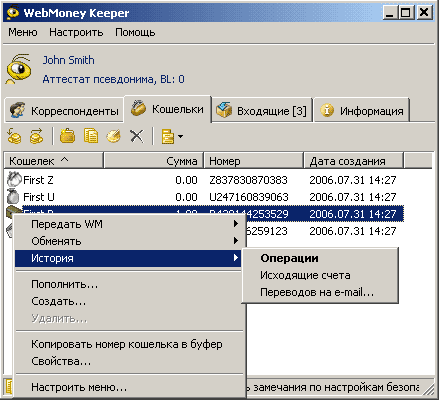
The list of wallet operations contains the date and details of operations for the receipt or expenditure of funds of the selected wallet. Each record is preceded by a conditional icon characterizing the type of operation. The list of operations contains a context menu with the following items:
- “View ...” - view detailed information about the operation;
- “Copy ...” - fill in the dialogue on the transfer of funds with the details of the selected operation (works only for expense transactions);
- “Finish ...” - enter the protection code of the transaction with transaction protection;
- “Return” - return the funds received on credit;
- “Export list ...” - upload the list of operations to a CSV file;
- “About the correspondent ...” - view the data on the correspondent participating in the selected operation.

The list of payment accounts contains the date and details of the account issued for payment to the selected wallet. The list of accounts is described in the Accounts section.
The history of transfers to e-mail contains the date and details (e-mail of the correspondent and the amount) of operations for the expenditure of funds of the selected wallet, PIN code and status of this operation.
Create a new wallet
WM Keeper allows you to create wallets various types. The type of wallet is determined by the type of WM, which can be selected when creating in the "Create wallet" dialog. In addition to choosing the type of WM, you can specify the name of the wallet (serves only for your convenience). After clicking the “Create” button, you will be asked to familiarize yourself with the terms of use of the new wallet. Click the "Agree" button, and the wallet will be created.

Accounts
The system has two types of accounts - those issued and sent to you for payment (incoming invoices) and those issued by you to other participants in the system (outgoing invoices).
Incoming Account List
The list of incoming accounts of the WM Keeper Classic program contains a list of incoming unpaid accounts with a description of the purchase and the amount of the account. You can see this list in your WM Keeper by selecting "Menu -\u003e Incoming Accounts ...".

Each entry is preceded by a conditional icon characterizing the status of the account (paid, not yet paid, you refused to pay). The list contains a context menu with the following items:
- “Pay ...” - fill in the dialogue on the transfer of funds with details for payment of the selected account;
- “Refuse” - refuse to pay the bill;
- “Properties ...” - view detailed account details;
- “About the correspondent ...” - view contact information about the system user who issued you an invoice for payment;
- “View All” - view a list of all (unpaid, paid and refused) accounts for payment to the selected wallet;
- “Export list ...” - upload the list of accounts to a CSV file;
Outgoing invoice list
The list of outgoing accounts can be obtained from the wallet context menu ("History -\u003e Outgoing accounts"), the correspondents context menu ("History -\u003e Outgoing accounts") or the WM Keeper Classic main menu (Outgoing accounts -\u003e View all).
The list of outgoing accounts contains the date and details of the account. Each entry is preceded by a conditional icon characterizing the status of the account (paid, not yet paid, the buyer refused to pay). The same icons are used in the lists of incoming accounts. The list contains a context menu, with the following items:
- “Write out ...” - fill out the account statement dialog with the details of the selected account (copy it);
- “Properties ...” - view detailed account information;
- “Export list ...” - upload the list of accounts to a CSV file4
- “Search ...” - allows you to search for the account you are interested in according to certain parameters.
Formation of an invoice for payment
WM Keeper allows you to issue invoices for payment to your wallet.
The invoice is generated using a dialogue in which you must specify the WM identifier of the recipient of the invoice, the account number in the store, the amount payable, a description of the purchase, its delivery address, wallet, which must be paid and the validity period of the account in days. If payment is allowed with the protection of the transaction, then the term of protection in days.
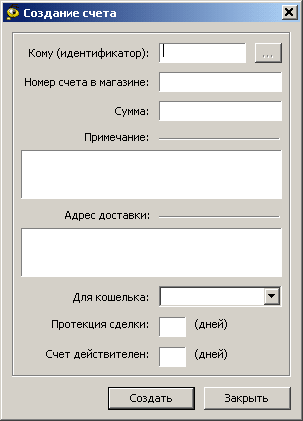
Correspondents
The list of correspondents contains a list of identifiers of participants in the WebMoney Transfer system with which you exchanged messages, accounts or funds. Each entry in the list contains the WM identifier of the participant or its name (if you have assigned it). Correspondents are represented by conventional icons characterizing their status in the system, as well as the presence of a certificate.
Right-clicking on the icon brings up a menu whose operations duplicate some sections of the main menu of the program.
Updated: July 28, 2017
Hello dear readers of the blog site. In today's article from the section “How to make money on the Internet” () we will continue the discussion about the WebMoney e-money system, and to be more specific, we will talk about the WebMoney Keeper Classic program and how to create a wallet in it, how to make payments, transfers and log in to the sites of this payment system.
At the moment, WebMoney in most cases is a de facto payment system, if and. It’s hard to find a place where, but WebMoney would not be accepted.
Although, of course, there are exceptions to every rule, but in RuNet this system of electronic money is profiling. Therefore, if you plan to sell or buy services and goods on the Internet, then you definitely need to create your wallet in it and have the skills to work with it.
Download and install the keeper program, work with wallets
But you may have other preferences, so you can follow the links above to familiarize yourself with other versions of kipers and the principles of creating WM wallets in them.
How to create a wallet in the program WebMoney Kiper Classic
Having selected the option of working with the system through WM Keeper Classic in the security settings (see how to do this using the link in the previous article), before performing any operations (creating a wallet, transferring, withdrawing funds, etc.), you will need to first start it from Start menu or from the desktop on your computer (if you previously downloaded and installed it).
Each time it starts, it will require you to enter your WMID (personal identifier) \u200b\u200band password. You already received them at the stage of downloading and installing.

After some time, necessary for Kiper Classic to connect to the server, you will be able to work with your wallets (if you already managed to create them earlier) or go through authorization on sites (which allow this), but we'll talk about that a bit later.
At the time of connecting to the site, in the tray (the lower right area of \u200b\u200bthe screen of your computer, located to the left of the clock) you will see an ant icon that changes color from gray to yellow -. When the connection to the WebMoney server is completed, the ant color will turn steadily yellow.
If after some time the program failed to connect to the central server, then the ant icon in the tray will turn gray -. If you disconnected from their server while working with Classic, then you can reconnect by selecting "Menu" - "Update Connection" from the top menu.
Keeper Classic has several tabs that allow you to create new wallets, work with already created ones, and also carry out a number of operations:
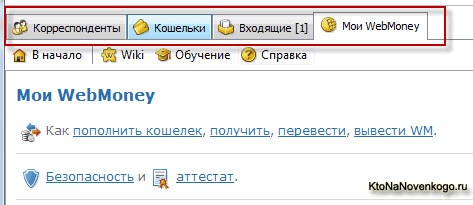
The tabs located at the top allow you to implement the following features for creating and working with wallets:
- Correspondents - at the first start of Kiper Classic, on this tab you will only have WebMoney WMIDs. But as you create new wallets and perform various payment and receive electronic money transactions, the WMID of your opponents will appear here for transactions and messages.
- Wallets - current information about your existing R (ruble), Z (dollar), etc. will be displayed here. For each of them, its type will be displayed, the amount in it, number and date of creation. From the context menu (opens by clicking on the wallet number with the right mouse button), you can carry out various operations (transfers, deposits, withdrawals).
- Inbox - on this tab Cyprus Classic displays information about all incoming events, such as incoming transfers, bills, received messages.
- My WebMoney - on this tab there are many links to various services of this payment system.
Creating, deleting and replenishing a purse in Kiper Classic
Let’s now take a closer look at the contents of the Wallets tab of the program and learn how to create, delete or replenish it in WebMoney.
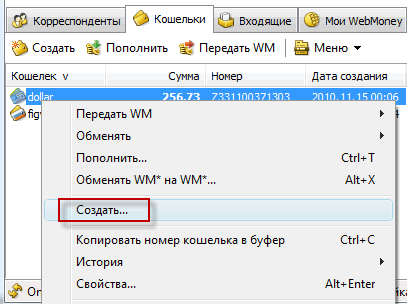
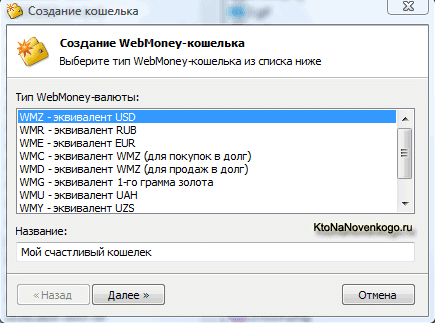
At running program WebMoney Keeper Classic in the tray (next to the clock) you can observe instead of the yellow ant icon - the icon with a rotating coin -. This means that you have received a money transfer, information about which you can see on the Inbox tab.
If instead of the ant icon in the tray you see an image of a mail envelope - this means that you have received a message in WM chat. If the Webmoney Keeper Classic tray icon has become like this - then this means that you have received an invoice for payment.
Authorization on WebMoney sites through Keeper Classic
In addition to working with electronic money, the Classic program allows you to log in to the websites of the WebMoney system. There are several dozen of them. For example, on the Certification Service in order to obtain a certificate you will need to click on the big green button “Get a certificate” in the right middle part of the window (in the previous article we just received a formal certificate).
On the page that opens, you will be prompted to select an authorization method. An option is suitable for us using the Kiper Classic program, which can be selected by clicking on the icon with a yellow ant and the inscription “Classic”:
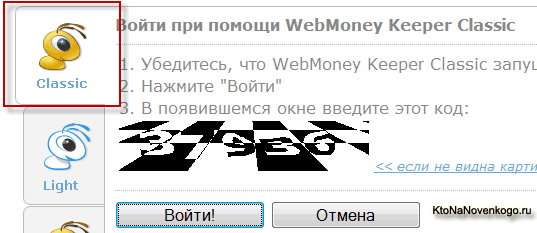
Further, if the program is not already running, then launch it and click on the “Login” button on the authorization page. As a result, the WebMoney Keeper Classic window opens, where in the line “Enter the verification code from the site page” you will have to enter the digital code (which is displayed on the authorization page) and click the “Yes” button.




