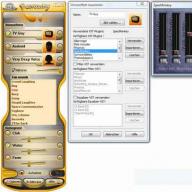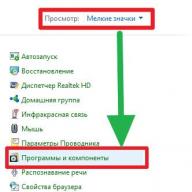Play Market- this is modern useful service, making life much easier for users of mobile devices and computers. Only this application may experience various types of failures and malfunctions. Each subscriber should know why this happens, as well as how exactly to deal with certain errors. Only in this case can you use all the features of the Play Market without any problems. There are many reasons for failures; situations are resolved using different methods. Next we will tell you why the Play Market does not open. What to do in such a situation? What techniques will help bring the service back to life?
Play Market is...
The first step is to understand what we are talking about. "Play Market" is a kind of online database of programs, games and applications. The service works on both Android and PC. A Google account is required for a comfortable connection.
Using the Play Market, you can download any program, application or game from the list to your mobile device. Both paid and free. For computers the service is called Google Play.
Usually there are no problems with the operation of the program. But sometimes the Play Market does not open. What to do in this case? Why does this happen? How should the user act in this or that situation? In fact, even an inexperienced smartphone owner can solve the problem.
Reboot
The first advice that can be given is to restart your mobile device. After turning on the mobile/tablet again, try to launch the Play Market again. Most likely, this technique will really help bring the program back to life.
Reboot mobile device will allow you not to wonder why the Play Market does not open. Often this technique eliminates problems in all programs installed on the system.
The error is caused by various types of system failures. No one is safe from them; it is impossible to avoid them 100%. Accordingly, if the Play Market refuses to work, you need to turn off and turn on your smartphone or tablet.
Application Settings
If this technique does not help, you can try a few more actions. Why doesn't Play Market open on Android? It is possible that this behavior is caused by broken or damaged service settings. Another common phenomenon that is not too difficult to overcome. You just need to reset all settings from Google Play.

How to do it? If the Play Market does not open, and restarting the mobile device does not help, you need to:
- Turn on your tablet or mobile phone. Be sure to wait until the gadget is ready for further work. If the device was turned on, shut down all applications, games and programs.
- Open the "Settings" section. Find "Application Manager" there.
- Select Play Market from the list that appears.
- Click on "Erase cache". In older versions of Android, there may be a “Erase data” button.
At this stage, the error should resolve itself. It is recommended to restart your mobile device for the system to see the changes. Play Store still won't open? This is no reason to despair! For modern users Many methods of dealing with errors in the Play Market are given.
Updates
The next method doesn't help very often. I wonder why the Play Market does not open on Android? The reason for this phenomenon may be application updates. For example, if the mobile device does not “pull” the new build. Or in case of initialization errors.
Resetting the updates returns the Play Market to its initial state. It’s not entirely pleasant, but this is how the problem of launching the application is solved. To reset updates, you must:
- Open the device settings and visit the application manager.
- Select Play Market.
- Click on the "Erase updates"/"Remove updates" button.
The method is not much different from the previously proposed technique. Unless you need to select another command in the window. After rolling back updates, it is best to reboot the gadget.

Problems with Google
What to do if the Play Market does not open even after all the above methods? If resetting the program settings and uninstalling updates did not help, it is recommended to roll back the settings of all Google services.
In general, the process is similar to all previously proposed actions. The user needs:
- Go to the settings of your mobile gadget.
- Go to the Applications service or Application Manager.
- Click on " Google Services Play".
- Click on the "Clear cache" button.
Nothing else is needed. You can try to resume working with the application you are studying. Play Store still won't open?
Download Manager
The reason for this may be that the Download Manager service is disabled. It is needed for the normal operation of many applications. Turning it on is easier than it might seem at first glance.
The owner of a mobile device on which the Play Market does not open must:
- Visit the "Settings" section on your device.
- Go to "Application Manager".
- Find "Download Manager" there. Click on the corresponding line.
- Click on the "Enable" button. If the application is enabled, it is recommended to disable it and restart it.
You can turn off and on the device, and then check the functionality of the Play Market. Surprisingly, sometimes the suggested technique really helps!
Google account
Why doesn't Play Market open on my phone? It is possible that this problem is caused by problems with your Google account. It, like most mistakes, cannot be insured against. Therefore, the proposed technique can actually help many users.

Play Store won't open on your phone? Resetting your Google account settings may result in loss of information and corrupted synchronization. It is recommended to do before the procedure backup copy data.
To reset your Google account you will need:
- As in all previous cases, go to the settings of your mobile device.
- Select your Google account in the "Accounts" section.
- Click on the line where it is written Mailbox, used for authorization.
- Click on the context menu button in the upper right corner.
- Click on the line "Delete account".
- Confirm actions.
After these steps, it is best to reboot the gadget. Only then can you hope for normal operation of the Play Market.
Software problems
But this is just the beginning! In fact, the topic being studied has a huge number of different solutions. Play Market won't open on Samsung or any other phone? It is important to understand what preceded this error. Then you will be able to solve the problem faster.
It is likely that before the error, the user installed some application or game on his smartphone. Incompatibility of Google Play with some programs renders the software inoperable.

Accordingly, the situation can be resolved by removing suspicious or incompatible applications. Determining which specific program harmed the Play Market is not so easy. Often you need to pay attention to software like Freedom. This program allows you to make in-game purchases without depositing Money.
Hosts and errors
Play Store won't open? Does the startup error occur again and again even after all the previously suggested tips? Then you will have to go a different way. This advice should be of interest to all users contacting Freedom.
To have a chance to launch the Play Market, you will need to follow the following type of instructions:
- Open the settings of your mobile device and go to the "Application Manager".
- Select the "Installed" section.
- Find Freedom and click on the corresponding line.
- Select the menu item "Stop".
- Delete the application by selecting the appropriate operation in the context menu.
Important: you will first have to stop Freedom and then delete it. Otherwise, hosts will not stop blocking Play Market. Every user needs to remember this.
Android settings
What to do if the Play Market does not open? There is another interesting and simple, but radical solution. It's about resetting everything mobile phone. Typically, this technique not only helps restore the functionality of programs, but also generally improves the operation of the operating system.
This solution often leads to the loss of user data associated with synchronization. Therefore, it is best to make a backup copy of the information before carrying out it. But usually resetting the settings does not affect files and documents recorded on the memory card.

How to reset settings on Android? To do this you will have to:
- Open gadget settings.
- Go to the "Restore and reset" section.
- Select the "Reset" operation.
- Confirm your intentions.
At this stage, the gadget will reboot. After the next start of the operating system, you can try to resume working with the Play Market. It is likely that the reception will really help!
Internet
Play Store won't open? The following advice is recommended to be used before starting all previously suggested actions. This is the best place to start in the fight against errors in the Play Market.
To use this application, you must have an Internet connection. Its absence leads to errors in launching the Play Market. Accordingly, the user must ensure that:
- Internet is connected to the phone;
- Wi-Fi network (with wireless connection) works and does not fail;
- There is enough money on your mobile device to use the Internet.
Do all these points apply? Then you will have to look for a solution elsewhere. If it turns out that the Internet is malfunctioning, it needs to be fixed. And then the Play Market will launch without problems.
Disabled account
Now it’s clear why the Play Market won’t open. In addition to the solutions listed, there are 2 more recommendations that will help make the program work. For example, sometimes the problem being studied is that the Google account is disabled on the smartphone. Without it, you won't be able to work with the Play Market.
To activate Google profile necessary:
- Visit the "Settings" section on your mobile device.
- In the "Accounts" section, select Google.
- Enable profile. Typically, this requires authorization using Email to Google, as well as its password.
Have all the steps been completed? Is Play Market working? No? Then there is the last solution. It doesn't happen very often, but sometimes it does occur.

Date and time on mobile
Typically, under such circumstances, the error “No connection” appears. If you rule out problems with the Internet, it is recommended to make sure that the date and time settings are correct.
It is best to reset the time zone, time and date settings. Similar settings are located in the corresponding section of the mobile device. It is advisable to simply visit the “Date and Time” menu item, and then check the box next to “Network Date and Time”, as well as “Network Belt”.
On smartphones, installation of programs occurs through the official application store, which does not always work well. Doesn't go into Play Store on Android - the most common error that can happen with the Google service on the user's device.
Options for solving the problem
It is impossible to say exactly what caused the program to malfunction. But there are a number of actions, one of which will help get rid of the problem.
Note! For example, Meizu M5 with Android version 6.0. On different devices The location and names of items may vary.
Reboot your smartphone
If the problem is caused by a bug in the operating system, rebooting the device will resume normal operation of the OS.
Check internet connection
Slow Internet (or lack thereof) may cause your phone to not access the Play Store. The check is carried out as follows:

If the web page loads without problems, then the reason for the problem with the app store is not the Internet speed.
Set date and time
An incorrectly set date leads to system failures. Its reset may occur due to:
- improper shutdown of the device;
- removing the battery (for devices with a removable battery).
For correct setting parameters:

Advice! Move the “Automatic” slider to the active position so that the system itself installs the latest data.
Re-login to Google account
A special account is used to identify the user in the Play Store.
If problems occur with services Google company recommends re-logging into your profile.
- Go to “Settings” → “Other Accounts”.

- Open your Google profile.

- Click on menu → “Delete account”.

- Reboot your device → Go to Play app Market.
- Click Existing → Enter the login information you used previously.

Reset Play Market and Google Service
Note! Resetting will delete your account and Play Store settings.

Remove market updates
New versions of the service may be unstable on some devices. To restore the stable version:

Enable "Download Manager"
Accidentally disabling the download manager causes some apps to crash, one of which is Google's app store.

Check application compatibility
If you installed the application from a third-party source, then it is worth checking its compatibility with the market. Some programs (Freedom, RootXL, etc.) “conflict” with Google services.
Note! To identify the problematic program, you must remember the name of the recently installed software.

Reset to factory settings
A radical method that will definitely fix your problem. The device will return to new condition.
Important! A factory reset will cause complete removal all files, parameters, passwords, etc.

In order to enjoy all the benefits of Google Play, you must first register an account. If you encounter problems logging in, look for a solution in this article.
Why Google Play doesn't work
Sometimes when trying to log in Google account Play on Android, problems appear. Very common mistake in these cases it sounds like this: “You need to sign in to your Google account. Repeat." Prompts you to re-enter your login and password.
What to do if you can't log into your account?
Can't sign in to Google Play account
This situation can happen even if you enter your username and password and are 100% sure that it works and is correct. The error can occur for various reasons - here are a few ways that can help solve this problem.
The first thing you need to do is clear the Google Play cache, to do this you need to go to Settings - Applications - Manage applications - Google Play, and click Delete data, Clear cache.
After this, reboot your device and it is advisable to remove the battery from it. Then try logging in again. If this doesn't help, move on.
If you still can't log into your Google account, do the following:
- Go to Settings - Applications - All. Find Google services Play, Google Services Framework and Google Play Services.
- Stop services, delete all data, including updates.
- Then clear the cache again. Next, you need to go to Settings - Accounts - Google and uncheck all the boxes in synchronization.
- Next, you need to reboot your Android smartphone or tablet again and put the checkboxes back from the previous point, then reboot again.
- Now we are trying to log in again.
These steps should help in most cases. But if this still doesn’t help you, then create a backup copy of the device and reset your phone, smartphone or tablet to factory settings. Better yet, reinstall Android or update to the latest version.
If you have any questions, ask in the comments, I will try to answer.
An error with the system message "could not contact google servers, please try again later" often occurs when trying to or add new account Google, or just go to Google Play or Play Market.
The solution to most of these errors (for example, from the same “test”) is approximately the same, while the fact remains unchanged that the error lies in the device itself and is not related to Google servers.
What should I do if I couldn't contact the google server?
So, a little later we will look at the main methods that almost always help fix this error.
However, first it is necessary to mention the obvious, but at the same time important things:
- 1. Yes, it’s funny and unlikely, but there are still cases when a user tries to add an account that is not related to Google services: for example, “mail” or “yandex”.
- 2. Check if the Internet works at all: open your browser and go to any website.
- 3. Check that the set date and time are correct.
If no such obvious problems are observed, but the device persistently writes “could not contact Google servers, try again later,” then in most cases the culprit for errors with Google services is an application called “Freedom”.
There are two possible options:
- 1. If the application was installed and subsequently deleted, try installing it again and checking the functionality of Google Play (if this helped resolve the error, it means that the application was previously uninstalled incorrectly).
- 2. If the application is already installed, delete it. However, simple uninstallation will not help here: you need to completely clear your device of this “useful” application. For this:
- A. Launch the application and click Stop in the pop-up menu.
- B. Close it using either “Device Manager” or “Task Manager”.
- B. To remove, use one of the “killer utilities” (“Clean Master” or “History Eraser”): run the program and remove everything related to “Freedom”;
- D. Reboot the device and check its functionality again.
How else can I fix the “failed to contact Google servers” error?
- 1. Using the same application, clear the cache, but not only of the Google Play service, but comprehensively of the entire device. Perhaps this will help fix not only this error, but also prevent new ones from appearing.

- 2. As with the “RH-01” error, the reason that a smartphone or tablet with Android OS was unable to contact Google servers often lies in the absence or incorrect operation of the “Google Services Framework”: either enable this service or install it again.
In addition, check the “GoogleContactsSyncAdapter.apk” file: try updating it or deleting it, and then installing it again (but, accordingly, using third-party devices).
- 3. It is possible that “Two-Step Verification” is installed on your account. To check, you need to log in to “gmail.com” on the official Google website, go to the “Authorization of applications and sites” section and check what parameters are set.

- 4. There may be a block in the “host” file (located in the /system/etc/ directory). Using an application (for example, “Root Explorer”) and using “root” rights, check what is specified in the file after the line “127.0.0.1 localhost”: ideally, if you did not install anything yourself, there should be nothing after this line .
- 5. Remove in settings wireless network"Constantly active mobile transmission": especially relevant for older versions of the operating system.

- 6. Before entering personal data into account in the upper right corner you can call context menu: here you will need to select “Log in via browser” or “Login in browser” - accordingly, you will be redirected to the browser to enter data.
- 7. Reset the settings to factory defaults and use the “Initial Setup Wizard”.
- 8. As a last method, you can use third-party applications to create or add an account manually: for example, “Android /Add Account”.
Thus, possible solutions There are a lot of “failed to contact Google servers” errors. In any case, we strongly recommend that you delete the “Freedom” application and not use it in the future: sooner or later this application will “bring” various kinds of errors to your device. In addition, you should clear the device cache at least occasionally, since cached errors will make themselves felt.
Many Android device users encounter a problem when PlayMarket does not work on Android, as through Mobile Internet, and via Wi-Fi. Because of this, they cannot download any normal application, and installing programs from third-party sources is known to threaten the security of the smartphone. Usually, when the Play Market does not work on Android, it says “no connection”, “server error”, “an error has occurred” or “check the connection”. It’s worth noting right away that the Play Market may not work for many reasons. In this article we will look at all these reasons and methods to eliminate them.
Google Play Market does not open - If you notice that Google Play has stopped functioning on your smartphone, first try restarting the device. It's likely that your system is simply frozen. This happens quite often with all Android devices. It is worth saying that rebooting the device can fix bugs not only in the Play Market, but also in other applications that you have noticed are not working correctly. However, it may also be that after a restart the problem will not be solved. In this case, try another method to solve this problem.
— Go to the section “ Applications”
— On the list installed programs find Google Play Market
— Then click on “clear cache” (if you are using an outdated version of the smartphone, you need to click on “ Erase data”)
 After you clear the application cache, it is strongly recommended to restart your smartphone. This action will allow operating system it will be much faster to detect the changes you make. If everything goes well, the Play Market will work and you will be able to download new programs and games. If he still refuses to work, read on.
After you clear the application cache, it is strongly recommended to restart your smartphone. This action will allow operating system it will be much faster to detect the changes you make. If everything goes well, the Play Market will work and you will be able to download new programs and games. If he still refuses to work, read on. This will return the application to its original state.
This will return the application to its original state.- Go to " Applications»
- Find in the list " Google Play services»
— In the application settings, click “ Clear data" or " Clear cache”
 Errors that have arisen in the application settings may result in the fact that the play market on Android does not work and says there is no connection.
Errors that have arisen in the application settings may result in the fact that the play market on Android does not work and says there is no connection. then just restart your smartphone and try using the Play Store.
then just restart your smartphone and try using the Play Store. Now click on the item that contains your email address.
Now click on the item that contains your email address.  You will then be asked to select the types of personal information you want to sync. Be sure to back up your personal information and telephone contacts located on the smartphone. If you want to synchronize everything installed applications, then click the button on"(or "Options"). Now you need to delete your account and restart your device.
You will then be asked to select the types of personal information you want to sync. Be sure to back up your personal information and telephone contacts located on the smartphone. If you want to synchronize everything installed applications, then click the button on"(or "Options"). Now you need to delete your account and restart your device. 
All applications and all bugs that could interfere with the normal operation of your device will be removed from your smartphone. Try going to Play Market. If it works fine, sync and restore all your data.
phone or tablet, find the section “ Recovery and reset" or " Backup and reset". Then click on the “ Reset”.
 Before performing the steps described above, be sure to make sure that you have synchronized all your data that is stored in the device’s memory. There is no need to worry about the information on the flash card, since resetting Android settings won't have the slightest effect on her. After performing the reset, restart the gadget and look at the result.
Before performing the steps described above, be sure to make sure that you have synchronized all your data that is stored in the device’s memory. There is no need to worry about the information on the flash card, since resetting Android settings won't have the slightest effect on her. After performing the reset, restart the gadget and look at the result.