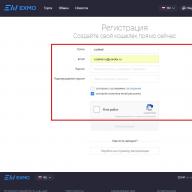Hello dear colleague! Today we will talk about how to find a suitable tender. This question is most often asked by newcomers who are just starting to participate in procurement. Therefore, in this article I tried to answer this question in as much detail as possible so that you have a clear vision of what and where to look for. So let's get started.
1. What is a suitable tender?
This concept is very subjective, since each supplier has its own idea of a suitable tender. Let's consider the criteria by which you can determine whether this or that tender is suitable for you or not.
- The subject of the tender (this is the supply of goods, the performance of work or the provision of services corresponding to your field of activity);
- Type of tender (government, corporate or commercial);
- Placement method ( electronic auction, open tender, request for quotations, etc.) You can learn more about all the methods of placing purchases in this video:
- Initial tender price;
- The region of the customer, as well as the address of the place of delivery of goods, performance of work or provision of services;
- Date of the tender;
- Availability and amount of security for the application;
- Availability and amount of security for the execution of the contract;
- Terms of execution of the contract;
- Availability of an advance payment.
I have listed only 10 main criteria that are most often used by procurement participants to make a decision to participate in a tender. However, this list may differ for each supplier.
2. Where to look for tenders?
In order to answer this question, first of all, you need to determine what kind of tenders you will be looking for: state (within the framework of 44-FZ), corporate (within the framework of 223-FZ) or commercial?
According to the requirements of 44-FZ, all state tenders must be placed by customers in the Unified Information System (EIS), and before it is put into operation on the Official website of the Russian Federation for placing orders - www.zakupki.gov.ru. Those. absolutely all state purchases of the Russian Federation are placed on this resource, and you should look for them here.
Corporate purchases under 223-FZ are also posted on the procurement.gov.ru website. However, in parallel with the posting on the official website, such information can also be posted on the corporate resources (websites) of these organizations. Those. you can search for such tenders both on the website www.zakupki.gov.ru and on corporate websites.
If you plan to take part only in government or corporate procurement, then the official website will be more than enough for you to work. However, there is one point, which I will talk about a little later.
The situation with commercial tenders is much more complicated. IN currently in Russia there are more than 6,000 different commercial sites where information about tenders is posted and purchases are carried out. It is unlikely that anyone can manually "monitor" such a number of sites, therefore, to search for commercial tenders, various search engines or the programs we'll talk about later in this article.
3. Search options for tenders
Let's take a look at what search options exist.
First option - manual search.
This option is suitable for small organizations or individual entrepreneurs that occasionally take part in procurement, mainly in state ones.
Second option - search using paid and free search services or programs.
This option, in my opinion, is more preferable for most organizations, because allows you to perform a full-fledged search for both government and commercial purchases, and also significantly reduces the time spent on this task.
The third option - entrust the search to another specialist.
This option is good because you can entrust the search for new tenders in your organization to a specific employee. However, you must first teach him how to do this. And also arm him additional services or by software.
Fourth option - resort to the help of an outsourcing company.
In my opinion, this is the most irrational and costly option, which has shown itself poorly in practice. As a rule, organizations providing such services have a lot of diversified clients. And the whole problem lies in the fact that the outsourcing company employees do not delve into the specifics of the activities of a particular client. And they don't need it.
Therefore, 90-95% of the tenders they find will go to you in the trash can. Such companies use in their work paid programs to search for tenders, carry out a selection according to the search queries of customers, and then send the found tenders by e-mail. This is where a reasonable question arises. Why then pay someone to do something that you can do on your own, armed with such a program? You can get free access to one of these programs.
4. Paid and free resources for finding tenders
At the end of 2014, my colleague Andrey Pleshkov and I monitored paid and free resources for finding tenders, tested their functionality and quality of work. Below you will find two tables with free and paid search engines and a short resume.
The market situation is constantly changing, some search engines cannot withstand competition and cease to function, others appear in their place. Therefore, do not be surprised that by the time you read this article, some of the search engines below may no longer function.
free search services.

Free search services
The far right column contains links to the so-called "Dead" services, the information on which has not been updated for a long time. Those. if you suddenly stumble upon one of the services indicated in this column, then know that there is no benefit from it and it is absolutely useless for work.
And finally, the middle column "Search services with limited search, long registration and other troubles." All of these services are available and work, however, for various reasons, they were not included in the main list of preferred search services. Either it is a long registration, or a limited and inconvenient search, etc. Try to go to these resources on your own, it is quite possible that one of these services will also interest you, and you will adopt it.
The figure below shows a table with paid search services.

Paid search services
In the left column I have indicated the most popular and noteworthy search engines. The other two columns show other paid search services that, in my opinion, are less useful and less convenient to work with. But this is my personal opinion.
As I mentioned above, my colleague and I, having not found any structured information on the search for tenders on the Internet, decided to fix this gap and released a full-fledged training video course "How to effectively search and find tenders?" consisting of 46 video tutorials (this is more than 3 hours of video). If you are interested, you can go and learn more about this course.
5. Search for purchases on the sitewww. zakupki. gov. ru
Searching for the required tenders on the official website is quite simple and intuitive. However, there is one point that I promised to tell you about at the beginning of this article. This moment lies in the unstable work of this resource, since it is constantly under heavy load and endless improvements from the developers. From time to time it works incorrectly or even "hangs". But let's not talk about the sad, I hope that over time this problem will be eliminated. So, in order to start searching for tenders, you need to go to the main page of the site.
Quick search

On the home page site you will see two tabs "Quick search" pos. 1 and "Advanced search" pos. 4.

The quick search mode allows you to search by order name, lot name, customer, as well as by the notification number. String for entering a search query, pos. 2 contains 122 characters (including spaces).
To start the search, enter the name of the order, customer, lot or notice number in the search query input field and click on the "Find" button pos. 3 located on the right.
After clicking the Find button, a search is performed and the results are displayed in the center of the page.

The search is performed according to the combined register of orders and purchases according to the entered search query (i.e., both for purchases carried out within the framework of 44-FZ, and for purchases conducted within the framework of 223-FZ).
But I want to warn you right away that quick search it is convenient only if you know the name of the order (or part of it), the name of the lot, the customer, or the number of the notice. For a more detailed search, it is recommended to use the advanced search.
Advanced Search
In order to get into the advanced search, you need to go to the corresponding tab on the site.
After clicking on this tab, an advanced search page will be displayed in front of you in the central part of the site.

To start searching in search string located at the top of the page, you must enter a search query in accordance with the displayed prompt: "Enter all or part of the notice number, purchase (order) name or lot, full name of the Customer." And only then configure the necessary search parameters.
In this article, I will not dwell on how advanced search options are configured, since this is a fairly large topic that deserves a separate article. Try to go to the site and practice on your own with setting the parameters, I am sure that you will figure it out yourself. If not, then you can always turn to our help for help.
6. Seldon - procurement search system # 1
Today the Seldon system is the undisputed leader in the search engine market. It is not just a search engine, but also a powerful analytical tool.
In order to describe all the possibilities and advantages of this system, more than one article will be required, so I will limit myself to listing only its main features:
- Collection of information on government, commercial, international, and planned procurement;
- Providing fast, accurate and effective search by the largest database, including archival databases of purchases, contracts, legal entities and individual entrepreneurs;
- Formation of various analytical reports based on the available information, as well as the provision of statistical data on customers and suppliers;
- Setting up various "smart" filters and complex work with information;
- Integrated access to the Garant legal system and the database of arbitration cases.
If you are interested in trying this system in action, then you can leave a request for test access here. Better to try once than hear a hundred times.
7. How to quickly find the required tenders?

So, in order to quickly find tenders that interest you, you need to remember a few rules.
Rule # 1. You should know the OKPD codes that customers use when posting information about the procurement of goods, works or services that correspond to your field of activity.
Rule # 2. You must know keywords that can be used by customers in the description of the subject of the procurement.
Rule # 3. You should use the saved search filter settings so that you don't have to manually set the parameters each time.
Rule # 4. You must subscribe to RSS feed search results for customized search parameters (this rule applies to the site www.zakupki.gov.ru).
Rule # 5. You should search for information on new purchases at least once every 2-3 days.
Rule # 6. You should regularly monitor changes in the information on the selected purchase on the website (since the purchase notice may be changed, clarified, or the purchase may be canceled).
Rule # 7. If you regularly participate in tenders, you should use paid search engines whenever possible and software as it will save you tons of time.
This concludes today's article. If something remains incomprehensible to you, then ask questions below in the comments. I hope that this material was useful to you, and if this is really so, then share this article with your friends and colleagues at in social networks... I wish you good luck and effective search!

Before working in the EIS, you need to make sure that system requirements your device meet the following specifications:
- browser Microsoft Internet Explorer version 8 or higher, Mozilla Firefox(versions 10-39), Google chrome(version 17.0.963-44.0.2403), Opera (version 12-29), Yandex browser (version 13.10-15.7);
- version operating system Windows XP Service Pack 3 (SP3) or higher;
- Availability free space more than 500 MB on disk;
- Availability random access memory more than 1 GB;
- open network resolution for IP address 85.143.127.170;
- ports 9820,9822,9823 are available on the PC;
- a flash drive with a certificate issued by an accredited certification center is available;
- the root certificate of the certification authority has been installed, which issued an electronic digital signature;
- a user certificate is installed;
- open permission in antiviruses, firewalls and other protection systems to use additional add-ons.
Problem: EIS does not work
When working in the Unified Information System, problems can arise at any stage: starting with registration on the portal, ending with a non-working search for public procurements.
Most common reasons violations in this area:
- the system is undergoing (or has recently been) prevented or updated;
- a day off or a holiday (there is simply no one to fix the problem, the technical support staff do not work);
- the problem is caused by an internal problem with the user's PC.
The very first error that a user may encounter is entering the Unified Information System.
When through unified system Public services cannot be entered, an "Internal error" occurs. This happens because domain names not added to safe nodes.
To fix the lag:
- Enter the menu "Browser options -" Security "-" Trusted sites "-" Sites ".
- Enter two domains in the highlighted field: * .gosuslugi.ru * .zakupki.gov.ru - "Add" - "Close".
- Confirm the action with the "OK" button.
Problem: the certificate store is not available in the UIS
After an error occurs, you need to check the operation of the browser, namely, clear the cache and cookies.
For this:
- Go to the parameters "Properties", then - "Delete".
- Select "Temporary Internet and Website Files", "Cookies and Website Data" and "History".
- Click "Delete" - "Apply", "OK" and wait for the data to be deleted.
Problem: the EIS user actions capture plugin is not installed
HP IS plugin - a web browser module that collects video recordings and telemetric information about the actions of bidders in their personal accounts electronic platforms, as well as about the actions of the organizers of the auction in their personal accounts
If the HP IS plugin does not work, it may be due to the use of antivirus software.
With Kaspersky you need:
- Go to settings.
- "Network" - "Check unsecured connections" - "Disable".
With any other antivirus, you can turn it off for a while. Then you can go back to the site.
If the problem was not related to the antivirus, you need to work with the browser.
- Before starting the installation software module, you need to close the browser if it is in use.
- In order to install software, you need to run setup.exe and follow the instructions on the screen.
- After the software has been successfully installed, launch your browser.
- An application module is installed correctly if an additional toolbar appears in the dialog box. Also, put the Windows plugin in 64 bit or 86 bit.
Problem: search in the EIS does not work
Often the user is faced with a problem: search is not available, or qualifying categories are not checked. In most cases, this happens at the regional level.
To solve the problem related to incorrect work search engine in the Unified Information System you need:
- Clear website history.
- Go to the portal.
- Open the Purchasing section.
- Remove previously saved search filters.
- Go to the section "All search parameters".
- Select "Purchase Stage" (for example, "Submission of Bids").
- Next, you need to scroll down the page and select "Customer Location" - "Select" - "Save and Apply" (below on the page).
Error: "the site may be using outdated or unreliable security settings for the tls protocol"
In case of such an inscription, the problem can be solved by using the Chromium GOST web browser.
Installing a key storage service will also help solve the problem:
- "Programs and Features" - " CryptoPro CSP"-" Change "-" Key storage service ".
- Enable the use of the key storage service in the CryptoPro CSP panel - launch the CryptoPro panel with administrator rights: "Security" - "Use the key storage service" - "Apply".
- After that, restart the computer and start the procedure from the EIS again.
Problem: UIS cannot securely connect to this page
The inability to secure a connection is another popular problem. Not all browsers are designed to work with the system. Internet Explorer and Sputnik will do.
If you have CryptoPro installed on your computer older than version 4.0, the site will not load. CryptoPro must not be lower than version 4.0.
It can be downloaded on the EIS website: “ Additional Information"-" Materials for the work of the UIS "-" Files for setting up the workplace ".
You can also download it from the official website of CryptoPro, but this requires registration.
After installing the Sputnik browser, problems can usually be resolved. On the Sputnik website, go to the menu: "Other download options" (scroll down) - "Support for domestic cryptography (here you need to enter your full name, address, company and captcha) -" Download ".
The installation will take some time. If you have a suitable version of CryptoPro, then you should automatically enter the Unified Information System using an electronic digital signature.
UIS technical support
There are mistakes that you cannot fix on your own.
When to contact technical support:
- Incorrect answer of ESIA (you must contact the administrator of the ERUZ).
- An extract from the Unified State Register of Legal Entities / USRIP is not loaded, provided that the organization or user is added to the Unified identification and authentication system.
- There is no way to put a tick in the "Subject of the EMS" box, and you are.
- After successful registration in personal account UIS there is no information about the organization - submitting a request to the technical support service.
Technical support contacts can be found on the website of the United information system: "Technical support ".
To file a bug report:
- Download the "EIS Technical Support Request Form for Procurement Participants".
- Fill in the data in it: full name, PSRN, TIN, in the bottom line, briefly describe the problem.
- Copy from psr.exe file and paste into Start menu search.
- Right-click on "Run as administrator" - "Start recording" and perform actions on the EIS website when an error occurs.
- After you have demonstrated the error, click "End recording" - the program takes a screenshot every time you click on the screen. The last screen is a photo with your mistake.
- Click "Save" and save these screenshots in archive format.
- Drag the archive to the application form.
- Save and send your application through the ESIA website: [email protected]
11/06/2019, Wed, 20:06, Moscow time , Text: Denis Voeikov
On the public procurement website, there are problems with finding tenders at a price, which makes it extremely difficult to study the information of interest. The curators of the resource learned about the situation from CNews. At the time of publication, the problem persists.
Search without price
As CNews found out, the universal opportunity to search for tenders by price has disappeared on the public procurement site zakupki.gov.ru. This option is no longer displayed among the standard search filters for the open part of the Treasury-curated portal (by date, by vendor identification method, by procurement stage, etc.).
In practice, this means that a user who is interested in tenders, say, for the supply of software, cannot segment the issue in the range he needs and, as a result, receives the whole variety of software purchases - from pennies to billions.
Long-term practice of CNews monitoring public procurement shows that it really seriously complicates the search in many economic areas. If you are interested in relatively large - the most interesting for suppliers - tenders, low-budget purchases literally "hamper" them.
The issue was spotted by CNews on November 6, 2019 at approximately noon. When exactly it arose, the editorial office of the publication does not undertake to judge, but in normal mode the resource was still working in the last days of October.

Search by price disappeared from the public procurement website
Operator around 15 o'clock hotline the site confirmed to CNews that there is no search functionality on the portal at the moment (and, for example, it has not moved to an area of the screen that is unusual for the eyes). The operator proposed to find out the reasons for this state of affairs by e-mail technical support services.
A letter from CNews sent to her at the same time at the address indicated on the website was answered at around 20:00. "Dear user! To provide you with qualified assistance, please send information on the request form to the EIS technical support service. In case of a technical error, be sure to attach an archive of the recording with the actions that led to the error. The request form can be downloaded in the section “ Technical support" link…".
"Bug", not "feature"
From a conversation between CNews and representatives of the Federal Treasury (the customer of the public procurement website), it became clear that this was a technical failure, and not a deliberate limitation of the portal's functionality. Prior to the appeal, the editorial staff in the department did not know about the existence of the problem.
“The website zakupki.gov.ru has a filter for both laws (44-FZ and 223-FZ), - said the interlocutors of the editorial office. - If you search for both laws, then an error occurs, and the search does not give specified parameter... Now we are looking into the current situation, the error will be corrected in the near future. "
Note that the first of these laws regulates the procurement activities of ministries and departments. The second is the so-called state-owned companies, which, for example, include Sberbank, Rostelecom and Russian Post.
"As a temporary measure, we propose to select one of the laws for price search and search separately," the Treasury added at 17:20 Moscow time.
Problems and oddities zakupki.gov.ru
Recall that in February 2017, the only executor of contracts with the Federal Treasury for the development and operation of the Unified Information System (UIS) in the field of procurement, of which the public procurement website is a part, was the Russian government state corporation Rostec.
According to CNews observations, the functionality and design of the site are updated regularly, and this does not always lead to improvements. Obvious problems arise from time to time.
For example, in July 2018, CNews was the first to point out to Rostec that the texts of contracts between contractors and state-owned companies had disappeared from the public procurement website. When studying the card of a specific contract, choosing the option of viewing information about it in "printed form", the visitor received the system message "The requested page does not exist."
At the same time, CNews drew attention to the fact that it is impossible to set the type of currency in which the initial price of the agreement is set in the search engine on the public procurement site. By default, the type is set as "any", and all attempts to change it, for example, to rubles or US dollars, will not lead to anything. The system returned the settings for this parameter to their original state.
Along with this, simply unsuccessful design or optional solutions regularly appear on the site. For example, in September 2019, for about three weeks on a resource in search results the specified search words have ceased to be colored in the names of tenders. This made it very difficult to determine the value of certain purchases shown from the point of view of specific users. The problem has now been fixed.
And right now, in the search results, sorted by the date of tender updates, these dates themselves are not displayed anywhere. You can find them out only by opening purchase cards and delving deeper into the event log. The "problem" is at least three weeks old.