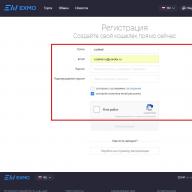articles → How to search in Google: search commands by example
How to search on Google: search commands by example
Despite the fact that all large quantity people enjoy search engine Many people do not even realize that search can provide much more opportunities than it seems at first glance. Knowing some techniques will force the search engine to display the information most relevant to your queries in the search results, which will make the search process itself faster and more convenient.
12 Search Commands to Search Effectively on Google
Search for the exact phrase (operator "...")
If you want Google to find web pages that contain a specific phrase, with words in a specific morphological form and order, enclose it in quotation marks.
For example, enter in search string:
"no matter how much you feed the wolf, he keeps looking into the forest"
Google will search for web pages that contain this particular phrase. Whereas if the quotes were not there, the search results could be leading to resources where the search words are scattered across the page, or are in the wrong form or in the wrong order.
That is, using quotation marks, you instructed the search engine to search for those pages where the words are located exactly in the form in which you typed them. As a result, the search results will match your query much more.
Search for a file of a specific format (filetype operator :)
Google indexes more than just web pages like HTML. You can use Google to find documents in almost any format, including PDFs and Word documents.
Let's say there is a need find pdf file for example, a claim form. How to do it? To do this, limit your search using the filetype operator. Write the name of the document in the request, then filetype, colon and the file format you want.
For example:
claim for damages filetype: pdf
or
modal verbs exersices fyletype: doc
You can also put the search phrase in quotation marks (like this: "claim for damages" filetype: pdf), then the search will return the results that are most relevant to your query.
By the way, Google is looking for files of the following formats (if they even exist on the web): pdf, txt (Text), doc ( Microsoft Word), ppt (Microsoft PowerPoint), xls (Microsoft Excel), wri (Microsoft Write), lwp (Lotus WordPro), wri, mw (Microsoft Write), rtf (Rich Text Format), swf ( Shockwave Flash) and some others.
Find the definition of a word (dictionary search, define statement :)
WITH using google you can quickly find the definition of almost any word or learn the meaning of an acronym. To do this, just enter the word define, then put a colon and the search word, and study the search results, the so-called "Web definition".
For example:
define: laser
or
define: laser
This dictionary search is very good if you need a definition of an English word. For Russian words, information from Wikipedia is usually given.
Search by page titles (operator allintitle :)
The title of every web page is at the very top of the browser. For example, the title of this page is "How to Search on Google: Search Commands by Example".
With the command allintitle: you can restrict Google search only web pages with specific titles.
For example, if you only want to find pages that contain the words "tennis championships" in their titles, use the following syntax:
allintitle: tennis championships
The results will show pages containing all the words from the query.
Search by word in URL (inurl operator :)
If you want to search for a specific word, limiting your search to only site addresses, you can use the inurl command.
By the way, the abbreviation Url stands for "Uniform Resource Locator", and this is the address of a resource, site page, file, etc. on the Internet. For example, the url of this page is in address bar at the top of the browser and should include the "site" as the first part of it.
Inurl operator (literally: in the resource address) allows you to search for a specific word in page addresses. For example, if you want to search all URLs that contain the word "grammar" using Google, enter the following into the search box:
You must enter the command before each search word.
Search by URL of sites (operator - allinurl :)
For example, suppose you want to find all URLs containing the words "passive voice worksheets" or "modal verbs" (for those interested in English grammar). The query in the search bar will look like this:
allinurl: passive voice worksheets
or
allinurl: modal verbs
As a result, Google will find pages containing all the searched words in their URLs.
How to view the site cache (operator - cache :)
Sometimes, for various reasons, it happens that the site you need is not available for viewing. However, using the cache statement, you can see the last copy of the site Google saved.
Search query:
cache: www.svobodanews.ru
or
cache: www.svobodanews.ru "Above the Barriers"
In the second case, the Google command is given to find a copy of the web page with the specified words, which will be highlighted in the found cache.
How to find information about a website (operator info :)
info is a unique Google command that allows you to get a set of information about a particular website. The information includes a brief summary of the site, its cache, links to the site from other Internet resources and outgoing links from the site, resources similar in topic, etc.
Example request:
How to search a site (operator site:)
Not all sites provide the ability to search their own content, but you can use the Google search engine and the site: command to do this yourself.
To do this, there is the following query syntax: site: url "the keyword or words you need".
For example:
site: site "antivirus"
or
site: www.odnoklassniki.ru Ivan Ivanov 33 years old Ivanovo
The last example shows how you can look for people in in social networks, for example, on Odnoklassniki or Vkontakte sites without registration.
How to find information about movies (operator movie :)
Planning to go to the cinema, but don't know where and what is going on? Just enter the word in the Google search bar movie(or, if you use google.ru, you can also type in Russian: movie poster), and the search engine, having determined your location by IP, will tell you what films and in what cinemas are shown in your city, give the schedule of cinema shows and a short summary of each film. To see what's going on in another city, just change the location by entering the name of that city in the corresponding field in the left sidebar. This Google service called "Kinoafisha".
If you want information about a specific movie, enter your query using the movie: operator followed by the movie title.
For example:
movie: Judge Dredd 3D
You will find out the schedule of local movie shows.
How to find out the weather forecast anywhere in the world
Just enter the word weather in the search box, then the name of any city in the world that interests you, and Google will help you get an instant weather forecast.
For example:
weather St. Petersburg
or (for Google.ru)
weather saint petersburg
As a result, you will see degrees Celsius and Fahrenheit, data on the strength and direction of wind, cloud cover, humidity and weather forecast for the next 4 days.
Google Image Search (search for images on the Internet by captions)
And another interesting thing that Google provides, namely the service Google Pictures(images.google.com). Using this service, you can not only search for specific pictures by filtering the results by size, color and other parameters, but also learn information about certain images.
Let's say you need information about a photo that you have on your computer or you saw on the Internet. Click on the Images service on the top bar of the search engine, then simply click on the camera icon in the search bar to download an image from your computer or from the Internet. (To find the address of an image on the Internet, right-click on the image you want and click "Copy Image Location"). Google will report everything it knows about this picture, where it is found on the network, and also show similar ones.
Agree, knowing these simple tricks will help save time and make Google searches even more convenient, rational and effective.
Every day, millions of people use Google to search for a variety of information. However, most of us use only a small fraction of all search capabilities. Here are 19 ways to help you find the information you need on Google in the most efficient way!
1. How to find the exact phrase or word form
Finding the exact phrase or word shape is easy! To do this, use quotation marks “”. Put a phrase or word in quotation marks and Google will search web pages that contain exactly that phrase (word form).
For example:
"I wonder at the sky"
2. How to find a quote where a word is missing
If you have forgotten a word in a quote, it doesn’t matter! Just put your entire quote in quotation marks and put an asterisk * instead of the forgotten word. And your quote will be found along with the forgotten word.
For example:
"Why am I * sokil"
3. How to find any of several words
Just list all the applicable options, separated by a vertical slash: |. Google will search for documents with any of these words.
For example:
dumplings | potato pancakes | gorіlka
suburban areas (boryspil | gatnoe)
4. How to find words within one sentence
Use an operator with beautiful name"Ampersand" - &. If you combine words with an ampersand, Google will find documents where these words appear in the same sentence.
For example:
Monument to Taras Shevchenko & Kiev
5. How to find a document containing a specific word
Put a plus in front of the desired word, without separating it from the word with a space. Several required words can be included in the request.
For example:
Former Lenin monument + boulevard
6. How to exclude a word from search
Use a minus sign in front of the word you don't want to see in the responses. Even a few words can be eliminated this way:
For example:
chervona ruta -rotaru -song
embroidery schemes - knitting needles
7. How to search on a specific site
The operator site is suitable for this. It allows you to specify the site on which you want to search directly in the request. Just be sure to put a colon after the site.
For example:
Constitution of Ukraine site: rada.gov.ua
8. How to search for documents of a certain type
You need the mime operator. In the request, include a mime, a colon, and then the type of document you want. For example pdf or doc.
For example:
application for passport mime: pdf
9. How to search sites in a specific language
Using the lang operator. After lang, you need to put a colon and write in which language you need documents. If it is Russian, then you need to indicate ru, if Ukrainian - uk. Belarusian language is designated as be, English - en, French - fr.
For example:
void glClearColor lang: ru
10. Search by synonyms
The ~ symbol to search for words similar to the selected one. You will see all links to pages with synonyms for the word best, but none of them will contain this word.
For example:
~ best films - best
11. The meaning of the word
Enter define: in the search line and find out the meaning of this word.
For example:
define: kilt
12. Backlinks
Type links: name of a site and you will find out the links leading to this site.
For example:
links: website
13. Unit converter
If you need to know the values, just enter your request in the line.
For example:
1 kg in lbs
14. Find out the exchange rate
To find out the exchange rate, you just need to enter a request.
For example:
1 hryvnia to RUB
15. Time in the city
Enter a query consisting of "time" and "city" - the first line will contain the exact time of this city.
For example:
time Kiev
time Kiev
16. Calculator
It is enough to drive the example into the search bar and click search - Google will return the result of the equation.
For example:
69+1
17. Finding a cached page
Google has its own servers where it stores cached pages. If you need just this: "caсhe:"
For example:
caсhe: site
18. Weather forecast for the city
As well as in the case with the time of the search string, we use the operator "weather" and "city". And you will find out the forecast for several days.
For example:
weather Kiev
19. Translator
You can translate words without leaving the search engine. "Translate word into language".
For example:
translate i love kuber into italian
Globally, it is Google that is the best search engine. It is not for nothing that it is the most popular search engine and owns almost 70% of the world search engine market.
Google is a distorted spelling of the English word "googol", coined by Milton Sirotta, nephew of the American mathematician Edward Kaiser, to denote a number consisting of one and one hundred zeros. Now the name of Google is the leader of Internet search engines, developed by Google Inc.
Google occupies more than 70% of the global market, which means that seven out of ten people on the Internet turn to its page in search of information on the Internet. It currently registers about 50 million search queries daily and indexes over 8 billion web pages. Google can find information in 101 languages. Google at the end of August 2004 consisted of 132 thousand machines located in different parts of the world.
Google uses an intelligent text analysis technique that allows you to search for important yet relevant pages for your query. To do this, Google analyzes not only the page itself that matches the request, but also the pages that link to it in order to determine the value of this page for the purposes of your request. In addition, Google prefers pages where the keywords you entered are close to each other.
The Google interface contains a rather complex query language that allows you to limit the search scope to specific domains, languages, file types, etc. Using some operators of this language allows you to make the search process necessary information more flexible and accurate. Let's take a look at some of them.
- Google is case insensitive, i.e. search results "raznoblog" and "raznoblog" will be the same.
- Register of search operators - IMPORTANT! Those. the search results for “beer OR vodka” and “beer or vodka” will be different.
- Google excludes link words like “and, a, but, or, I, a, the ...”
Now let's talk about how to make your search for information on Google faster and more efficient.
1. Exclusion from Google search
To exclude from search results any word, phrase, symbol, etc., just put a “-” (minus) sign in front of it, and it will not appear in the search results.
For example, I entered the following phrase into the search bar: “free hosting - ru” and there is not a single.ru site in the search results, except for paid advertisements.
2. Search by synonyms
Use the "~" symbol to search for similar words to the selected one. For example, as a result of the expression: "~ the best films are the best", you will see all links to pages containing synonyms of the word "best", but none of them will contain this word.
3. Undefined search
In case you have not decided on a specific keyword for your search, the "*" operator will help.
For example, the phrase "the best * image editor" will pick best editors for all types of images, whether digital, raster, vector, etc.
4. Search for a choice of options
Using the "|" operator, you can Google search multiple combinations of phrases by replacing multiple words in different places.
For example, let's enter the phrase “buy a cover | pen ”will give us pages containing either“ buy a cover ”or“ buy a pen ”
5. The meaning of the word
To find out the meaning of this or that word, it is enough to enter in the search line “define:” and after the colon the search phrase.
6. Exact match
To find an exact match of the search results with the query, it is enough to enclose the keywords in quotation marks.
7. Search for a specific site
To search keywords only one site at a time, it is enough to add the following syntax to the search phrase - "site:".
9. Unit converter
Search engine google system also knows how to convert values at the request of the user.
For example, we need to know how much 1 kg is in pounds. We type the following query: "1 kg in lbs."
10. Currency converter
In order to find out the exchange rate at the official rate, we type the following search query: "1 [currency] in [currency]"
11. Time in the city
If you want to find out the time for any city, then use the syntax: "time" or the Russian analogue of "time" and the name of the city.
12. Google calculator
Google can count online! It is enough to drive the example into the search bar and it will return the result.
13. Search by file types
If you need to find something for a specific file type, then Google has a "filetype:" operator that searches for a given file extension.
14. Finding a cached page
Google has its own servers where it stores cached pages. If you need just such, then use the operator: "cached:"
15. Weather forecast for the city
Another search operator for Google is the weather operator. It is enough to drive in "weather" and the city, as you will see, will it rain or not
Image
16. Translator
You can translate words immediately without leaving the search engine. The following syntax is responsible for translation: "translate [word] into [language]"
It is difficult to attract natural targeted traffic. And attracting targeted traffic for commercial competitive requests is becoming an overwhelming task for many small and medium-sized businesses. Try to deal with internet heavyweights publishing comprehensive manuals and consumer reviews every day if your body shop employs five people. And here's the bad luck: employees are excellently repairing steering columns and adjusting the suspension, but do not have time to write articles about it.
Performance Marketing from TexTerra - business promotion with pay for leads. We guarantee the result even in a difficult niche.
There are several ways out of this situation. One of them is attracting targeted traffic using contextual advertising. This guide will show you how to work with Google AdWords, the advertising service for the world's largest search engine.
How to create a Google AdWords account and set up your first campaign
You can create several types of ads using the Gmail Ads format. They can be used to serve ads to users of the Google mail service.
How to create an app ad
On the Display Network, apps can be advertised using two ad formats: text and image.
To create a text ad, select the appropriate format. Use the drop-down menu to select the app store ( App Store or Google play). Add the package name. To do this, you need to insert the application id into the search form. It can be found in the program URL on the Google Play website.
Select the required package from the list suggested by the system.
Add a title and description. Add an image if necessary. Select the type of devices whose users should see your ad. Provide a tracking template. Rate appearance announcements and save your changes.
To create an image ad for an application, select the appropriate format, specify the store and use the program id to find the package name. Add an image or gif animation in a suitable format. File requirements are available via the link in the ad editor. Add a tracking template, exclude impressions on tablets if necessary.
Use the application id to find and select the desired program.
Add multiple ad variations. They should not be related to each other in meaning. These options can be displayed at the same time or separately, depending on the ad format.
If you have a video ad for the app, download it. Also add custom images as needed. If you do not add images and videos, the system will automatically generate an ad using the content on the app page on Google Play. Evaluate the look and feel of your ads across different networks. Make changes if necessary and continue setting up the campaign.
How to manage video and shopping ads
For video ads, use the Video campaign type. It allows you to showcase promo videos on YouTube and other resources. Within the "Video" campaign type, the "Shopping" subtype is available. The tool is designed to display products along with video.
To create a video ad, run and configure the appropriate type of campaign. Upload a video file to the system or search for the desired role on YouTube. Choose an ad format.
- Use TrueView In-Stream to display ads at the beginning, middle, or end of a video. You need to pay if the viewer watches the ad for more than 30 seconds.
- The Video Discovery format is suitable for grabbing the attention of users who are looking for videos on YouTube or watching a section of related videos. The advertiser pays for clicks to the video.
- Use short splash ads to introduce your product or brand to your audience. You need to pay for 1000 impressions.
Enter a display and destination URL. Upload a custom companion banner if needed. The ad will be shown to the audience after verification by Google specialists.
The Shopping campaign type is designed to advertise products using Shopping ads. The tool is suitable for online stores. To create Shopping ads, link to your AdWords Merchant Center account. Then launch and configure your Shopping campaign.
Do not try by all means to use all the available ad types at once. For beginners, you can solve the main problems of contextual advertising with the help of text and responsive ads, as well as using universal app ads. Online retailers should look at Shopping ads. If you have the ability to create quality videos, use video ads.
How to use Google AdWords remarketing
You can use remarketing to serve ads to users who have already visited your site. The effectiveness of this feature is easy to explain: people are more likely to trust the sellers they know. In addition, remarketing allows you to show users ads that are relevant to their interests.
For example, you can tell potential customers about new smartphones who have visited the pages of the "Smartphones" category of your online store at least once. And users who have read the review of the new tablet model can show ads for tablets.
You can manage your remarketing lists in Audience Manager - Audience Lists. In the Create Remarketing List menu, you can select a source and set the conditions for adding users to the list.
Setting up a remarketing list
To set up remarketing, select the Display Network campaign type. In order, select the value "Incentives for action - Purchases on the site".
In the campaign settings in the "Users" section, select the "Remarketing" option.
Select your remarketing audience and continue with your campaign settings.
In this regard, Google announced about bringing the AdWords service in line with the GDRP requirements. In particular, AdWords will have a tool to serve non-personalized ads to users who have not agreed to display personalized ads. Google Adsense already has a similar tool.
In a post on GDRP compliance, Google says advertisers must independently obtain user consent to collect and use personal information. This is relevant if the advertiser uses ad personalization tools such as remarketing.
Google has not offered tools or mechanisms for AdWords users to obtain consent from advertisers. Therefore, advertisers still have more questions than answers. The AdWords User Communities have these guidelines for those who use remarketing and other ad personalization tools:
- Submit a link on the website to Google's privacy and information policy.
- Warn users about the use of remarketing and obtain consent.
- Delete personal information upon request.
For the time being, Google AdWords only requires that you provide your account with the contact details of those responsible for complying with the GDRP. These contacts are used to inform advertisers about new tools. You can fill in contact information in the account menu "Tools - Settings - Contacts for data protection".

What you need to know about landing pages
Landing pages increase the effectiveness of your ad campaigns as they drive conversions. However, you will not be able to land every user following a link in a contextual ad on a landing page specially created for an advertising campaign. This needs to be explained with an example.
What conclusion can be drawn from these examples? You can use landing pages designed specifically for a specific campaign. However, you will also have to use regular sections of the site as landing pages. Therefore, pay attention to the usability of the resource as a whole.
.You can use AMP as a landing page in Google AdWords
In the fall of 2017, after beta testing, Google AdWords opened up the opportunity for everyone to use accelerated mobile pages... The essence of the innovation: an advertiser can specify a link to AMP as a landing page.
Google caches accelerated pages whenever possible and serves cached versions to visitors. Thanks to this, AMPs load an order of magnitude faster than regular pages. To illustrate the benefits of accelerated pages, Google posted an animation. On the left, AMP is used as the landing page, and on the right is a regular page.
Surely you often have to use such a wonderful search engine like Google. But did you find what you wanted? If you want to always find the correct, relevant answers to your queries on Google, this article will be useful to you, because it is designed to make your search faster and more efficient.
1. Exclusion from Google search
To exclude any word, phrase, symbol, etc. from the search results, it is enough to put a “-” (minus) sign in front of it, and it will not appear in the search results.
For example, I entered the following phrase into the search bar: “free hosting - ru” and there is not a single.ru site in the search results, except for paid advertisements.
2. Search by synonyms
Use the "~" symbol to search for similar words to the selected one. For example, as a result of the expression: "~ the best films are the best", you will see all links to pages containing synonyms of the word "best", but none of them will contain this word.
3. Undefined search
In case you have not decided on a specific keyword for your search, the "*" operator will help.
For example, the phrase "best image editor *" will select the best editors for all types of images, whether digital, raster, vector, etc.
4. Search for a choice of options
Using the "|" operator, you can Google search multiple combinations of phrases by replacing multiple words in different places.
For example, let's enter the phrase “buy a cover | pen ”will give us pages containing either“ buy a cover ”or“ buy a pen ”
5. The meaning of the word
To find out the meaning of this or that word, it is enough to enter in the search line “define:” and after the colon the search phrase.
6. Exact match
To find an exact match of the search results with the query, it is enough to enclose the keywords in quotation marks.
7. Search for a specific site
To search for keywords only on one site, it is enough to add the following syntax to the search phrase - "site:".
9. Unit converter
The Google search engine also knows how to convert values at the request of the user.
For example, we need to know how much 1 kg is in pounds. We type the following query: "1 kg in lbs."
10. Currency converter
In order to find out the exchange rate at the official rate, we type the following search query: "1 [currency] in [currency]"
11. Time in the city
If you want to find out the time for any city, then use the syntax: "time" or the Russian analogue of "time" and the name of the city.
13. Search by file types
If you need to find something for a specific file type, then Google has a "filetype:" operator that searches for a given file extension.
14. Finding a cached page
Google has its own servers where it stores cached pages. If you need just such, then use the operator: "cached:".
15. Weather forecast for the city
Another search operator for Google is the weather operator. It is enough to drive in "weather" and the city, as you will see, will it rain or not.
16. Translator
You can translate words immediately without leaving the search engine. The following syntax is responsible for translation: "translate [word] into [language]".