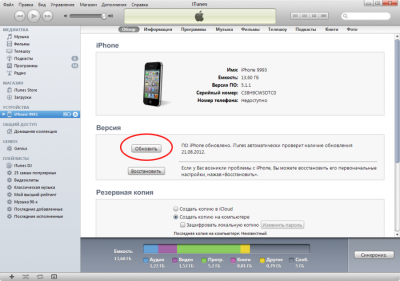If you have problems with the firmware on the iPhone, you should update the system or perform a reset to the factory values. The following describes the steps in decreasing order of severity of the consequences of their use. Untrained user should use standard ways firmware, recovery, or updates.
Software actions intended for experienced users are carried out solely at your responsibility, but in some cases avoid expensive repairs in the official service.
Updating the OS on iPhone 7 with regular means without a computer
The method is suitable if the problem occurs - a bug of a specific firmware version and is fixed in subsequent releases.
Update iPhone via iTunes
Updating your iPhone over the air via Wi-Fi takes a considerable amount of time. Some problems with the system by increasing its version are not solved. In this case, it is required to completely overwrite the system image in the device memory. This will require the use of a computer and a USB cable.
At the first stage, if possible, fully charge the smartphone battery and turn it off. For a guaranteed recovery process, the minimum connection to the charger is at least 5 minutes. You cannot disconnect the USB cable or the phone itself while in DFU mode.
Preparing for an update via iTunes
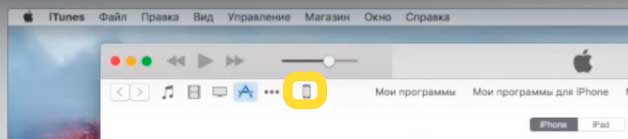
Back up your device
Pay attention to the Backups section. It is individual for each device running iOs and tied to iCloud. If a software problem has occurred recently, restore your iPhone from the last available copy. If you decide to reset the data, first create backup in cloud storage.
Update through iTunes
Attention! Any actions with software modification on the phone with Jailbreak installed, essentially hacked, can lead to an “eternal apple” - a state when the device goes into reboot cycle. You can check for jailbreak by the presence of such an icon on the desktop.
In the window that appears, click on the Update button. The program will find the latest version of the software, download it to a computer and download it to a smartphone. According to user and expert reviews, this happens much faster than “over the air” without a computer.
Complete iPhone recovery through iTunes
The method is suitable if you need to fix a failure that cannot be fixed by updating. In the action menu for iPhone in the iTunes menu, select Restore iPhone.
The program will select the latest firmware and completely replace the phone software with it. Contacts, photos and videos sync with cloud storage after login under Apple user ID.
This recovery method is suitable if the user transfers the phone to another person for permanent use. In this case, it will be useful to disconnect the gadget from the global search system. This is done in the settings, point Find iPhone.
When a new user activates the gadget with their Apple ID, personal data is synchronized and the phone completely passes under its control. The phone search function will be controlled by it.
Full recovery of pre-downloaded firmware via iTunes
In some cases, it is required to load a previously downloaded firmware file into the phone memory. For example, this is necessary for downgrade on older devices, installing the operating system of the old version instead of automatically installed. Or to explore the possibilities of a beta version of an officially unreleased version of the OS.
Attention! Downloading firmware on third-party resources requires caution. Under the guise of software, malfunctioning or viral assemblies may be offered, causing serious problems for the user. Use trusted resources that are trustworthy and have existed on the Internet for at least 5 years.
To download pre-downloaded firmware to your phone, go to itunes and select the Restore option with the Shift key pressed for computers on a Windows platform or Option on Macs. In the window that appears, find the downloaded firmware file and confirm the selection with the left mouse button and the Open button. When you press the Restore blue-highlighted button, the process of installing the firmware into the phone will begin.
Full replacement of the software version on iPhone 7 through DFU mode
Attention! DFU is a mode designed for advanced users. The above shows that its use is not required for typical operations with phone software. The use of DFU is recommended if updating / restoring in normal mode with connection via USB cable to a computer or laptop with running program iTunes
Enter DFU mode on iPhone 7
- Insert the cable into the gadget.
- Hold Home and Power until you see a black screen.
- Release the Power key, and hold Home for 15 seconds.
The transition to DFU does not appear on the phone, but in iTunes it is identified by the following message.
Restore iPhone 7 in DFU mode
As a rule, work comes with pre-downloaded firmware. Therefore, in Aityuns, we press the Restore button with the Shift or Option key pressed on the keyboard, depending on the operating system of the computer / laptop.
Recover iPhone 7 after unsuccessful firmware and reset
After an unsuccessful firmware installation, the phone is not able to update with regular means. If iTunes does not see the smartphone connected via USB in normal mode, transfer it to DFU according to the instructions above.
The choice of a new version of software can be entrusted to the iTunes program or you can download it yourself from authoritative resources and the official Apple website. In this case, select the Recovery option while holding down the Shift / Option button.
IPhone Recovery Issues
- The device is not seen in the normal mode of connecting to IT. Solution: try to perform recovery actions in DFU.
- iTunes cannot determine the appropriate firmware. Solution: download the software file yourself and install via Shift / Option keys.
- The device does not turn on and is not detected by the program on the computer either in the standard or in DFU mode. Solution: contact specialized forums or an official service center.
The question of how to update iOS becomes more relevant as the old versions of the iPhone wither away. Today, install a new series of 4 smartphones operating system will fail, there are certain limitations. iOS 8 can't be called new firmwaresince she came out in 2014. Owners of iPhone 4 need to install the most new of the supported systems.
If you look at the development trend of the OSes, then in version 7, drastic changes were made in terms of design, namely appearance has undergone processing more than the rest. With the release of version 8, the emphasis shifted somewhat, since the emphasis is on building the functionality of the device. So in iOS 8, embedded applications, previously inaccessible extensions, and multiplication of functions were processed.
Now for the sad news, iOS 8 firmware is not available for iPhone 4, the 7th version is considered the most accessible OS. What does this apply only to the clean version of the smartphone, for 4S such an opportunity is already present.
How to upgrade iPhone to iOS 8 - preparatory phase
We will decide how to upgrade iPhone 4 to iOS 8 based on several basic methods of the procedure - through the air and iTunes. In the first case, a Wi-Fi network will be involved, and in the second, a PC will be required.
In rare cases, the data warehouse may be cleared along with the upgrade. Despite the small probability, it is better to prepare for the situation, although you can exclude this step. If you want not to risk it, you will first have to create a backup copy. We will not consider this aspect separately, the instruction is offered on the website tvoykomputer.ru.
If the update will be performed via a PC, then iTunes should be installed first, and if via Wi-Fi, you will have to find a stable connection.
How to upgrade iPhone to iOS 8 by air?
How to update iOS on iPhone 4? To solve the situation, just connect to the network. Please note that there should not be any failures in the process of downloading updates or installing the system, otherwise you will have to reflash the device, this refers to the level of charge and access to the network.
The procedure is as follows:
- Go to "Settings";
- Now select the category "Basic";
- Then click on “Update Software”;
- Next tap on "Download and Install."
Most often, the smartphone will prompt you to install the update yourself, you only have to confirm.
Update through iTunes
Important condition iPhone updates 4s before iOS 8 is the presence of synchronization with a PC. In doing so on the computer, iTunes must have new version.
This method is suitable for flashing even if there is no OS on the smartphone, but it is better to connect to a PC earlier and be included in the white list of devices.
- Download the firmware file;
- Launch iTunes and sync your PC and smartphone;
- Most likely, after determining the type of device, a proposal to update will come out. Otherwise, manually go to the "Overview" tab, then find the "Update" item, using Explorer, specify the path to the file;
- Confirm your consent to the update.
So you became one of the owners of the iPhone, use your smartphone with great pleasure, and the moment comes when you need to update iOS. The reasons why you need to make a system update are predictable: new functionality and capabilities, as well as fixing vulnerabilities in the operating system.
The question arises: how to remove the old version of iOS and install a completely new one? In this article, we will teach you how to upgrade your device without much difficulty.
You can update your iOS iPhone in two ways. Their difference is that in one way you only need the device itself, and in the other you need a computer and iTunes. Before performing any actions, it is recommended to backup ( backup) data and save it on a computer or server in iCloud.
If something goes wrong you can always recover your information in the event of a software failure.
Wi-Fi ios update
You can update your iPhone’s OS anywhere you have Internet access. Make sure that the battery charge is at least 50%, otherwise your iPhone will not be able to update iOS and will offer you to connect a charger.
- In order to update the system, go to "Settings".
- Through the main menu, go to the "Basic" tab.
- Select the item "Software Update".
- We wait until your smartphone will verify the availability of fresh updates.
- If an OS update is found, click "Download and Install."
- We agree to the license agreement. If you agree with the rules of the license agreement, click "Accept".
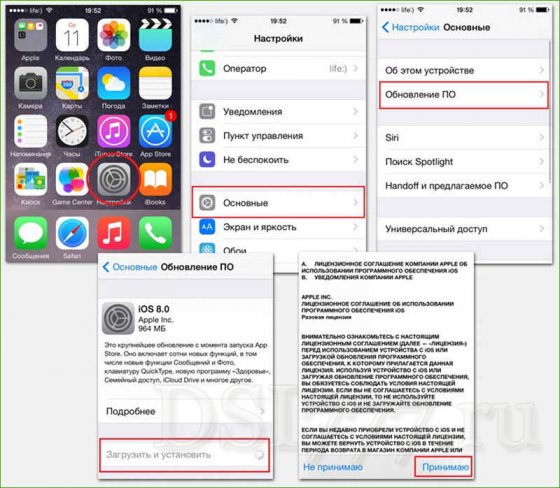
After that, wait until your iPhone downloads updates for about 30 minutes. Then your smartphone will reboot and begin installing new software. After about 5-10 minutes, your device will reboot and be ready to work.
Attention!!!: Never update your iPhone over the air if you have Jailbreak installed. This can lead to an eternal apple.
Update via PC using iTunes
How to install iOS using a PC. For this you will need to install latest version iTunes You can download it on the official website. If you old version iTunes will need to reinstall.
- Connect the iPhone using the cable to the PC, open iTunes and wait for the program to detect your device.
- Click on the phone icon. The main iPhone control menu opens. Click on the "Update" button
- We agree with the license agreement and wait for the program to do everything itself.
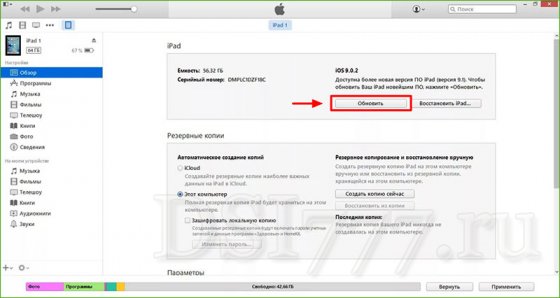 After the installation is complete, the iPhone will reboot, after the reboot, you can safely use it. This method is convenient to use when you are at home or you have less than 50%.
After the installation is complete, the iPhone will reboot, after the reboot, you can safely use it. This method is convenient to use when you are at home or you have less than 50%. How to install pre-loaded firmware
Some also mark this operation as a system update, although I would call it a firmware return or restore. Let's check how this is done using a computer.
The first thing on your PC naturally should be the firmware file. This is apparently a saved file from previous updates or a file downloaded from one of the sites.
The procedure itself is similar to the previous one, you connect the iPhone to the PC and wait until iTunes detects your smartphone, click on the phone icon. The device control panel opens. Here, instead of the “Refresh” item, select the next “Restore” next to it.
Next, select the downloaded firmware file and start the firmware process by clicking "Open", accept the license agreement and after about 5-10 minutes, the iPhone will reboot and be ready to work. Here full instruction how to flash iPhone
Hello dear readers! In this article, we will look at what each user does if he wants to always work on the very last software from Apple, or simply because the firmware of his device has simply bored him - that is, about updating. We will consider everything possible options for different deviceswhat "pitfalls" can be expected by the user and how to avoid them. Let's go in order. To make an update painlessly ios iphone, you need to remember and think about two things: 1) Do you need it? After all, with the firmware of the hacked device, the exploit that gave the user the opportunity to use it to the maximum is simply erased and all the charms end. But if this does not stop you and you decide to switch to the "good side", or simply because a hack on the latest firmware has already been released, then we will move on to the second point. 2) Remember if done. If you have successfully backed up, you can proceed directly to the upgrade. We have already talked about the reasons for the update, now we’ll think about possible ways to implement it. There are two ways to update your device: via iTunes and "over the air." Consider thoroughly each of them individually.
How to update iPhone via iTunes
For a successful update, do the following: 1) Connect your device to the computer 2) In the iTunes window that opens, select your device 3) On the page of your device, select “Update” (or “Check for update” in iTunes 11) 4) iTunes will check the update and when it is available, it will offer to install the latest version of the operating system 5) Click “Yes”, and wait for the installation process 6) Everything is ready!