Samsung Galaxy Core 2 SM-G355H is a branded smartphone running Android 4.4. Here you will learn the characteristics of how to root or reset, and you can also download firmware (for Odin, for example) and instructions on Samsung.
Root on Samsung Galaxy Core 2 SM-G355H
How to get the root for Samsung Galaxy Core 2 SM-G355H See instructions below.
If the applications did not help, ask in the topic or use complete list Root utilities from the topic header.
Specifications
- Type: smartphone
- Operating System: Android 4.4
- Case Type: Classic
- Management: mechanical / touch buttons
- SAR Level: 0.425
- SIM Card Quantity: 1
- Weight: 139g
- Dimensions (WxHxT): 69x130.3x9.8 mm
- Screen type: color TFT, 262.14 thousand colors, touch
- Touch Screen Type: Multi-touch, Capacitive
- Diagonal: 4.5 ``.
- Image Size: 480x800
- Pixels Per Inch (PPI): 207
- Automatic screen rotation: yes
- Ringtone Type: 64-voice polyphony, MP3 ringtones
- Vibration alert: yes
- Camera: 5 million pixels, 2592x1944, LED flash
- Camera Functions: Auto Focus
- Recognition: faces
- Video recording: yes
- Max. video resolution: 720x480
- Max. video frame rate: 30 frames / s
- Geo Tagging: yes
- Front camera: yes, 0.3 million pixels
- Video Playback: MP4, 3GP, MKV
- Audio: MP3, FM Radio
- Voice recorder: yes
- Headphone Jack: 3.5mm
- Standard: GSM 900/1800/1900, 3G
- Internet access: WAP, GPRS, EDGE, HSDPA, HSUPA, HSPA +
- Interfaces: Wi-Fi 802.11n, Wi-Fi Direct, Bluetooth 3.0, USB
- Satellite Navigation: GPS / GLONASS
- A-GPS system: yes
- Protocol Support: POP / SMTP, HTML
- Synchronization with computer: yes
- CPU: 1200 MHz
- Number of processor cores: 4
- The amount of internal memory: 4 GB
- Volume random access memory: 768 Mb
- Support for memory cards: microSD (TransFlash), up to 64 GB
- Additional sMS functions: entering text with a dictionary
- MMS: yes
- Battery capacity: 2000 mAh
- Battery: removable
- Operating time in music listening mode: 30 hours
- Sensors: proximity
- Search by book: yes
- Exchange between SIM card and internal memory: there is
- Organizer: alarm clock, calculator, task scheduler
»
Firmware for Samsung Galaxy Core 2 SM-G355H
Official android firmware 4.4 [stock ROM file] -
Custom firmware Samsung -
If custom or official firmware on Samsung has not yet been added here, then create a topic on the forum in the section, our experts will quickly and free of charge help, including with backup and manuals. Just do not forget to write a review about your smartphone - this is extremely important. The firmware on the Samsung Galaxy Core 2 SM-G355H will also appear on this page. Please note that for this model Samsung needs an individual ROM-file, so you should not try the firmware files from other devices.
Problems and disadvantages of a Samsung smartphone and how to fix them?
- If the Galaxy Core 2 SM-G355H does not turn on, for example, you see a white screen, hangs on the splash screen, or the notification indicator only blinks (possibly after charging).
- If it freezes when updating / freezes when it is turned on (need flashing, 100%)
- Not charging (usually, iron problems)
- Does not see a SIM card (SIM card)
- The camera does not work (at least hardware problems)
- The sensor does not work (depending on the situation)
Reset settings on Samsung Galaxy Core 2 SM-G355H can be done in a very simple way:
- Settings-\u003e Restore and Reset
- Reset settings (at the very bottom)
How to reset the pattern
How to reset graphic keyif you forgot it, and now you can’t unlock your Samsung smartphone. On the Galaxy Core 2 SM-G355H, the key or PIN can be removed in several ways. You can also remove the lock by resetting the settings, the lock code will be deleted and disabled.
- Reset Count. locks - Instruction
- Password reset -
And the article getting the RootSamsung Galaxy Core 2 SM-G355H will help you!
What is a root?
For those who have just become a beginner or are not an expert in the vast world of Android and are not particularly familiar with the concept of how - Root Android, and also why is it needed, what can be done after obtaining Root rights or how to get rid of them if they are no longer needed, all this can be found in the detailed article!
Primarily!
This article has no "left" links or unnecessary actions! If you really need Root Rights, then read carefully and follow step by step, this is a guarantee that you will do everything right! This article on obtaining Root rights is divided into two parts: The first part is Prerequisites and conditions, the second part is Instruction manual how to get root rights using the received files and programs. If during the process of obtaining root rights Android constantly reboots or in the process of perpetual download (it happens extremely rarely, but still), then it’s worth it. Now let's get Root rights!
Android manufacturers sometimes release new firmware, on which it is impossible to get Root in one of the proposed ways, if the article still has alternative methodstry them. It doesn’t work anyway? Indicate android version and the firmware version in the comments (you should not write vicious govnokommentarii, this you will not put yourself or the other). Android hangs (does not load), read and re-read from the FIRST paragraph, all the necessary links in the article are present!
Still have questions?
Have questions or can’t get root access on your Android? Leave comments about what you did or didn’t succeed, or you did otherwise.Necessary tools and conditions
1. Download the firmware zip archive update update for Samsung Galaxy Core 2 SM-G355H - UPDATE-Kinguser-3.4.0.zip ;
2. A charged smartphone Samsung Galaxy Core 2 SM-G355H at least 30%.
Instruction for getting Root Samsung Galaxy Core 2 SM-G355H
1. File UPDATE-Kinguser-3.4.0.zip move to the root of the microSD memory card;
2. Restart the smartphone to Recovery mode;
3. Install from recovery menu file UPDATE-Kinguser-3.4.0.zip;
4. Reboot the smartphone Samsung Galaxy Core 2 SM-G355H;
5. Root rights will be obtained with the first boot.
Check Check for Root Rights on Android
For the current generation of people, a smartphone has become an indispensable assistant and an extremely useful device that combines hundreds of different functions. Take a photo, count the number of ingredients, set reminders, find out the weather, read the news, chat with friends - this is not a complete list of everything that modern smartphones are capable of. Sometimes we simply forget that they are not eternal and are subject to gradual wear and tear.
Smartphones operating android systems long flooded the whole world with its diversity. Their program code is open and ready for editing or improvement. In the process of using such devices, there are times when the software component crashes and the smartphone stops working properly. To solve the problem of a simple reset to factory settings may not be enough - necessary.
Fortunately, manufacturers of mobile equipment and just enthusiasts have found dozens of ways to change the firmware for all Android devices without exception. The process will take several minutes and the smartphone will come to life, starting its daily work with renewed vigor. Website AndroGoo prepared detailed instructions how flash Samsung Galaxy Core 2 Duos SM-G355H.
What do we need?
- At least 50% charged device (if possible).
- Original USB cable.
- version 3.0.7.
- Latest firmware:
The process of firmware Samsung Galaxy Core 2 Duos SM-G355H
- If Kies was installed on the computer, delete it.
- Download and install for Samsung smartphones and tablets.
- Download and install version 3.0.9.
- Reboot the computer.
- Unpack Odin to the desktop. In the same folder we extract the firmware files from the previously downloaded archive.
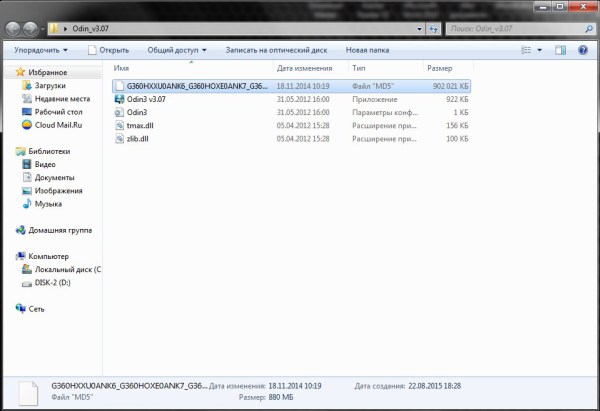
- On the smartphone, go to " Settings«, « For developers"(If there is no such item, go to" About phone"And click many times on" Build number") And turn on" USB debugging«.
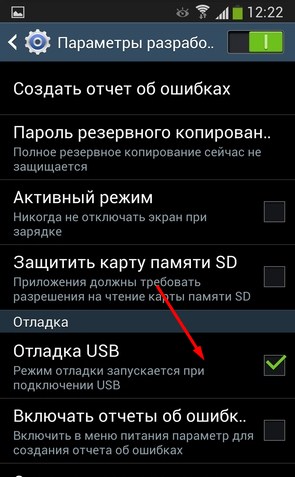
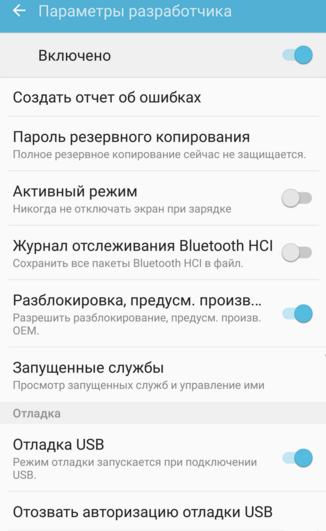
- We translate the smartphone into. To do this, turn it off completely, hold down the buttons at the same time "Home" + "Turn on" + "Volume down."
- After the appearance of the screen with the inscription Warning, confirm the selection by pressing the button "Volume up."
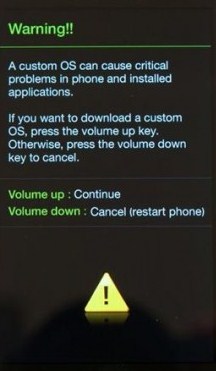
- The phone went into boot mode.
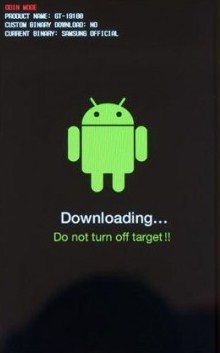
- We launch Odin on behalf of the administrator.
- In this state, we connect the device to the computer using a USB cable (exclusively USB 2.0), so that flash Samsung Galaxy Core 2 Duos SM-G355H. If in the ODIN window, the field ID: COM it turned blue, as in the screenshot below, everything is fine - you can continue. If not, reinstall the drivers and restart the computer.
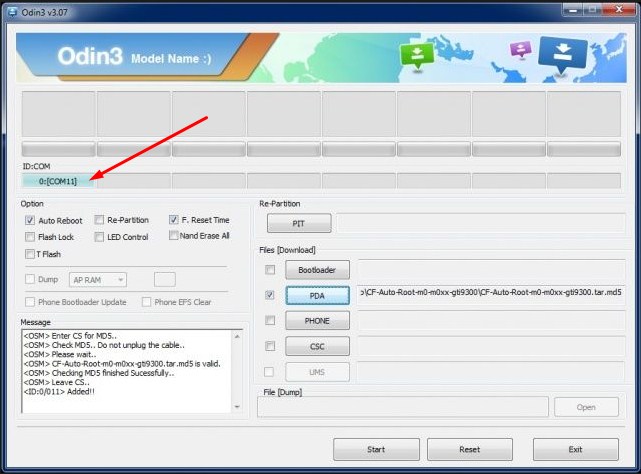
Files that can be found in the archive with firmware
The picture shows the names of files that can be in the archive with the firmware and indicates where to install them in the Odin window.
![]()
If the file is only one and takes up a lot of space - insert it into the field PDA. This is the firmware.
- In the appropriate fields on the right, select the firmware files, based on the example above. IMPORTANT! Only flags should be checked Auto reboot and F. Reset Time.
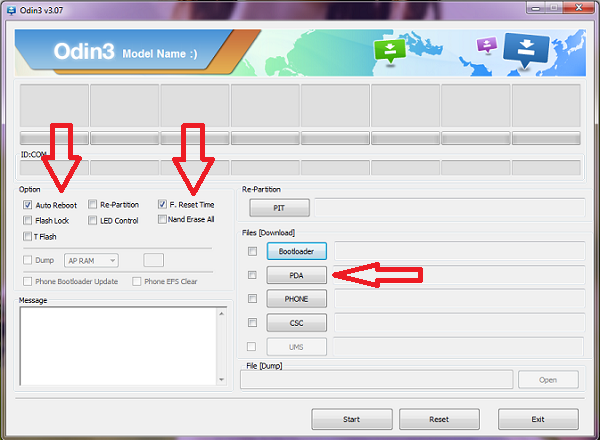
- This is how the window of the program ready for firmware looks like:
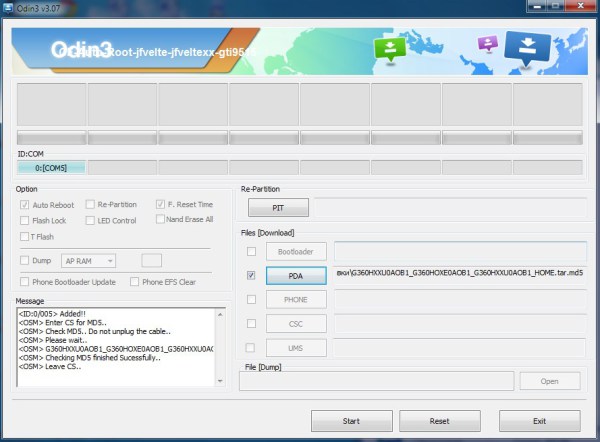
- Click on START and wait for the end of the firmware process. At the same time, it is strictly forbidden to disconnect the smartphone from the computer and touch uSB cable. The whole procedure will take several minutes - the specific time depends on the power of the PC.
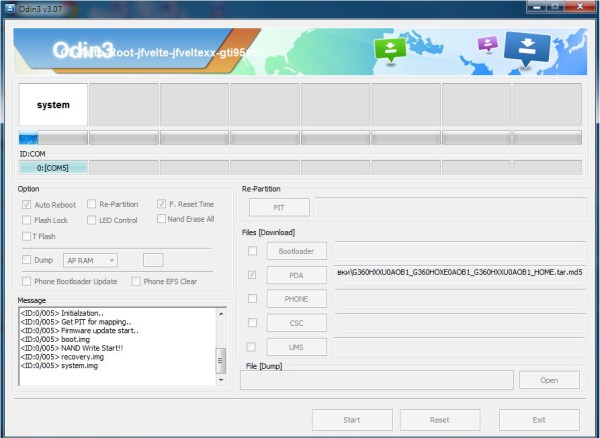
- After the end, the device will reboot itself. We disconnect it from the PC and begin to use a fresh firmware.
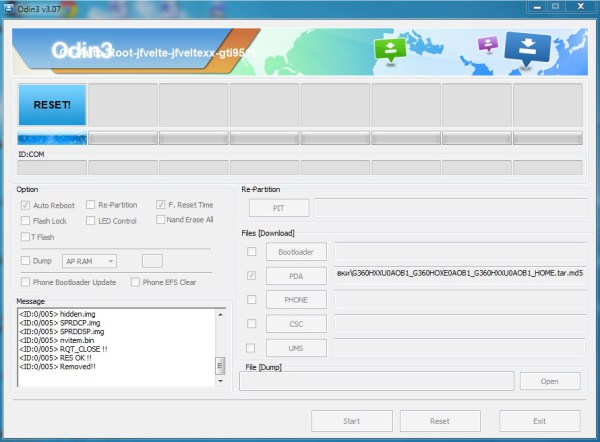
In front of you step-by-step instruction about how to flash the Samsung G355H Galaxy Core 2 smartphone. The editors built an instruction with the most secure method for flashing the Android system.
Warning! When flashing it is recommended to use a laptop or computer connected to the source uninterruptible power supply, because in the event of a power failure there is a chance of spoiling the smartphone, which can not be restored at home.
Firmware installation 1. Charge the smartphone you are flashing. at least 80%. 2. We save from the flash drive, sim card and device memory (if the smartphone is working) - all data that cannot be lost. Simka and the flash drive can be pulled out. 3. Reset smartphone data. To do this, go to the settings tab Accounts to section Archiving and Resetselect item Reset device and press the button Delete everything. The phone will reboot. 4. Create folder on computer and download to it files from the list below. Let all the files be in one folder.
5. On the computer, you need to pause or disable the anti-virus. If Kies for Samsung is installed on your computer, remove it. 6. Install the program to work on the computer. First, install the driver from the archive USB_Samsung_Driver_v1.5.45.0.rar. Now install Odin from the archive Odin3_v3.09.zip to the folder with the name Odin3_v3.09. Distribute the downloaded firmware archive into a separate folder. 7. Now let's turn to the smartphone. If charging is within normal limits, then proceed. Let's translate it into firmware mode (Download Mode). On the off phone, not connected to the computer, hold down the buttons Power + Volume Down + Home and hold them at the same time until you see a warning message.
On the off phone, not connected to the computer, hold down the buttons Power + Volume Down + Home and hold them at the same time until you see a warning message.  Agree to the warningby pressing the - Volume up.
Agree to the warningby pressing the - Volume up.
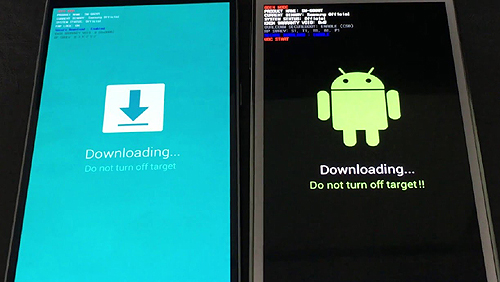 It will appear on the screen - on a blue or black background, this will confirm the correctness of the action.
It will appear on the screen - on a blue or black background, this will confirm the correctness of the action. We leave the smartphone in this condition. 8. Run the Odin program on the computer. A program window should appear.
 We connect the smartphone to the computer. In the Odin program, the inscription should light up COM, i.e. the phone successfully connected to the PC. If for some reason the PC does not recognize the smartphone, try reinstalling the driver and / or try others USB ports or change the USB cable. Items Auto reboot and F.Reset Time must be activated as well Re-partitionif active, you must disable it. 9.
Now in the Odin program, click on aP button and select from the folder into which the firmware was located, Tar archive (AP ……… .tar.md5) firmware.
We connect the smartphone to the computer. In the Odin program, the inscription should light up COM, i.e. the phone successfully connected to the PC. If for some reason the PC does not recognize the smartphone, try reinstalling the driver and / or try others USB ports or change the USB cable. Items Auto reboot and F.Reset Time must be activated as well Re-partitionif active, you must disable it. 9.
Now in the Odin program, click on aP button and select from the folder into which the firmware was located, Tar archive (AP ……… .tar.md5) firmware. If other files are also given in the firmware archive, select them in the Odin program in the following order: Insert the BL ............tar.md5 file into the BL button field AP file ..........tar.md5 paste the CP file into the AP button field ... ... .tar.md5 paste into the field of the CP button CSC file ... ... ..tar.md5 insert into the field of the CSC button
10. Press the button Start in the Odin program. The firmware installation process will begin.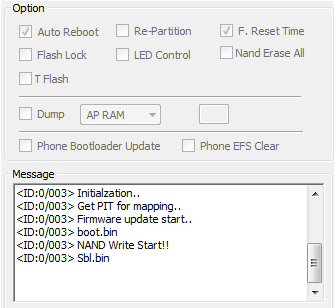 The progress of the firmware can be monitored in the log window, in time the firmware of the smartphone lasts from 3 to 15 minutes. 11.
At the end of the operation, if everything went well, the log window should appear
The progress of the firmware can be monitored in the log window, in time the firmware of the smartphone lasts from 3 to 15 minutes. 11.
At the end of the operation, if everything went well, the log window should appear the inscription All threads completed. (succeed 1 / failed 0).
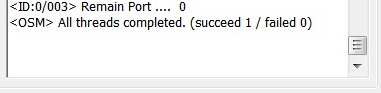 The phone must be manually rebooted by holding the button Nutrition until the screen turns off. Initial loading of the device may take up to 5 minutes.
The phone must be manually rebooted by holding the button Nutrition until the screen turns off. Initial loading of the device may take up to 5 minutes.  After downloading the phone, it will be completely ready for use. Forum about samsung smartphones on Android Attention! You carry out any actions at your own risk. Do not reinstall the system - for no reason. If you still have questions, ask them -
After downloading the phone, it will be completely ready for use. Forum about samsung smartphones on Android Attention! You carry out any actions at your own risk. Do not reinstall the system - for no reason. If you still have questions, ask them -




