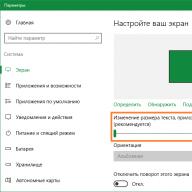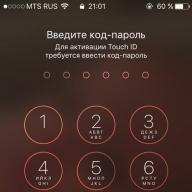In this article, let's figure out why it's not working today Play Market Google and what to do. We will perform actions with the phone in order until the access problem that has arisen is completely resolved. Read to the end.
This article is suitable for all brands that produce phones on Android 10/9/8/7: Samsung, HTC, Lenovo, LG, Sony, ZTE, Huawei, Meizu, Fly, Alcatel, Xiaomi, Nokia and others. We are not responsible for your actions.
Attention! You can ask your question to a specialist at the end of the article.
What about the Play Market and Google servers
Before you start diagnosing Android, make sure that the Play Market works on other devices. Try going to Google Play through a browser on your computer. If there is an error everywhere - for example, the device says “Waiting time has expired” - then the problem is clearly on Google’s side. Wait a moment and then try again.
Reset settings and remove updates
If the Play Market does not launch on your phone or tablet:
- Open Android settings.
- Go to Applications or Application Manager.
- Find Play Market.
- Click "Memory" -> "Clear cache" and "Erase data".
- Reboot your device.
If the problem arose after updating the Play Market, for example, the screen lights up and goes dark, then roll back to previous version. Also go to the application settings and select “Uninstall updates”.
 Increase
Increase Clearing the cache and deleting data sometimes has to be done for the Google Services Framework, which is also related to the operation of the application store.
Reboot and check the Internet
If the error appears for the first time, reboot the device. Perhaps the Play Market does not start due to a minor system glitch, which can be resolved by restarting Android. To reboot your phone:
- Press and hold the Power key.
- Hold until the shutdown window appears.
If you see when you launch the Play Market, check your Internet connection. There may be no connection and that's why you can't access the app store. Launch your browser and visit any website to make sure the Internet is working.
In April 2018, Roskomnadzor began to ban Telegram and IPs fell under the “distribution” Google. As a result, for some residents Russian Federation Some services became unavailable, including Play Market. Make sure this is not your case, regardless of the date, because... a similar situation can be repeated at any other time.
Also, make sure that the date and time are set correctly. Enable auto-detection using network data or setting the correct date manually.
Play Market is the main source of Android applications. If it does not work, for example, it writes “Error RH-01” or “Login failed,” then the user is deprived of the ability to quickly install new programs. The reasons for the failure may be different, but most often they can be identified and eliminated yourself.
Enabling Google Accounts and Download Manager
For Play Market to work, in the list running applications there should be Google Accounts and Download Manager. To find them, in the Applications section, go to the All or Show system applications tab.
 Increase
Increase If the program does not work, click the "Enable" button. At the same time, clear the cache and data, if any.
Account problems
- Open settings, find the “Accounts” section.
- Select a valid account Google entry.
- Manually synchronize all data so that it is saved on Google servers.
- Return to the previous menu and select "Delete".
After deletion, add your account again by entering your login and password. The synchronized data will be returned to your phone automatically.
Application conflict
If the problem occurred after installing Freedom, an application to bypass license verification and commit free transactions, then you need to remove it.
- Open the list of applications in settings, go to the “Installed” tab.
- Find Freedom and click Stop.
- After stopping, remove Freedom
- Reboot your device.
 Increase
Increase Another application may be causing the problem instead of Freedom. If the error occurs after installing a program, disable it and uninstall it.
Cleaning the hosts file
The work of Freedom and other applications can bring another problem - adding to hosts file entries that block connection to Google servers. To remove the restriction, you will need root rights.
- Launch the Root Explorer application
- Find the system folder.
- Go to the etc directory and set the permissions to R/W.
- Select the hosts file.
- Grant superuser rights to the application.
- Remove all extra lines, leaving only 127.0.0.1 localhost.
Like any other application, Google Play is not protected from malfunctions. It may not open, fail to load content, freeze, or crash with an error. All this happens infrequently, but if it does happen, you need to know how to quickly fix the problem. Depending on the situation, solutions may vary. Let's start with the simplest thing.
1. Make sure the problem is on the user's side
The first thing to do if you have problems with Google Play is to check the service on other devices. You can launch the store in a browser on your PC or ask someone close to you to open the application on their smartphone.
If the problem occurs not only on your gadget, then there is no need to do anything. Most likely, some kind of failure occurred on the side, and it will be fixed soon. If the store does not open or is not working correctly only for you, you need to perform one or more actions from the list below.
2. Force close Google Play
In many cases, simply restarting the application helps. You can close it in the list of active processes or through the “Applications” settings section. There, in the search, you need to find “Google Play Store” and click “Stop” or “Close”.

3. Restart Wi-Fi
It is possible that the problem lies in network connection. To exclude this option, you should try restarting on your smartphone, and also check for problems when connecting to the mobile operator’s network.
If your smartphone does not connect to the Internet at all, but still shows a stable Wi-Fi connection, you should restart your home phone.
4. Turn on airplane mode
Often, Google Play can be directed in the right direction by simply switching to airplane mode and exiting it after a few minutes. Surprisingly, this really helps, especially if the app store has frozen during some loading.


You can launch airplane mode or “On an airplane” from the system or settings in the “Wireless networks” section.
5. Reboot your smartphone
If problems arise in the operation of Android applications, a simple reboot of the smartphone will never be superfluous. Difficulties with Google Play are no exception.
6. Delete cache and Google Play data
Quite often, the problem lies in the accumulation of irrelevant and temporary data from the Google Play application. To get rid of them. you need to open “Applications” in the smartphone settings, go to Google Play and there in the “Memory” section select reset and cleanup.


It is worth considering that if you delete application data, you will need to log in again the next time you open Google Play. If this does not help, perform the same cleaning of the Google Play Services application.
7. Check your date and time settings
Problems with date and time synchronization may be the cause of app store malfunctions. You can check the influence of this factor by simply enabling or disabling the use of network time. This can be done through the system settings in the “Date and Time” section.
8. Uninstall Google Play updates
Uninstall the Google Play application itself in a standard way It’s impossible, but it’s quite possible to get rid of the updates downloaded for it. This will allow you to roll back to old version program, which may be more efficient.


You can remove updates through the “Applications” settings section, where you need to select “Google Play Store” and click “Delete updates”. Depending on the system, this button may be either visible or hidden in an additional menu in the upper right corner.
9. Update Google Play manually
If all of the above methods did not allow you to revive the application store, then you should try installing a more recent one or even the same one. Google version Play manually. In both cases, the application will simply update the current version.


For manual update You will need to download the Google Play APK file and install it from the smartphone’s memory. In the settings you will need to allow the installation of unknown applications, which the system will ask you about automatically.
10. Delete your Google account and log in again
Sometimes restore work Google applications allows re-authorization on a smartphone. To do this, you need to open the “Users and Accounts” section in your smartphone’s settings, select your Google account and delete it from the device.
Today if you modern man does not go to the play market, he immediately panics, because it is impossible to imagine successful and young people without a smartphone, tablet or computer device. And all these devices are useless without applications. Today, all this technology is the attributes of our Everyday life, and as often happens, any household item sooner or later becomes outdated or breaks. Everything that man creates is not eternal, and even virtual systems also crash. One of the most popular requests among owners of devices with Android systems is the topic: I can’t access the Play Market. Indeed, a multimillion-dollar audience daily faces various failures in services or equipment; Google Play errors are also common, so it’s worth delving into this issue and finding out what is the actual reason why the user cannot log into the Play Market.
All applications in one place - in the Play Market
Any device with an Android operating system supports a lot of applications, from a navigator to various “scanners” and music recording programs. In general, our smartphone is an ideal place for experiments, but in order for them to turn out successfully and not damage the equipment system in any way, you should take into account only one thing - the source from which the selected application or game is downloaded. Verified, reliable and free (also available paid content), is a Play Market service - here you can find everything for a technical tool on Android. The only problem that may arise for the user is that he cannot enter the Play Market. There can be a lot of reasons for this, and each of them has its own way to solve this problem.
The cause may be malware on your Android device. In order to protect yourself from theft of your personal data, we recommend using secure browsers.
We recommend changing your default browser after fix problems with the Play Market so that the problem does not reappear. Because in order to download the application you need to restore access to the Play Store
Causes of the problem and ways to solve them
Why doesn't it go to the Play Market? There are many possible answers to this question, but the most common and popular is the lack of an account in Google system. It’s easy to fix this situation: you need to go to the Google website, create an account, then open the Play Market and log in by entering the necessary data.
But if the account has been registered for a long time, and the service worked yesterday, but today it doesn’t, then the problem takes on a different character. Most often this problem lies in a small detail, when I can’t access the Play Market. The service writes in a pop-up window that there is a connection, but the connection is broken, or a “system error” has occurred. In this case, you just need to check the date and time settings. Users who have removed the battery from a phone or tablet are most likely to experience this problem. There is no need to despair, since it is enough to re-set these values and try to enter the Play Market again.
Why the Play Market doesn't work - Other reasons
Of course, this is not the entire list. possible problems. One of the main ones can also be considered cache full. Its regular cleaning is the key fast work device, so when such “glitches” occur, the first thing you need to do is go to the “Settings” of the device, find “Manage applications” among the items and click on Play Market. Here you need to clear the cache and data. Even if after this the user again says that I can’t access the Play Market, then you need to reset the settings to factory settings. Usually this can be done through a shortcut:
- "Options";
- "Backup and reset."
And of course, one of common reasons The reason why users write “I can’t log into the Play Market” is a failure in the Internet connection. If the device has weak signal, low level of data transfer, then when entering data into the login profile, an error window will pop up. In this case, fixing the problem is just a search suitable network and high signal for normal data transmission.


Play Market - a guarantor of safe downloads
Why is this service from Google so successful? The answer is very simple: in this place you can download absolutely everything, make your own computer or mobile device fast and full-featured. But I fell in love with this service not only for its assortment and free content, but for the presence of proven programs and software that do not have viruses and fully work.
Those who like to be everywhere often have to go to various unverified sites, and then after such visits to “dubious” resources, hundreds of queries appear on the forums: “why can’t I go to the Play Market?”, “Where did the money go from my account?” ? etc.
In order not to resort to extreme measures (resetting settings, flashing the device), it is best to restart your phone or tablet. Perhaps a simple “glitch” affected the operation of services, and after a reboot it will immediately disappear. Therefore, when downloading programs to your tablet or smartphone, it is better to use official services.
PS: And don’t “feed” the pirates.
"Cannot establish a reliable connection to the google server"
The full error message is as follows: “Login failed. A reliable connection to the server cannot be established. This may be a temporary problem or your Android device may not have data services. If the problem persists, please contact support."
If you need to sign in to your google account, the problem can also be solved very simply. We won’t go into too much detail, we’ll just post another short video, the guy’s voice doesn’t inspire confidence :) But the solution really works:
For this method you will need Root Explorer. It can be downloaded from
The Android smartphone or tablet does not connect to the Play Market and does not enter the Play Market store. You can't go in Google account Play Store to download something new and interesting? Previously logged in this application was not difficult, but now you are having problems with it?
Follow our advice by completing a few simple steps, and the Play Market will work on your device again reliably and quickly. The majority of problems and errors when logging into Google Play occur after installing the Freedom application. So let's see what can be done if your smartphone does not log into your Google Play account and other Google services.
Is there Internet? Checking the Wi-Fi connection.
It’s trivial, but sometimes the reason Google Play Market doesn’t work is the lack or malfunction of the Internet connection. If you are using Wi-Fi, check if the Internet is available by launching any browser on your device and try to access any website. If you use Mobile Internet, then check whether the “mobile data” option is enabled on your device (located in the “Settings” menu), whether the operator’s Internet connection settings have been lost and whether mobile Internet has been paid for. Also make sure that the option to limit background data is not enabled in Wi-Fi settings or mobile Internet.
Reboot the device.
The easiest way to deal with the problem is to restart the device. IN large quantities In cases, this allows you to deal with all sorts of troubles in the operation of the system in the form of failures, freezes, and so on. Press and hold the device’s on/off button for a few seconds, select “restart” in the menu that appears and reboot. Some experts also recommend turning off the device completely, removing the battery for a couple of seconds, then inserting it back, closing the lid and turning the device back on.
Cleaning the settings.
Sometimes the reason for the play market not working correctly is its settings and cache. To fix this, go to the “Settings” option of our smartphone or tablet, then click “Applications”, then select Google Play Market, click on it, in the settings click “Erase data”, “Clear cache”, and also “Uninstall updates”. After completing these operations, reboot your device.
Stop and remove Google services.
Problems in operation can also be observed due to incorrect functionality of service Google programs. Go to “Settings”, then “Applications”, find two applications there: one is “Google Services Framework”, the second is “Google Play Services”, in each click “Force stop”, as well as “clear data” and “uninstall updates” " Reboot your device after completing these operations.
Turn on Google Accounts.
Sometimes, for some reason, the Google Accounts app may be disabled, which automatically causes it to fail Google work Play Market. To enable it, go to “Settings”, then “Applications”, then “All”, look for the “Google Accounts” application, click on it, and if it is disabled, then click “Enable”.
Is synchronization working?
It also doesn’t hurt to check the synchronization of your Google account. Go to “Settings”, select “Accounts” - “Google” and make sure that synchronization is enabled.
Check the "Download Manager".
Check your download manager by going to Applications, find the application called Download Manager, go into it and make sure it is active. Otherwise, activate it by clicking “Enable”.
We work with the hosts file (root rights are required).
To perform the steps below, you will need so-called “superuser rights” (root rights) on your device. For users who have little understanding of functionality operating system Android, we can advise you to contact specialists, since incorrect work with the settings of your device after receiving root rights can literally kill your smartphone or tablet, turning it into a useless “brick,” and you should try to avoid this.
So, the Play Market may not work due to incorrect settings in the hosts file of your operating system. Using a regular explorer, go to the “system” folder, then go to the “etc” folder and find the “hosts” file, then open it for text editing and check that one of the lines of the file looks like this (it is desirable that there be only this line: 127.0.0.1 localhost
Save this file and reboot the device.
We hope our advice helped you and your Play Market is up and running. If not, then we recommend contacting qualified specialists who will conduct a full diagnostic of your device, first identifying the cause of the problem and then correcting it.
Quite often, Android device users encounter the error when trying to download content from Play Store. But before that, everything worked perfectly, and authorization in Google was completed.
A similar failure can occur out of the blue or after the next update. Android systems. There is a problem with Google's mobile services package.

The good news is that the fix this error as easy as pie.
Any user, even a beginner, can correct the error described above. To do this, you need to follow three simple steps, each of which, in a separate case, can independently solve your problem.
Method 1: Deleting Google Account
Naturally, complete removal account We don't need Google here at all. We are talking about disabling the local Google account on your mobile device.

After performing these steps, the problem may already disappear. If the error is still there, you will have to move on to the next step.
Method 2: Clear Google Play Data
This method involves completely erasing files “accumulated” by the Google Play application store during its operation.

Then it is advisable to repeat the steps described in the first step, and only then try to install again the right application. With a high degree of probability, no failure will occur.
Method 3: Uninstall Play Store updates
This method should be used if none of the above options for eliminating the error have brought the desired result. In this case, the problem most likely lies in the application itself. Google service Play.
Here, rolling back the Play Store to its original state can work great.

All you need to do now is turn on the Play Store and install the updates again.
The problem should now go away. But if it still continues to bother you, try rebooting your device and repeating all the steps described above again.
Checking date and time
In rare cases, eliminating the error described above comes down to a simple adjustment of the date and time of the gadget. A failure may occur precisely because of incorrectly specified time parameters.

Therefore, it is advisable to enable the setting "Network date and time". This allows you to use time and current date provided by your operator.
In the article we looked at the main ways to resolve the error "You must be signed in to a Google account" when installing an application from the Play Store. If none of the above worked in your case, write in the comments - we’ll try to figure out the problem together.