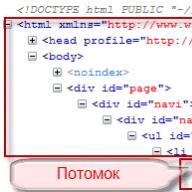Illustrator - graphics program, designed to work with vector graphics. An indispensable assistant for designers, illustrators, artists and anyone whose work is related to graphics. Free online videos will help you master the program and create your first images.
We picked best lessons for beginners on the basics of Adobe Illustrator for self-study at home.
Beginning of work. Working panels
Adobe Illustrator is an advanced software product for creating illustrations, interfaces mobile applications, websites, cartoon characters, logos, prints. Vector graphics, unlike raster graphics, are easily scaled without loss of image quality. Online lesson will provide basic knowledge about the program, talk about necessary equipment used by professional illustrators. The information will be useful to those who are going to devote their lives to this profession. The author of the lesson gives very detailed knowledge about the program settings, about the purpose of control panels, their configuration, saving and resaving. The program is equipped with panels for editing colors, symbols, layers, tools. Each of them can be brought to working space for ease of use. The concept of the artboard is given, the ability to use several at the same time (it is convenient for printing, when two sides of the printed product are visible at once).
Basic Tools
The effectiveness of using the program depends on the knowledge of the tools that it has. The video from the STEP Computer Academy will help those who have just begun to study illustrator to master the basic set of tools, as well as the possibilities of using them. The main tools include: to select an object (whole, connecting points or a group of objects); drawing (pen, lines, basic shapes, transformation of points, lines, etc.); work with text; with diagrams; coloring (brushes, pipettes, fills,); moving and scaling; object transformations. Mastering hotkeys will significantly reduce the time to call the required action.
Drawing tools
When creating illustrations, designers draw various objects, lines, shapes, etc. The lesson will introduce you to the tools that you can use to create objects. There are eight main ones, which in turn contain more additional sets, and are located in the left panel of the program. The pen is intended for creating vector objects. Denoting the points, connecting them together, the necessary contour is created. With additional nested tools, you can edit (sharpen or round corners, make bends, etc.). Text is required to work with textual information. You can create the necessary blocks, write vertically, round off the text. Primitive objects (square, ellipse, rectangle, spiral, polyhedron). Straight Line, creates a straight or rounded line. The brush is used to paint on graphics tablet outline or fill. Scissors are needed to cut the contour into pieces. Knives are used for cutting shapes with a fill.
Basics of word processing
When creating any products for printing, an interface for applications or a website, it often becomes necessary to add informational text. How to do this, you can learn from the video, where the author will introduce the main points of the work. There are two ways to enter text. Typed text can be formatted, edited, change colors, change at your own discretion. All possible changes can be made by selecting the necessary commands on the "Symbol" panel, which is located at the top, or in the tabs.
How to make a business card and prepare it for printing
Illustrator is very handy for creating printed products. Vector graphics allow you to resize objects without losing their quality. The video, using the example of creating a business card, talks about technical features to consider when creating a layout for printing. When preparing this kind of product, it is necessary to take into account a number of nuances: always leave margins for cropping (it is better to find out the size from the printing house); double-sided production is best done in two artboards at once; you need to embed images before trimmed margins; Fonts must be converted to curves.
Create stickers for Telegram and VKontakte
Stickers are now widely used on blogs and social networks. funny graphic images, attached to the message, will transform the dialogue and make it more emotional. Stickers provided with text also carry an informational load, help save time and diversify correspondence. The author of the video will show the process of drawing space cat stickers using a tablet or a computer mouse. All stages of creating a drawing, as well as all the settings for the necessary tools, are commented in detail and, accordingly, will be easily done by beginners. Practical Tips from the author will help in working on images.
Lesson for beginners. Draw a cat
Fans of drawing cartoon characters will benefit from a lesson from Pixel, an animation and drawing school. Beginning artists and designers who are just starting to master illustrator will be interested in learning the technique of drawing various characters on a computer, as well as trying to draw an illustration themselves. It is best to initially sketch your character on paper, as drawing right in the program can be difficult at first. To transfer a drawing to the program, it is enough to take a picture of it and save it on your computer. Now you can start drawing the picture. By carefully following the actions of the author, even users who are new to the program can get a beautiful drawing.
Drawing a simple character
The program is well suited for creating the simplest two-dimensional characters. The main task in this case is to consider the simplest geometric shapes of which it consists. All work consists of layout and processing of ready-made figures (rectangles, circles, ellipses, etc.). The video will help you draw a character using simple standard shapes. By creating such a hero, the skills of cutting, moving, copying, connecting elements, rounding sharp corners of figures, as well as painting elements with color are practiced.
girl with cosmic hair
The lesson demonstrates how to draw a character step by step. The illustration is simple but contains a lot of detail. You will need to draw with a pen, creating the corresponding contours of the figure. Then they will be transformed and detailed. Much attention is paid to the use of color fills.
Eagle drawing in low poly style
Recently, the fashion has come to stylize portraits, images of animals under Low Poly. Outwardly, it looks like a mosaic laying out an image. The creation of the effect is achieved by using a three-dimensional model with a small number of polygons (polygons). This stylization helps to smooth out some of the little things in the images, focusing on the color scheme and the object itself. The process is quite laborious, as it requires the creation of many small details.
Adobe Illustrator Course
Creating pictures is a very exciting process. Starting with simple forms, improving skills, you can achieve perfection and professionalism in this area.
Get started today.
Duration of training - 5 months. Diploma. Employment.
The cost of training is 90,000 rubles. Payment in installments is possible.
Free of charge - Classes in drawing and painting, master classes.
Evening groups -Classes 3 times a week on weekdays from 19.00 to 22.00
Day groups -Classes 3 times a week on weekdays from 14.00 to 17.00
Weekend group -Classes on Saturdays from 12:00 to 18:00.
Plus one lesson per week - Day, Evening or On-line.
Profession illustrator
The main thing in the profession of an illustrator is the ability and desire to draw. Unlike many other design specializations, this job doesn't require any specific knowledge. Mastering the specialty of an illustrator is quite within the power of anyone who loves and knows how to draw. A new career path for an illustrator could be a creative team leader or director of an art agency.
The curriculum includes master classes:
"Creating comics" and "Creating illustrations" leading Russian and foreign comics artists and illustrators.
Master classes will be held monthly, the presenters will be announced during the academic year. You can get acquainted with the participants of last year's master classes and their topics on our website. Also, for graphic designers-illustrators, it is recommended to attend master classes in the "Photo Artist" program and in the "Graphic Design" program. All workshops are free for our students.
Courses Graphic designer - illustrator. Syllabus.
Classroom studies - 168 hours.
Independent work - 84 hours.
Electives - 120 hours.
| Name of sections and disciplines | Watch | Teacher |
|---|---|---|
| Introduction to the specialty. Fundamentals of advertising. | 4 | Khokhlovkin D.V. |
| Information technology in design: Adobe Photoshop CC |
48 | Dankov A. Petrov N.M. Panov R.S. Murashkin I.S. Belikova Zoya |
| Composition floristry |
16 | Shubina A.V. Volodina E.B. |
| Development and layout of printing products | 12 | Murashkin I.S. Belikova Zoya Dragunskaya I.D. Chernikovich Ilya |
| Creativity management and development of an advertising and graphic product | 16 | Khokhlovkin D.V. Belikova Zoya Chernikovich Ilya |
| Typography | 16 | Murashkin I.S. Belikova Zoya Dragunskaya I.D. Chernikovich Ilya |
| Comic book creation | 40 | Velitov Alim |
| Individual classes in diploma design | 16 | Khokhlovkin D.V. Belikova Zoya Chernikovich Ilya |
Optional disciplines
The essence of the profession of an illustrator:
A modern illustrator is not only an artist who creates drawings for the text of books or makes a storyboard (a series of drawings) for films and cartoons. Today, illustrators are also engaged in storyboarding commercials (they make so-called storyboards), create illustrations for Internet sites, wallpapers (wallpapers), web icons and avatars.
The customer (most often, a publishing house editor or manager) examines the portfolio, chooses an illustrator, sends a text to be illustrated, or briefly retells its content and describes general wishes. He may ask to depict the characters of the material or the situation, prescribe to the illustrator the style of clothing and interior or the degree of dressing of the characters. Sometimes you have to reckon with the restrictions set by the publication's lawyers: the publisher may prohibit the depiction of famous people in a distorted form or insist on the image of a certain age group.
The editor will never write a lengthy letter describing the plot: “A girl in a green dress, standing with her foot on the bottom step, while the other rests on the rug, holds a glass in her right hand, and a cigarette in her left, about 3 cm from her nose. .."
In a children's book, the unity of the cognitive, moral and aesthetic principles is especially important. The active influence of the illustrated book on the emerging aesthetic taste of the child, on his imagination and fantasy sets high creative tasks for the artist. When illustrating children's books, the main artistic method is the figurative disclosure of content, the use of metaphorical means, since figurativeness lies in the nature of children's thinking. Figurative means stimulate the development of imagination in children, form their emotions, and bring up a culture of perception.
The principles of design and illustration of books are primarily due to the age characteristics of children's perception. For each of the age stages that a child goes through in his development, certain features of assimilation of information are characteristic, which significantly affect the design of the book, the quality of illustrations, the solution of type compositions, etc. Special combinations of illustrations and text in the book are also associated with the age characteristics of children. It is important to emphasize that in a child each age has a self-contained value, representing an organic whole, determined by the laws of internal development. We cannot talk about the subordination of one phase to another, about the service, preparatory role of childhood in relation to adolescence, adolescence - to adulthood.
At the same time, the illustrations and design of the book do not passively follow the development of the child, but promote, stimulate his development, awakening his creative abilities in the child. There are no sharp boundaries between the age periods of the child, and therefore the qualities that are important and necessary for one age group may remain relevant for other age periods of the child's development.
Over a hundred Adobe Illustrator lessons have accumulated on our blog. And looking at all this wealth, I somehow thought that a full-fledged course could turn out. You just need to select lessons from simple to complex with topics that cover the basic functionality of Illustrator as much as possible. That's how it appeared free course for beginners "Fundamentals of Adobe Illustrator".
The first enrollment for the course "Fundamentals of Adobe Illustrator" has already been successfully completed. You can find all classes, homework for them, as well as the results and feedback from students in the vk group - Fundamentals of Adobe Illustrator.
The course is now available for individual study. You can study without a group on your own at a pace that suits you. The Adobe Illustrator Fundamentals course is very easy to understand. Each lesson will take 30-60 minutes to complete. And you will master the basic functionality of Adobe Illustrator quickly and easily.
All lessons of the course "Fundamentals of Adobe Illustrator" are made for the English version of Illustrator. If you have a Russified version, then here you can download the translation of the menu and commands - press me. But in fact, it is better to learn from the English version of Ai, since most of the information on the web is laid out from the original Illustrator. According to the Russian-language version, there are fewer lessons and instructions.
The Adobe Illustrator Fundamentals course is free. But if you like the lessons, you can help in the development of our project - make reposts and tell your friends.
Below you can find the lesson plan. Follow the links to the lessons and good luck in your creative endeavors.
Adobe Illustrator Fundamentals - Course Outline:
In this tutorial, we'll get started with Adobe Illustrator. With the help of simple shapes and some tricks, we will draw a heart-shaped icon.
In this tutorial we will draw a character, a cute girl in Flat style. Rectangles, ellipses and triangles - this will be enough to complete the task. And at the end, add some text.
It's time to work with color. We will draw an owl icon and choose colors for the illustration. Adobe Illustrator has a lot of interesting gadgets for this.
In this tutorial we will work with gradient fills, transparency and blending modes. To do this, Illustrator uses the Gradient and Transparency panels.
Gradient Mesh is a very powerful tool in Adobe Illustrator. You can do a lot of cool visual effects using a mesh, and of course realism in the illustration.
In this tutorial, we will learn how 3d effects work in Adobe Illustrator. With the help of simple modeling, you can create a 3D image of a mug with a funny smiley.
In this tutorial, we'll take a look at the Appearance panel in Adobe Illustrator. Yes, yes, this is the same panel, thanks to which you can make graphic styles.
You can do a lot of cool stuff with symbols in Illustrator. In this tutorial we will create a winter background with snowflakes. And the symbols will help us a lot in this.
In this tutorial we will draw a mandala using the Pattern Brush. To be honest, you can’t call it drawing, because we will build the mandala on a circle using the capabilities of a brush.
10. Seamless patterns in Adobe Illustrator
This time, follow the link for a video tutorial on how to make a pattern in Ai. The topic of seamless textures in Illustrator is quite extensive, so I chose the video format for this tutorial.
It looks like you are ready to draw something cool. I propose to make an illustration of a drone from the movie Oblivion. The Flat style suits the theme well, and the oblique shadows add drama.
Course support
If you have any questions, then ask them in the comments to the lessons. I am happy to advise and help in difficult times.If you want me to check your illustrations for lessons, then the course provides paid support. As part of this support, you will be able to send your vector files to me by email. I will give feedback what turned out well, and where it is worth tightening up or even correcting technical errors in the vector. If your goal is to pass the exam on Shuttesrtock or other microstocks, then I will check your exam papers and help you pass the exam. So if you really need support on the course, then the button is below. On the payment page, select the currency that is convenient for you, the payment method and fill in the contact information.
We present you the most complete course on Adobe Illustrator, which will help anyone to master this vector editor: from 116 you will learn about the main and most important tools of the program, learn how to work with vector objects, and prepare layouts for printing and further use in Photoshop or InDesign.
In addition to beginners, these lessons can be useful for those who have already mastered the basics of using the program, but who want to understand the intricacies of working, for example, with color schemes RGB and CMYK or correct work with curves and guides of vector shapes.
The course assumes the use of working materials, the download link of which you will find at the end of the article.
Introduction
What is Illustrator
Welcome
Using Exercise Files
Beginning of work
Understanding Vector Graphics
Settings
Getting to know the interface
Getting to know the panels
Working with Control panel
Creating and maintaining work environments
Work with documents
Creating Print Files
Creating Files for the Web
Navigating within a document
Using rulers, guides, and grids
Changing units of measurement
Using view modes
Self-configuration and use of views
Blocking and hiding the image
Creating and using artboards
Selection and transformation of objects
Setting selection options
Using the Direct Selection and Group Selection tools
Magic Wand Tool
Using the Lasso Tool
Selecting objects by parameters
Grouping objects
Using Isolation Mode
Image resizing
Rotate objects
Distortion and transformation of objects
Recurring transformations
Mirroring and Beveling Objects
Aligning and distributing objects
Working with color
RGB or CMYK
Adjusting color options in Illustrator
process vs. global colors
Create Spot Colors
Using color groups
Working with Color Libraries
Importing colors
Using the Color Guide Panel
Working with Fill and Stroke
Understanding Fills and Strokes
Working with fill
Working with Stroke
Creating Strokes and Arrows
Creating a Stroke with Different Widths
Using Width Tool Profiles
Saving Strokes in Outline Mode
Creating and editing gradients
Applying a Gradient to a Stroke
Applying and editing pattern fills
Working with Paths
Understanding the ways
Understanding anchor points
Open and closed paths
Joining Paths with the Join and Average Commands
Using the Scissors and Knife tools
Creating Shapes
Understanding Drawing Modes
Creating Combined Paths
Creating Combined Shapes
Working with the Shape Builder Tool
Working with the Blob Brush and Eraser Tools
Working with the Paintbrush and Pencil tools
Softening and Removing Paths
Don't be afraid of the Pen Tool
Mastering the Pen Tool
Drawing straight lines
Drawing simple curves
Understanding the many faces of the Pen tool
Converting angles and curves
Using keyboard shortcuts for the Pen tool
Tracing an image with the Pen tool
Using text in Illustrator
Customizing Text Functions
Point Text and Area Text
Editing body text
Text connection
Using Type Panels
Creating text on the path
Transform text in path
Save time with keyboard shortcuts
Using Typekit fonts
View Correction
Exploring the Appearance Panel
Explanation of property layout order
Application of multiple fills
Applying Multiple Strokes
Adjusting the View with Live Effects
Saving a View as Graphic Styles
Working with layers
Exploring the Layers Panel
Creating and editing layers
Defining objects in the Layers panel
Working with sublayers
Collapsing, locking, and deleting layers
Using the Layers Panel Menu
Working with images
Moving photos in Illustrator
Working with the Links panel
Inserting Files in Illustrator
Cropping images with a mask
Exploring the Image Trace panel
Photo tracing
Tracing line art
Transform pixels in a path
Creating and using symbols
What are symbols
Using Preset Symbols
Using the Symbol Sprayer
Creating new symbols
Breaking a symbol link
Redefine Symbol Command
Drawing in perspective
Perspective Grid Definition
Drawing in perspective
Adding an Image to the Grid
Print, save and export
Image printout
Saving an image
Saving files in legacy formats
Saving templates
Create PDF files
Saving an image for the web
Creating High-Resolution Bitmaps
Using Illustrator files in Photoshop and InDesign
Image layout for commercial printing
Conclusion
Goodbye
Download working files
The files you will need for the course are available for download at
You can find free training, courses and lessons on Adobe Illustrator, but how much do you think authors invest in this?
In addition, most of the courses on the Internet are presented on English language, and without special knowledge can not figure it out. To close this question, the authors from VideoSmile prepared Course "Super Illustrator" in Russian.
Course Trailer
Course "Super Illustrator"
With 10 years of design experience, Veronica creates illustrations, logos, identities, web and motion design, interface development, graphics and more. Among the clients:
The acquired skills will be useful in creating corporate identity, logos, business cards, book design, illustrations, doodles, website layout, motion design…
Take the first three lessons for free
Lesson 1 Lesson 2
The peculiarity of the training course in duration is more than 15 hours of video lessons.
The course discusses in detail all the features and tools Adobe software Illustrator from scratch to professional heights.
Main features of this course

Hometasks
Assignments will be checked by your mentor - and you will receive detailed comments on each of them.
The program of the course "Super Illustrator"
The program of the Super Illustrator course includes 71 lessons, comprises 12 chapters And 11 homework.
Chapter 1.
 Chapter 1
Chapter 1
Includes 5 lessons.
You will learn in what areas you can use vector graphics, what is its essence, and also understand the capabilities of the program.

Includes 12 lessons and 1 homework.
The course will help you get familiar with the simplest forms and how they are used in web design.
In addition, you will learn how to create simple icons for social networks. Homework includes creating a set of 5 icons based on simple shapes.

Includes 8 lessons and homework.
Talks about the main tools used to create a vector - a pen and Bezier curves. As homework, use the described tools to draw a sketch on the topic "Travel".

Includes 6 lessons and homework.
The topic of the section is text as a vector object. In this chapter of the illustrator training course, you will learn how to work with texts, create posters and posters.
They will tell you how to select fonts, work with line and letter spacing, prepare text to fit into a composition, decorate various illustrations with text. As homework, you need to design an illustration for a T-shirt using text. Any font can be used as a basis.

Includes 6 lessons on the topic of bitmaps and masks.
The lessons will help you quickly incorporate photography and other illustrations into illustrations. bitmaps. Additional knowledge will help you create even more vivid and original compositions.
In this chapter, you will learn what are clipping masks, blending modes, tracing complex objects, and in the end, create a wonderful postcard using all the skills you have learned. Homework: designing a music poster.

10 lessons on the topic “Isometry. Alignment, simple and polar grids.
Lessons will teach you how to create presentations, infographics, align objects in several ways, work with isometry and polar symmetry. Homework: drawing a postcard with vector image created in isometry.

4 lessons, united by the theme of working with colors and gradient.
You'll learn how to match colors to your work, use and customize complex gradients, and add various effects to texturize your illustrations. Homework: Drawing an illustration based on gradients and noise.

Includes 4 lessons about seamless patterns.
As a result, you will learn how to create packaging for various products, select textures, colors, and make seamless bases. Homework will be the creation of a pattern as an element of corporate identity.

Includes 5 lessons about brushes and creating textured vector brushes.
If the capabilities of the standard pen are not enough, you need to create your own brushes with the original texture. As a result, you will learn how to implement projects of almost any complexity, and you can hone your skills by creating your own T-shirt design with a character. Homework: Sketching with brushes.

Consists of 6 lessons.
Allows you to hone the theory and practice on the topic "Volume Effects, 3D and Perspective". You will learn about more advanced effects such as glow, shadow, warp, blending. Based on this, you will create 6 posters. Homework: drawing an advertising flyer for a cultural event.

Includes 2 lessons , the theme of which will be vector realism.
Thanks to this, you will learn how to create realistic portraits using the mesh tool and gradient mesh. Homework will be drawing a vector portrait from a photograph.

Based on 2 lessons working with logos.
To consolidate your knowledge, together with the teacher you will create 3 logos using different techniques. Homework: self-development of a logo for the company.
Bonus Chapter Illustrator vector graphics course on motion design and animation. The bonus section consists of 6 lessons that show you how to prepare an illustration for animation and bring it to life in After Effects.
The Super Illustrator tutorial will allow you to create 25 real works for your portfolio. It is enough to place them on a site like Behance to attract the first customers and find a job.
Who can benefit from a vector graphics course in Adobe Illustrator?
The course will be useful if you:
- Want to learn how to create illustrations and graphics.
- Level up.
- Dreaming of becoming a web designer and creating icons and other website elements.
- Motion designer or someone who wants to create animation.