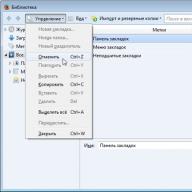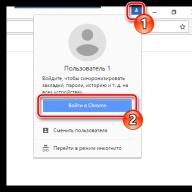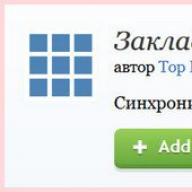Mozilla Firefox is a flexible browser-builder that can be supplemented with various functionality using built-in extensions. Among such functionality are express panels of visual bookmarks for quick and easy access to selected user sites.
Mozilla Firefox is pre-installed with quite powerful functionality for working with regular bookmarks, including the ability to quickly add favorite sites to the browser collection, sort bookmarks into thematic folders, as well as export, import and backup them. But the pre-installed visual bookmarks that open in a new browser tab leave much to be desired - the number of cells for selected sites is limited, and adding new thumbnails is possible only after removing old ones from free cells. At the same time, free cells are filled only by automatically adjusting new sites in them from the browser history.
Let's look at the Fire Fox in the extension store for more effective and practical express panels of visual bookmarks. Let's consider the best of them.
5 Best Visual Bookmarking Speed Dials for Mozilla Firefox Browser
How to complete the browser with various extensions, including specifically Mozilla Firefox, is described in the article "".
Top PageThe Top-Page extension is a cross-platform solution that will certainly interest those who constantly change browsers or computer devices.

The Top-Page.Ru web service offers a completely free service for storing user bookmarks in the online organization of the express panel of site thumbnails.

Once you set up the express panel and organize your favorite sites on it, visual bookmarks can be instantly accessed from any browser window, on any device - be it a computer, laptop, tablet or smartphone. To do this, you just need to first register in the Top-Page.Ru web service, and then log in.
The Top-Page visual bookmarks express panel is not the best design masterpiece, far from the most advanced functional product, however, there is the ability to change the background image and adjust the number of favorite site thumbnails in width.

To add a site to the Top-Page visual bookmarks, click on an empty cell with a plus sign and enter the web address. If you are too lazy to enter a name, you do not need to do it. The name will be generated automatically.

Another cross-platform option for organizing an express panel of visual bookmarks in the Mozilla Firefox browser is Atavi Bookmarks from the free web service Atavi.Com.


But these bookmarks, unlike all the other express panels presented in this review, are not installed from the Mozilla Firefox extension store, but from the Yandex Elements website.

Fast Dial is a custom extension for Mozilla Firefox.

In its settings, the number of displayed cells of visual bookmarks on the page can be adjusted by setting any numerical value in width and length. The size of the bookmark cells themselves is also configurable.

In Fast Dial settings

you can set your own background image for the express panel of visual bookmarks. You can also choose the design of the cells, the font of the inscriptions and other subtleties of design.

To add a new visual bookmark, click on an empty cell and enter the web address of your favorite site. You can choose your own logo for each visual bookmark, as well as assign hotkeys for quick access.

Fast Dial is one of the most beautiful visual bookmarking speed dials in the Mozilla Firefox extension store.

But, at the same time, it is somewhat inferior to the next participant in the review - the express panel of visual bookmarks FVD Speed Dial.
FVD Speed DialFVD Speed Dial is perhaps the most beautiful, most spectacular, most functional, most customizable visual bookmarking express panel for Mozilla Firefox.

But, at the same time, it is also the heaviest.

The effects and functionality of the extension may slow down the browser on weak computer devices. Alas, there is always something to sacrifice.
FVD Speed Dial contains a lot of settings, thanks to which the design and organization of the express panel can be fine-tuned to your taste - choose a beautiful background image, customize the font of the inscriptions, set the transparency of the buttons, specify the size of the cells, etc.

FVD Speed Dial allows you to organize visual bookmarks into thematic groups, thereby preventing the express panel from being cluttered with bookmarks. At the same time, a group of popular bookmarks from among regularly visited sites is formed automatically. Switching between groups is very convenient, their links are neatly lined up at the top of the express panel.

To add a new visual bookmark, we traditionally click on an empty cell with a plus sign on the express panel, enter the web address of the site, we can assign a group, title and picture from among those offered for the bookmark.


Despite the fact that FVD Speed Dial is far from a Mozilla Firefox speed dial, the advantages of this express visual bookmarking toolbar are obvious - beauty will save the world.

Users of low-powered netbooks and older builds of PCs can, for example, ditch the bulky background image, leaving the preset background of the Express Dial white so as not to burden the browser.
Yandex visual bookmarks for Firefox is a very convenient and fast way to visit your favorite web pages. By adding new web tabs to the Internet search engine, you will have a page with small tiles. By clicking on each of them separately, you will be redirected to your chosen Internet resource. In fact, visual bookmarks are the same regular Firefox browser bookmarks, but with one very significant difference.
What are visual bookmarks
Mozilla's standard bookmarks are a list of site names with a favicon (small icons/badges in front of the website name) and look something like this.
In addition to the name and icon, there is no information about the resources, and not all sites have their own icons. Therefore, often in search of the desired web link, you have to click on everything in a row.
Yandex visual bookmarks are small screenshots of websites, with which you can immediately find the right resource and understand what it is about.
Installing Yandex visual bookmarks for Mozilla Firefox
In the current realities, there is an experimental additional application for the Internet browser Mozil, called "Visual bookmarks from Yandex" and it is available only for owners of the fifty-seventh version of Firefox.


On the right in the search line, enter the name of the application "Visual bookmarks from Yandex", without quotes and go to the magnifying glass icon.

In the offered list of extensions, select the required add-on. Click the "Install" button to start the installation.

After the final installation of the plugin, when adding a new tab, you will also have a window in which you will have a kind of grid with tabbed tiles.

Visual bookmarks are an easy and affordable way to instantly jump to important web pages. By default, Mozilla Firefox has its own version of visual bookmarks. But what if visual bookmarks no longer appear when creating a new tab?
Visual bookmarks Mozilla Firefox is a tool that allows you to quickly navigate to frequently visited pages. The key phrase here is "frequently visited" - after all, in this solution, bookmarks appear automatically based on your visits.
Option 1: The display of bookmarks has been disabled
The display of visual bookmarks is easily turned on and off by the settings of the web browser itself. First, check if the parameter responsible for the operation of this function is activated:

Option 2: Disabling third-party add-ons
The work of some add-ons for Firefox is aimed at changing the display of the page called when creating a new tab. If you have ever installed any extension that potentially or directly affects browser bookmarks, be sure to try disabling it and see if the standard visualization of frequently visited sites returns.

Now open a new tab and see if the result has changed. If so, it remains to empirically find out which extension is the culprit and leave it disabled or remove it, while remembering to enable the rest.
Option 3: Cleared browsing history
As mentioned above, the standard visual bookmarks built into Mozilla Firefox display the web pages you visit most often. If you have recently cleared your browsing history, then the essence of the disappearance of visual bookmarks becomes clear. In this case, you have no choice but to work out your browsing history again, after which you can gradually restore visual bookmarks in Mozilla.

Please note that the default visual bookmarks in Mozilla Firefox is a very mediocre bookmarking tool that works until the first cleaning of the web browser.
Try as an alternative to use, for example, the Speed Dial extension - this is the most functional solution for working with visual bookmarks.

Moreover, Speed Dial has a data backup function, which means that no more bookmarks and settings you have made will be lost.
We hope this article helped you bring visual bookmarks back to Firefox.
Constantly confused in bookmarks in search of the desired web resource? Put the most visited sites on the browser start page - this will greatly facilitate surfing. You can do this using the Visual Bookmarks add-on from Yandex.
These "tiles" look more than attractive.
Visual bookmarks - what is it
Visual bookmarks is a list of your browser bookmarks, displayed as organized icons on the start page and in a new browser tab. The maximum number of links that can be placed is 25, which is quite enough for comfortable access to the most visited resources.

Visual bookmarks from Yandex compare favorably with competitors, thanks to:
- Ease of installation and configuration;
- Do not load the browser with additional advertising;
- The design is thought out to the smallest detail;
- Ability to import / export your own bookmarks, directly to the panel.
Installation methods
There are two ways to install Visual bookmarks in Chrome, Mozilla, Opera browsers:
- Download a special extension from the store, for example, chrome.google.com/webstore or addons.mozilla.org/en/firefox.
- Install Yandex elements from the element.yandex.ru page.

In the Yandex browser, bookmarks, like , are part of it, they just need to be enabled in the settings.
Enable bookmarks in Yandex Browser
1. By default, bookmarks are already enabled and displayed in a new tab. If not, then go to settings.

2. Enable the items indicated in the screenshot and restart the browser.

3. Switch to the "Scoreboard" section and the desired "tiles" will appear in front of you.

User settings
You can add the desired site or arrange the list by clicking on the inscription - "Customize screen".

To make changes, use the buttons shown in the figure and at the end, confirm by clicking on "Finish".

Visual bookmarks for FireFox and Chrome
As mentioned above, there are two options for installing Visual Bookmarks in third-party browsers.
Installation and configuration will be carried out in Mozilla, believe me, the differences from Google Chrome are minimal and you can easily repeat all the steps.
Special extension
1. The first method is to install a special extension for Mozilla. Download and activate it from the link - addons.mozilla.org/ru/firefox/addon/yandex-visual-bookmarks/ , from the official add-ons store.

2. Open a new tab - bookmarks should already appear. Go to the settings and adjust the number of displayed addresses and their appearance.

3. Sort the "tiles" to your liking by simply dragging them around the screen. To change or delete an address, move the mouse cursor over it and wait until the settings icons appear.

Element.yandex.ru
1. The element.yandex.ru site was created so that users do not bother themselves with a long search for the desired extension in stores - just press one button.


Setting up is no different from the above procedure.
How to remove visual bookmarks
As you might have already understood, deleting bookmarks from will not work - you can only hide them by doing all the steps in reverse order.
To remove from Chrome and FireFox, go to the add-ons section and delete the Visual Bookmarks extension.

How to restore bookmarks
When you change the browser or move to a new computer, there is a need to transfer and restore previously added bookmarks.
You can restore them only if you have a previously saved data file. The method of obtaining it depends on the browser used, which we will discuss below.
Yandex browser
1. To save all data in Yandex browser, go to the bookmark manager.

2. By clicking on the inscription "Organize", select the item "Export all bookmarks to an HTML file".

3. Save the file in a safe place, and if you need to restore it, follow the same steps, selecting "Copy bookmarks from HTML file" at the end.
Visual bookmarks
Saving bookmarks using the Visual Bookmarks add-on is not particularly different in other browsers.
1. Going to the add-on settings, select "Save to file".

2. For recovery - "Load from file".
Summing up, today's review, it should be emphasized that the add-on in question greatly facilitates surfing the Internet. Installation and configuration does not cause any special problems for users, apparently the experience of Yandex employees affected.
And most importantly - visual bookmarks are absolutely free and do not pose a threat to the computer.
Hello, dear readers of the blog site. The Yandex bar, about which I once wrote in some detail, has ceased to exist. It had quite a few useful options and it had a right to exist. But not everything is so sad, in fact, a simple thing happened.
The panel has become more compact, lighter and less intrusive, but the essence remains the same, especially since the bar can be easily updated with elements. A similar situation with renaming occurs with other giants of the Internet, for example, the free mail service that has earned a not very good reputation.
Personally, I liked the bar most of all for such an option as visual bookmarks, which Yandex added to Mozilla Firefox, Google Chrome and Internet Explorer for easy navigation through the resources you most visit. By the way, I recently found a worthy alternative - which is superior in many ways to the brainchild of Yandex.
On the way to the cherished goal, they will try to intercept you and persuade you to, but you are persistent and do not succumb to provocation, although I really liked him in his current incarnation.
Set visual bookmarks will be no more difficult than any other window application. The only thing is that at the first step of the installation wizard you will be asked (which is nice) to disable all additional stray, namely the default search, and, which is especially nice, you can disable the spy module that collects data for the Runet mirror about which sites we like and what not:

It is clear that the search engine needs this data to build more relevant results, but not everyone likes to be spied on, even if with good intentions. Next, the installer program will reconfigure your browser and it will start with a new (blank) page open:

The screenshot shows the appearance of the page with Yandex bookmarks for Google Chrome and I like them the most, because they practically duplicate the Express panel of Opera, which I am very used to.
When you move the mouse cursor over an empty rectangle, a “+” sign will appear on it, clicking on which you will be able to create a new tab based on pages previously opened in the browser, or simply by entering the desired URL and the name of the future bookmark in the appropriate fields:

Then it can be freely dragged with the mouse to any convenient place, which makes it easy to sort the sites you need in the sequence you need. In addition, when you move the mouse cursor over any of the created tabs in its upper part, you will see a control panel with four buttons:

Using them, you can delete the bookmark, update the screenshot of the site, change something in the settings (assign a different URL, change the name or set a different screenshot update period), and hide it. I did not understand the last option for what it can be used, because in place of the hidden tab there is still a hole, moving the cursor to which it will appear.

At the bottom of the page with Yandex visual tabs in Google Chrome is the "Settings" button, which will allow you to change the appearance of the panel to suit your preferences (change the possible number of rectangles, add a background, and set the screenshot update period).
Visual tabs for Mozilla Firefox and Internet Explorer
For Mozilla Firefox and Internet explorer they look the same and you can download them all from the same link:
But, in my opinion, the new version of Firefox bookmarks from Yandex is significantly inferior in terms of convenience to the tabs for Google Chrome described above. This case looks somehow more clumsy and stupid, despite the fact that the old version for Firefox did not have such shortcomings (the best is the enemy of the good). Although, the taste and color ... Moreover, with old bookmarks.
The image of the tab is now not a screenshot of the site being laid down, but some of its logo, which most often consists of itself and the name taken from this very site. The color scheme of the tabs is also selected based on the shades available on the site:

The new version of visual bookmarks for Mazila Firefox is proudly numbered 2.5 and allows you not only to manually add new sites, but also inserts your most frequently visited resources into the panel itself. Is it convenient? Personally, I don't, but you might like it. The plus is that immediately after installing the tabs in Firefox and IE, you will see the Yandex panel filled with the sites you most frequently visited before.
When you move the mouse cursor over any of them, you can pin it using the corresponding icon. Why is this needed? Well, so that when more popular resources invade, this particular tab would remain in place:

The button in the form of a gear is used to change the site to which this tab will lead:

In the new version of the express panel for Mazila and Donkey, I did not understand how they can be moved and sorted. Drag and drop does not solve this problem. To add new tabs to the sites you need, just click on the "Settings" button in the lower right corner.

As a result, a window will open where you can set the number of bookmarks in the panel and change the background image. If you click on the "Advanced options" button, you can also disable the spy module by unchecking the corresponding checkbox.

But anyway, the new versions of visual bookmarks for Mazila and IE left a purely negative impression (maybe I didn’t understand something and didn’t like it), so I don’t use them yet, but the version of Yandex tabs for Google Chrome, on the contrary, makes me only positive emotions. Probably different developers worked on them. If you want to return the former, then use the link above to version 1.5).
Good luck to you! See you soon on the blog pages site
You may be interested
 Bookmarks in the Yandex browser, Google Chrome and Fireforce, as well as virtual online bookmarks
Bookmarks in the Yandex browser, Google Chrome and Fireforce, as well as virtual online bookmarks  Mozilla Firefox - download, install and configure the most extensible browser called Mozilla Firefox
Mozilla Firefox - download, install and configure the most extensible browser called Mozilla Firefox  Rds Bar and Page Promoter bar to help the webmaster
Rds Bar and Page Promoter bar to help the webmaster  Chromium - what kind of browser is it, how is Chromium related to Google Chrome and what other browsers work on its basis
Chromium - what kind of browser is it, how is Chromium related to Google Chrome and what other browsers work on its basis  Safari - where to download and how to customize Apple's free browser for Windows
Safari - where to download and how to customize Apple's free browser for Windows  SEObar - convenient and informative SEO plugin for Opera
SEObar - convenient and informative SEO plugin for Opera  Yandex Elements - download and install the bar in Firefox, Internet Explorer, Opera and Chrome
Yandex Elements - download and install the bar in Firefox, Internet Explorer, Opera and Chrome  Extensions and themes for Google Chrome
Extensions and themes for Google Chrome  Plugins and themes for Mozilla Firefox - which add-ons and extensions to download and install
Plugins and themes for Mozilla Firefox - which add-ons and extensions to download and install  Yandex Browser - extensions and themes come from Chrome, and its functionality even surpasses it
Yandex Browser - extensions and themes come from Chrome, and its functionality even surpasses it  Opera - how to customize the browser for yourself, as well as Opera Link, config, express panel and mail client
Opera - how to customize the browser for yourself, as well as Opera Link, config, express panel and mail client