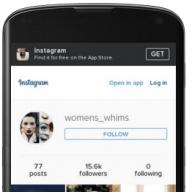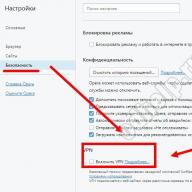Surely, every computer user has heard of such concepts as USB ports version 2.0 and 3.0. But not everyone understands exactly what it is. In this article, I will tell you about USB 2.0 and 3.0: differences, interface compatibility, and what it is all about.
Logically, USB 3.0 is newer than 2.0 and therefore better. Let's figure out why it is better, and start with the question of where it all came from.
USB and its versions
USB stands for Universal Serial Bus, and translates into Russian as Universal Serial Bus. Universal - it means that you can connect anything, any device to it. USB are different versions, the main difference of which is in the speed of work.
Manufacturers went to the property of universality for a long time. As many people remember, at first the computer had a lot of different ports, some of which have remained to this day, for example, bulky COM with thick cables, PS / 2 with fragile contacts, and others. Now printers, keyboards, mice and other equipment can be connected via USB.
The first USB began to appear in 1994. In 1996, version 1.0 was released, which worked at a meager speed of 1.5 Mbps. Then in 2000, version 2.0 came out with a speed of 480 Mbps. This is quite an acceptable speed, which made it possible to connect different equipment to the port. In 2008, USB 3.0 was released, theoretically operating at a speed of 5 Gb / s.
The development of USB 3.0 was funded by many global computer brands that were interested in standardizing connectors and improving hardware performance.
USB 2.0 and 3.0: Differences
Finally, let's look at USB 2.0 and 3.0: the differences between these ports from each other and compare them. Here are the signs by which they differ:
- It is very easy to visually distinguish USB 2.0 from 3.0 - 3.0 connectors are painted blue.
- The second difference, which is easily felt in practice, is the transmission speed. In version 3.0 it is much higher. It may be inferior to the declared theoretical speed (5 Gb / s), but still remains higher than version 2.0.
- The difference between USB 2.0 and 3.0 is in the current strength. In the early version, it was 500 mA, in the new it reaches 900 mA. Thus, new USB can be powered large quantity powerful devices.
- AT old version USB had 4 wires, the new one has 4 more. Thus, another difference between USB0 and 3.0 is that the second one has a thicker cable. It also limited the maximum length of the 3.0 cable to 5 meters and made it more expensive.
- Windows XP does not support USB 3.0, even if the computer hardware is physically capable of it, it will work as 2.0. Only the older ones Windows versions able to work with 3.0 fully.
Reliable and high-quality SMM site https://doctorsmm.com / will help you buy promotion in more than 9 in social networks. Here you will find a wide range of services with great discounts and performance guarantees. So, for example, you can buy likes or followers on Instagram and other resources on the most popular social sites on the Internet.
USB 2.0 and 3.0 compatible
If you plug a USB 2.0 device into a 3.0 port, it will work at the 2.0 level. If you connect a USB 3.0 device to a 2.0 connector, then it will also work at the 2.0 level. Thus, if these interfaces are compatible, the smaller version determines the quality of work.
Devices are capable of running on other versions of USB, but they may become less efficient.
So, let me summarize. USB 2.0 and 3.0: differences primarily in the quality of work - more a new version better, albeit a bit more expensive. Modern equipment is issued with interface 3.0, so it is advisable to purchase a computer with this version as well. Devices of different versions are compatible with each other and work acceptable, although their performance drops.
3.0. It flashes blue if you plug it into a USB 3.0 port. If it is a 2.0 port, the light turns white.
Yesterday I turned it on and the light was blue. Now I plugged it in the same port and the light is white.
Can I somehow detect if the USB port I just plugged in is 2.0 or 3.0? I want to know if there is a problem with the device or USB port I am using.
Change: i am using windows 8.1
6 Solutions collect form web for “How can I tell if a USB port is 3.0 or 2.0?”
To check if a USB device is indeed USB 2.0 or 3.0, use the USB Device Viewer (on a computer). Then disconnect all USB devices on the computer and reconnect the appropriate USB cable. You will see that it is displayed in the sidebar on the left. Click on it. On the right, scroll the page about 1/4 of a page. In the Connection Information section, view the bus speed of the device. This is what you should be looking for:
USB 2: Device Bus Speed: 0x02 (High-Speed)
USB 3: Device Bus Speed: 0x03 (Super-Speed)
Another way:
As mdpc said, the device you plug the usb into should have different signs or colors to show if it's really USB ports 2 or 3:
USB2:
USB 3 (the sign on the left depicts "SS" and the USB sign. SS = SuperSpeed as above):
There are many methods here. Check the Microsoft website for information on the various signs you may see.
Sometimes if you connect a USB3.0 device too slowly, it will be recognized as 2.0.
What for? Because the 3.0 output line is on the second line, so if the protocol handshake is completed before your device is fully connected, it will never get USB3.0 speed.
This is especially annoying when using USB dongles like sandisk's Extrem series as the plug is on strings and often sinks slowly into the port.
I understand that the USB standard specifies that a USB 3 port will have a plastic tab of blue color inside the plugin.
Just look at the ports and if they are blue then it is USB3.
USB 3.0 with 5 pins for Super Speed.
I'm not a fan of posting commercial crap but I was looking for a quick and easy way out and you probably are too :)
I found a tool called USBDeview which is free to download and will give you extensive information about all your USB ports (including the exact version). As far as I can see, the version column shows the version of the port, not the connected device (I know I put a USB 3.0 stick in and it shows version 2, so that's my computers port, which is quite likely 2.0) :)
My virus scan didn't report any problems and it doesn't require installation, just a simple exe. Here is the download link. http://www.nirsoft.net/utils/usb_devices_view.html
Many computer manufacturers do not explicitly label USB port versions. Use Device Manager to determine if your computer has USB 1.1, 2.0, or 3.0 ports:
Open the Device Manager. In the "Device Manager" window, click the + (plus sign) next to Universal Serial Bus controllers. You will see a list of the USB ports installed on your computer. If your USB port name contains "Universal Host", your port is version 1.1. If the port name contains both "Universal Host" and "Enhanced Host", your port is version 2.0. If the port name contains "USB 3.0", your port is version 3.0.
This is a document in the knowledge base.
Universal Serial Bus is a serial universal bus. It was developed as an alternative to the parallel and serial communication protocols. In January 1996, the 1.0 standard came into effect. A lot of time passed before the release of the USB 2.0 standard.
What is the usb speed
In general, four various types data rates. They are not to be confused with versions of USB itself. Improved data transfer rates have been introduced with each subsequent version of the USB standard, of course, with support for all previous ones. It must be taken into account that Universal Serial Bus version 2.0 devices do not always provide data transfer at High-Speed speeds. Full-Speed is a level where the maximum speed remains only for some devices. The next version of the USB standard is 3.0. It supports not only SuperSpeed, but also the previous three types of speeds. It also refers to version 2.0 rather than replacing it. High-Speed cannot be defined as a version of the 3.0 standard because devices such as Full-Speed, Low-Speed, and High-Speed are USB 2.0 but not USB 3.0.
How to determine which usb
USB-IF (USB Implementers Forum) has developed a special logo for each type of speed. With it, you can determine the correspondence between the device and the standard.
Windows Device Manager is a Device Manager. It will help us to find out if the device supports a certain speed. specific device USB. In general, it is considered that this is not the most suitable solution to the problem. We will need to try different USB root hubs to find the correct device. But how do you know which usb?
First, open the "Device Manager". To do this, hover the mouse over the "My Computer" menu. Right-click on the line "Properties" - "Hardware" and "Device Manager". Next, we need to expand the Universal Serial Bus Controllers node and open the USB root hub properties window. To make it convenient for us to work, let's start from the lowest. The next step is to go to the tab "Power" or Power.
If our device is connected to this hub, then we will be able to notice that it will appear in the "Connected devices" or Attached Devices section. Also note that the root USB has exactly six ports. One of them is used by the device.
To find out the speed of the Universal Serial Bus, we need to open the Advanced or Advanced tab. Root hubs can run at multiple speeds at the same time.
So how do you tell the difference between USB 3.0 and USB 2.0? Well, the fact that usb 3.0 is faster, everyone already knows, but few people know how to distinguish a fake from a real one or how they differ in general.
First, let's look at our first USB, the so-called 1.0 usb, they are used even in new mice, webcams, all those devices for which the first usb is enough in full:
As you can see, they have 4 contacts inside and plastic under them white color. This is an easy way to tell if it's the 1st usb.
Now let's look at the 2nd one:

Here, of course, it is difficult to see and understand that there are 4 contacts and black plastic under them - this is a clear sign of usb 2.0. As we already know, 2.0 and 1.0 are compatible, the difference is only in speed: 2.0 is faster in speed, but it’s not the flash drive that reads faster, but the controller through which communication takes place works faster. Of course, usb 2.0 is usually indicated that this is the 2nd usb, but there are all sorts of cases.
Let's see what the usb 2.0 connector looks like:

As you can see, it is also black, although manufacturers in rare cases change this color intentionally (design), but the correct color should be black for 2.0 usb.
And now, finally, look at 3.0:

This is the best photo I've ever taken, there are nine pins on usb 3.0: 4 in front and 5 in the back (they are slightly raised higher):

And as you can see, the plastic under the blue contacts is a clear sign of 3.0: after all, they should make it blue everywhere.
Here is the usb 3.0 connector:

The inscription SS says that there the controller is made for Super Speed, that is, the maximum possible speed. This can be seen on the outside hard drives 3.0.
If both external SS and connector SS, then there will be a maximum data transfer rate.
So, the problem is how to distinguish if the design, for example, is blue, like this:

Here the plastic is blue, but it is usb 2.0. So how to distinguish? - according to contacts, I said that the third nine contacts, and the second has four:

Here it is in analysis, and here it is already clearly visible that there are only 4 contacts.
Usb 3.0 is compatible with 2.0 and 1.0, so both 2.0 and 1.0 can be plugged into 3.0 connectors. If you insert into the third usb connector 2.0, then there will be a speed of 2.0, if 1.0, then the speed will be 1.0. So don't be afraid to put others in it too. Just when you need speed and you have a 3.0 device, put it in 3.0. USB 3.0 has an internal connector that supports transfer rates up to 5 Gbps.
Recently, the so-called USB 3.1 entered the market, it is designated as SS (Super Speed) for each of the connectors. He faster usb 3.0 and has compatibility with the second and first usb. USB 3.1 is either black or blue (as in my case the colors) and 3.0 only blue.

And several other devices that we will connect to it, simultaneously measuring the speed of their work.
Let's check what is the real read and write speed for the new interface, at the same time we will test the purchased controller in "combat" conditions :)
First, let's test my new 8 GB USB 3.0 flash drive. Here he is:
As you can see, the packaging says "super speed" and below are the specific values \u200b\u200bof this "super speed": read 100 MB / s (read - 100 megabytes per second) and write 20 MB / s (write - 20 megabytes per second). In the course of testing, we will definitely check this statement!
Also, another USB drive will take part in our test: external hard a USB 3.0 drive from Seagate.
But let's get it right! First, let's unpack our flash drive and put it next to its "sister" (also 8 gigabytes) USB 2.0 standard Here's what we got:

As we can see, the USB 3.0 flash drive is noticeably larger. What caused it?
Let's look at this point in more detail. What does a typical disassembled old usb drive look like? And it looks like this:

Here we have: printed circuit board with one microcircuit (flash memory chip) and a small controller that controls the entire "household" + the connector itself. There is practically nothing of interest in the case anymore.
Now, let's look at a flash drive of the same size (8 gigabytes), but of a new (high-speed) standard:

We see that the board has as many as four flash memory chips (in the photo they are marked in red) plus a controller chip that controls them. Four chips need more space, hence the larger size of the whole structure.
It would not be superfluous to note here that high-speed flash drives of 16 gigabytes are even larger in size! I think now you, dear readers, understand why?
Such a "fast" flash drive works as a zero-level raid array (Raid 0), when several are combined into one virtual cluster, where information is distributed immediately across all disks included in the array in the form of small blocks (stripes). Due to this, an increased speed of the entire cluster is achieved. The speed increases in proportion to the number of disks involved in such aggregation.
Note: in the design described above, speed is achieved by sacrificing reliability. Since, if at least one of the disks fails, the entire array is destroyed. I repeat, it is not designed for data storage redundancy (reliability), but specifically for the speed of their processing.
Now we can clearly see that the increased speed of the new usb 3 flash drives is achieved largely due to the increase in the number of flash memory chips. As we remember, the declared speed of the usb 3.0 interface is 5 Gb / s (Gigabit per second) - about 600 MB / s (megabyte per second). BUT! this is the speed of the device interface, which has nothing to do with the speed of the slowest link in the "stuffing" of the flash drive (controller, data bus and the memory chips themselves).
Here the situation is similar to the one that we examined in the article on. When the speed of work declared on the box is strikingly different from what it actually is.
Note: In the summer of 2013, a new version of the standard was released - USB 3.1, which allows you to achieve transfer speeds of 10 Gb / s (gigabit per second). I remind you that - this is only for the interface, i.e. the actual speed of the end device is much lower.
So, after installing our computer on our computer, we go to the device manager and see the following:

Naturally, to start working with a new device, the system needs its driver. Well, no one promised that everything would be easy :) We go to the website of the board manufacturer and download the driver for our operating system(Windows 7 32 bit). We install it. The device manager "says" everything went well!

After that, I immediately wanted to answer my question regarding the fact that new USB 3 devices need a special extension cable to work at maximum speed. We talked about it in the first part of this article.
Of course, you can connect the drive directly to the board and not "bother", but we must check everything carefully! Therefore, we connect our high-speed flash drive to the controller via an outdated 2.0 standard extension cable and immediately at the bottom of the screen we see this pop-up window:

As they say, as required to prove! If you want to use an extension cable with new high-speed devices, buy a special cable (it costs around 6-8 dollars).
Now, let's move on to testing. How did we conduct it? I wrote the same amount of data (about three gigabytes) on all media. Moreover, the data was a completely heterogeneous set. digital information: music, video clips, one large ISO file, many small files and documents, distributions various programs and utilities.
In short, I was trying to present a typical set of data that the average user can store on the device. After all, all the measurements of write and read speed given below are of interest to us, first of all, from a practical point of view (in a real, everyday situation), and not in the form of synthetic calculations?
Testing Multiple USB 3.0 Drives
Speed measurements were carried out using two programs: "" and "" you can download them and conduct your own testing. Measurements were also taken using the tool built into Windows 7.
The photo below shows a screenshot with the result of reading (copying) the declared amount of data (three gigabytes) from the "old" 2.0 standard flash drive

The final time for which the data was completely copied to HDD my computer was about four minutes. We will also be interested in the "speed" field shown in the photo above. As you can see, its average value is 13.2 MB (megabytes) per second.
The next screenshot is the same, but for the "record" indicator (I completely formatted the flash drive) and back began to write the data copied to the disk before that.

The recording lasted about fourteen minutes at the average speed shown in the photo.
Now let's do this: let's try to measure the time and speed of moving the same data on a new flash drive of the 3.0 standard, connecting it, for now, to the same slow port of the obsolete standard.
Here's what we got for the read (copy) operation from the drive to the disk.

Two minutes (against four for an old-style drive), with an average speed that is also twice as high as its counterpart - 26.5 megabytes per second.
The screenshot below shows us a photo of speed and time. records a set of heterogeneous data of three gigabytes for a high-speed flash drive:

Three minutes (against fourteen) for the old drive. Almost five times faster!
And now - attention! With bated breath, we connect a high-speed drive to a high-speed USB 3 port and naturally we expect a significant increase in performance.
First, as always, is the operation of copying our data.

One minute on a high-speed port (versus two on a slow one). To be honest, I expected a better result.
But the second test (for writing) finally upset me, where the numbers were almost the same as in the case of connecting a high-speed flash drive to a "slow" USB 2.0 port.
Let's just remember this empirical result for now and return to its analysis a little later: after all our tests are completed.
Let's run some synthetic tests now. And we'll start with Crystal Disk Mark” (download link above) and measure the speed of a USB 3.0 drive connected to a slow 2.0 port.

In the screenshot above, we can see that before the program gave the result, the test was "run" five times with a 100 megabyte file. Why did the program show three different results? The point is that the first line shows us continuous and sequential (sequence) read (read) and write (write) operations for a file of the specified size.
Line 512K shows the write and read speed for files of 512 kilobytes, and the last (third field) measures the speed for very small files up to 4 kilobytes in size. The smaller the files and the greater their total number, the more time is needed for operations on them. This is fine.
And here are the measurements for the same USB 3.0 flash drive, but connected to a high-speed 3.0 port.

Remember the very first screenshot in this article and the speeds declared on the packaging: (100 and 20 megabytes / s for reading and writing)? As you can see - very close to the truth!
Now is the time to recall our results of real data copying, where a high-speed device connected to a slow (2.0) and fast (3.0) ports for operations records showed almost the same results.
In the test above, we see the same situation! Operation reading(Read) - a sharp jerk forward, and the speed records(Write) remains virtually unchanged.
Let's bring in another program to help" AS SSD Benchmark"(download link - above) and see what it will show?
What is the screenshot below telling us? We chose our device from the list of drives (8 GB usb 2.0 flash drive Silicon power) and ran a sequential test on it for read and write operations.

We see that the speed measurement was: for reading 16.56 megabytes / s and for writing - 4.66 megabytes per second. If you remember from the first screenshots of our testing, they are quite at the level of the results that we saw when actually copying and reading data from the drive (there were 13.2 for reading and 3.7 for writing).
Now, - let's take a measurement for our high-speed drive connected to the same "slow" port 2.0.

As you can see: 33 MB / s for reading and 19.48 MB / s for writing (against 26.5 and 16.8 in a real test when moving 3 GB files). Very similar values, which means - close to the reliability of the results.
Pay attention to the field " acc. time" (Access time - access time) in the screenshot above. It indicates the delay between the command to transfer data and, in fact, the time they start copying. This is exactly the reason (among others) that does not allow a high-speed usb 3 device to accelerate to those speeds that end users expect from it, i.e. - we are with you.
Now is the time to connect our new drive to port 3.0 and capture the result:

As expected, the speed of the operation records remained almost unchanged, but the result of reading from the device pleased (91.63 megabytes per second). The delay time (Access Time) has also decreased, which indicates better optimization controller operation when accessing flash memory cells.
Now, here are some screenshots that will show us how our USB 3.0 works. external drive Seagate for 500 gigabytes, which we mentioned at the beginning of the article. Here is his photo:

Let's try to evaluate real speed work of our external hard drive, "feeding" it the same amount of information that we used to use for a flash drive. First, connect the HDD to a slower (2.0) USB port on the computer and write test.

Three gigabytes copied to external drive from a computer in two minutes and thirty seconds at the average speed shown in the photo above.
Now we will carry out the same test (for writing), but by connecting the hard drive to the "native" high-speed 3.0 port of the PC.

Recording time, in this case, was one minute and fifteen seconds (half as long), at twice the speed.
Now let's try to run the same two tests using the "AS SSD Benchmark" program. Connect the drive to port 2.0 and run the program:

Now - to the high-speed usb 3.0 connector:

A bit of an unexpected result! :) But I checked several times - the picture did not change. This, apparently, confirms the idea that purely synthetic tests should be treated with a certain degree of caution.
Now, as I promised at the beginning of the article, I will express my subjective opinion about the testing and the results obtained with it.
It turned out like this for me: in order to feel a significant increase in speed from using a USB 3.0 flash drive, it is even necessary to connect it to the "native" high-speed blue port. Especially if it is simply not on your computer! In itself, the presence of several parallel-operating chips in the drive already gives a significant increase in speed.
Additionally, connecting to port 3.0, unfortunately, does not give the expected increase in speed (primarily for write operations), apparently due to the presence of other "bottlenecks" in the design (data bus, delays introduced by the controller before the start of transmission, etc. ).
Let's calculate the money: a high-speed flash drive for 8 gigabytes will cost about $ 20 (against five for the usual old 2.0 standard). We have given the tests above. You can visually estimate the increase in speed by about 4-5 times. Further - the choice is yours. Is it worth it to pay the "extra" $15 to get a more comfortable work with large amounts of data? Personally for myself, I decided: "It's worth it!" :)
I repeat, even if your computer does not have a specialized USB 3.0 port, you will feel big difference! The potential of the new interface, in my case, was more fully revealed only when using external USB 3.0 hard drive connected to the high-speed port of the PC.
Of course, you should not flatter yourself in vain about all these 5Gbit / s, 10Gbit / s. As we have already said, this is a potential interface speed that has little in common with the real one. Get a nice speed boost from using new technology we can now. What, in fact, I wish you, dear readers, and see you in the following articles on the pages of our site!