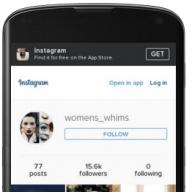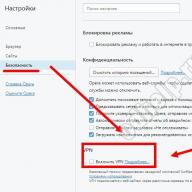I will tell you how to create a channel on Youtube. Channel design includes the following features:
- main page - header, social icons, content organization ( , videos, playlist groups),
- Details page (text, social icons, display of followers and views)
- the design of the videos themselves - personalized icons, selection of names
- organizing content into playlists.
And now about everything in order.
1. Making the main page of the channel on Youtube.
The main page is the face of the channel, so it has the widest possibilities for design.
A) Header for the channel (2560x1440 px).
The header has safe areas within which you can place text, logos, key pictures - they will be visible on all types of devices. The rest of the background will be hidden on most devices (computers, tablets, mobile phones) and visible only on TVs connected to YouTube.
Keep in mind that your channel header will display social media icons in the lower right corner, which you can edit on the Details page.
B) Organization of content on the main page of the channel.
You can place blocks of content on the main page at your discretion. For each block, you choose the content and layout.
The content you choose from the following options: the most popular videos of your channel, the most recent published videos, one or more playlists, channels, liked videos.

The layout is available in two versions: horizontally in a row or a vertical list.

2. Designing your channel's Details page.
On the Details page, you can add text about your channel. Add to the description the keywords you want to promote your channel and your videos for. The text on this page cannot exceed 1000 characters. If you place links here, they will be inactive (plain text).
Under the channel description there is a block of social network icons "In social networks" (on the right) and links to sites "Custom links" (on the left).
Also, when editing this block, you can specify an e-mail for commercial requests (for example, someone wants to place ads on your channel), you can hide the number of subscribers (this is done in the settings, not on this page), the number of channel views and the date channel creation.

3. Attractive video design.
How to design a video so that people are more likely to watch and open it? The secret lies in an accurate and attractive title, as well as a beautiful picture (personalized video icon), these elements are set in the process of uploading a video to your channel.

Therefore, approach working with video carefully, work out all the little things: create a personalized image for the video (from 1280x720 in size), place an attractive image on it, add text or channel symbols (from 100pt, smaller elements will not be read). Think about the title of the video and make it interesting, to the point, short.
But do not violate the Youtube community rules and do not post prohibited images of pornographic or other prohibited subjects. Do not try to mislead the audience, it only causes them annoyance.
4. Playlists, organizing and ordering your videos.
As Youtube Product Director Shiva Rajamaran said, the first thing you should be working on on your channel is the playlist, the second thing you should be working on is the playlist and the third thing you should be focusing on is the playlist again.
Here is the full performance of Shiva Rajamaran at the "Youtube Video People 2014" festival:
Obviously, Youtube management pays a lot of attention to working with playlists, new playlist functions will be launched soon, which will make it easier to work with content and find it. The playlist management system will become more convenient and more intelligent.

I recommend that you carefully and scrupulously organize your content into playlists, don't be lazy to give playlists an exact title and description using keywords and thematic search queries. Add links to playlists in the description of your videos to make it easier for viewers to find themed videos from your channel. If you record videos with your participation, then say phrases that "You can find other videos on this topic in the playlist on my channel. The link is in the description under this video." You can link to a playlist with
Today it is considered very fashionable to have your own.
With its help, many increase self-esteem, try themselves as directors and even earn a lot of money.
However, many do not know exactly where to start creating their channel. And you need to start it with the design.
What is the need for proper formatting?
Beginners often make mistakes with the design of the channel at the initial stage. More precisely, they simply ignore this issue. And this is important. A well-designed channel plays a big role in attracting subscribers.
 Moreover, the graphic design should display the video it contains.
Moreover, the graphic design should display the video it contains.
A simple example of this is a channel about jokes. Agree, for such a channel, graphic design in the style of nature will not work, because, to put it mildly, it will look ridiculous.
It is worth noting that it is not so difficult to come up with a stylish design, but installing it is more difficult.
Recent changes to YouTube have made the checkout process a little more complicated, and it's quite difficult for newcomers to cope with this.
Step by step setup instructions
Channel setting procedure as follows:
- Setting up the graphic part.
- Good channel description.
- Create a playlist, sections and so on.
Let's consider each item separately.
If you have not yet registered an organization, then the easiest this can be done using online services that will help you generate all the necessary documents for free: If you already have an organization and you are thinking about how to facilitate and automate accounting and reporting, then the following online services come to the rescue, which will completely replace an accountant at your plant and save a lot of money and time. All reporting is generated automatically, signed with an electronic signature and sent automatically online. It is ideal for an individual entrepreneur or LLC on the simplified tax system, UTII, PSN, TS, OSNO.
Everything happens in a few clicks, without queues and stress. Try it and you will be surprised how easy it got!
Customizing channel graphics
Hat
In the event that the channel is made out for the first time, then under the banner with the name of the channel there will be a proposal for the design of the header. After clicking it, a new window will open in which you should upload an image.
Image must have the size 2560x1440 pixels. The uploaded picture will be the header itself instead of the boring gray background.
The best option would be if the image is created exclusively for the content of the channel. 
Avatar
The avatar will be located in the channel header, which the owner has already set.
Now it looks like a small square in the upper left corner. If you hover over it, a pencil will be highlighted, after clicking it, a window for downloading will open.
Links
This procedure is not obligatory, but if you have your own website or a group in a social network, it will not interfere with the channel and will help either visitors to the site.
To do this, hover over the header and select "edit link". After that, you need to select “link” or “social network” and click the add button.
At the last stage, we insert the address of the site or group and confirm the action. 
Creating a background
To do this, go to the "Themes and colors" section in the channel settings.
In the new tab that opens, just select the most suitable background and confirm the choice.
Many vloggers create exclusive backgrounds for themselves, but for a beginner, the standard ones that YouTube offers are enough.
The rules for preparing images for channel design are set out in the following video tutorial:
Preparation of a competent description of the channel and information about it
Text is the best source of information that is used by search engines.
That is why, including video, plays an important role in its effective development.
It is enough to spend 20 minutes once writing an effective description, and then only make the necessary adjustments to it as necessary.
The channel description itself should reflect the subject of the channel. It is necessary to indicate everything about the channel in order to interest users.
It is worth noting that the description of the channel should be no more than 1000 characters. The best design would be to break the text into small paragraphs. Initially, it can be typed in a regular text editor, and then copied into the appropriate field.

Channel settings allow you to view the page in several modes, namely as:
- administrator;
- guest;
- subscriber.
To add a channel description, go to the “About channel” tab and select “Channel description”. In the empty window that appears, the text is inserted and confirmed by clicking “Finish”.
Keyword selection
Compilation of the semantic core together with the selection of keywords similar to site building.
Herself YouTube structure includes:

Keyword selection for YouTube is selected in this way:
- high-frequency requests are selected for the channel name;
- for playlists - mid-frequency;
- for video - low-frequency requests.
After the theme of the site is determined, it is necessary to start selecting keywords.
Many people use wordsstat.yandex.ru for this.
How to correctly enter keywords on the channel
In order to record the main keywords for a channel, you need to go to the “Additional” page. To do this, first go to the “Video Manager” section. Then you need to go to the "Channel" tab. The line labeled “channel keywords” should contain all the main keywords. Each word or combination is taken in quotation marks and separated by commas.
It is worth noting that you can enter as much as the service itself allows.
To write keywords in the playlist, you should go to the “Video Manager” tab, then select the “Playlists” subsection, and finally go to the “Add Description” tab.
 Basic Rules are as follows:
Basic Rules are as follows:
- in the title and subtitle, you must use a search query;
- repetition of keywords is allowed no more than 10%;
- it is mandatory to use synonyms, word forms and other diluted keywords;
- the last keyword in the last paragraph should be spelled out.
Similarly, the process of writing tags for the newly uploaded video takes place.
It is also worth noting that you can peep keywords from popular channels that are competitors in terms of subject matter.
Adding sections, playlists, creating a trailer
Creating a trailer on the main page of the channel, including adding sections, significantly increases promotion and allows you to get a sufficient number of subscribers in a short period of time.
Creating a trailer
To add it, you need to return to the main page of the channel. This can be done by simply clicking on the house icon below the header.
After that, just click on the “Channel Trailer” section. After clicking, a page will open with all the videos that are on the channel. It is enough to choose the appropriate one and confirm the action.
After that, every visitor who enters the channel will see this trailer on the main page.
Experienced video bloggers create exclusive trailers. This is done in special video editing programs, then, like a regular video, it is uploaded to the channel and added to the main page.
In case a beginner decides to try his hand at creating his own trailer, you need to pay attention to such recommendations, how:

Adding sections to a channel
Below the previously installed trailer, you can see all the content. It's under sections.
You can leave everything in its place, or you can do everything again.
How to do it? Elementary. To do this, click “delete all partitions”, and then, in an empty window, click “Add partition”. It allows you to select the parameters by which the video will be displayed.
An example of this is the sections “Popular”, “Liked” and so on. It is worth noting that several sections can be placed on the main page at the same time.
Other Important Appearance Settings
The other important settings in the design of the channel are change of his address.
 By default, YouTube assigns it such an approximate address http//www.youtube.com/channel/UCIZ_fgfh_fgfh_gg, where UCIZ_fgfh_fgfh_gg is the name of the YouTube channel itself.
By default, YouTube assigns it such an approximate address http//www.youtube.com/channel/UCIZ_fgfh_fgfh_gg, where UCIZ_fgfh_fgfh_gg is the name of the YouTube channel itself.
Agree, the best option would be to replace it. To do this, just go to the “Advanced” section, then enter the “Account Information” subsection.
After a new window opens, you must click "Create a custom URL". Where the URL is to enter a new name.
It is worth noting that the new name can be the direct name of the channel itself.
In addition, an important point in attracting video viewing is linking the channel with social networks.
To do this, just go to the "Linked accounts" section and select the social network in which the page exists.
Each time a new video is added, the information will be transferred to the social network with which the channel is associated and thereby attract new visitors and thereby increase the number of views.
Recently, a hobby has become popular - vlogging, that is, a video blog. Topics are very diverse from vines to “how to cook dishes”, “how to paint properly”, or other equally interesting topics. The most fashionable, as well as frequently used, is youtube hosting, and now we will tell you how to properly arrange and place your channel on YouTube.
Lesson 1: Introduction: Getting to Know the YouTube Network
Everyone has a page in at least one of the social networks: for communication, promotion of any groups or just hanging out. Initially, YouTube was conceived as a social network that allows you to send videos to each other, but over time, many users realized that this is also a good income by placing ads on their channels.
But here users are faced with the most common problem for YouTube channel owners - subscribers. Without views, it makes no sense to conduct it. For frequent views and a positive assessment of the video, channel promotion is required.
There are several ways to promote a channel:
- Through other social networks (Vkontakte, classmates, twitter, facebook, etc.).
- Leaving comments in the form of "If you liked the video, put your finger up and also subscribe to my channel."
- Ask for help from promotion sites (not a free service, but highly effective).
- The content of the channel should be informative, interesting and regular so that the person who has watched the video wants to subscribe to it.
If you understand that you are able to gain a large number of subscribers to your channel in a relatively short period of time, then you have nothing more to be afraid of, you can safely start creating, as well as designing a youtube channel.
Do you want to know how to get your channel to the top without paid advertising? get a jet 🚀 plan to launch your YouTube money machine on your own and others' videos!Lesson 2. Creating an account on YouTube

You can create an account on youtube in two ways: either under your own name, for this you need to go to the youtube website through your Google account, or set it up on the site itself manually and choose any name you see fit.
Step 1. Page design
First, you need people to know what you look like. To do this, you need to select your photo and upload it to your profile. In the personal information box, select your nickname or real name, gender, date of birth. This will help your friends or people who want to find you find you among other channels. After setting up personal information, proceed to the next step.
Step 2. Designing the channel
First of all, you need to set up your channel header. It is best to choose a picture that briefly shows what your channel is about. There will be a button on the header Add channel art”, in the window that opens, you need to upload a photo.
It is best to choose a photo with a size of 2560 * 1440, with this size it will be convenient to view it not only on a computer, but also on any other devices. If you do not want to manually configure the site yourself, then you can buy the design and you will only have to choose the one you like.
Step 3. Setting up links
Links are an important part of the whole design, as a person who visits your channel may be interested in what kind of person you are and find out information about you. To do this, you need to add links to any of the social networks in which you are registered, be it your personal website or a blog, twitter, vkontakte, facebook, instagram, etc.
Advice: First of all, it is best to indicate the link where you are most often.
Press the button " Save and you're done. You can also add a description to attract subscribers and a brief description of your channel. It should be short and easy to read. The description is displayed on the main page of the channel near the header.
Grow your YouTube channel wisely: Learn how to promote your YouTube channel and earn from it $10,000Step 4. Video posting
The algorithm is the same everywhere:
- We go to the youtube account.
- At the top of the page, we see the "Add Video" button.
- We press.
- Choose the type of access:
- open to all users;
- limited access;
- link access.
- Add a brief description of what the video is about.
- And click the "Publish" button.
Lesson 3

In addition to the basic YouTube settings, there are a number of other equally important ones that will help you promote your channel. So let's take a look at them.
Setting #1. Address bar
When creating a channel, youtube itself gives you a url-address from a lot of unrelated letters and numbers.
Important! You can only change the url once!
For convenient search and instant perception of what will be presented on the channel, write in one phrase to the address.
To change it, click on the button Youtube settings" and then " Additionally", click" Create custom URL and change the address.
Setting #2. Linked accounts
This setting is needed in order to link accounts from other social networks to your YouTube account. This will help you repost published videos to other social networks. networks, so your video will be seen by all your friends, colleagues and ordinary people looking for something interesting. So, with simple settings finished, we go deep inside.
Setting #3. Another entertaining and useful setting is advertising.
Actually, the most important for those who created the channel in order to make money on it. In order to connect an account to advertising, you need to confirm it by phone. But there is a nuance here, since this service is activated only when you have about 10 thousand views. You already know how to dial them.
Setting #4. The last setting, or rather the function, is analytics
This will analyze your video, that is, the number of likes, views, subscribers. Thus, you will be able to monitor the behavior of subscribers.
Conclusion
OK it's all over Now. In this article, we have carefully analyzed how to create and design your channel on YouTube. Gain views, upload cool videos and be popular among subscribers.
Users watch videos on Youtube per month and on average spend more than 1 hour a day on it. Companies cannot afford to ignore this platform as a source of traffic. If your business does not yet have a Youtube channel, we recommend starting one.
The design of the Youtube channel does not play such a critical role as the cover of a business page on Facebook. A video attracts many times more attention than a static channel header. But it also helps to brand the channel, convey a message to users and win subscribers.
If you already have a great YouTube cover, you should change and update it from time to time. How to do it easily and where to get ideas - we will tell in this article.
What is the size of the YouTube banner?
The header size varies by platform. The banner you see on the monitor is significantly different from what you see on the mobile screen. Here is a little guide:
The text should be placed in the center of the banner, then it will not be cut off on different devices. If you want to add a logo to it - place it in this "safe area". Follow the guidelines from Google:
- The minimum size of the uploaded image: 2560x1440 pixels
- The size of the “safe zone” for placing text and logo: 1546x423 pixels
- Maximum width: 2560px. The edges will be clipped on different devices.
- Upload file size: 6 MB maximum
What is a good YouTube banner?
A good Youtube channel header is another chance to tell people who visit your page about your company. So the header should be:
1.High resolution
2560 x 1440 is a large file. Some people watch YouTube videos on TV, so the banner should also look good on large screens.
2. In brand style
A YouTube channel is an opportunity to promote your brand, but it has to be done carefully. Do not put everything on the banner at once: logo, slogan, call to action and contact information. Place your logo in a “safe area” so it can be seen on all devices. Use your brand colors, fonts, and overall style.
3. Relevant to content
It's easy to get carried away with design, and sometimes you can forget the main message. The banner design should be relevant to your brand and the content you post.
How to create a banner for Youtube
In order not to create a header design for Youtube from scratch, find a simple image editor with ready-made templates. For inspiration, check out Crello's collection of themed Youtube banner templates. To create a banner, choose a template, add text and your logo.
Crello is a very handy tool - you don't have to size up and worry about running out of ideas. You can take a ready-made design as a basis and change it as you need.
7 Examples of Great Youtube Banners
Let's take a look at some good YouTube header designs from well-known brands.
- gopro
Tip: The image should contain objects that represent your brand. When in doubt, add images of people in the context of your product usage.
2. TripAdvisor B2B

Tip: use a banner to visually showcase the functionality of your product.
Tip: make your banner bright, add personality - so it will stand out from others.
Tip: if you can't choose one image, make a collage. Place your company logo or one small message in the "safe area".
Tip: Keep your target audience in mind. Lego's audience is children, and the designs are specifically designed to capture their attention.
Tip: Read about basic design tips. You will learn how to properly combine colors, objects and fonts.
Tip: Keep things simple. The LinkedIn banner has a black and white picture, and the logo is part of the text. Despite the absence of bright colors, the banner evokes emotions and is remembered.
Even if you do not have the opportunity to order a banner from a designer, you can design a Youtube channel professionally. Take a cue from big brands, look for ideas among ready-made templates and try. Good luck!
Hello, dear readers of the blog site. We continue the topic of studying options for using YouTube video hosting in our selfish interests (to promote a site, sell goods or services, or simply make money on your channel).
In a previous article called "" we dwelled in some detail on "why YouTube," how much and in how many ways you can earn money on it (really there are many ways), and, of course, we discussed which niches to choose for promotions on this video hosting, and also discussed which of them are better suited for sales and which ones for promotion.
I hope that you read that publication, were impressed by the prospects, and now you are looking forward to proceeding directly to practice. Actually, I agree with you. However, first I will introduce you a little to the nuances of YouTube, which can affect the promotion and your earnings on this wonderful service. Well, then let's talk about creating your own channel, its design and optimization (adding a custom URL address, compiling a description and adding links to the header).
The nuances of YouTube in terms of promotion and earnings on it
We are accustomed to measure the popularity of a site by the level of attendance and the level of involvement of its users. YouTube in this regard has a truly phenomenal performance - a monthly attendance of a billion people, each of whom, on average, manages to watch six hours of video during this period.
In addition, every month this video hosting is enriched with more than four million hours of videos. At the same time, from year to year, the growth rate of all indicators is constantly and steadily increasing, and not by units, but by tens of percent. In RuNet, the growth rate of YouTube's popularity is even higher. Five years ago, it was an ordinary service that few people took seriously, but now it has a larger audience in RuNet than television channels.
By the way, by analogy with television, this service has its own channels that its users create (the formats can be different, from personal video blogs (vlogs) to channel "Mosfilm", where you can watch the masterpieces shot by this film company for free). Youtube owners are not involved in shooting, uploading, processing and promoting videos. They only provide everyone with a platform that can be designed to your liking, upload and store your videos there, and if you wish, you can also process them using the video editor built into this service.
In this regard, YouTube can be associated with virtual television, where anyone can become the owner and creator of their own channel. At the same time, it is not at all necessary to spend money on expensive video equipment, lighting, etc. Often "Tops tear" videos shot on a mobile phone. Most importantly, the plot. Although, if your Internet allows you to watch a video in high quality (HD), and the author of this video recorded it in the appropriate resolution, then YouTube will automatically offer you this particular format (High Definition).
Unlike real television, this video hosting has a number of unique tools that make it very close to social networks. For example, under each video, users registered in this service can leave comments and express their attitude to this video by voting (likes and dislikes). In addition, the user can become a subscriber of one or more channels, which will allow him to timely learn about all the changes that have occurred on the channel (a new video has been added to the channel, a comment has been added, etc.). This is done through notifications that can be customized.
mentioned above "like"(thumb pointing up) is similar, in fact, to similar things in other social networks. With a like, you can express your approval of both the video itself and a separate comment left by someone under this video.

"Dislike"(thumbs down) allows you to express your “phi” to the video you watched or some statement left under it. The author of the channel has the ability to add a hater, troll or simply inadequate to the ban so that he can no longer leave comments on his channel.
YouTube has its own search engine for videos, channels, playlists and other available content. The search bar on any page of the service is located at the very top. The essence of YouTube promotion comes down to at least getting into TOP according to the intended key queries, and as a maximum - in Top on RuNet. Basically, of course, there is a struggle for niche Tops, and not for a global one. For example, this is how the Top now looks like (the first positions of the internal search engine of YouTube) for the query "website promotion"

The higher your video is in the Top, the more often users of this video hosting who are interested in this topic will click on it. The question arises, how is the ranking (distribution of place in the Top) carried out? In general, according to principles similar to those that we considered with the addition of factors inherent in YouTube (number of views, analysis of the voice content of the video, etc.)
In fact, for the successful promotion of the channel, it makes sense for you, according to which individual videos will be created and promoted as close as possible to the top of the Top. And then create a channel (or several channels) for it, to which you can already add videos optimized for individual requests. Everything is very similar to working with websites, but there are a lot of important nuances that we will talk about.
One of the marketing tools that are actively used by knowledgeable people are annotations. These are pop-up signs (banners) with inscriptions that are designed to either inform (for example, about the release date of a new series of video tutorials) or encourage the user watching the video to take some action (subscribing to a newsletter or channel, buying something, switching to watching another video, go to the site, etc.). A wonderful thing.

Many often forget to embed calls to action (subscribe, follow, watch, like, leave a comment, etc.) in videos (using annotations or in some other way), while the user is in a state of light trance while watching the video and his mind is quite easy to control.
When we talked about conventional search engines (Yandex, Google), we noted that click-through rate in the SERP is affected not only by the position of your site in the Top, but also by how its ad is displayed (title, snippet, sitelinks, etc.). P.). In YouTube, the situation is similar, and in addition to a good position in the Top, that picture (video splash screen, freeze frame, thumbnail, icon), which will be displayed next to the title and description of the video.

The brighter, clearer and more provocative this picture is, the more people will go to the viewing page of your particular video. Whether they will watch it to the end is another question (no less important, by the way), but the influence of the “badge” itself on the user’s choice should not be underestimated.
Youtube warnings and rules
But at the same time, according to the rules of this service, previews must correspond to the content of the video, so you shouldn’t put “beauties in negligee” on everything, because competitors will not fail to snitch on you.
By the way, you can do it yourself if necessary. Under each video you will find a flag icon and a caption. It will be enough just to select the reason for your complaint by ticking the appropriate box. If someone, for example, copied your video without permission, then select the item "Violation of my rights", and from the drop-down list - the sub-item "Violation of my copyrights".

Since we've been talking about the rules, we should mention the inadmissibility of explicit scenes of violence, highly frivolous scenes and plots inciting ethnic hatred in videos. In addition, it is unacceptable to use audio tracks with author's music in videos without indicating this in the description under the video (it's easier to use freely distributed works in general). Also, do not overuse annotations with aggressive advertising, as you may be considered a spammer.
A slightly less serious offense than spam is wrapping any indicators that affect the ranking of this video on YouTube (or the attitude of users towards it). Most often they wind up the number of video views or the number of subscribers to the channel, as well as the number of likes and comments. For this video, as a rule, they do not block or delete it (as for spam), but due to the fact that these things are easily implemented (through the same one, for example), their influence on ranking is not as strong as we would like. There is and (also do it and), when everything is carried out as part of the exchange (you to me - I to you).
Although, if YouTube detects a clear cheating of views, then it is quite possible to impose sanctions. This may be a denial of the possibility of official channel monetization (through their affiliate program) or even a complete blocking of your channel. The owners of this service spend a lot of money to fight cheating, and artisanal methods of cheating are usually quite easy and quickly detected.
But even this is not the main thing. Cheating is very difficult to control (in terms of the correctness of their implementation). Those who carry them out may not watch your videos to the end, but close them immediately after the start of viewing. BUT video watching time is a very important ranking factor (much less prone to cheating, which means more reliable and weighty). If your video is often not watched to the end or closed immediately after the start of viewing, then it will very quickly lose its position in the SERP (Top) and fall very far from the visibility zone. All your optimization efforts will be in vain.
Also, you should not post videos on your channel, videos on which copyrighted(films, TV shows, clips, etc.). For misuse of other people's videos, you can lose your channel. A slightly less strict attitude towards the use of author's music for the voice acting of commercials. In the worst case, the audio accompaniment in such a video will simply be disabled.
In order for the owners of popular channels to have an incentive to maintain and develop them, the service offers them an affiliate program that will allow earn on shows of videos uploaded by them (ads will be shown in them). The more popular the channel, the more revenues will be (yes, even in the same or other channels). Although many "serious people" often prefer alternative ones, many of which we talked about in the first article (read about it at the link provided).
If you plan to use the channel to sell goods or services, then do not forget to leave links at the top of the video description so that users who are motivated after watching the video have a place to go. Again, calls to action in the video itself do not interfere with use (for example, using the annotations mentioned above). Also remember that YouTube (and Google in general) treats channels with three hundred videos better than thirty. It will be much easier to get into the Top first.
Creating and designing a YouTube channel
To start working with YouTube, you first need to register there, then create a channel and somehow work on its design. Let's start, of course, with registration. Since this video hosting belongs to the “great and terrible”, you can use the data from the one you already have to enter it. In the upper right corner of the window YouTube homepage you will find "Login" button, by clicking on which you will be taken to your account.

If you don’t have an account on Google yet (although you should have one to get one of the most), then under the authorization window you will find a link with a suggestion to create this same account. If there are difficulties with this, then refer to the article, the link to which is given in the previous paragraph.
In principle, when registering on YouTube, you can not receive a free box from Gmail, but indicate any of those that you already have (in, or somewhere else). You can not indicate your phone number, but just go through the captcha below:

After that, you will get into your YouTube account without any problems, but when you try to create a channel, you will again be asked to identify yourself, i.e. enter your mobile number and then confirm it. Unfortunately, this has almost become the norm on all popular online services (social networks, mail services, etc.).

If you create a new account, then immediately (after entering and confirming your cell phone number, you will be prompted to do just that). The avatar must be square, preferably with a resolution of at least 250 by 250 pixels. If you are creating a personal channel, then it would be appropriate to use your photo as a channel icon, and if you are creating a video channel for a company, then its logo will fit perfectly. After uploading from a computer, the avatar can be cropped (select the displayed part of the photo with a frame) and set as a profile photo using the button located at the bottom.
This profile photo will be displayed on your YouTube channel (it is actually created at the same time as creating a Google account). It will be possible to get into it by selecting the item from the left menu. "My channel". If you do not see this leftmost menu, then click on the button located in the upper left corner with three horizontal lines:

But one avatar for channel customization will probably not be enough. It would be nice to add some colors, ie. make a beautiful design and give uniqueness to your representation on YouTube. To do this, you will need to use the button "Add Channel Art", which is located in the "header" to the right of the avatar.

YouTube offers to choose from the default gallery the wallpaper option for the "hat". For the first time, you can use one of the available design options, but then you should create a special image for the header that will match the style of your video channel. You can search the web for ready-made images that are suitable in size on sites that host free desktop wallpaper galleries.
Recommended image size: 2560 by 1440 pixels, so that the header looks good on modern monitors, on TVs, and on tablets with smartphones. When choosing the most suitable picture, you will again be able to crop it, because the header on most devices will have the shape of a horizontally elongated rectangle and the entire image will not fit into it.

Another important point in terms of customization (uniqueness) is “beautiful” custom channel url. By default, it is something indigestible.
https://www.youtube.com/channel/UC6iveF4oFQ-D9dFkSWMMUdQ
It is clear that, in fact, it does not affect anything, but its visual perception by users actually plays a certain role. It is better if it is something meaningful, because it was not for nothing that they introduced such a concept as. YouTube users are no exception in this regard.
To do this, in the upper right corner, click on the small icon with your avatar, and then in the drop-down menu, click on the gear button (YouTube Settings).

In the window that opens, find and follow the "Additional" link located to the right of your avatar:


On the page that opens, enter in Latin (numbers can also be used) the address that the user will see in the address bar when entering your channel:

The desired address may already be taken and you will be offered some options for similar free URLs. That's it, after that you will be prompted to try out a new channel address of the form:
https://www.youtube.com/user/ktonanovenkogotube
Note that a custom URL for a channel is set only once and cannot be changed later. Therefore, approach this issue responsibly and carefully.
Creating another channel and deleting unnecessary ones
If you don’t see the “Create custom URL” link in the settings described above, you can create a new YouTube channel (it will certainly have such an option). Their number under one account, as I understand it, is limited, and in order to connect additional functions for each video channel, confirmation by phone will be required (this way it will be possible to connect up to four channels - two via SMS and two via voice messages). The restrictions seem to be related to the fight against mass registrations, spam and other violations.
To create a new YouTube channel You don't need to create a new Google account. To do this, it will be enough to click again in the upper right corner on the small icon with your avatar, and then click on the gear button (YouTube Settings) in the drop-down menu.
On the page that opens, click on the "Create a channel" link below:

On the page that opens, again click on the "Create a channel" button, after which all that remains is to enter its name, select the most appropriate category and agree to the terms of its provision:

Your channel name special attention should be paid because:
- It is displayed in the search results, the channel viewer and the list of related channels.
- The name of the channel and its URL are not the same thing. The name can be changed on the channel page.
- Choose a short, memorable title. It should give an idea of the content of your videos.
Delete created channels on YouTube(in addition to what you received immediately after creating an account) you can again from the menu of the icon with the avatar in the upper right corner and the gear button.

On the page that opens, select "Advanced" and at the bottom of the page that opens you will see the "Delete" button.
Adding a description and links to a YouTube channel

On the page that opens, we are given two options: add a description and links (addresses for commercial inquiries). Let's start from the field "Description", where you should add brief information about your video channel. Links in this field do not really need to be added, but here are the keywords by which YouTube users could find your channel, it would be desirable to add to the description.
What are keywords, I think you all know very well (see). In fact, these are the phrases that you want to promote (so that visitors can find your channel through them). Key words have such a thing as frequency, which is usually measured in the number of requests for this particular phrase (users enter it in the search box) within a month on any search service (Yandex, Google or, in our case, YouTube).
As I mentioned in the first article (see the link to it above), this video hosting is the second most popular search service in the world (after), and promotion in its issuance today is more trivial and less costly than website promotion. YouTube still takes into account the presence of keywords in all possible descriptions, titles, etc. with great weight. text blocks. Therefore, in the description it will be appropriate not once, but several times, but again without spam (somewhat more demanding).
Of course, texts are not the only ranking factor on YouTube, but it is worthwhile to understand once and for all that there are no trifles in promotion. More precisely, not even so. The promotion itself consists of a huge set of little things, by analogy with how a house is built from bricks. If something is not finalized, then the whole structure may collapse.
When repeating a key request, in the description you can enter it in other word forms (cases, numbers, etc.) so that the description text is as natural as possible.

In the results for this query, the keywords, by analogy with other search engines, will be highlighted in bold, which, in addition, may attract some additional number of visitors to your channel.

The channel description can be displayed in different places on YouTube, but most often only the first few sentences of the description are shown, so they should be as informative as possible. Describe your channel as accurately as possible. As I mentioned, use keywords in the description that you can identify with. You can also mention how often you update the content and when the next episodes of the video series (if any) appear.
Move on. In the area of "Address for commercial inquiries" you can add your contact email, by which everyone can contact you. This will probably be relevant if you plan to use your channel to sell goods or services.
An icon will be placed a little lower, by clicking on which a visitor to your channel will be able to get to your page on this social network. This icon is created automatically, because this social network is again owned by Google, and you get an account in it at the same time as registering on YouTube. However, you can also add links to other social networks where you have your pages, as well as links to your sites.
True, in the latest incarnation of the interface, for some reason, this feature was hidden quite far away. You will need to move the mouse cursor over the already existing Google+ icon, after which a pencil icon will appear on the right side of it, which will allow you to open the wizard window adding links:

Here you can not only add new links, but also remove the link to Google+ if, for example, your page has not yet been designed there and it makes no sense to send visitors to your channel there. By default, the Google+ icon (with this link) will be displayed in the lower right corner of your channel header, but this can also be changed by unchecking the corresponding checkbox in the screenshot below.

In the settings, you can also set the number of links that will be displayed in the header of your channel (on its background image in the lower right corner). To add a new link, it will be enough to click on the "Add" button, and then enter the text of the link and its URL. Links to your pages in social networks are added according to the same principle. Something superfluous can then be deleted using the button with the basket.

Only the first link will be displayed as an icon and text, and all others will be displayed only as icons. You can display no more than five links in the header. All other visitors to your channel will be available when they go to the "About channel" tab. You can look at your video channel through the eyes of visitors using the “How other users see the channel” button located above the header.
If over time you want to change something in the design of the header, then simply move the mouse cursor to it and click on the button with a pencil that appears in the upper right corner of the background image.

If you want to change the channel settings (for example, its name, because the channel is linked to your Google+ account by default, and its name in this case will not contain keywords), then move the mouse cursor to its name under the header and click on the one that appears on the right pencil icon:

That's all for today. We will continue in the next article, where we will dive into the specifics much more.